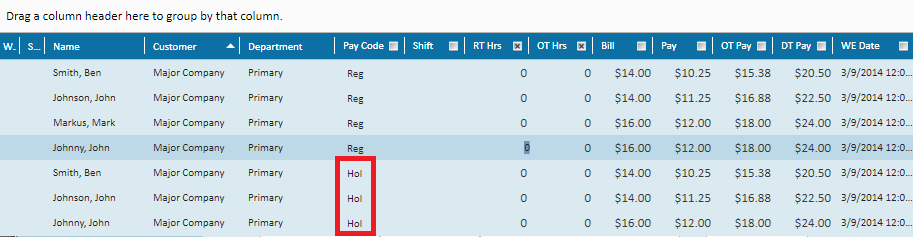Creating Duplicate Timecards Cut from TempWorks Software on Vimeo.
The duplication of timecards is used to pay and or bill for two or more different transactions for one job during one weekend bill.
This might include:
- Commissions and Bonuses: An employee may receive a commission or bonus which may or may not be billed back to the customer
- Holidays: When an employee qualifies for holiday pay, this may or may not be billed back to the customer
- PTO: An employee may qualify for PTO or vacation pay
- Late Timecards: An employee may forget to turn in his/her timecard for a previous week end date
- Retroactive Raises: Where an employee should have received a raise but we failed to pay/bill for that raise
- Pay and Bill different amount of hours: Where a client make take advantage of a 4 hour guarantee
This document will discuss the steps to creating duplicating timecards.
*Note* Unless otherwise configured for your staffing company, duplication of timecards is used for taxable wages.
Creating Duplicate Timecards:
From the time entry dashboard, click to highlight the transaction to be duplicated, right click and select create duplicate timesheet:
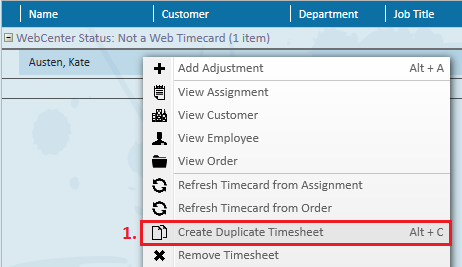
This will create an exact duplicate of the highlighted transaction with the exception of hours, which will be reset to zero:

Duplicating Multiple Timecards:
Used to create duplicate timecards for multiple transactions at the same time, for instance; paying holiday or PTO to all employees who qualify.
From the time entry dashboard:
- Click to highlight the first transaction to be duplicated
- Hold down the Ctrl key on your keyboard
- Select the additional transactions to be duplicated
- Right click and select create duplicate timesheet
Because multiple timecards were selected, Enterprise will prompt for which pay code you would like to use for the duplicate transactions:
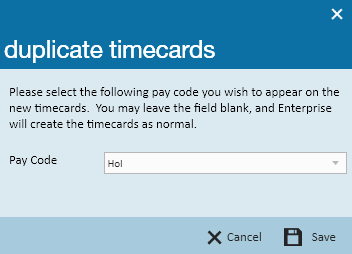
All duplicate transactions will be inserted with this pay code: