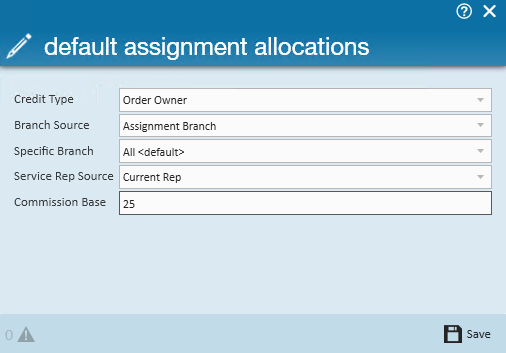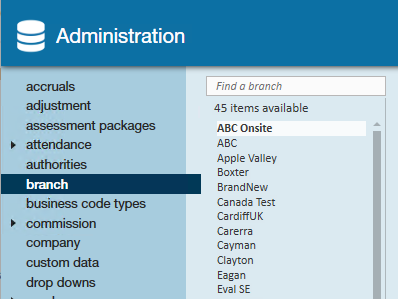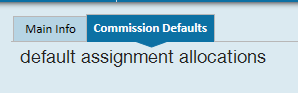*Note* TempWorks is no longer offering new installations of the Enterprise Commission Module.
What is the Commission Module?
The commission module is designed to help users calculate commission accurately and efficiently, while allowing more flexibility on formulas utilized to produce commission results per company. Along with customized commission calculation plans, the commission module makes reporting and tracking easy.
*Note* The commission module, like most Enterprise modules, may require additional licensing and setup in your system. Please contact your Account Manager or TempWorks representative for more information.
The commission module requires the security role 'Commission Module' or related role that will grant the user access to viewing the Commission Module information.
New to Commission Module? Check out the Commission Module Overview first.
Commission Allocations
For each assignment, users will add one or more assignment allocation entries. Doing this will dictate which service rep(s) get commissions for the assignment. The default assignment allocations come either from the customer for this assignment, or the associated branch. Default assignment allocations will populate in the assignment if created at the customer level, but can be overridden on the individual assignment.
For Example, users may setup defaults at the customer level for light industrial orders with hundreds of assignments and setup parameters that break out commission allocations. The service rep who interviewed the candidates get a percentage, the account manager gets a percent of commission, and the sales person receives a cut as well.
Each assignment allocation setup will need to specify:
- Service Rep- The rep(s) that will get paid commission for this assignment
- Branch- The branch associated with the commission payment
- Credit Type- The type of credit being applied, sales vs. recruiter
- Commission base percentage- Percent of the calculated commission that the service rep will get
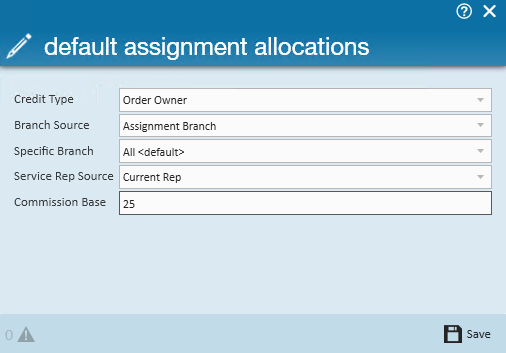
This article covers:
- Customer Default Assignment Allocations
- Branch Default Assignment Allocation
- Commission Allocations on the Assignment Record
Customer Default Assignment Allocations
You can set one or more assignment allocation default entries for commission at the customer level or for a specific department. 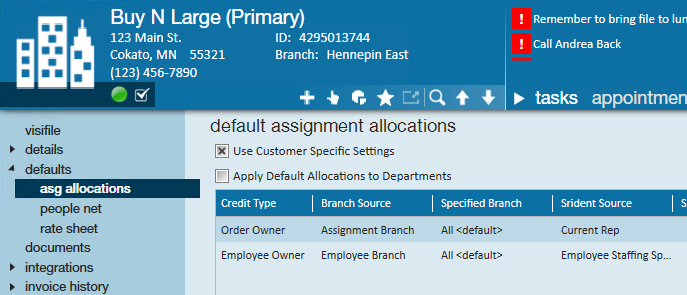
- Navigate to the customer (or department) record
- Select Defaults > ASG Allocations
- Select the + to add a new assignment allocation
- Choose the Credit Type
- Order Owner = sales
- Employee Owner = recruiter
- Select the branch source drop down to define the branch from the assignment, current rep, customer, employee or order
- Optionally, specify the branch
- Select the Srident source from the current rep, customer account manager, employee interviewed by, employee staffing specialist, or order taken by
- Set a default base percentage
- Select Save
Once the assignment allocation defaults are setup users may have them default into the departments under the current customer, select the apply default allocations to departments checkbox. By default, a child department will inherit the parent customer defaults if this box is checked.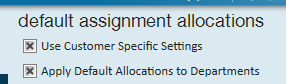
To setup department specific defaults, check the user customer specific settings checkbox in the child department.
Branch Default Assignment Allocations
You can set assignment allocation defaults at the branch level. These can be used when creating new assignments if no customer defaults are setup. 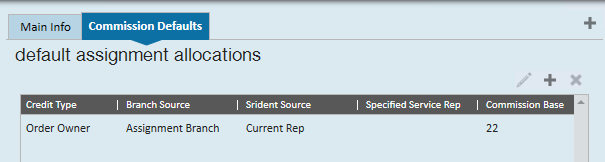
- In Administration, Navigate to Branch
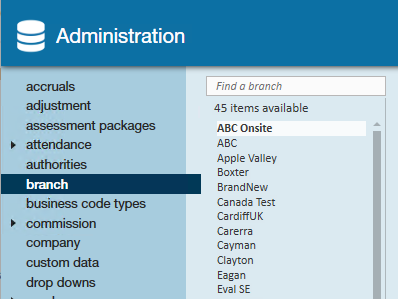
- Select the branch you want to set default allocations to
- Select the Commission Defaults tab
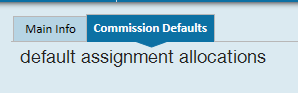
- Select + under default commission allocations to add a new commission allocations
- Choose the Credit Type
- Order Owner = sales
- Employee Owner = recruiter
- Select the branch drop down to define the branch from the assignment, current rep, customer, employee or order
- Select the Srident source from the current rep, customer account manager, employee interviewed by, employee staffing specialist, or order taken by
- Set a default base percentage
- Select Save
Commission Allocations on the Assignment Record
Default assignment allocations populate either from the customer or branch settings. Users may override those settings within a given assignment. 
- Navigate to the assignment you wish to set commission allocations for
- Select Details > Commission Allocations
- Select the + to add
- Enter the service rep that should receive the commission
- Select the appropriate branch
- Choose the Credit Type
- Order Owner = sales
- Employee Owner = recruiter
- Set the Commission Base %
- Select Save
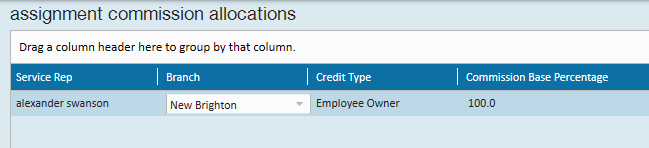
In the following example, Alex receives 100% of the calculated commission as the order owner, Erika receives 25% and Aaron receives 25% of the commission as the employee owners. 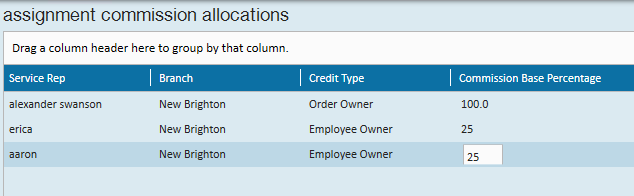
Finished all your assignment allocations? Now it's time to Calculate Commission.