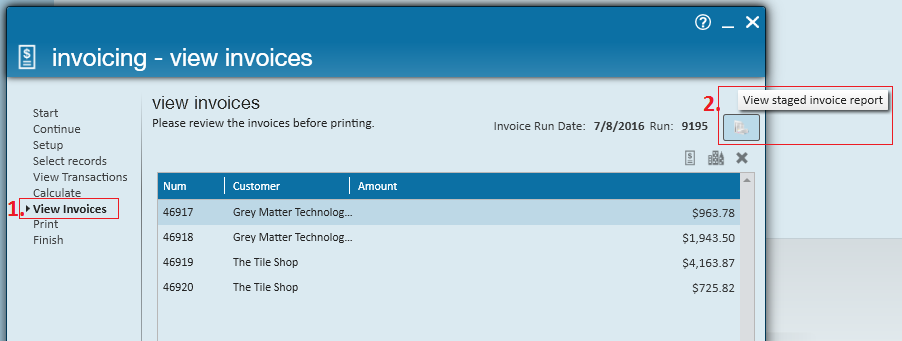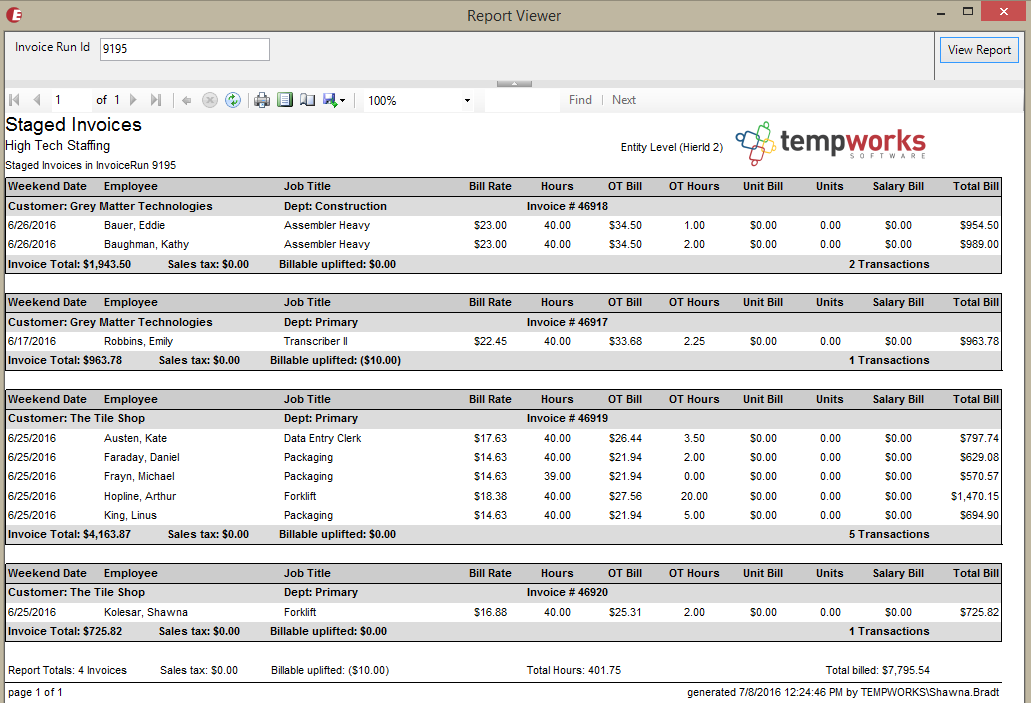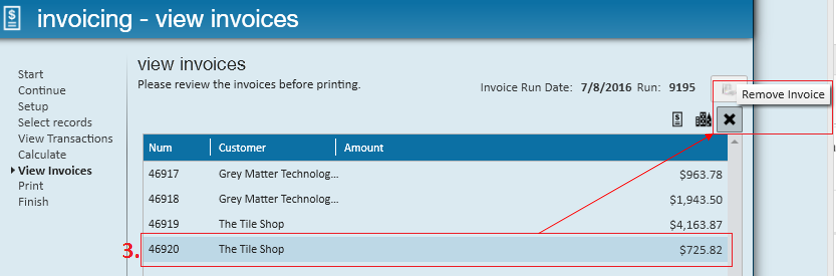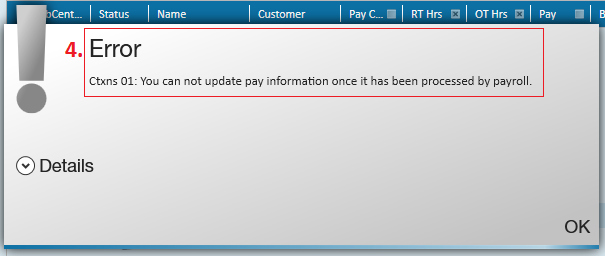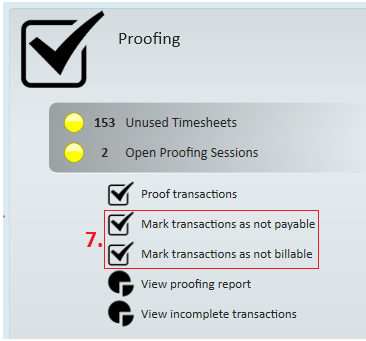How to Fix Issues During Invoice Processing from TempWorks Software on Vimeo.
For best viewing quality, expand the HD option, and select 1080p:
What issues might arrive during invoice processing?
- An incorrect bill rate is discovered
- An incorrect amount of hours are about to be billed
- A billable adjustment has been forgotten
- PO Numbers that should have been associated were missed
- Employees were incorrectly assigned and are about to be billed incorrectly
So long as the invoice has not been created (the transactions have not posted) corrections and edits can still be made to these transactions.
How to Fix Common Issues During Invoicing
During an invoice run after invoices are calculated, but before they are posted, they can reviewed. From the view invoices step of the invoice run, invoice numbers, customers, and amounts can be previewed within the invoice wizard window:
For an even more in-depth look, (2.) select to view the staged invoice report:
If an error is discovered, from the invoice wizard simply (3.) highlight the invoice that contains the error and select the x icon to remove the staged invoice:
With the staged invoice now removed, all associated transactions are now available to be edited. Options for course of action will depend on the current status of the transaction(s) (whether or not they have been sent to payroll).
We recommend continuing the current run first so those invoices will not be held up waiting to be processed while you fix errors.
Option 1: If the transactions have not yet been sent to payroll...
- The timecard will have a "claimed" status (pencil icon) and any items (pay codes, hours, units, rates, dates, po numbers, adjustments, etc.) can be edited to your heart's content.
Option 2: If the transactions have been sent to payroll...
- Information related to billing only (bill rates, invoice text, bill only adjustments) can be updated. Information related to payroll (pay rates, hours paid, units paid, pay codes, po numbers, paid adjustments) cannot be updated. Attempting to do so will result in an (4.) error message.
Even in these instances, corrections can still be made. Below we have a common example:
"What if hours/units need to be changed after they have been paid but not billed?"
Step 1: Duplicate the timecard (Alt+C)
Step 2: Enter the (6.) correct amount of hours/units on the new timecard
Step 3: Set the pay rate to $0.00 on the (6.) duplicated timecard
Step 4: Set the bill rate to $0.00 on the (5.) original timecard
Step 5: Proof and invoice the (6.) new transaction with the correct billing information
Step 6: Mark the (5.) original timecard as not billable and the (6.) duplicated timecard as not payable from the (7.) proofing wizard.