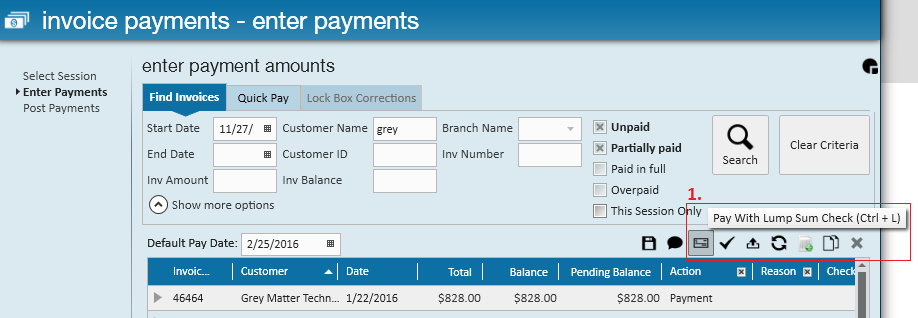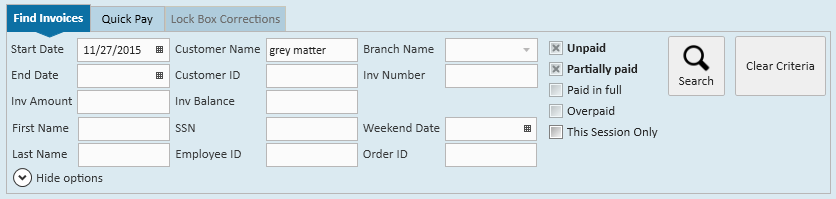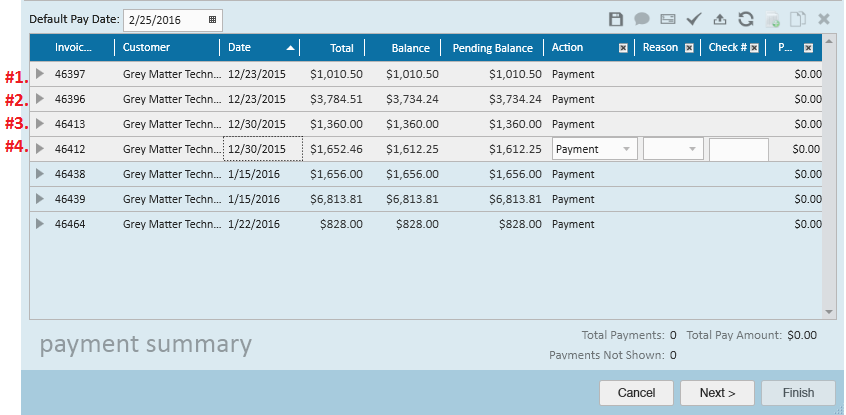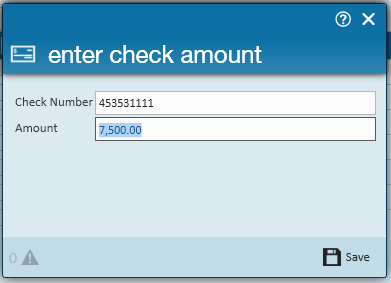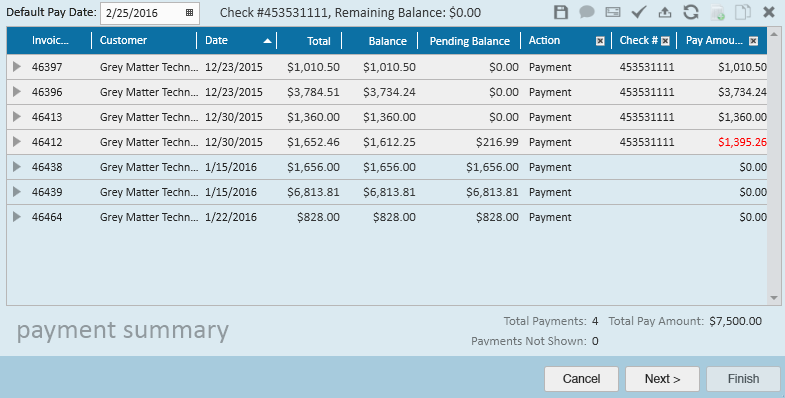Purpose:
When a customer sends a check that is meant to be applied to multiple invoices, users can utilize the lump sum check feature to quickly apply payments across several invoices. The pay with lump sum check is (1.) an icon accessible from the invoice payments wizard (or, users can apply the hot key combination of Ctrl + L to use this feature):
How to pay invoices with a lump sum check:
1. Begin by locating the group of invoices you would like pay. Utilize the search fields to narrow/expand on the invoices that display:
2. With the invoices now in view, hold down the Ctrl key and select the invoices you would like to pay. The order in which you select the invoices is the order in which payments from the check will be applied.
So, if there is not enough money in the check to cover all the invoices that have been selected, the last invoice highlighted is the one that would be short paid.
The image below shows which invoice was selected (#1.) first, (#2.) second, (#3.) third, and (#4.) fourth:
3. Once you are done selecting invoices to pay, click the pay with lump check icon (or Ctrl + L). This will open the "enter check amount" window.4. Key in the check number, check amount, and select save.
The check amount will then be automatically distributed among all invoices that were selected (reminder - amounts are distributed in the order in which the invoices were selected), with short pay amounts highlighted in red.