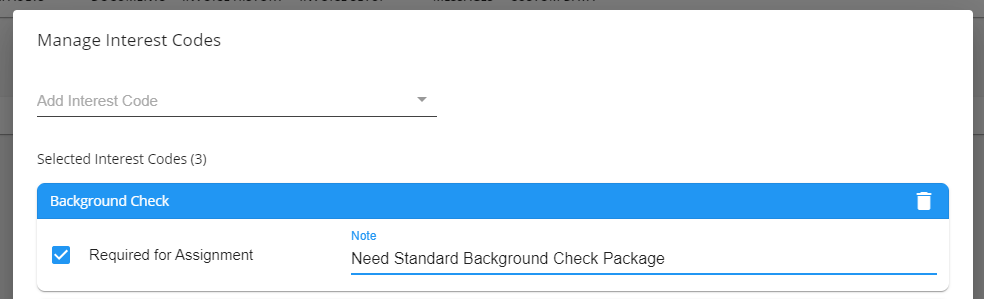Customer Interest Codes
Within Beyond, you can tag customer records with skills, languages, certifications, etc... by managing the interest codes tied to that record. Interest codes set on the customer record will flow into all orders for this customer. This will allow you to match employees with the correct skill sets and experience for a position by creating assignment restrictions for any of those interest codes that were marked required.
How to Add an Interest Code
Interest codes for customers can be found by navigating to the Details tab > Interest Code Card:
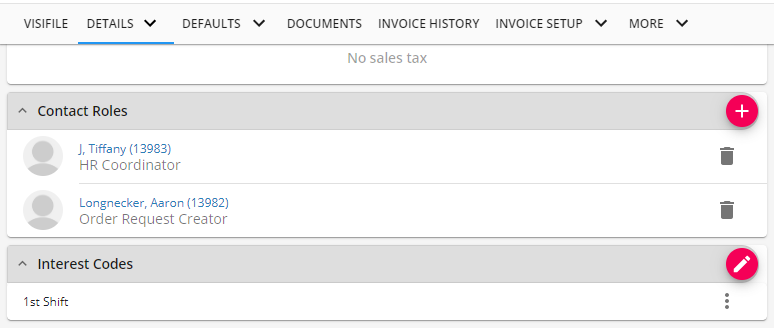
Or by selecting the arrow next to Details and choosing Interest Codes:
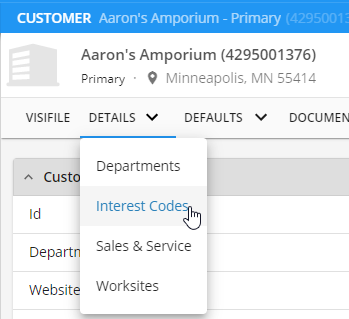
In either location, select the  to add or edit interest codes en mass.
to add or edit interest codes en mass.
This will open the 'Manage Interest Code' window.
Use the drop down to scroll through the list or begin typing the skill you wish to tag your customer with: 
*Note* Interest codes can always be modified (or new ones can be added).
When editing or adding an interest code, you can denote the following:
- Required: If this interest code will be required for assignment select the check box indicated above.
- Note: Relevant additional information regarding this interest code.
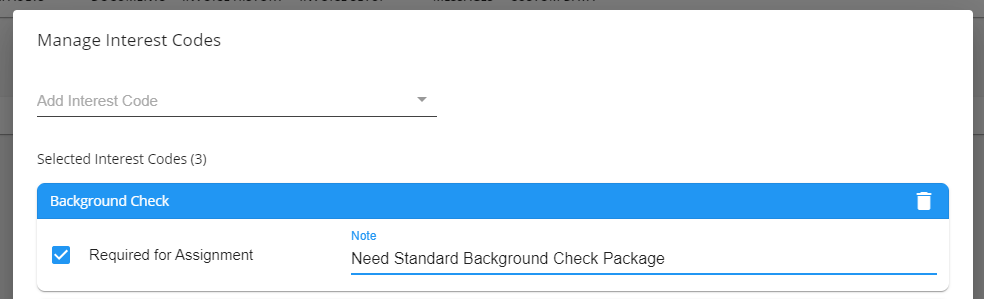
Select 'SUBMIT' to add/finish editing the code.
Deleting Interest Codes
Select the  icon to access additional options for the interest code.
icon to access additional options for the interest code.
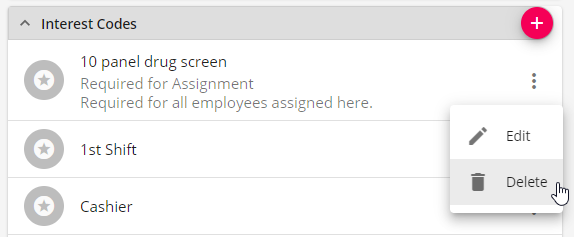
Select the 'Delete' button to delete the interest code.
Users will be asked to confirm that they would like to delete the selected code, select either YES or NO:
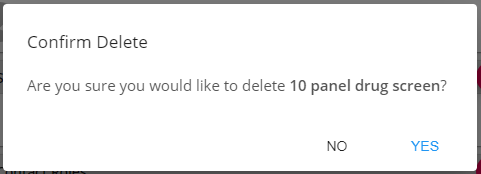 You can also delete when you are in the managing interest codes window by selecting
You can also delete when you are in the managing interest codes window by selecting  next to the interest code you want to remove:
next to the interest code you want to remove:

Editing Interest Codes
Select the  icon to access additional options for the interest code:
icon to access additional options for the interest code:
Select the 'Edit' button to edit the interest code: 
This will open the interest code and allow you edit its details:

You can also update multiple interest codes by selecting the  to open the manage interest code page.
to open the manage interest code page.
Assignment Restrictions & Interest Codes
Interest codes set on a customer record will flow into all orders for that customer. Some interest codes/restrictions may only apply to a specific order. These can be added directly to that order in a similar fashion to the customer record. Simply navigate to the order record, then find the 'DETAILS' tab. From here, find the 'Interest Codes' card. Interest codes added here will only apply to this order.
When creating any assignment for orders with interest codes, any interest code marked as required will display as a soft stop restriction for employees without the exact same interest code. To overcome these restrictions, the user may add the relevant interest codes to the employee's record or approve the restriction by marking "Approve All Assignment Restrictions" on the screen below.
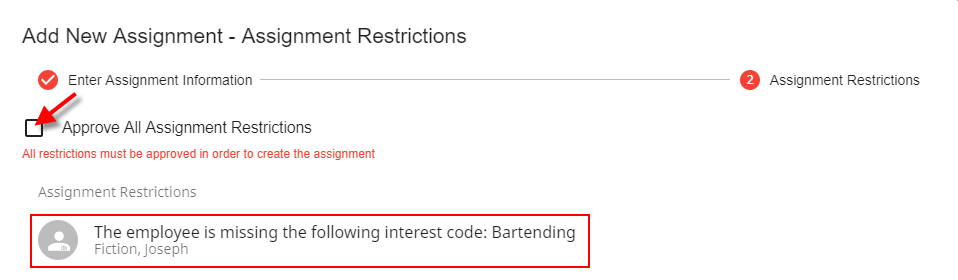
Searching for Customers Based on Interest Codes
Interest codes can also be useful in searching for specific kinds of customers. If you are using interest codes for type of business, employee skills needed, etc. then you can search for customers based on the interest codes on their records.
- Navigate to Customer Search
- Select Advanced Tab
- Tap on the + next to rule
- Select Interest Code from the first drop down
You can search for customers that have one, many, or none of the interest codes you list by selecting the operator drop down and choosing an option like equals, matches any, or matches none.

For more information, check out Beyond - Advanced Searching.