Commission By Sales Team
Purpose:
This report allows you to calculate commission for your sales teams. It is designed to allow you to dynamically choose what costs go into making up your payroll costs and also to determine if you want the commission to be calculated either of the gross profit or the total bill amount. It also allows you to determine what sales team you want to view the data by.
This report must be run after you close the week to ensure that you capture all data for the specified date range.
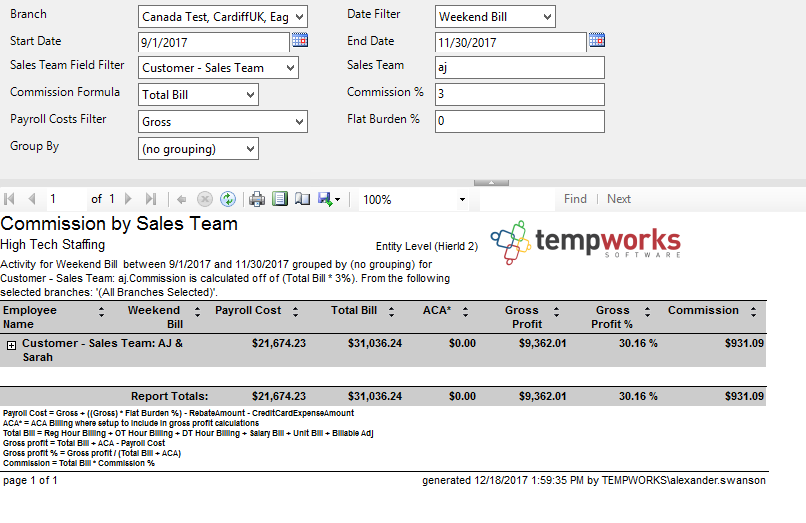
Examples:
Since this report is very complex, let’s look at three examples on how it could be run.
1. You want to pay commission to all of your sales teams who are currently listed on the Assignment. You want to pay them 5% of the gross profit, where gross profit is determined as: Total Bill – (Gross + Employer Taxes + Worker Comp Costs).
a. Set the date range and appropriate date filter.
b. Set the Sales Team Field Filter to “Assignment – Sales Team.”
c. Set the Commission Formula to “Gross Profit.”
d. Set the Commission % to 5.
e. Set the Payroll Costs Filter to have the following costs selected by having the box checked next to them:
i. Gross
ii. Employer Taxes
iii. Worker Comp Costs
2. You want to pay 3% commission off of the gross margin (Total Bill – Gross) to all of the sales teams on the
customer record.
a. Set the date range and appropriate date filter.
b. Set the Sales Team Field Filter to “Customer – Sales Team.”
c. Set the Commission Formula to “Gross Profit.”
d. Set the Commission % to 3.
e. Set the Payroll Costs Filter to have the following costs selected by having the box checked next to them:
i. Gross
3. You want to pay 10% commission off of the (Total bill – (Gross + 70 % Flat Burden) to all of the sales teams on the Order:
a. Set the date range and appropriate date filter.
b. Set the Sales Team Field Filter to “Order – Sales Team.”
c. Set the Commission Formula to “Gross Profit.”
d. Set the Commission % to 10.
e. Set the Payroll Costs Filter to have the following costs selected by having the box checked next to them:
i. Gross
f. Set the Flat Burden % to 70 (the Flat Burden is the (Specified % * Gross)).
Parameters:
1. Branch: A drop down list of all branches in the user’s current hierarchy. It is a multi-value parameter so they can select either all branches, just one specific branch, or any combination of different branches in the list.
2. Date Filter: A drop down determining what field your date range filters on.
a. Weekend Bill on the transaction
b. Weekend Date on the transaction
c. Check Date on the transaction
d. Invoice Date on the transaction
3. Start Date: Starting date of your desired date range
4. End Date: Ending date of your desired date range
5. Sales Team Field Filter: A list of different rep fields to use as your primary grouping and also to filter on in the Rep parameter. It has the following options:
a. Time card- Sales Team
b. Customer- Sales Team
c. Order- Sales Team
d. Assignment- Sales Team
6. Sales Team: Filters for the specified rep name determined by the Rep Field Filter parameter.
7. Commission Formula: Determines what the Commission % is multiplied by. Has the following options:
a. Gross Profit (determined by the (Total bill – Specified Payroll Costs Filter))
b. Total Bill
8. Commission %: The percentage you want calculate for the Commission field.
9. Payroll Costs Filter: This specifies the different costs that you want included in your payroll costs. You can select one, all, or any combination of the available costs. It has the following options:
a. Gross of the transaction
b. LBonding from the Worker Comp Code
c. Contractor Costs on the transaction
d. Worker Comp Costs on the transaction
e. One Time Adjustments on the transaction
f. Employer Taxes on the transaction
g. Benefits on the transaction
h. Branch Burden on the transaction
i. No payroll costs (used when you do not want any payroll costs in the GP calculation)
10. Flat Burden %: Adds the (Specified % * Gross on the transaction) to the Payroll costs
11. Group By: A list of different fields to group the data into on the report. It has the following options:
a. Branch on the transaction
b. Customer on the transaction
c. Weekend bill on the transaction
d. Employee on the transaction
e. Weekend Date on the transaction
f. Check Date on the transaction
g. No grouping