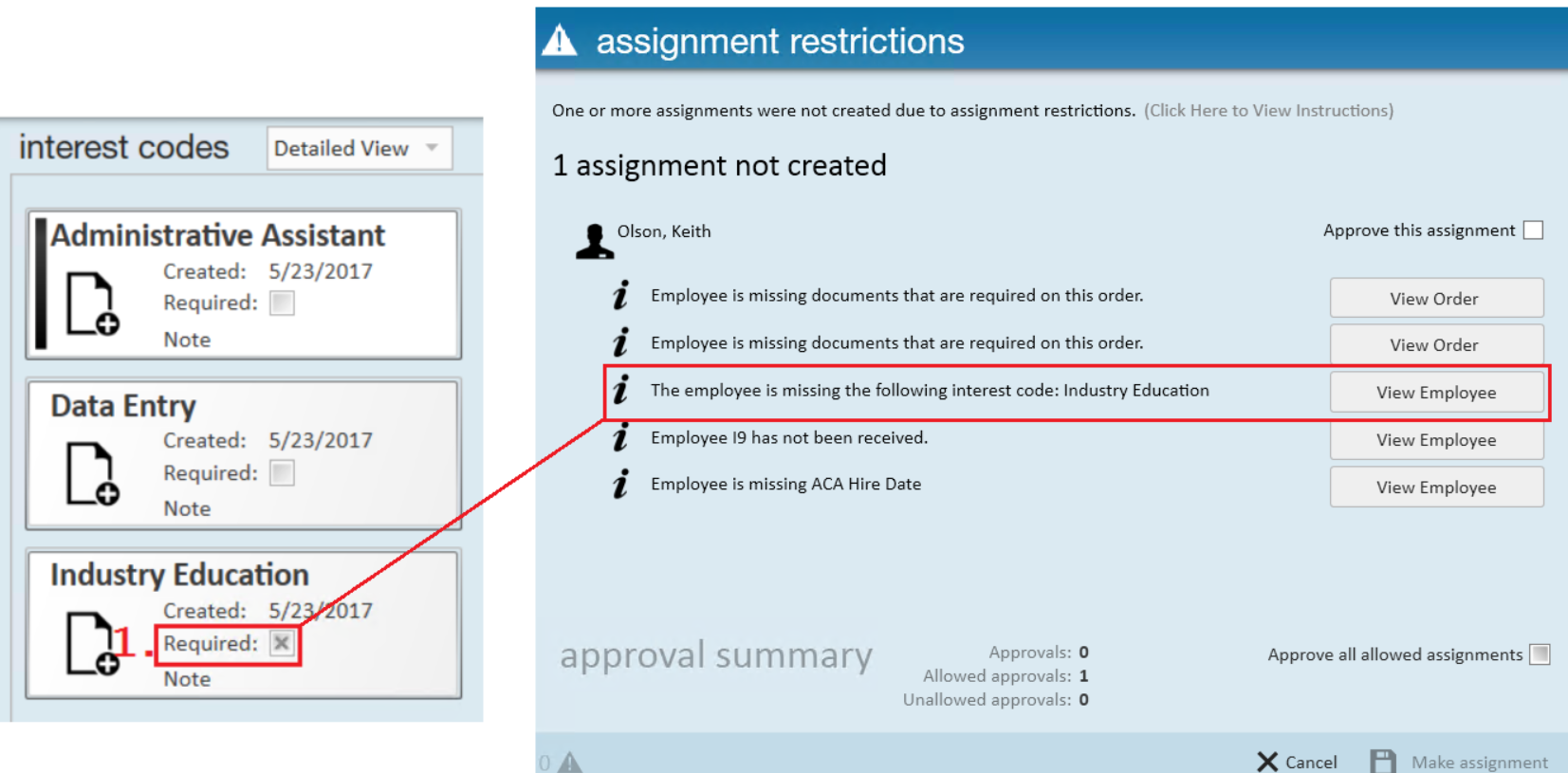What Are Interest Codes?
Interest codes allow you to tag customer (and contact) records with different interests and requirements. Interest codes are searchable and reportable and only take seconds to add to a record so they can be extremely powerful for categorizing, sales tracking, and managing customer requirements for employees.
This Article Covers:
Managing Interest Codes
How to Add Interest Codes to a Customer Record:
Step 1: Begin by navigating to the interest codes page within the details section of the customer record:

Step 2: Select the pencil icon to open the "manage interest codes" window.
Users may select a category from the related drop-down menu to filter the list of available interest codes, or simply enter the first few letters of the code within the filter list field to narrow down the search results.
*Note* Interest codes are managed (created, deactivated, etc.) from the administration module of Enterprise
Step 3: From the available list of codes, select the skills, languages, shifts, etc, that the customer prefers or requires assigned employees to have. Selecting the > icon will move codes from the available to the assigned column. When you are finished making your selecting, click save.
How to Remove Interest Codes from a Customer Record:
Option 1: Within the "manage interest codes" window highlight the code (represented by a black bar) and select the < icon to move an assigned code back to the available column.
*Note* If you wish to remove more than one code at a time utilize the ctrl key and select all codes you want to remove.
Option 2: Once interest codes have been added to a customer record and you wish to remove them, you can do so by selecting the x icon.
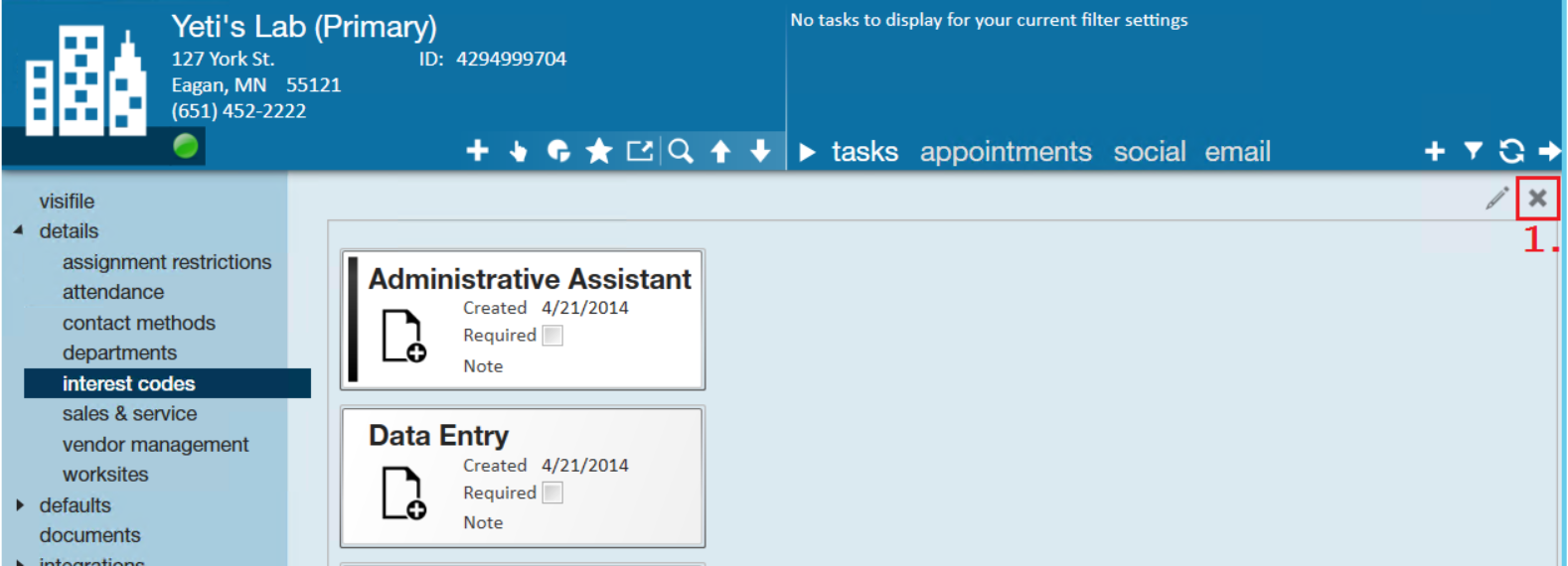
Customer & Order Interest Codes
Interest codes flow down: By default, interest codes entered at the customer record will automatically populate into the interest code page for all orders tied to that customer and subsequent departments.
Additional edits and changes can be made within the order itself:
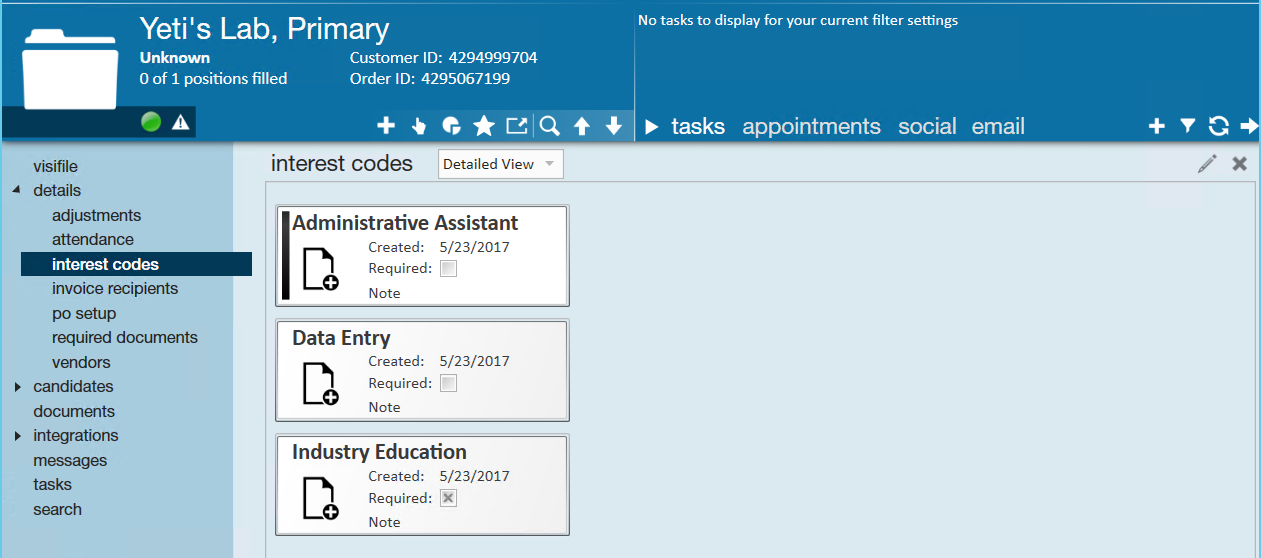
Interest codes can be used as a matching tool: Within the order, expand the actions menu to utilize the find matching employees functionality. This will allow users to search on employee records that have matching interest codes tied to the order.

Interest codes can warn you when an employee may not be qualified: If you check the required checkbox on the interest code, it will require the employee to also have the same interest code. Any interest codes that are flagged as required will prompt a "soft stop" (i icon) assignment restriction when attempting to assign an employee that has not been tagged with the related interest code: