Overview
Timerack is a timeclock integration that aims to help your clients, or your business manage its time. With this integration and TempWorks, you will be able to seamlessly export information to Timerack and then import timecard information directly into Enterprise for payroll.
*Note* This integration is only for Enterprise.
Setting Up the Integration
*Note* Before setup can be started, you must have an existing relationship with Timerack.
Once you are ready to begin setup, please contact your TempWorks Account Manager.
Timerack Client Key
- To ensure the integration and the export is working correctly, a new Timerack Client Key will need to be added to each Primary Customer record that will be included within the integration via Customer > Integrations > Custom Data > Timerack Client Key.
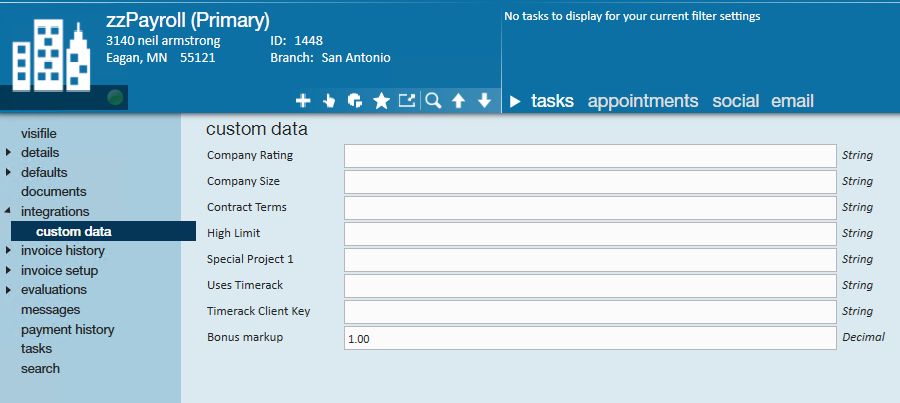
*Note* You will receive a separate Timerack Client Key per Primary Customer record that will be setup for this integration.
Exporting to Timerack
Navigate to Pay/Bill > Action's Menu > Exports and enter the following:
- Select Category: Timerack
- Select Procedure: Timerack Export
- Start Date: Enter the appropriate start date.
- End Date: Enter the appropriate end date.

Once the information has been entered, select "Export File".
*Note* Once the export is run, all current data is submitted to Timerack automatically at the top of the hour that the export was run.
At the end of each day at 5PM CST the export will be run automatically for your whole system and send Timerack the data of records that have a Timerack Client Key.
Importing Timerack Timecards
Once the export has been run and the information has been sent to Timerack successfully, the Timerack import can be run to import timecards from Timerack.
Navigate to Pay/Bill > Other > Timecard Import and select the "+" to add a new import.
Enter the following:
- Feed Type: Timerack Feed
- Parent Customer: Select the appropriate Parent Customer.
- Weekend Bill: Select the appropriate Weekend Bill date.
- File Name: Select the appropriate file from your system.

Related Articles
- None