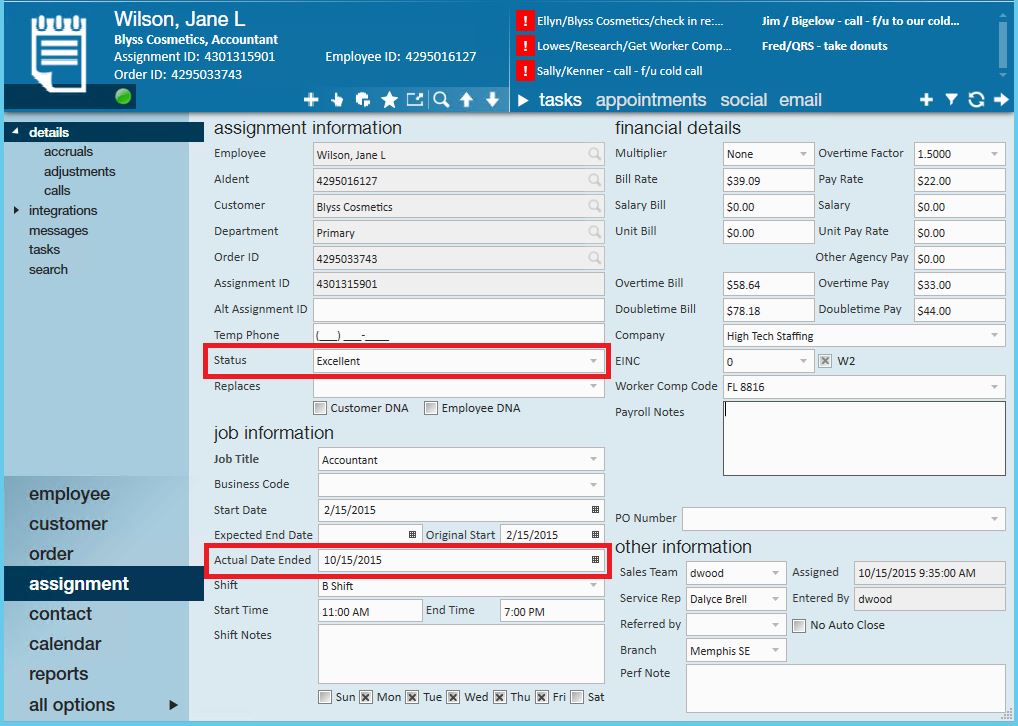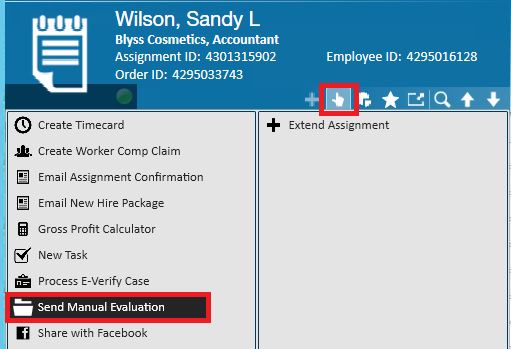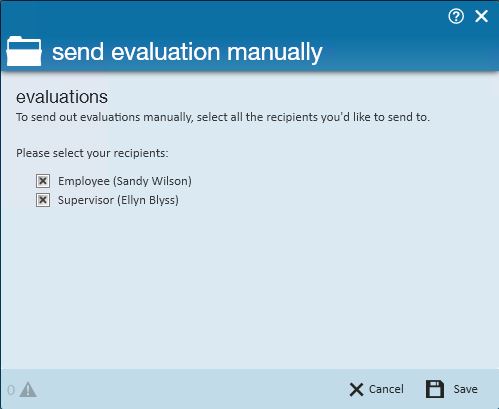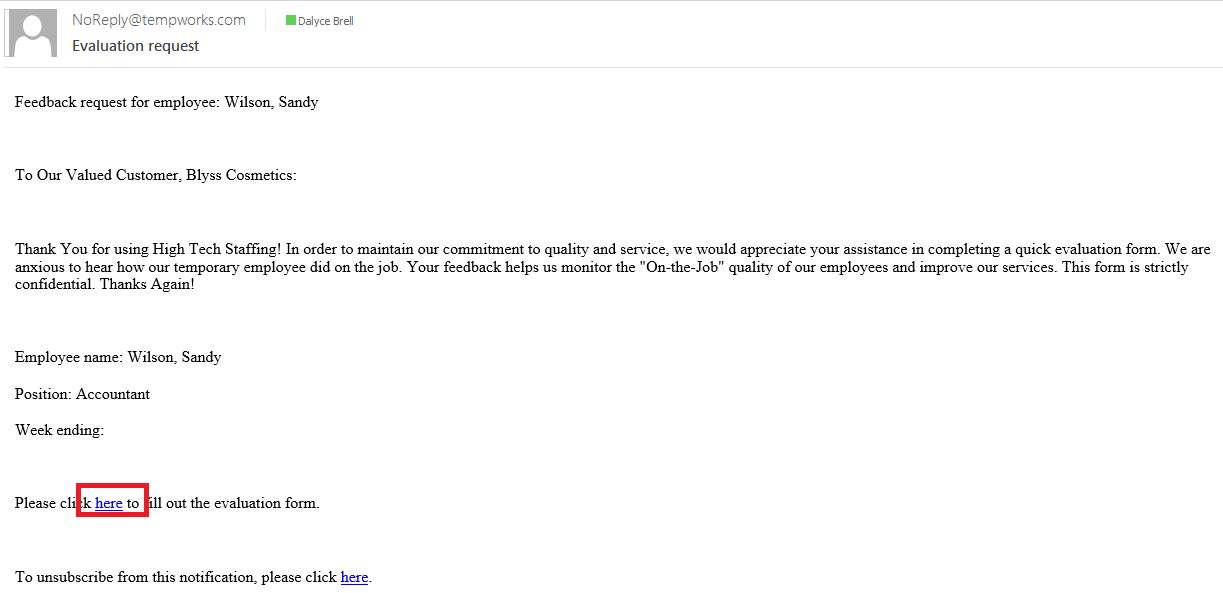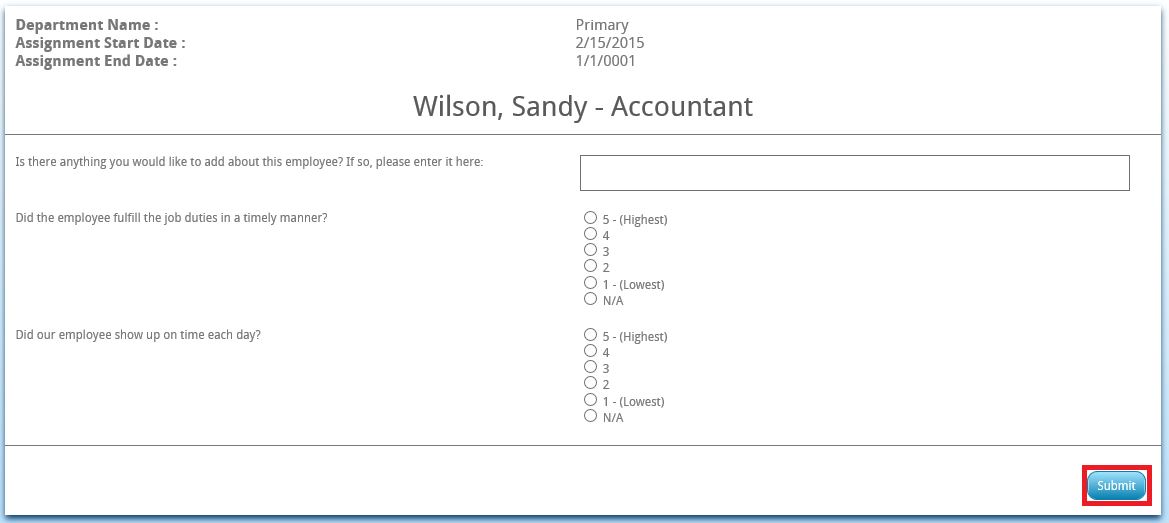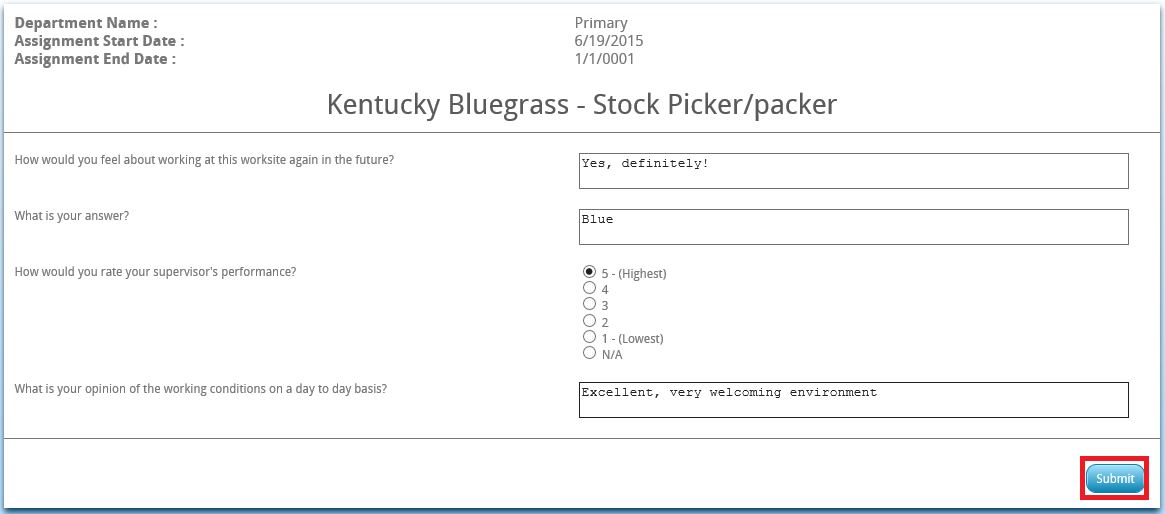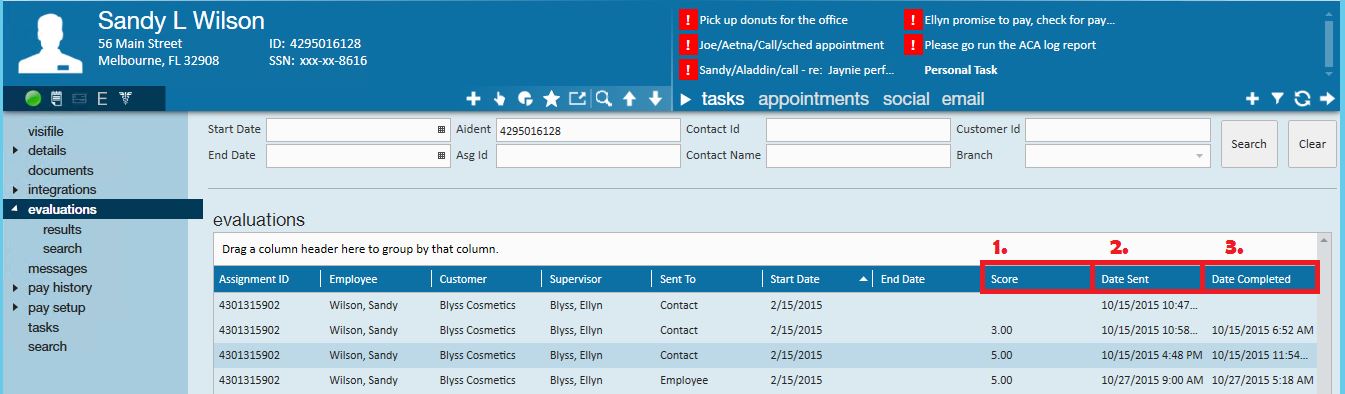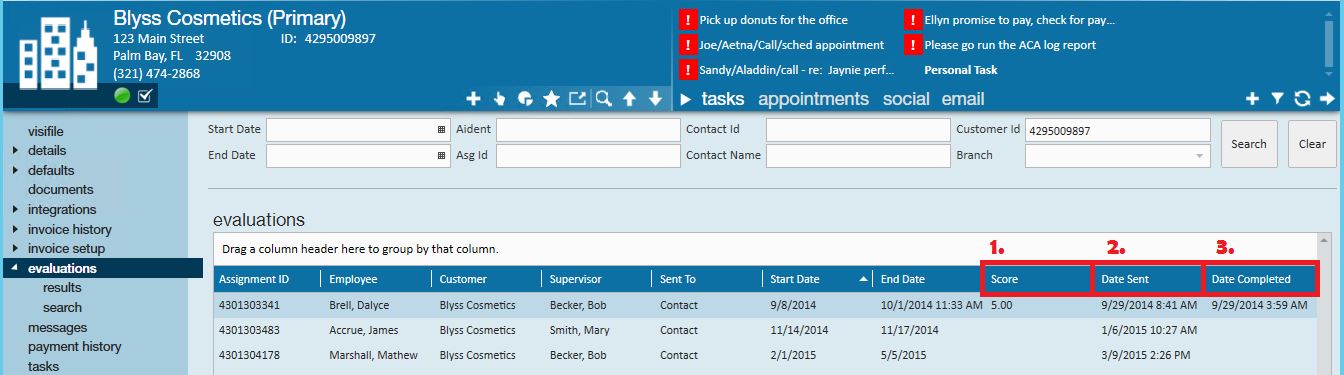How to Setup Web Evaluations from TempWorks Training on Vimeo.
For best viewing quality, expand the HD option, and select 1080p:
Within TempWorks Enterprise you can receive feedback on placements you have created. The web evaluations feature will help track how the employee feels about the assignment they were working. It will also allow the supervisor to relay important performance reviews directly back into Enterprise.
Web evaluations will be automatically sent to either the employee, the supervisor, or both once an assignment has ended. If you prefer to send evaluations throughout the duration of the assignment, these can also be manually sent.
*Note* The questions asked in the web evaluations are entirely determined and configured by your company. The answers to the questions can be in text format or rating on a scale of 1-5 format.
Sending Evaluations:
To end an assignment, select the end date and set an assignment status:
*Note* Web evaluations will not be sent until your administrators have set up the evaluation questions as well as the configurations to actually begin sending them. Please check with your TempWorks administrator to see if these have been set up.
Once your administrators have set up the evaluation questions and process, when an assignment has ended and your TempWorks database has gone through daily maintenance (a process that runs at night that is used to automatically calculate and update various data and records), the evaluations will automatically be sent to the supervisor and/or employee.
For assignments where you would like to send an evaluation before the assignment has ended navigate to the assignment, expand the actions menu and select send manual evaluation:
When sending a manual evaluation, you will have the option to send to the employee and/or supervisor:
Evaluations received by employee and/or supervisor:
The evaluation will go to the supervisor and/or employee in the form of an email. There will be a link within the email that the supervisor/employee can click to open the evaluation:
The evaluation will list all questions configured by your company for the supervisor/employee to answer.
Example of what a supervisor may receive:
Example of what an employee may receive:
Once the supervisor/employee answers the questions they will click to submit the evaluation. A message will then pop up indicating the submission was successful.
Results:
The results of the evaluations can be found on the employee and/or customer records in TempWorks Enterprise:
Find the evaluation results in the employee record by navigating to the employee, evaluations area.
All evaluations will be listed including the average score of each evaluation (1.), the date the evaluation was sent (2.), the date the evaluation was completed and returned, if it was returned (3.) Results in the employee record:
Results in the customer record:
Double click on any evaluation to view the questions asked with the answers: