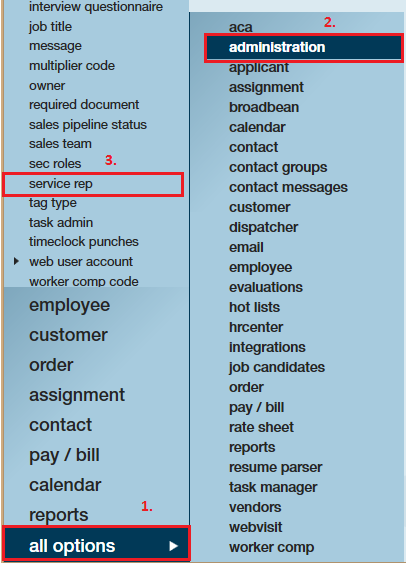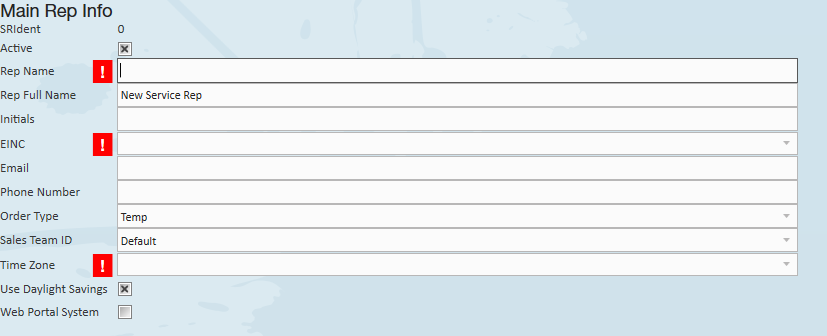*Note* New users (for hosted clients) are added via Bridge. Check out Managing Users in Bridge for more information.
What is the Service Rep Section?
The service rep section within administration contains a record for every Enterprise user. A service rep record is required to log into the database and is created for all users that will need access to the system. Users are added via bridge and their settings and information can be updated or reviewed under all options > administration > Service Rep:
This Article Covers the Following Information on a Service Rep:
Looking to manage your service reps in Beyond? Check out Beyond - Managing Your Service Representatives.
Service Rep Hierarchy
Hierarchy determines which records a service rep can see. Do they only have access to one branch? or one Entity? Can they see internal staff branches?
Not sure about Hierarchy? Check out Hierarchy Training.
When you select a service rep, the Rep Hierarchy will be displayed at the top:

- Hier ID Allowed: This should be the highest level you want a service rep to be able to see. (typically only admins are set to the system/subsystem level)
- Hier ID: This should be their current hierarchy level (the example above is at Entity) Keep in mind this can affect a user if they are currently logged in and working. They will need to refresh their hierarchy to keep working
- Branch ID: Which branch is being selected as their "home" branch (defaulted on new records created) and related to what hierarchy level they see.
Main Rep Info
In this section, pertinent information is entered to complete the service rep creation. All items with a red exclamation point are required and must be entered in order to create a service rep record.
- SRIdent- This will be automatically created by Enterprise once all required information is entered and saved. This will be the service reps unique ID number tied to all activity completed by them in the system.
- Active- Allows users to toggle whether the service rep is still active within the database.
- Rep Name- Create a rep name that will be utilized when the service rep signs into Enterprise.
- *Note* When creating the rep name it cannot contain spaces, a recommended format to use is firstname.lastname for best results.
- Usually rep names are already created from Bridge
- Rep Full Name- Enter the reps full name e.g. Peter Anderson
- Initials- Enter the service reps initials.
- EINC- Select which EINC (company) the service rep should be associated with based upon company hierarchy setup.
- Email- Enter the e-mail address of the service rep. This will be necessary if the service rep will be granted access to bridge and will need these credentials to log in.
- What is bridge? Visit the Bridge article for more information.
- Phone Number- Enter the service reps phone number
- Order Type- Utilize this area if you wish to change the default order type from temp to direct hire. This can be useful if a recruiter within a company focuses solely on direct hire orders. When "Direct Hire" is selected here and a new order is created, the order type will default to "Direct Hire" for the associated user.
- Sales Team Id- Enter a sales team the service rep should be tied to, if any.
- TimeZone- Enter the timezone for which the service rep is located, this will effect time stamps within the system. E.G. message logging, order creation, payroll etc.
- *Note* Entering the timezone is beneficial when working in multiple states, if a user is on the east coast but the timezone is set to pacific standard the time stamps will seem incorrect.
- Use Daylight savings- Toggle to indicate if the service rep is in a timezone that observes DST.
- Web Portal System- Do not check this box unless advise to do so from a TempWorks representative. This is a WebCenter specific configuration