Saving record favorites allows users to quickly navigate to records without having to run a search, even after logging out and logging back in.
How to View Favorites:
Favorites are accessible via the star icon and each record type is eligible to have favorites tied to it:
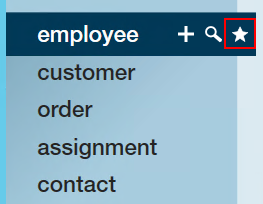
How to Add Favorites:
Saving a record as a favorite is quick and easy. With the record in view, simply select the star icon from the avatar area to open the favorites menu, and the + icon to save the open record as a favorite:
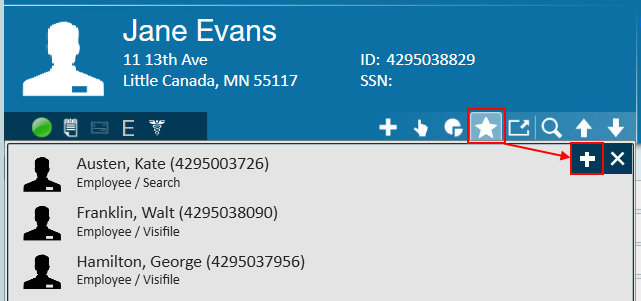
Note that not only will the open record save as a favorite, but so will the current page of the record in view. For example, in the image below we see a user's favorite employee records (reminder that this is achieved by simply hovering over the star icon from the navigation tree). Navigating to Will Rogers will take the user to the details page of that record, while navigating to Olive Smith will take the user to the visifile: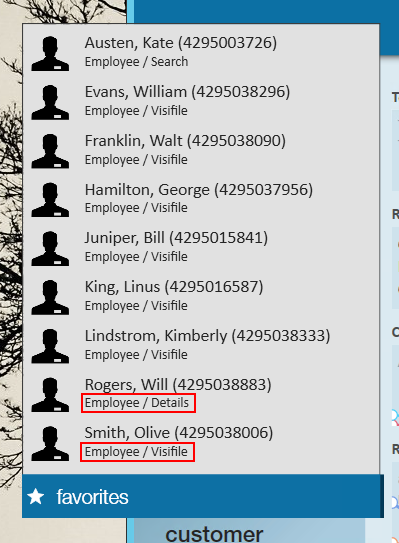
How to Remove Favorites:
Removing all Favorites:
Removing a favorite record is quick and easy. With the record in view, simply select the star icon from the avatar area to open the favorites menu, and the x icon to clear the entire list of favorites saved to that record type:
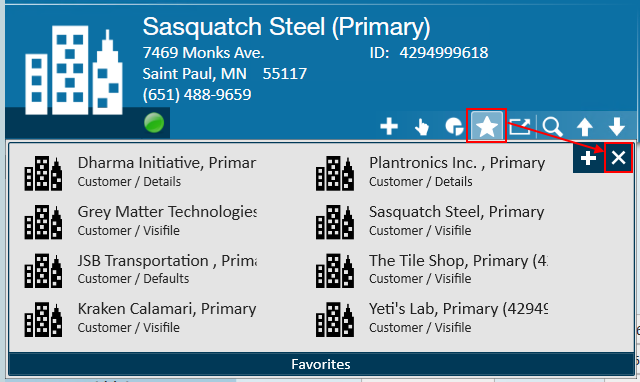
Users will be asked to confirm this action: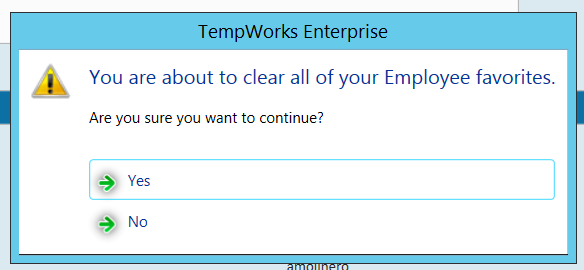
Removing Favorites Individually:
By hovering over a specific record from the favorites menu, users can select the x icon to remove that individual record from their list of favorites: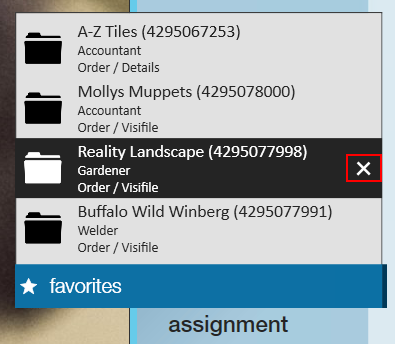
Related Articles
- None