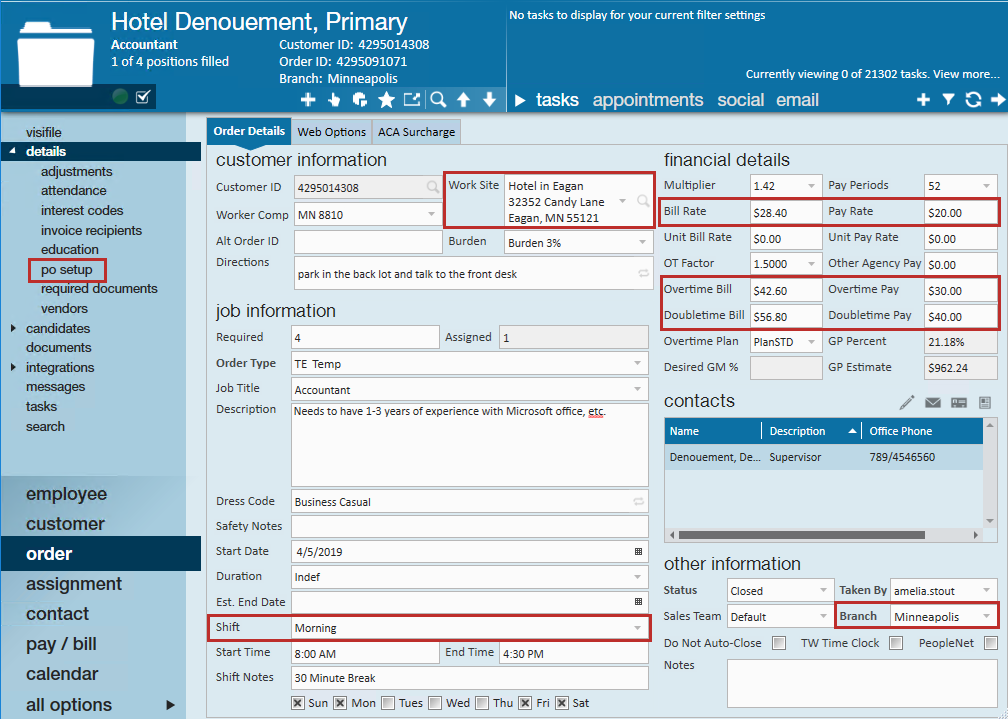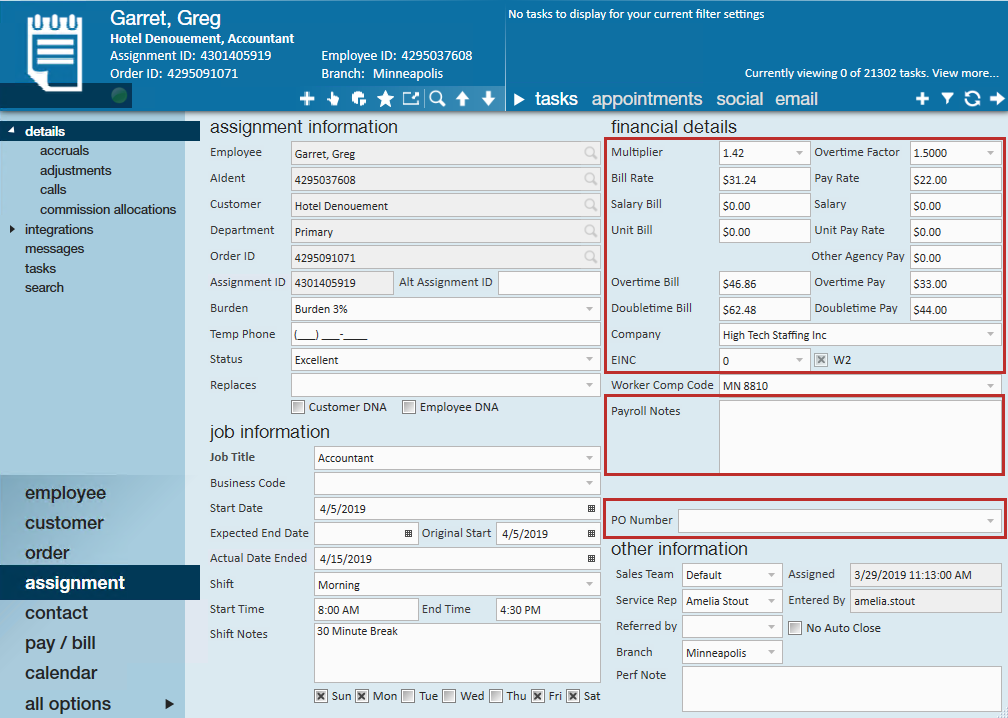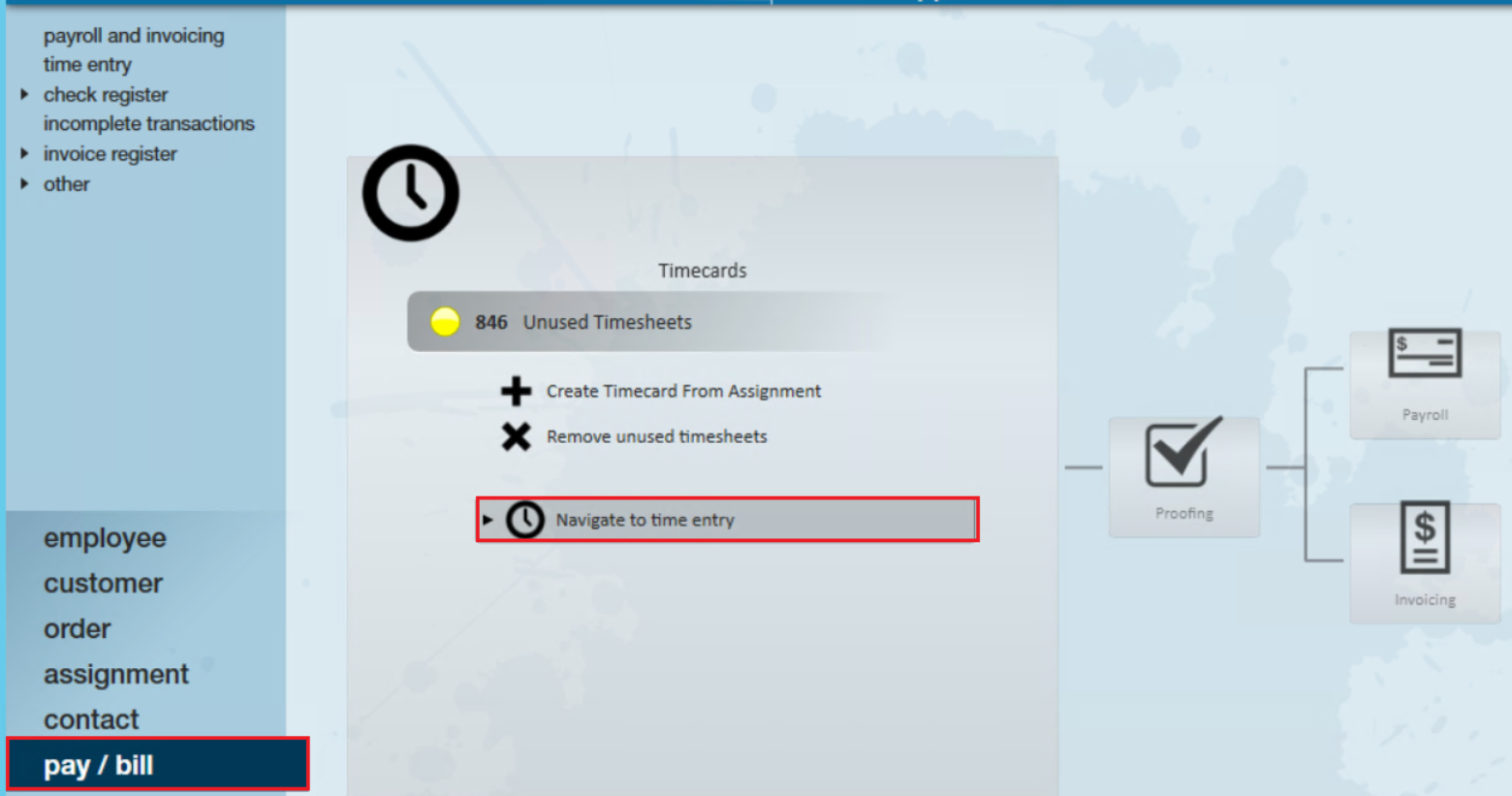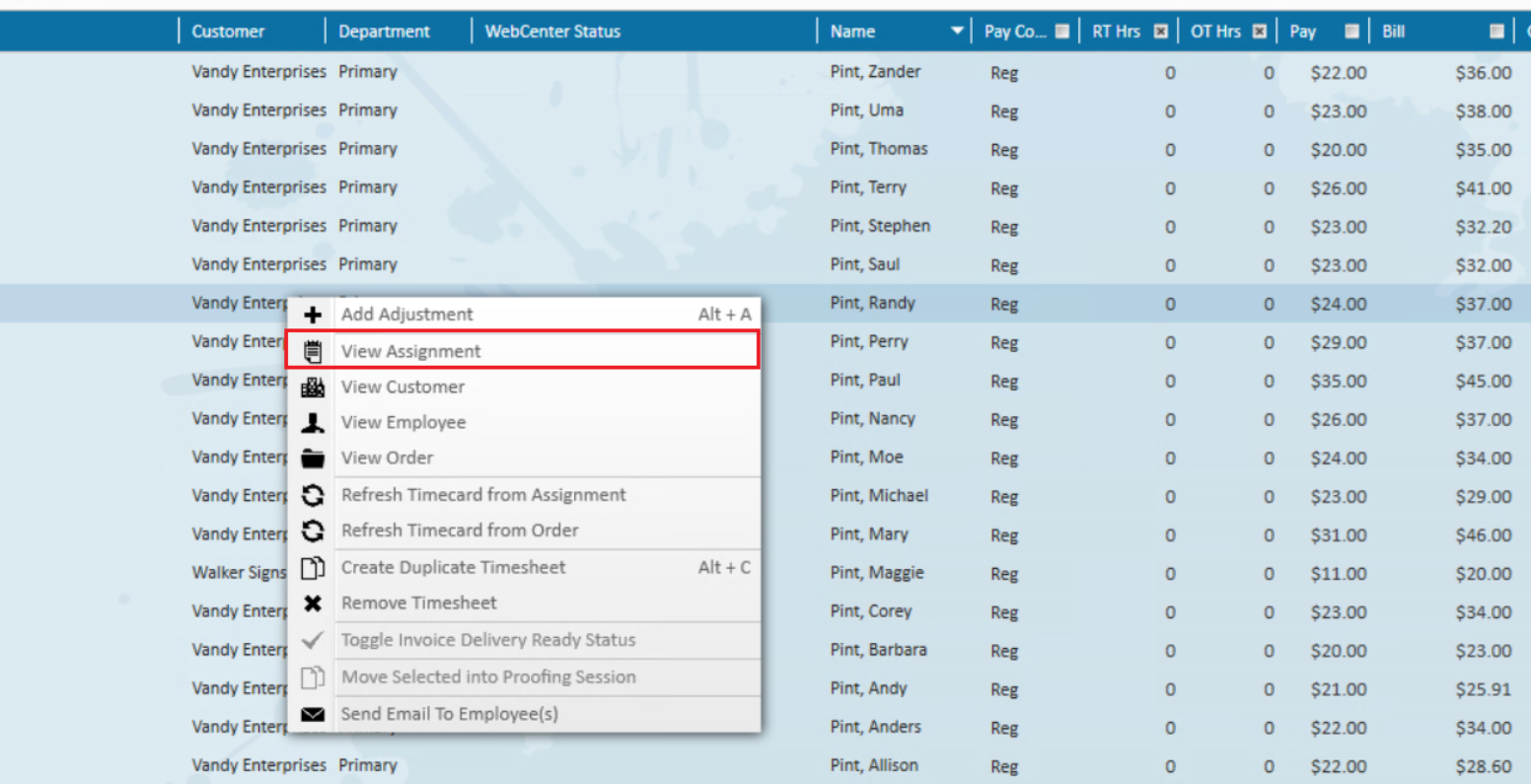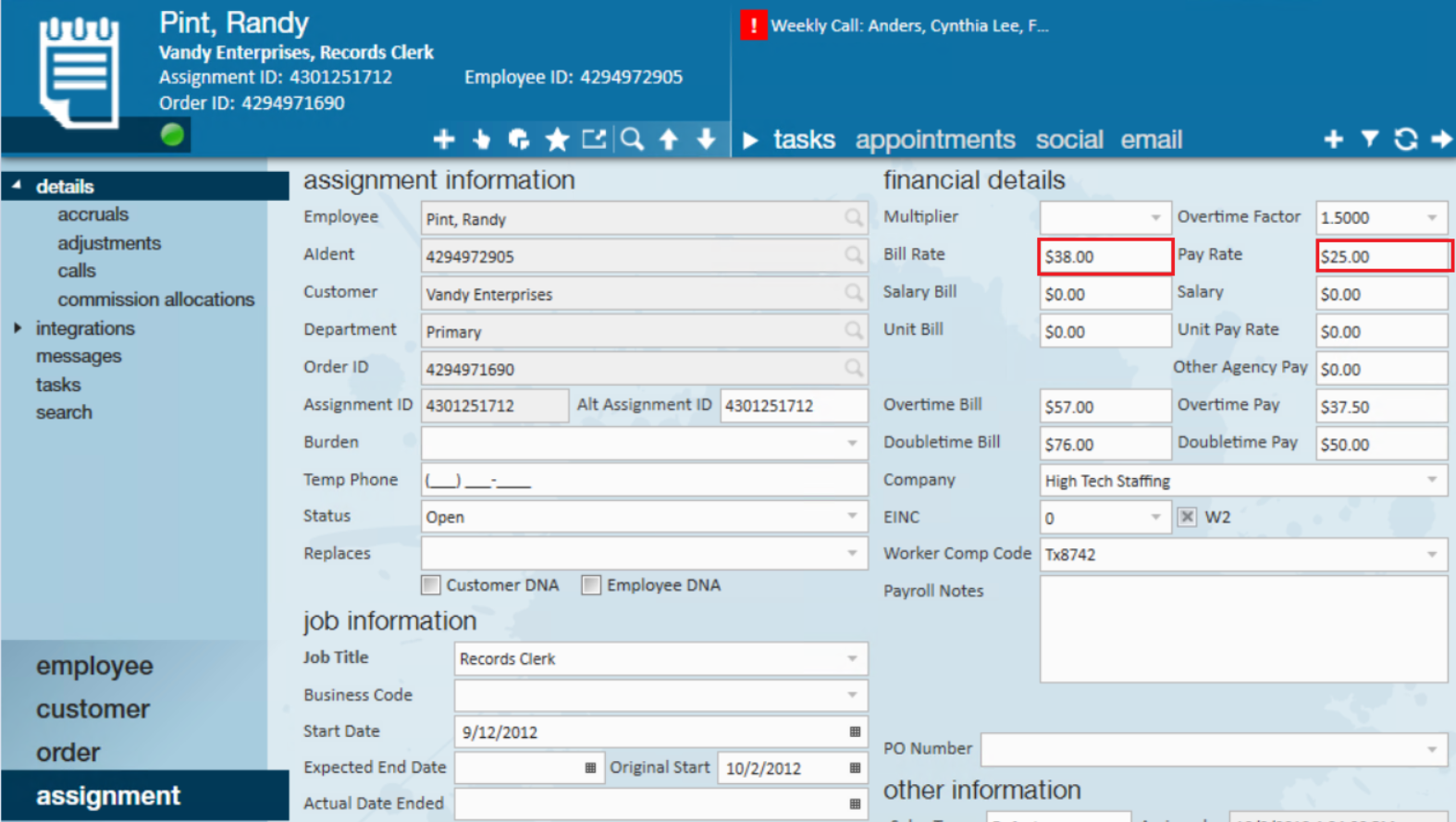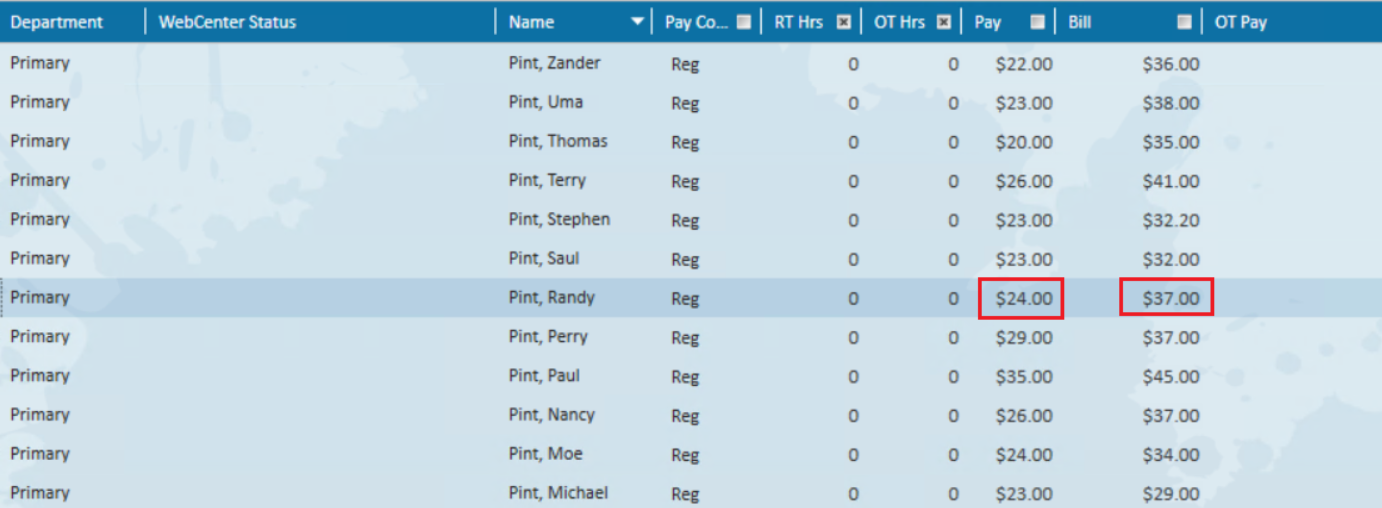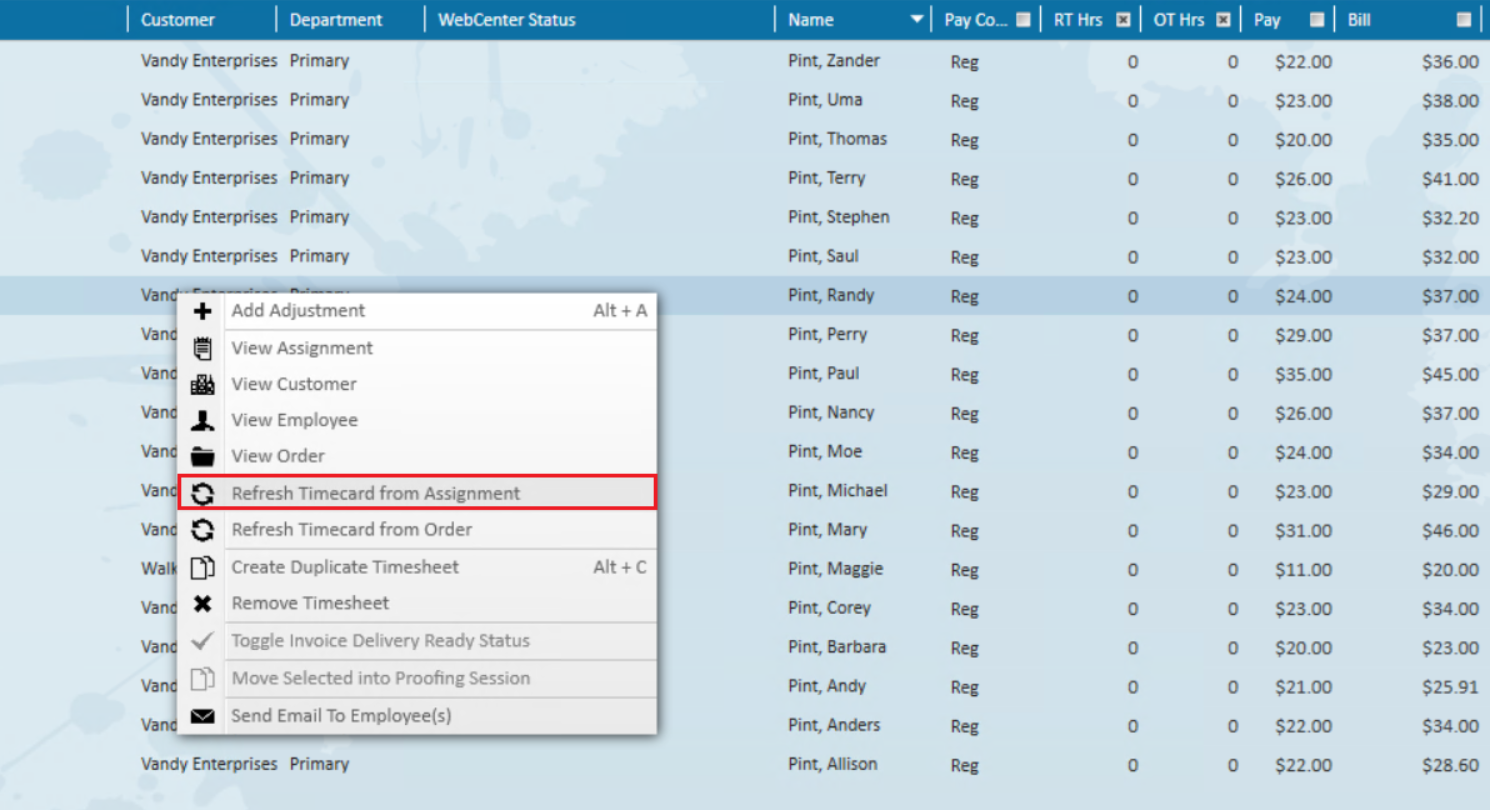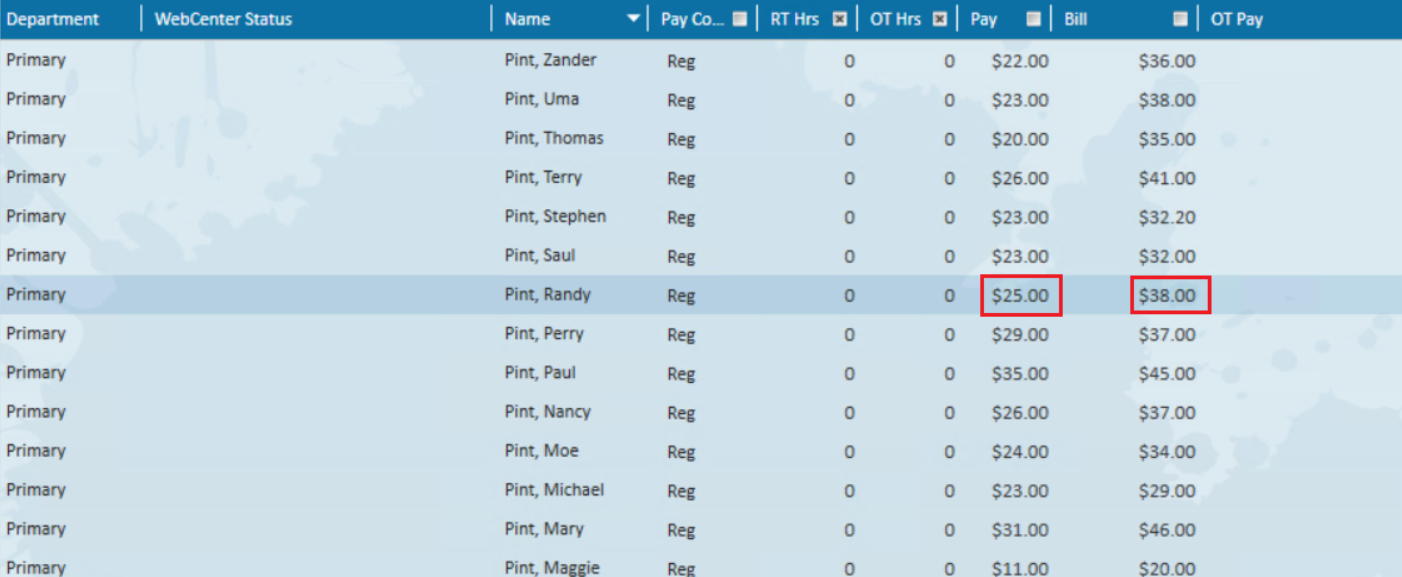Within time entry users may need to refresh the timecard after information has been changed from an order or assignment and the new data needs to be reflected within that transaction.
Order fields that are included in the refresh:
- Regular, OT, DT Pay/Bill Rates
- PO#
- Worksite
- Shift
- Branch
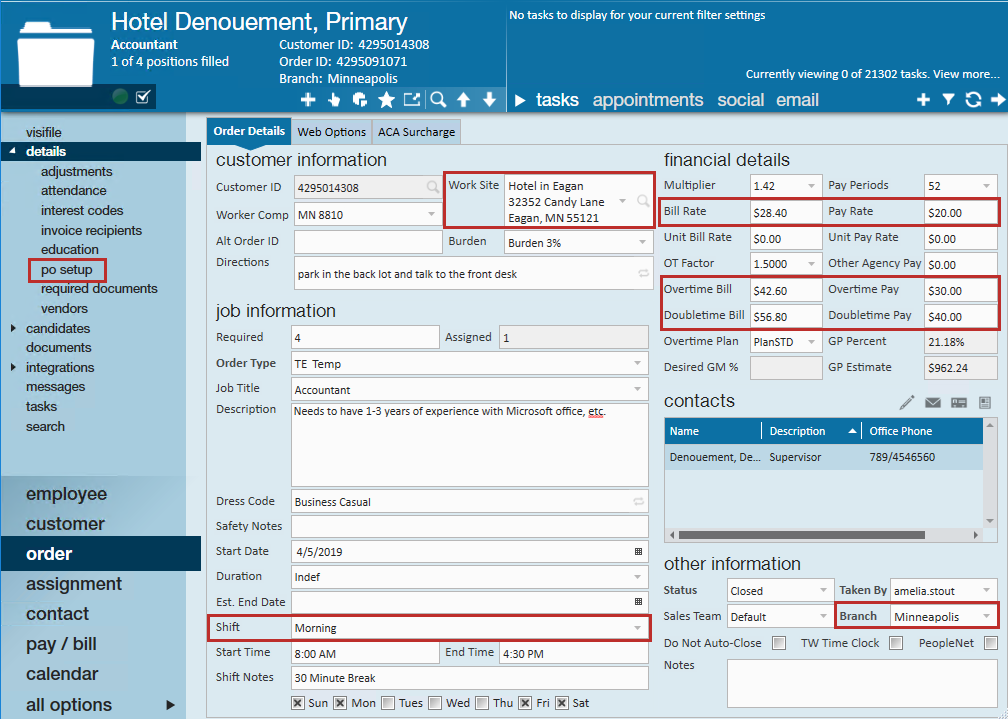
Assignment fields that are included in the refresh:
- Regular, OT, DT Pay/Bill Rates
- Payroll Note
- PO#
- Company ID
- EINC Verification
- W2 Box
- Customer Extra Fields 1,2, & 3
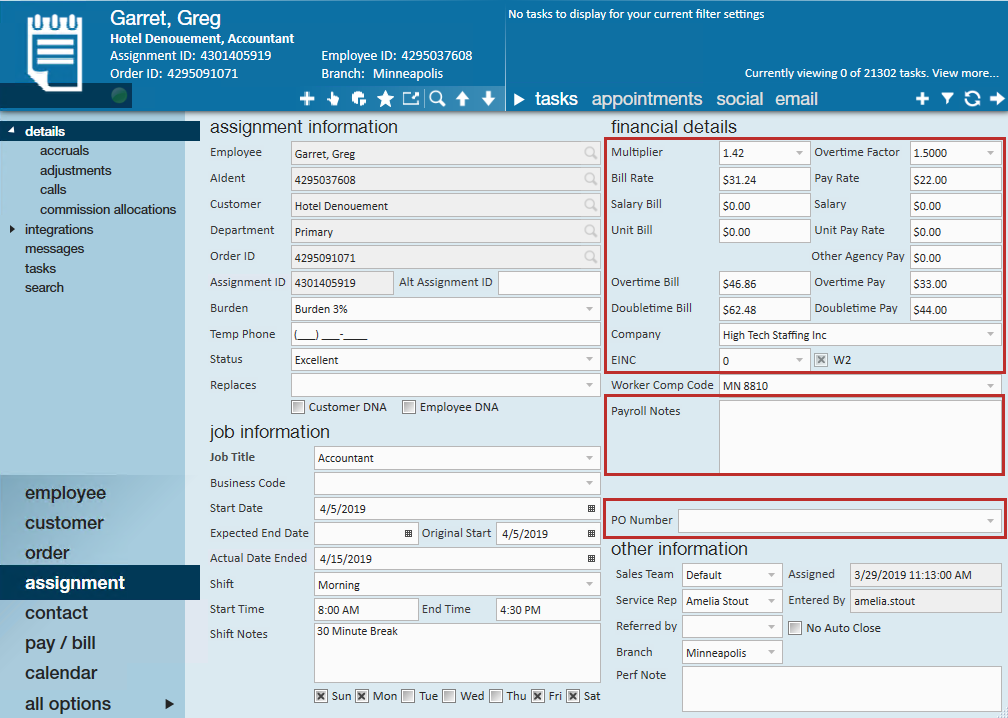
Navigate to pay/bill, time entry:
Step 1
Update the order or assignment record. In the following example Randy has a new rate for his assignment starting this pay period and need it to reflect accordingly. Right-click on Randy's transaction and select 'View Assignment':
Randy will be moving from$24.00 to $25.00 and billing will change from $37.00 to $38.00, enter the new information in their respective fields:
Step 2
Refresh timecard(s) from order or assignment. Navigate back to time entry. Users will still see the original details as shown:
Right-click the transaction(s), and select 'Refresh Timecard from Assignment/Order'. (In this example, refresh from assignment will be selected.)
Once selected the transaction will update, in this case to $25.00 and $38.00:
*Note* A refresh made from the order record will need to be saved to confirm updated changes.