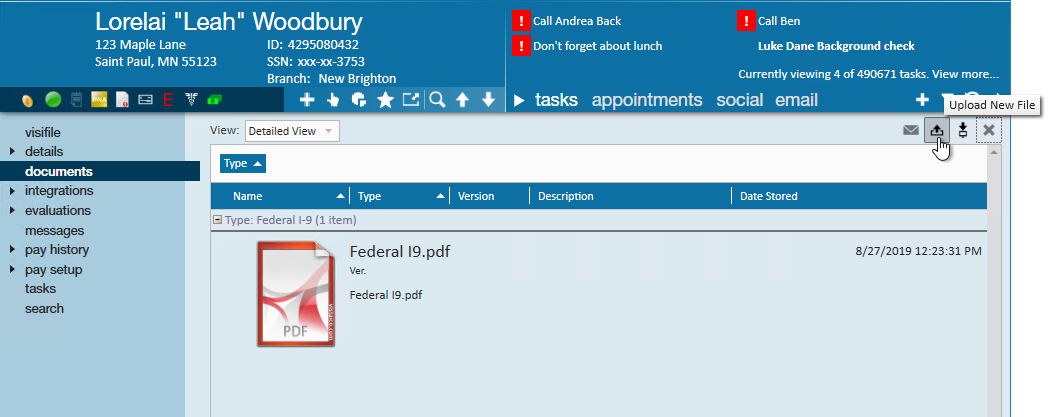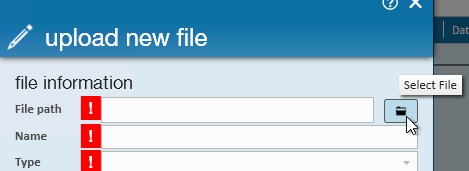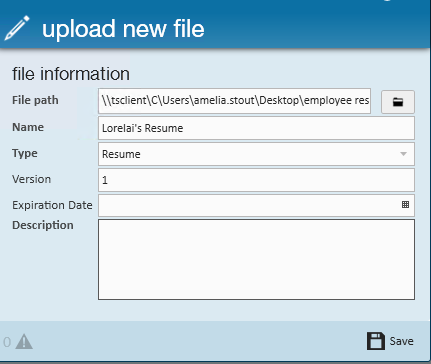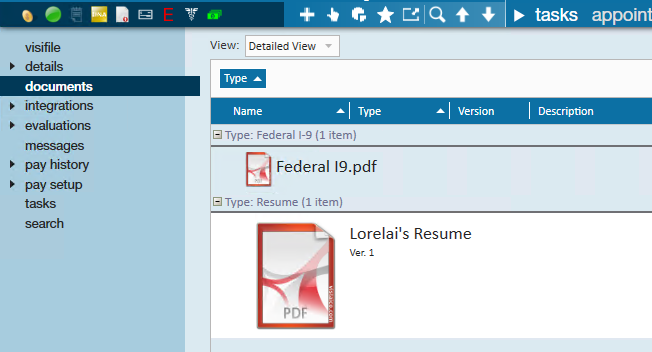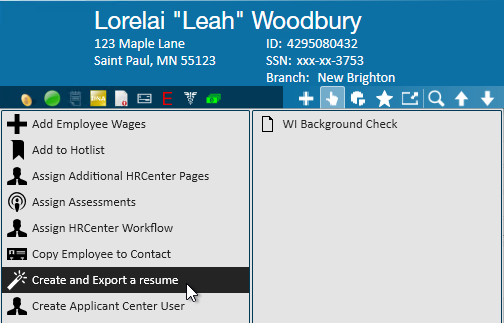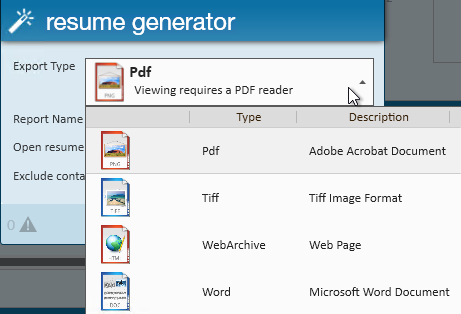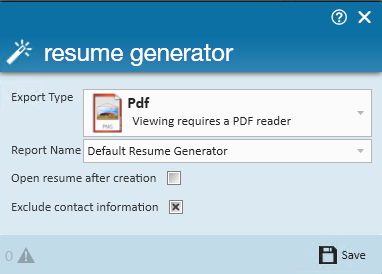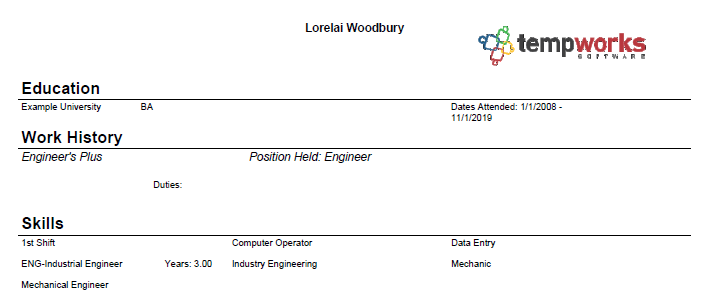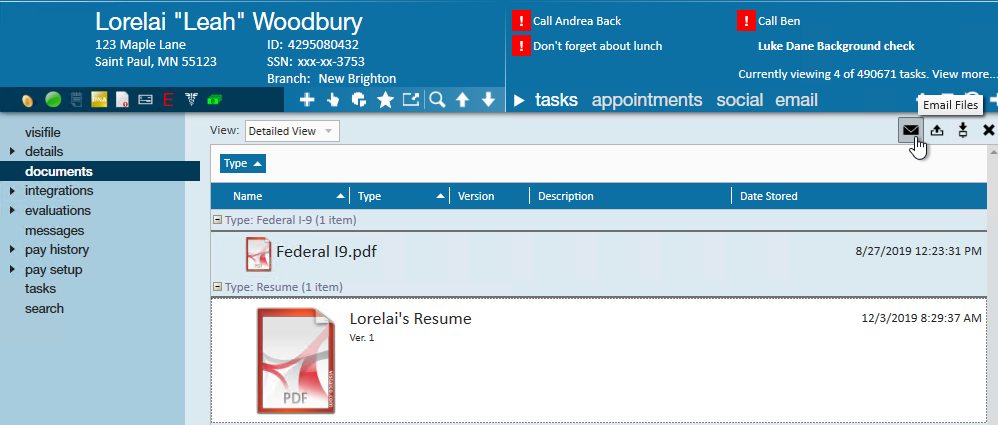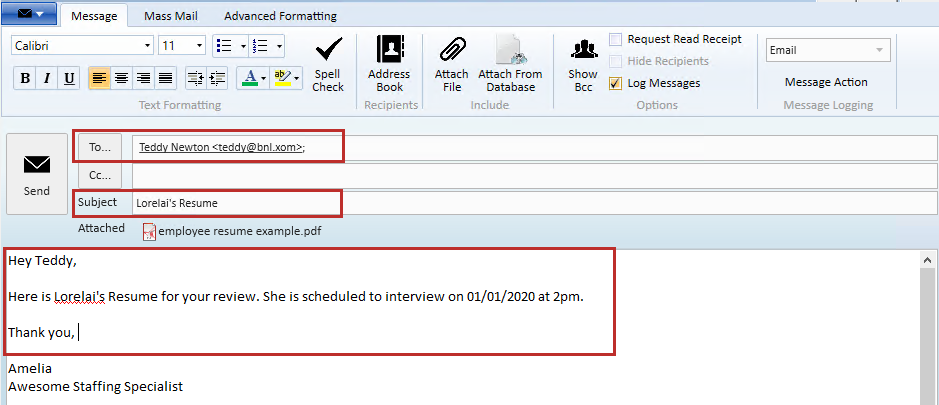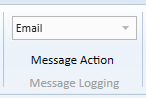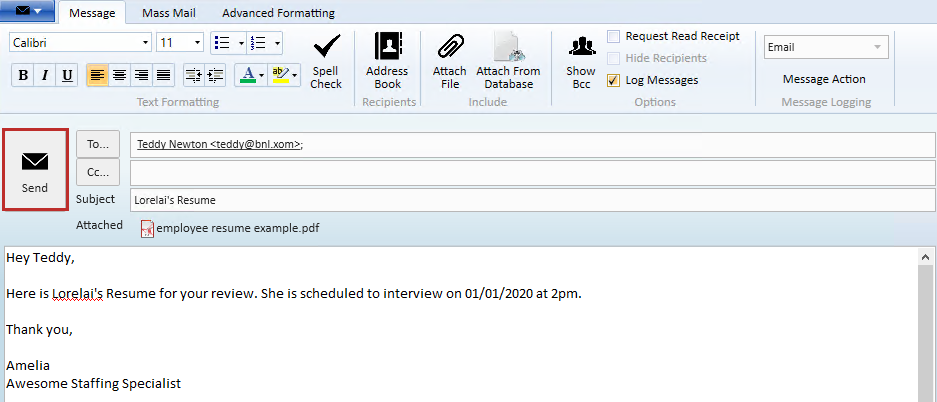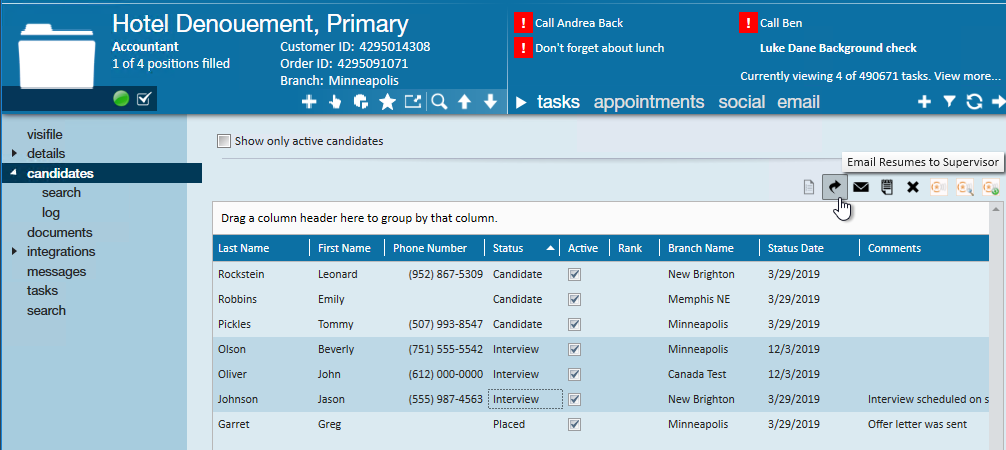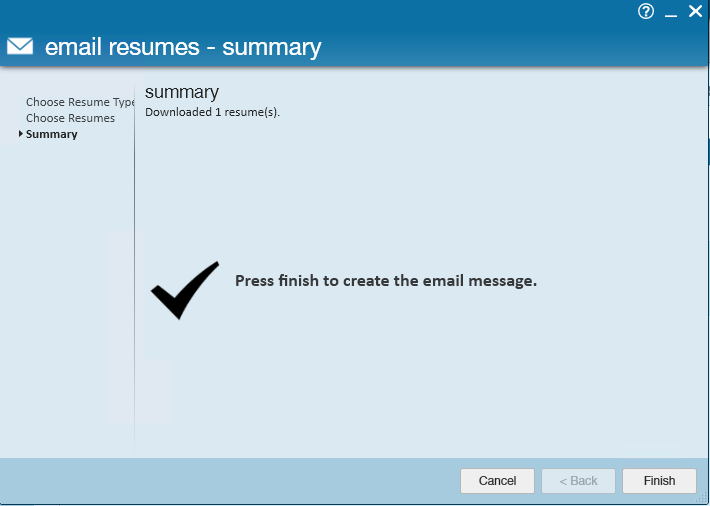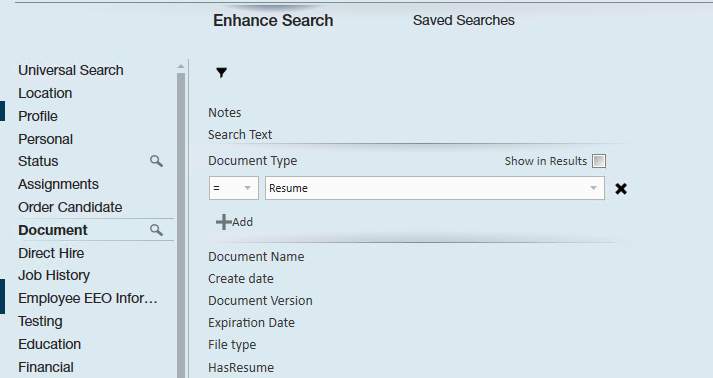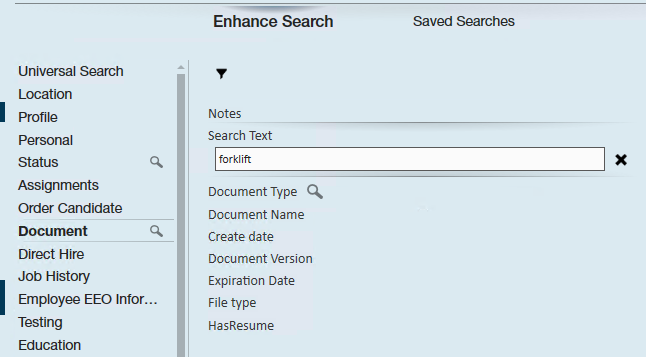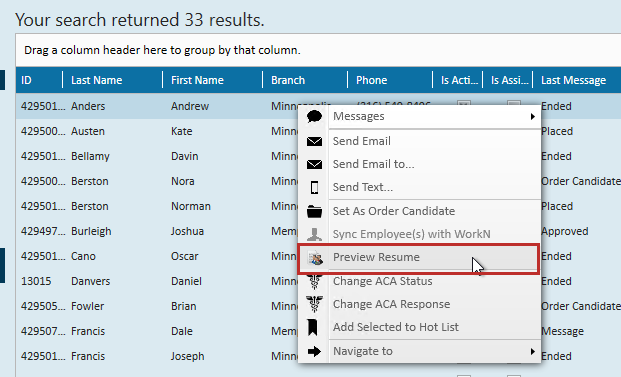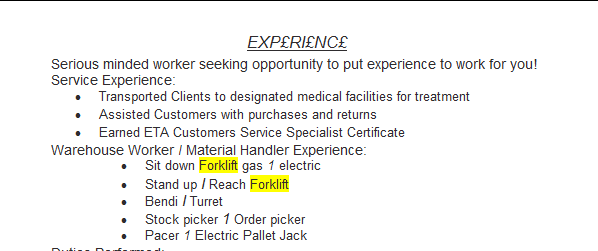Managing Employee Resumes
For many staffing companies, managing employee resumes can be difficult. Enterprise gives you the tools to upload, manage, create, and send employee resumes straight from the system.
If you are receiving resumes from applicants, you can create their employee record using the resume parser or Outlook add-in. Applicants or existing employees can also upload their resumes via HRCenter.
This article covers:
- Attach Resume to an Existing Employee
- Creating an Employee Resume
- Emailing an Employee Resume
- Searching for Employees by Resume
Attaching a Resume to an Existing Employee
If you receive a new resume from an existing employee, you can attach it to their record to make it easy to locate. Remember that any employee added via Resume Parser will already have their resume attached to their file.
- Save resume file on your computer
- Navigate to Employee Record you wish to attach a resume to
- Go to 'Documents' and select 'Upload New File' icon in the upper right
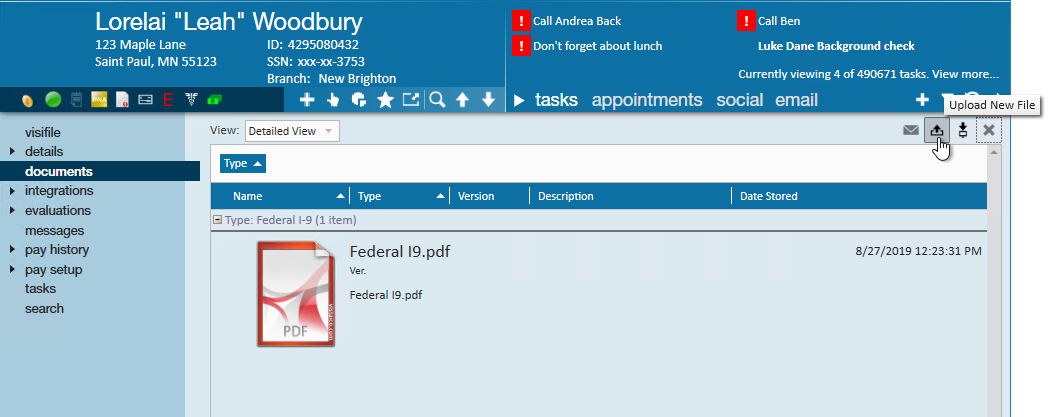
- Select the folder icon and choose the saved resume
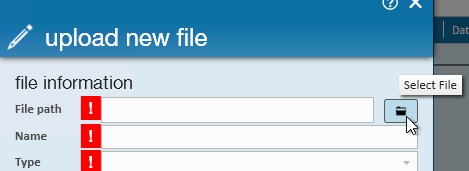
- Enter name
- Set type to 'Resume'
- Enter any additional details
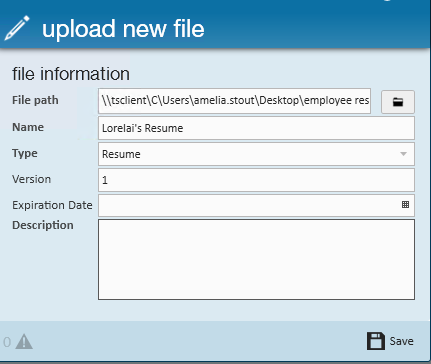
- Click 'Save'
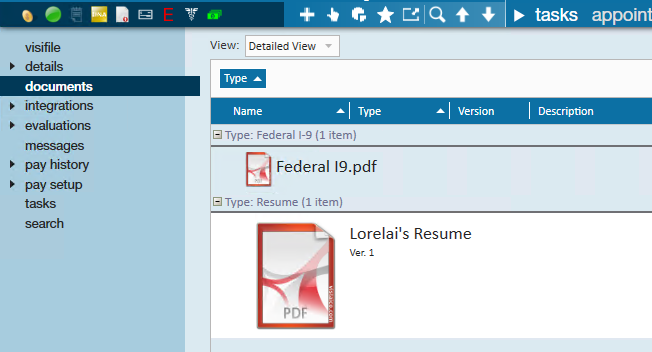
For more information on employee documents, see Document Management and Searching article.
Creating an Employee Resume
Sometimes a customer will ask for an employee's resume and you may not have an up-to-date one on file. Enterprise allows you to create a quick employee resume based on the past jobs, education, and skills on the employee record.
To Create an Employee Resume:
- Navigate to the employee record
- Select the Actions menu
- Choose Create and Export a Resume
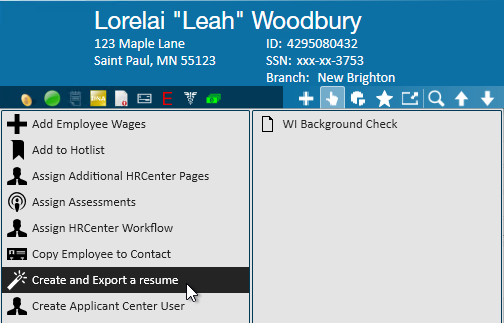
- Select the type of file you want to export to
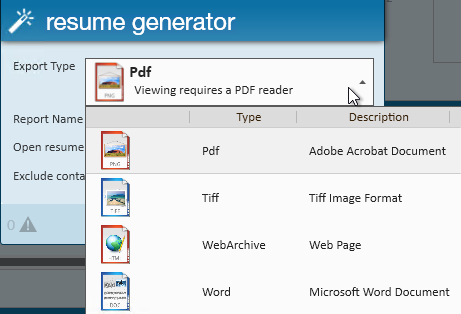
- We recommend using Word if you want to add to it
- Optionally select the checkboxes:
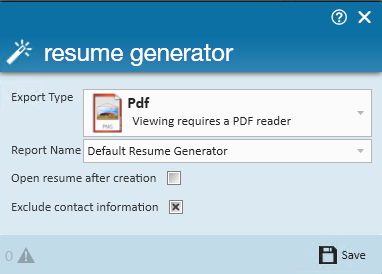
- Open resume after creation, if you want the file to open right away
- Exclude contact information, if you do not want to include the employees contact info on the resume
- Select Save
- Select where you want to save the resume
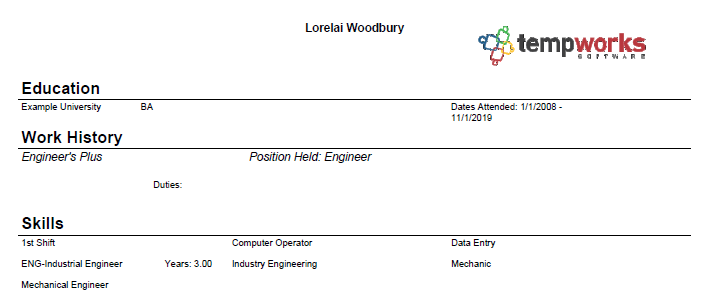
If you are having trouble locating your folders or file, check out Accessing Local Drives in Enterprise.
Emailing an Employee Resume
If an customer has requested a copy of an employee's resume as part of the hiring process, you can email an employee resume straight from Enterprise.
*Note* You will need to have your email set up in the system in order to send an email. See Enterprise Email Overview for details.
Email a Resume from the Employee Record:
- Navigate to the documents page of the employee's record
- Select the resume to be emailed and click the email icon in the upper right
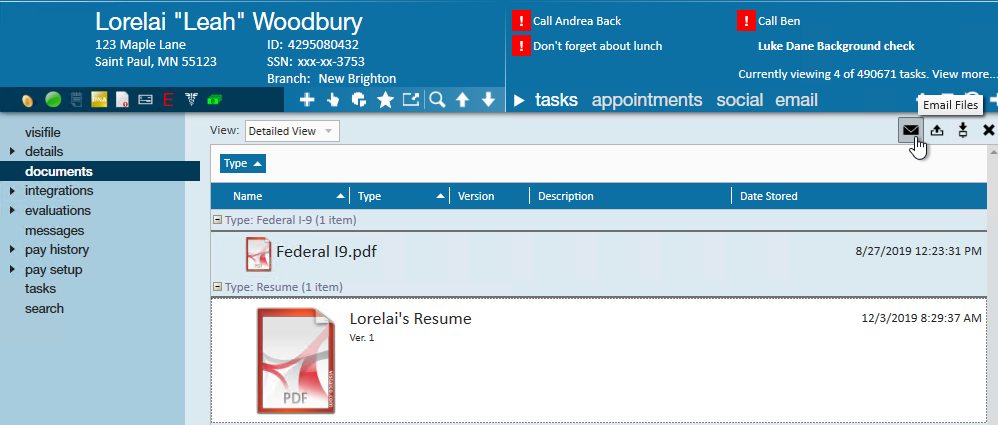
- A new window will open for you to compose your email message
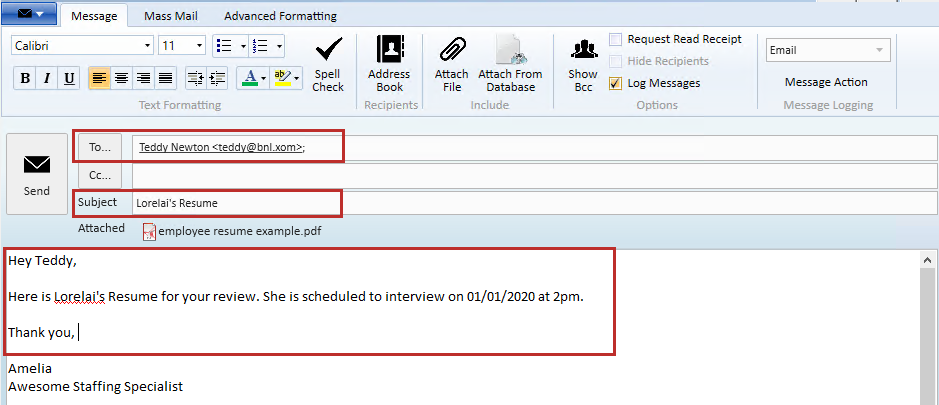
- Enter the email you are sending To
- Type in the Subject
- Compose your email message
- Optionally, Select the appropriate message action
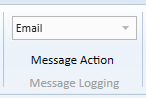
- Select Send
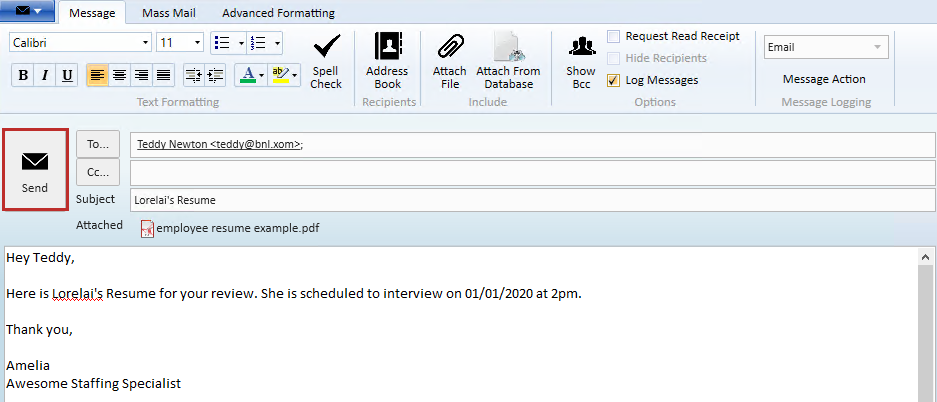
Email a Resume from the Candidate Worksheet:
If you have been using the candidates section of an order record to track the status of each employee, Enterprise makes it easy for you to email one or more resumes to the customer contact.
*Note* Make sure you have a contact selected under contract role as the supervisor before you send the email. 
- From the candidate worksheet click to highlight the employee(s) for whom you would like to email resumes, then select the
 icon:
icon: 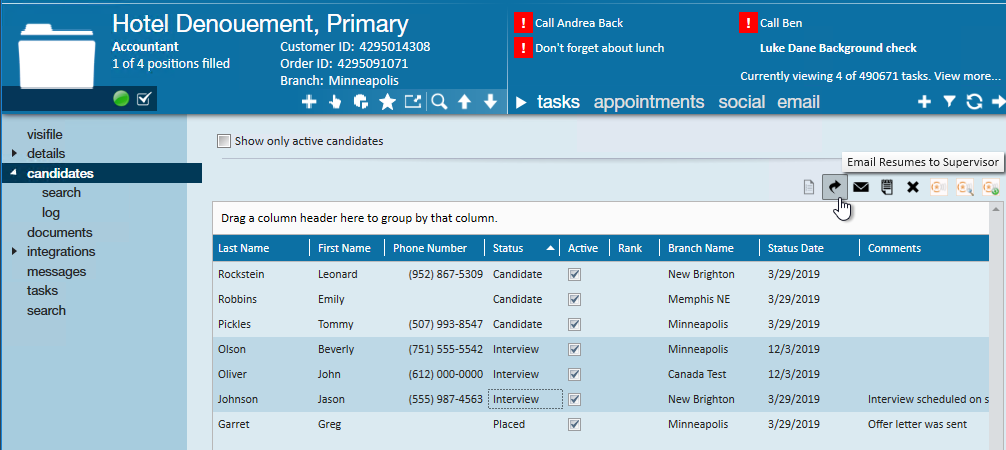
- Use Shift or CTRL keys on your keyboard to select multiple
- Select to send either the existing employee resumes or generate a resume from the data within the employee record

- *Note* If a candidate has more than one resume, users will be required to select the resume they'd like to send

- *Note* If a candidate has more than one resume, users will be required to select the resume they'd like to send
- Click Finish to send the resumes to the contact who is has the role of Supervisor on the order
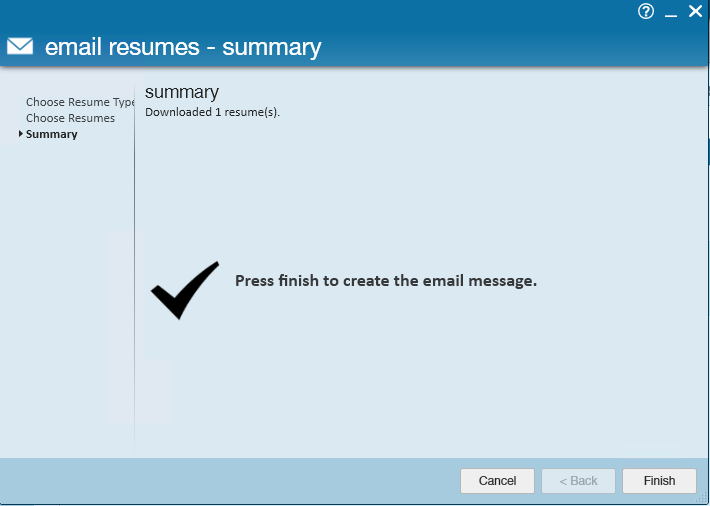
Searching for Employees by Resume
Resumes can be found through the employee enhanced search or the order candidate search
- Under employee search or candidate search, select the Document category:
- Set the Document Type to = Resume
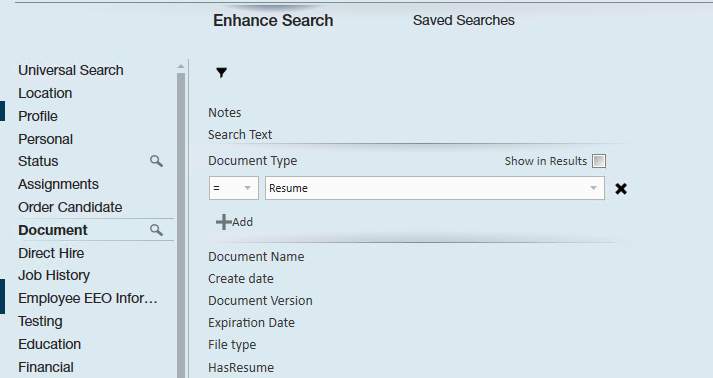
- In the Search Text area key in the word(s) you’d like to find within the Resumes:
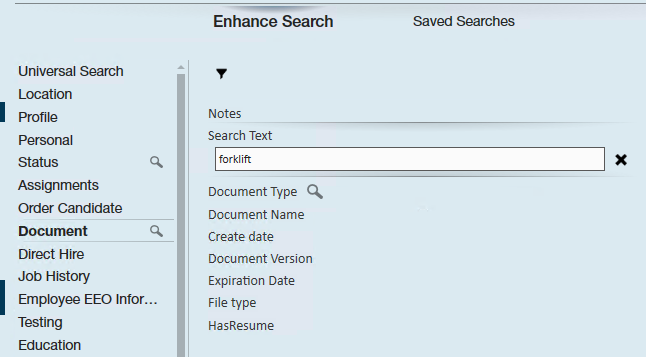
- Once the search results are returned, right click on any employee name to Preview Resume:
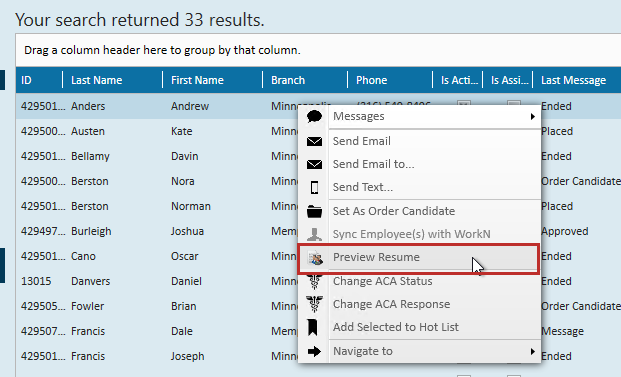
- The words which have been searched for will be highlighted in the Resume:
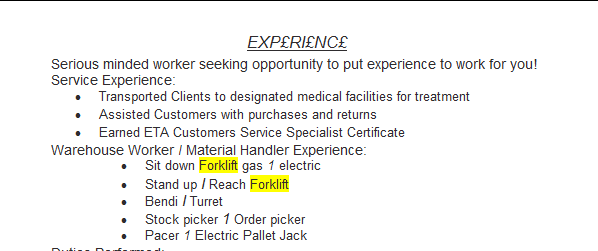
- The words which have been searched for will be highlighted in the Resume:
*Note* Enterprise uses Google to FTS Syntax Boolean when searching resumes:
| Example Search | Description |
|---|---|
| forklift | searches for the word forklift with all inflectional forms (ex. forklifts, forklifting, etc.) |
| warehouse forklift warehouse AND forklift | searches for documents containing both warehouse AND forklift with all inflectional forms. The "AND" is optional |
| warehouse OR forklift | searches for documents containing either warehouse OR forklift with all inflectional forms |
| "forklift driver" | searches for the phrase forklift driver |
| forklift -stand | searches for the document containing inflectional forms of the word forklift without the word stand |
| +forklift | searches for the word forklift without looking at inflectional forms |
| ~seat | searches for thesaurus forms of the word seat |
| assemb* | searches for words that begin with prefix assemb |
| <forklift driver> | searches for documents that contain the word forklift in close proximity to the word driver |