Employee Hours
Purpose:
This report allows you to view the details of the hours entered for each employee. It groups by branch and then customer. This is a great report for auditing total hours of a customer or total hours for an employee to see if they are qualified for benefits or employees that have reached the customer’s hour limits. If you wish to send this report off to a customer, you can set the 'Hide Rates' parameter to 'True' so they cannot see your
markup.
Parameters:
1. Branch: A drop-down list of all branches in the user’s current hierarchy. It is a multi-value parameter so they can select either all branches, just one specific branch, or any combination of different branches in the list.
2. Date Filter: A drop-down determining what field your date range filters on.
a. Weekend Bill
b. Weekend Date
c. Check Date
3. Hours Type: A drop-down list of different filtering options on the hour to allow you to view different types of hours. It is a multi-value parameter so you can select either all hour types, just one specific hour type, or any combination of different hour types in the list.
a. Show All Hours
b. Do Not Show Zero Hour
c. Show Zero Hours Only
d. Show Payable Hours Only
e. Show Billable Hours Only
f. Show Pay Only Hours – Hours that were only paid with no billing on the transaction
g. Show Bill Only Hours – Hours that were only billed with no payable information on the transaction
4. Hide Rates: This will toggle on and off the visibility of the Pay Rate and Bill Rate columns. This is so that you can either send this report to an employee or customer without them seeing the markup.
5. Start Date: Starting date of your desired date range.
6. End Date: Ending date of your desired date range.
7. Customer Filter
8. Employee ID: Allows you to filter for a specified employee id.
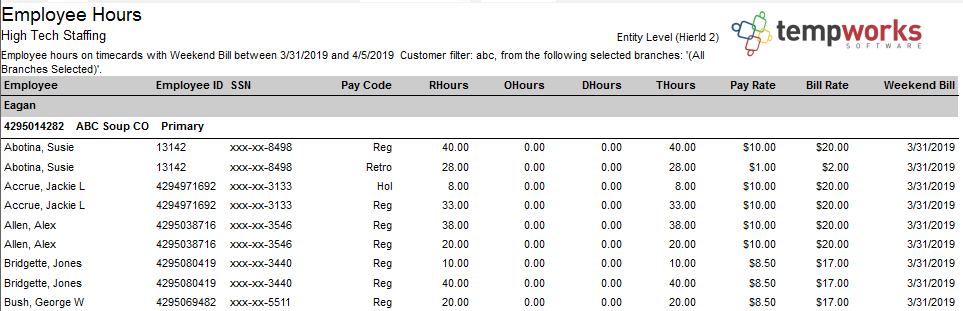
Related Articles
- None