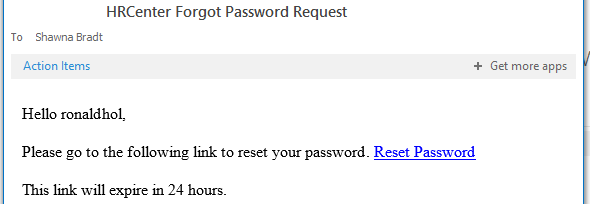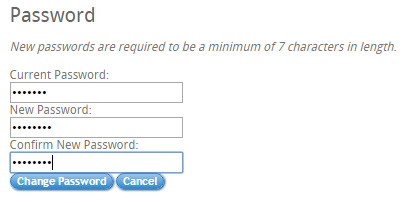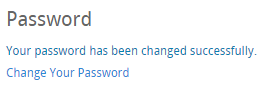What is WebCenter?
The employee portal of WebCenter gives you, the temp employee, access to important information including paycheck stubs, assignment info, and important documents.
*Note* Each staffing company has a unique URL link to WebCenter and will need to provide you with log in credentials. These same credentials are used to log into HRCenter.
Check out (Legacy) Employee Portal - Welcome to WebCenter for more information.
*Note* If you forgot your password and cannot log in to HRCenter, see Part One. If you can log in to HRCenter and/or WebCenter and would like to change your password, see Part Two.
Part One: How to Reset a Forgotten PassPart One
This section assumes the following:
1. You know your HRCenter username
2. You are able to log into the email account used in conjunction with your HRCenter account.
*Note* If you do not have this information, your staffing provider is able to look this up. On the HRCenter login screen (accessible from your staffing providers website), select the (1.) forgot password option.
♦Users will be then be asked to provide their username.
♦Upon selecting next, an email will be automatically sent to the address on file.
Select the Reset Password link to be automatically brought to the HRCenter 'Reset Your Password' page. Enter and confirm your new password. Once done, select 'Set password' to confirm changes:
♦
Part Two: How to Change Your Password
Part Two
To change your HRCenter and/or WebCenter password (from an auto-generated password provided by your staffing company, or to simply update your existing), select 'My Information' from the WebCenter home screen:
♦From the 'My Information' page, select 'Change Your Password':
♦Next, enter your current password and then enter and confirm your new password. Select 'Change Password' to confirm:
♦
You will be notified that the password update was successful via the following message:
*Note* If you have any questions, please contact your staffing provider.