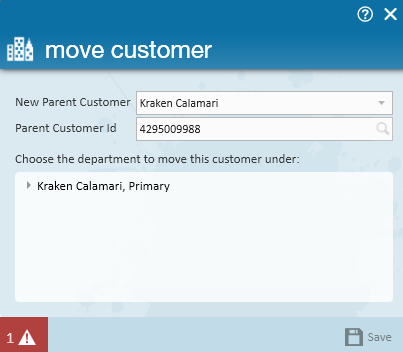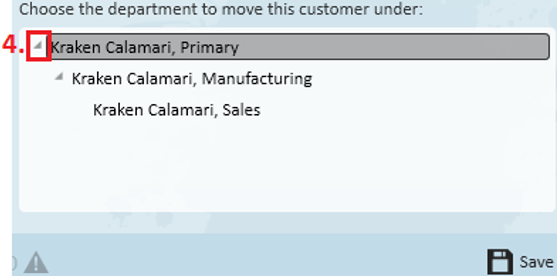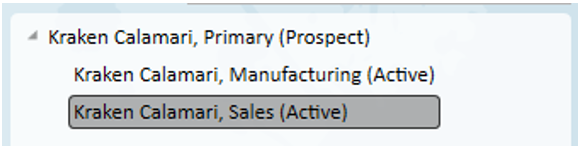Why Change a Parent Customer?
If you have accidentally created a department record for the wrong customer, or a sub-department for the wrong department, the department can be moved to the right location where you originally intended it to be.
Check out our full webinar on How and When to Change the Parent Customer:
Before You Change a Parent Customer
Know that historical data is not changed. So, changing the "location" of a customer/department in Enterprise will move the record but does not historically update data associated with that record.
For example, if Department C was a child of Department A and was moved to now be a child of Department B all existing orders, assignments, and financials would still be tied to Department A - the original parent. Going forward, any new orders, assignments, and financial data would be associated with the new parent, Department B.
How to Change the Parent Customer
Let’s say we created a sales department beneath the manufacturing department of a customer, when really it should have been created directly beneath the primary department. In that case, our customer hierarchy would resemble the following:
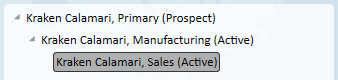
Check out our video instructions:
Changing a Parent Customer
- Navigate to the department record that is in the wrong place (in our example, the sales department)
- Navigate to the actions menu and select Change Parent Customer
- A new window will open. Type the new parent customer name you would like to move the department to
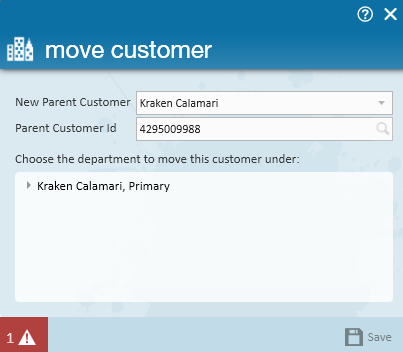
- Select the proper department it should be under (that might just be primary or could be under another department record)
- Use the arrow next to the customer name to show more departments
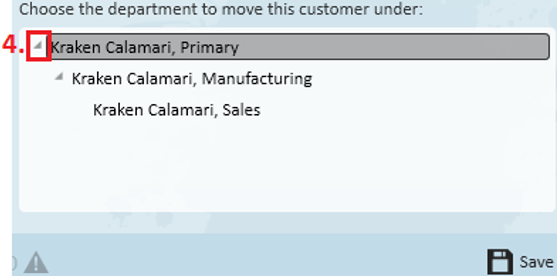
- Use the arrow next to the customer name to show more departments
- Select save
To verify the change has taken place, we can go back to the departments form within customer details and view the updated hierarchy: