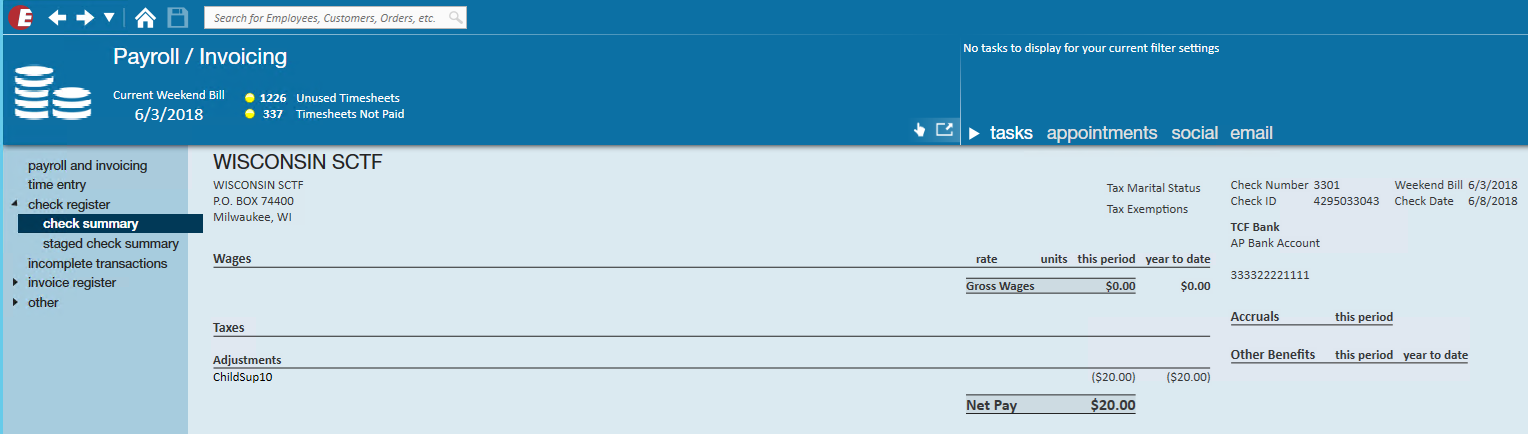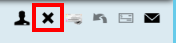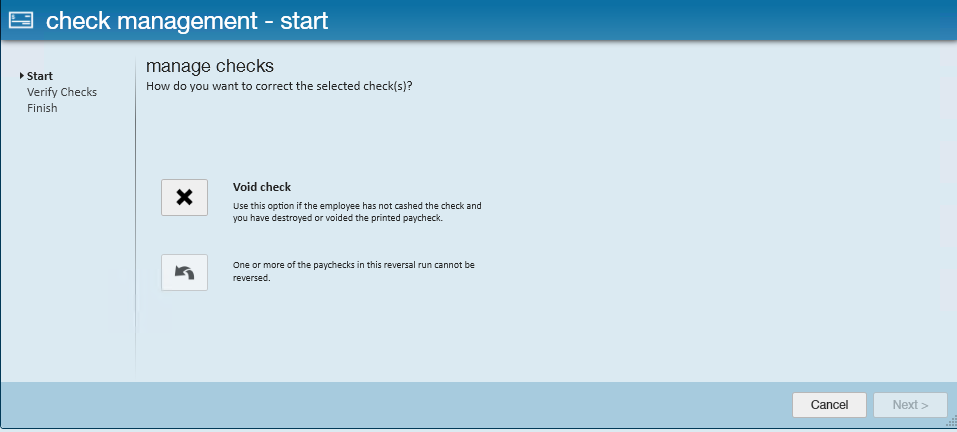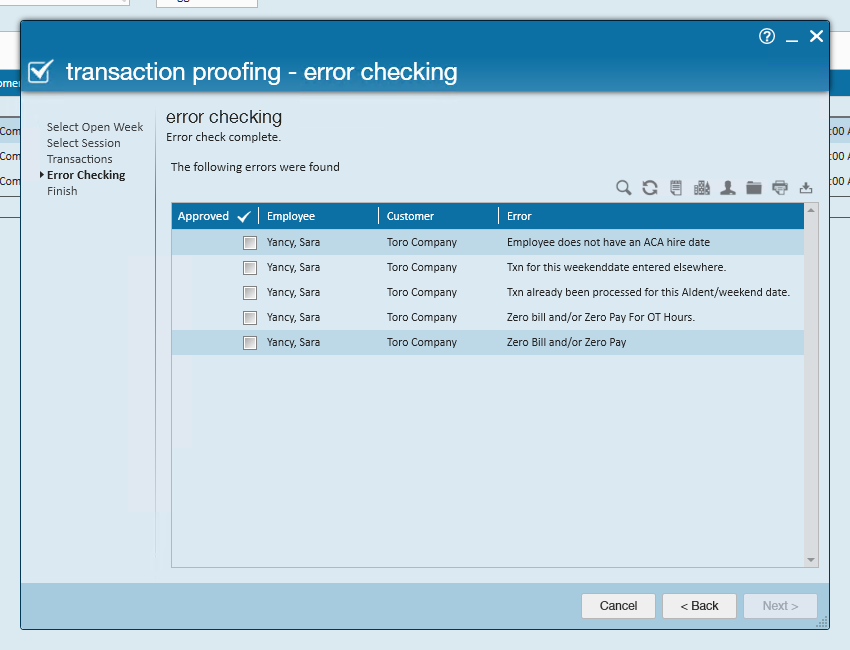If you find an adjustment that was set up incorrectly after an authority payroll run has been run or have a need to reverse an Authority check, you will need to use the following process to void and complete payroll.
Part 1: Void the Authority Check
Authority checks do not have the option to reverse so if they have already been cashed you will need adjust the adjustment on the employee record or work with the Authority to fix the issue. If the check has not been cashed but is still incorrect, use the following steps to void the check.
To void an authority check:
- Navigate to Pay/Bill
- Select Check Register in the upper left

- Locate the authority check you wish to void
- Double click to open the check summary
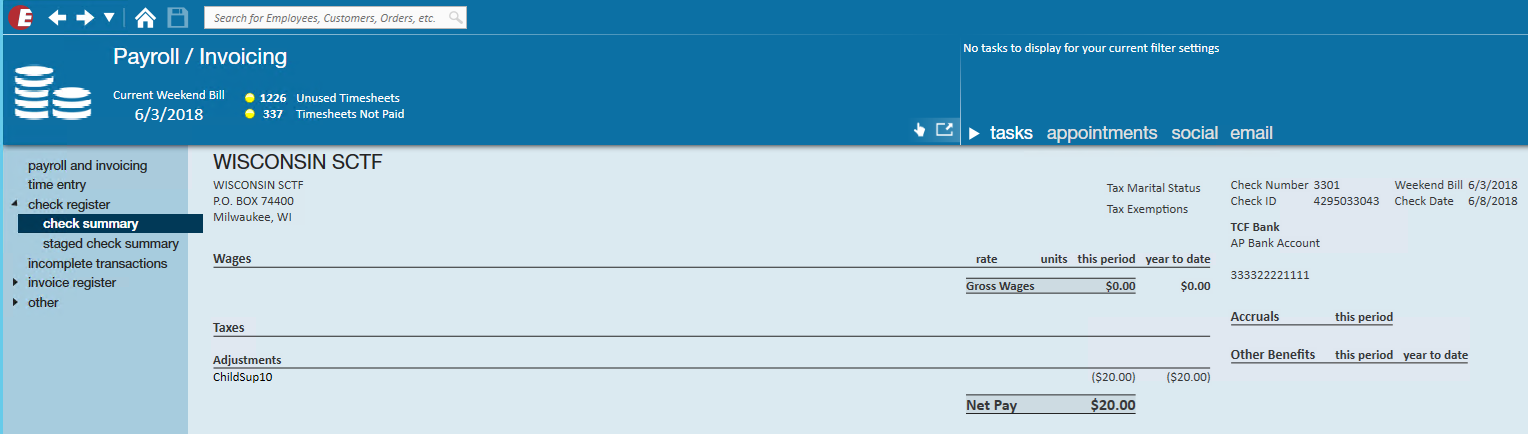
- Select X icon in upper right
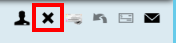
- Select void check and choose next
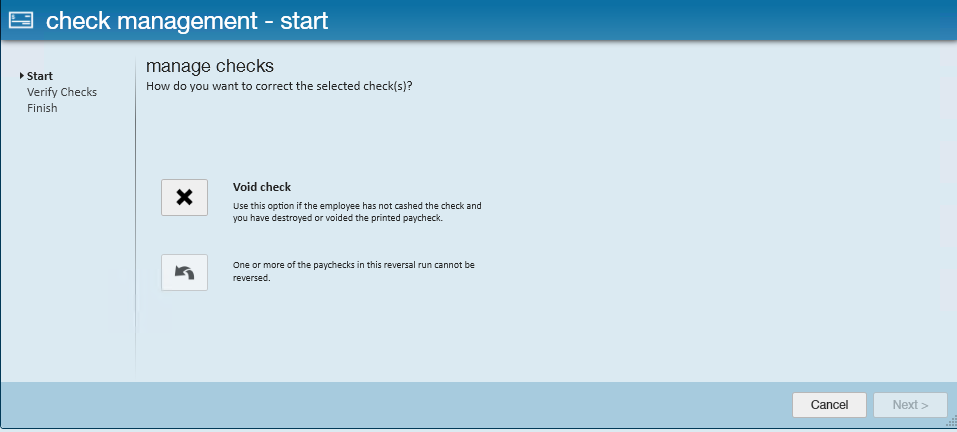
- Verify check and select next
- Once you are on the confirmation screen, select Finish
Part 2: (optional) Correct the Adjustment
Step 1: Void and/or Reverse the Employee Check
If you are voiding the authority check because an adjustment was incorrect, you will need to void and/or reverse the employee check as well to correct the issue.
For steps on voiding/reversing employee checks see How to Void and/or Reverse Checks.
Step 2: Update the Adjustment on the Employee Record
If the adjustment is incorrect, you will need to correct the adjustment from the employee record.
Common adjustment corrections include:
- Changing the authority to whom the adjustment should be paid
- Changing the amount of the adjustment to be collected
- Deactivating the adjustment
For more information on adjustments see How to Set Up Garnishments or How to Setup Child Support Garnishments
Step 3: Re-do the Employee Time Card
If you Voided or Reversed the employee check you will need to process a new time card to recalculate the adjustment for the authority.
In time entry you will see the original time card entry and a voided time card entry:
- Right click and duplicate the timecard
- Enter the correct hours (Note the 0 dollar bill rate ensures that the invoice is not affected by the additional time card)

- Navigate to Proofing and proof the new time card you created. You should expect a few proofing error messages such as zero bill and or Zero pay rate and Txn for this weekenddate entered elsewhere included in the picture below
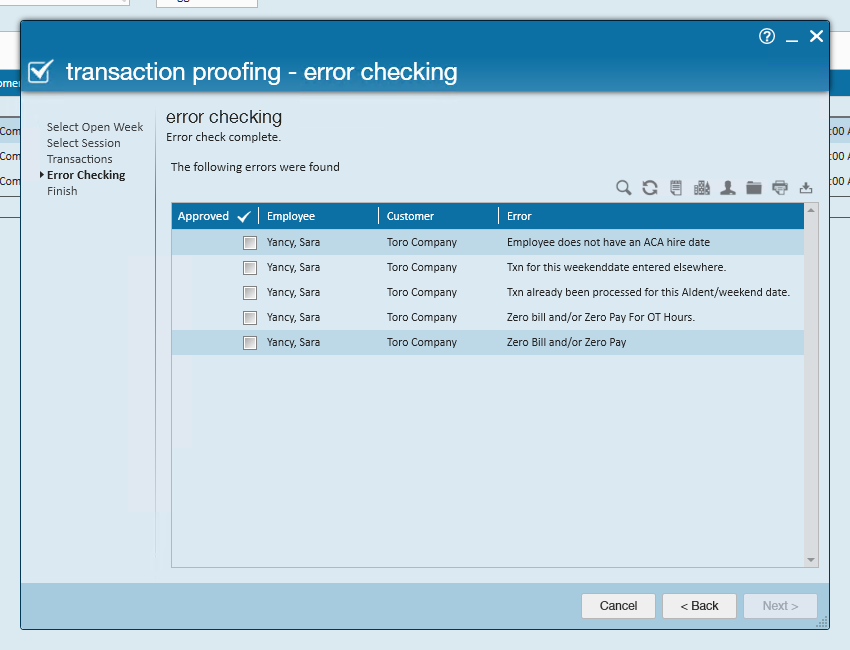
- Run Payroll for the time card you proofed to complete the process.
Part 3: Re-run the Authority Check
To create a new check for the authority once corrections have been made, run a new check authority run with the new transaction
For more information see: How to Complete Authority Check Runs