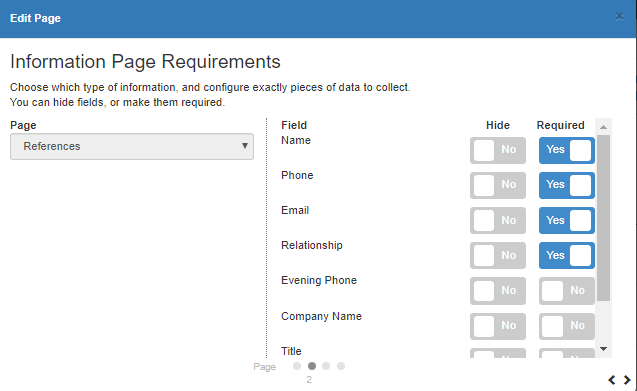What is an Information Page?
In HRCenter applicants/employees use applications called "workflows". Every "workflow" in HRCenter is made up of "steps" and those steps are made up of "pages". An easy way to illustrate this is to think of workflows as a book and the steps are the chapters. That means that pages are the individual sections (ex. Work History, Education, Resume) an applicant will fill out during each step.
Information pages are the most common type of page utilized in HRCenter. They include different sets of information for an applicant to fill out such as pre-screening, contact info, or education.
This article reviews the different information pages available and basic configuration options for each. For more information on how to create a page see How to Create Information Pages.
List of Information Pages Available:
- Additional Qualifications
- Availability
- Basic Information
- Contact Information
- Custom URL
- Document Upload
- EEO
- Education
- Identification
- Language
- Pre-Screen
- References
- Residences
- Resume
- Skills
- Transportation
- USPS Address Standardization
- Vimeo or YouTube Video
- Work History
*Note* You may have additional page options based on your integrations. Check out the integrations section for more information.
Additional Qualifications
This page is for documenting military and additional course/program related work they have done:
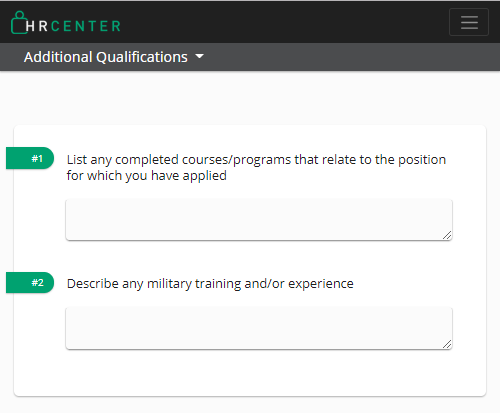
Basic Configuration Options Available
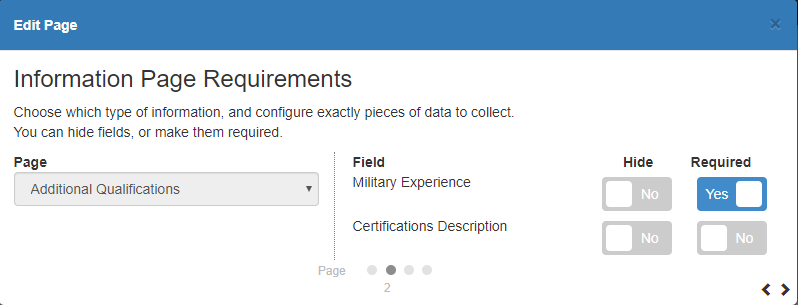
For each question:
- Hide = do not show the question on the page
- Required = forces user to enter something on this question in order to submit their application
Availability
This page allows applicants to fill out when they are available:
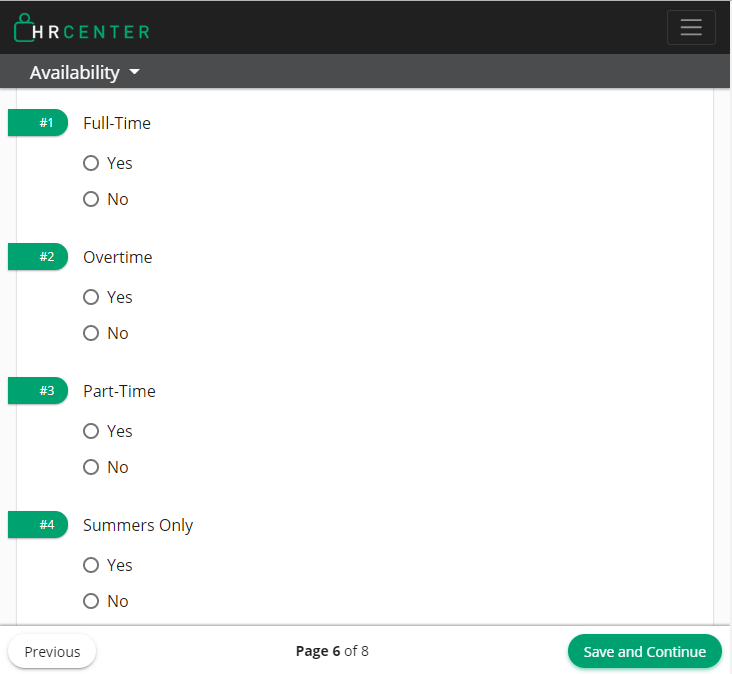
*Note* The information on this page flows in the Work Interests page on the employee record.
Configuration Options Available
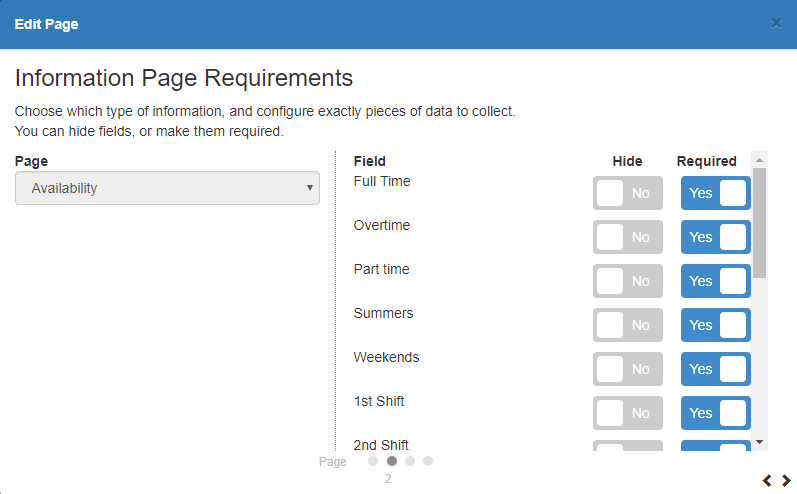
For each question:
- Hide = do not show the question on the page
- Required = forces user to enter something on this question in order to submit their application
Basic Information
This page is for gathering some basic information for an employee including contact information and address: 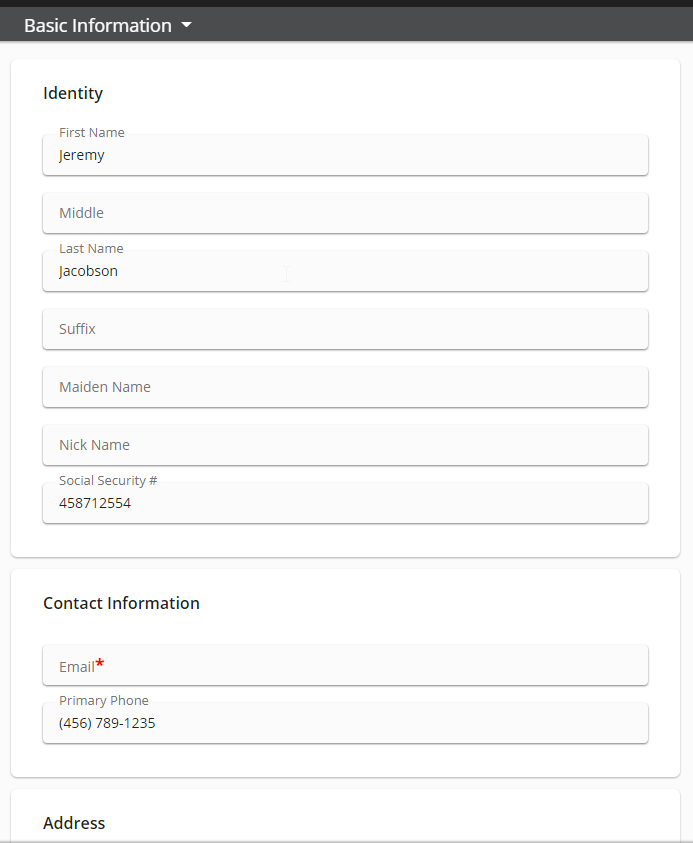
*Note* The identity information & address will be found on the employee's details page. The contact information can be found on the Visifile.
Configuration Options Available
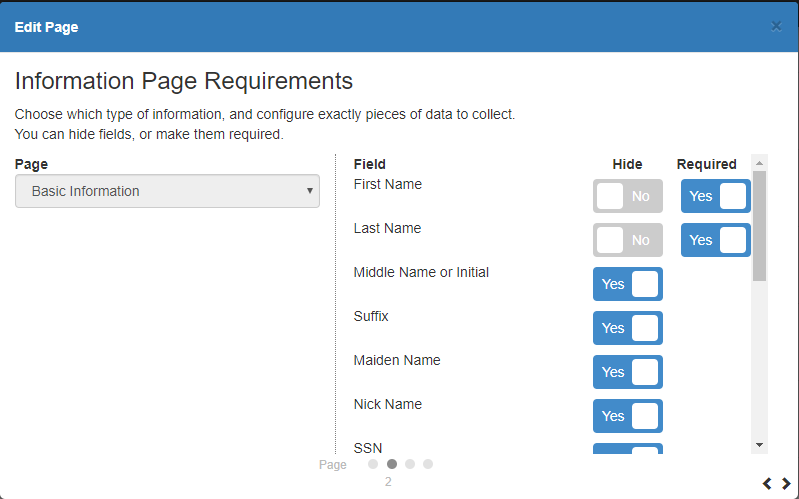
For each question:
- Hide = do not show the question on the page
- Required = forces user to enter something on this question in order to submit their application
Contact Information
This page allows applicants to fill out multiple contact method options.
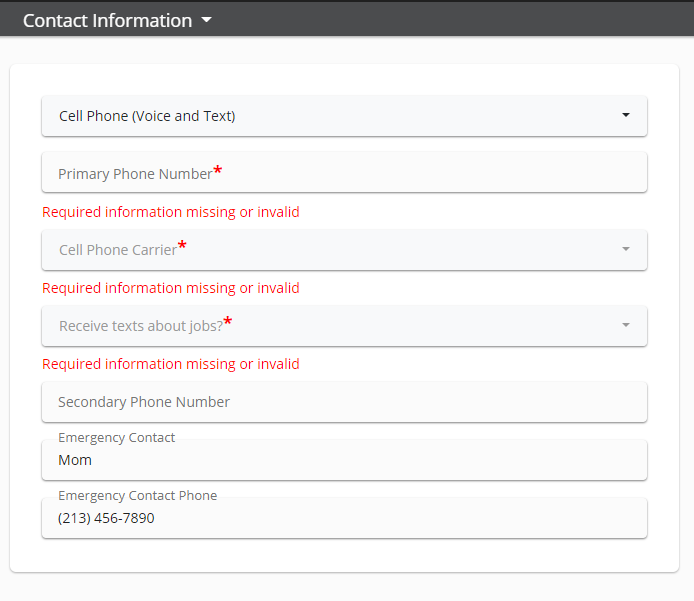
*Note* Contact information appears on the employee's Visifile.
Configuration Options Available
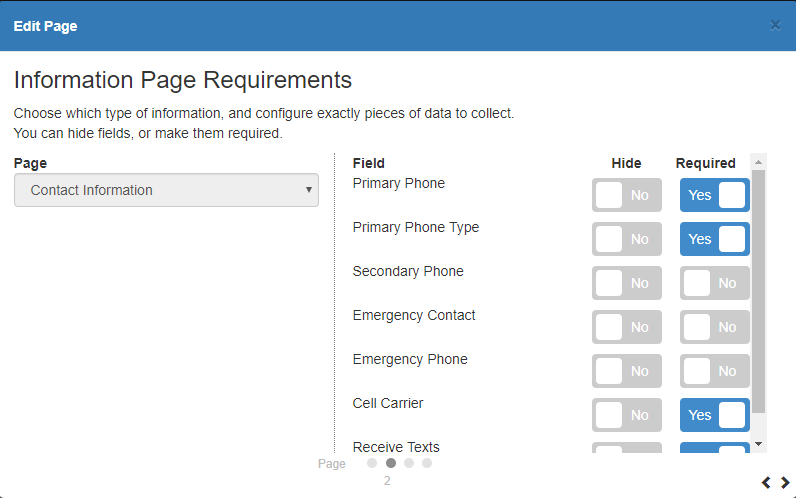
For each question:
- Hide = do not show the question on the page
- Required = forces user to enter something on this question in order to submit their application
Custom URL
This page allows you to link an applicant to a custom web page. Once they click continue the new page will open in a separate tab. Once they return to the application, they will be able to continue.
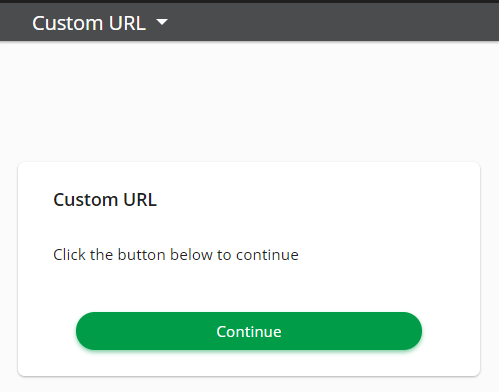
Configuration Options Available
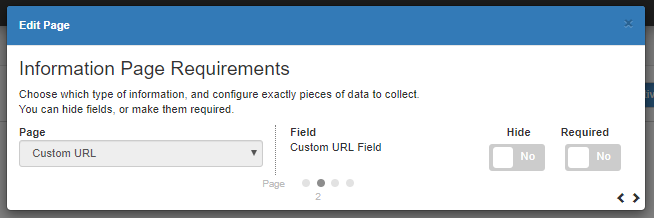
Then you will input custom URL after selecting next:
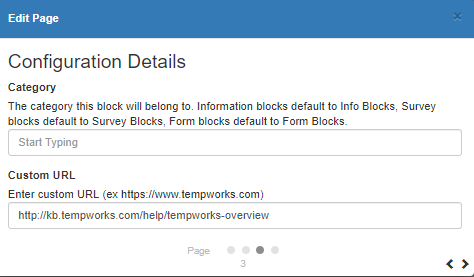
Document Upload
This page allows your applicants to upload additional documents. Instructions are customizable.
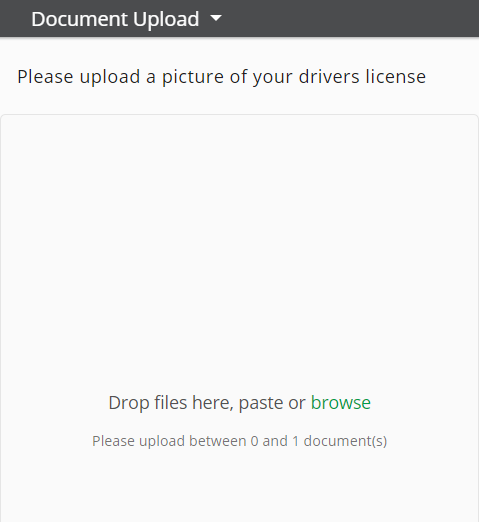
*Note* The uploaded documents will appear on the employee record under documents.
Configuration Options Available
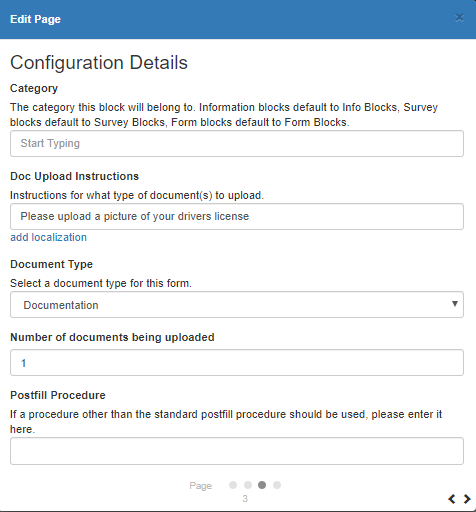
*Note* Document Upload Instructions are customizable. You will need to select the document type and number of documents that should be uploaded.
EEO
This page allows your applicants to enter equal opportunity information.
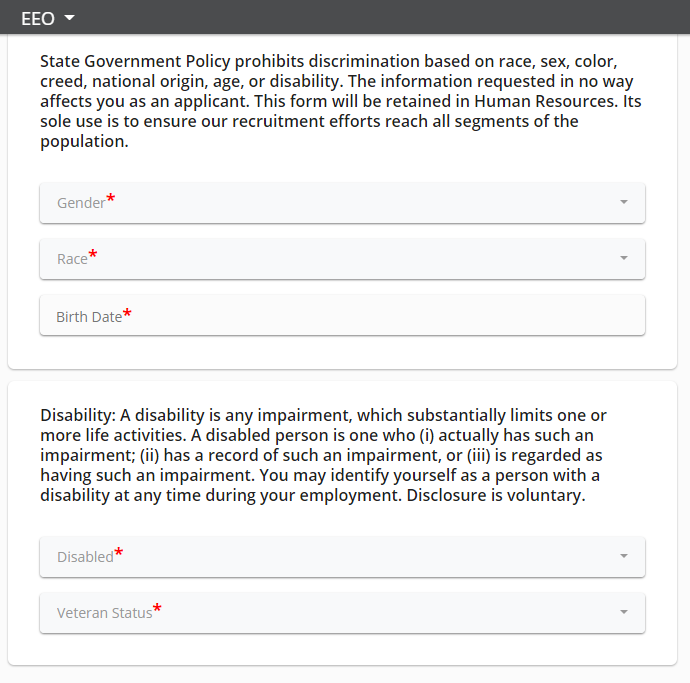
*Note* EEO information is found on the employee's record under the details section. Depending on your security settings, you may not be able to see this section.
Configuration Options Available
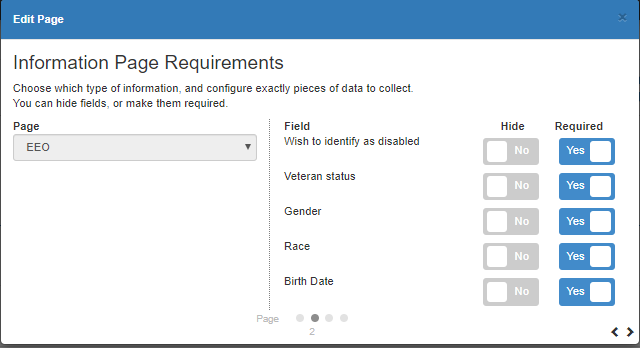
For each question:
- Hide = do not show the question on the page
- Required = forces user to enter something on this question in order to submit their application
Education
This page allows your applicants to add any education history items including college degrees and high school diploma information.
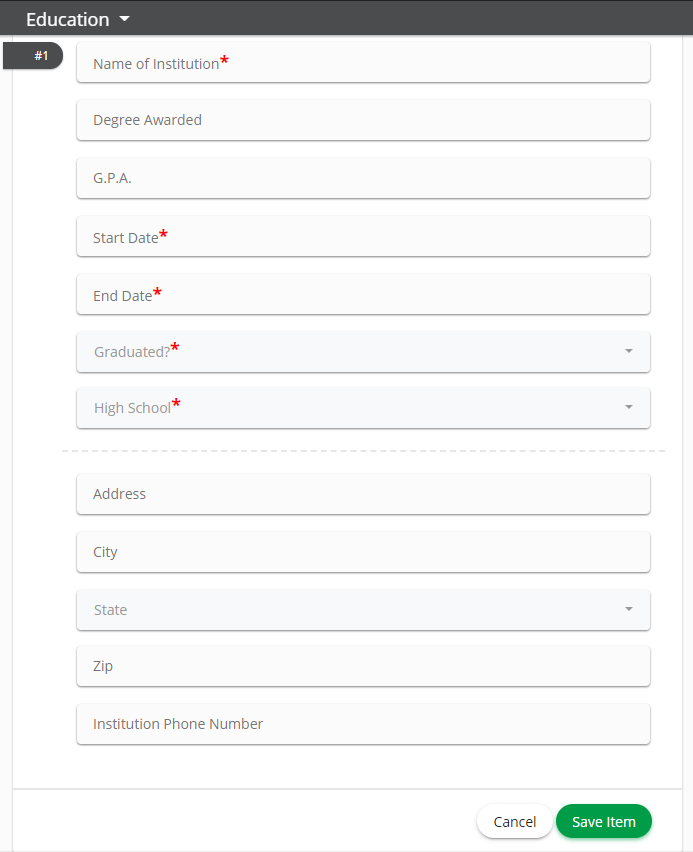
*Note* Education information appears on the employee record under Education in Enterprise or under Story in Beyond.
Configuration Options Available
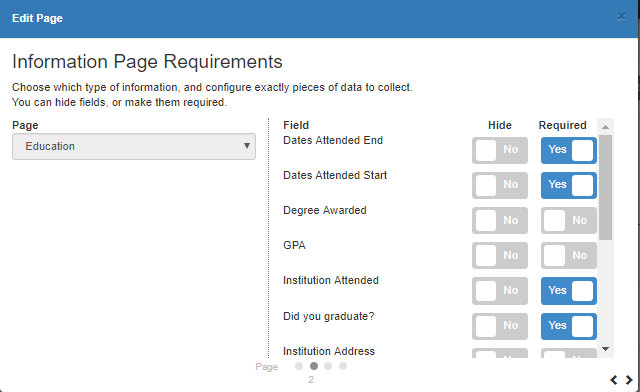
For each question:
- Hide = do not show the question on the page
- Required = forces user to enter something on this question in order to submit their application
Identification
This page has your applicants enter information on their identification (drivers licenses, passport, etc).
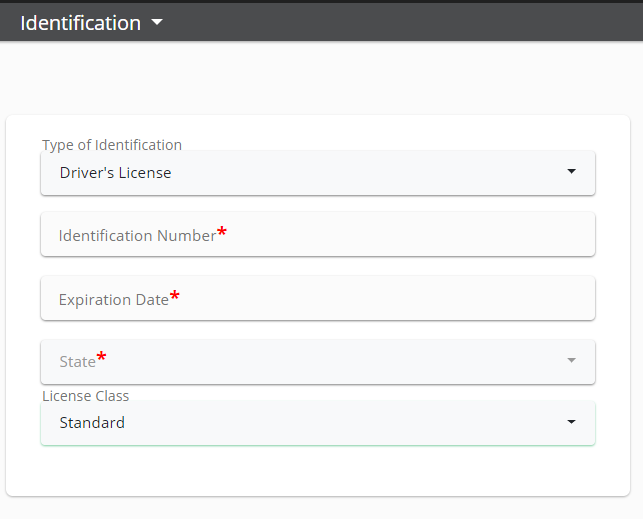
Configuration Options Available
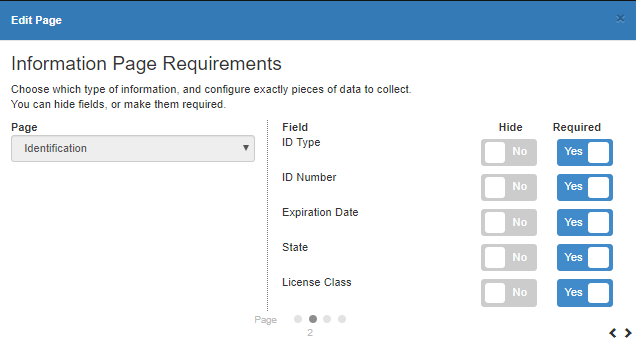
For each question:
- Hide = do not show the question on the page
- Required = forces user to enter something on this question in order to submit their application
Language
This page allows your applicants to denote any additional languages they speak or write.
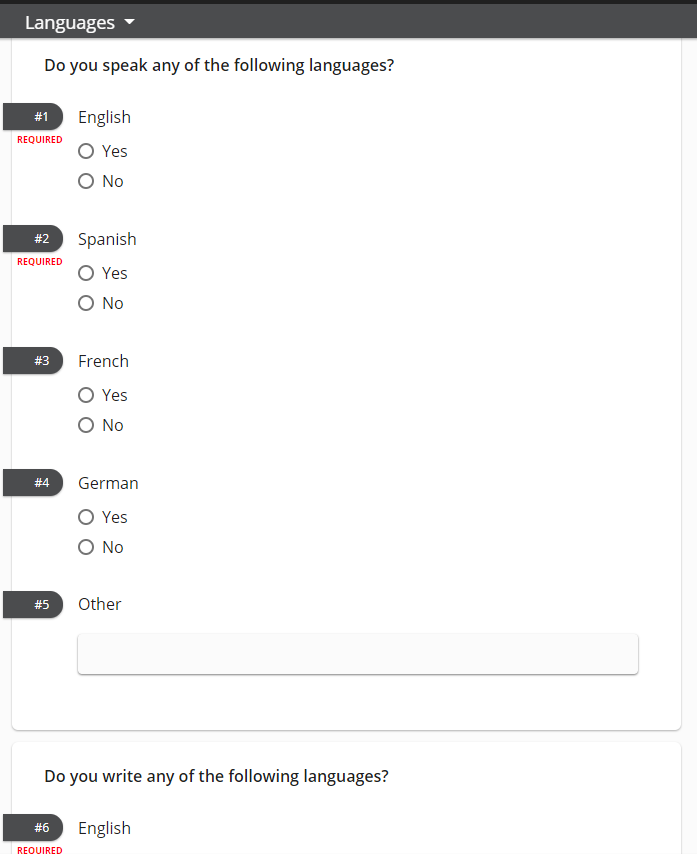
*Note* This information entered here is saved on the employee record under Work Experience.
Configuration Options Available
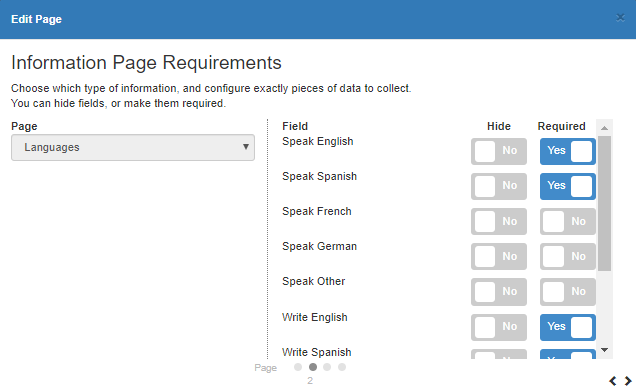
For each question:
- Hide = do not show the question on the page
- Required = forces user to enter something on this question in order to submit their application
Pre-Screen
This page gives your applicants a set of pre-screening questions. Questions can be set to auto-reject applicants who answer incorrectly to specific questions such as if they are 18 or older, etc.
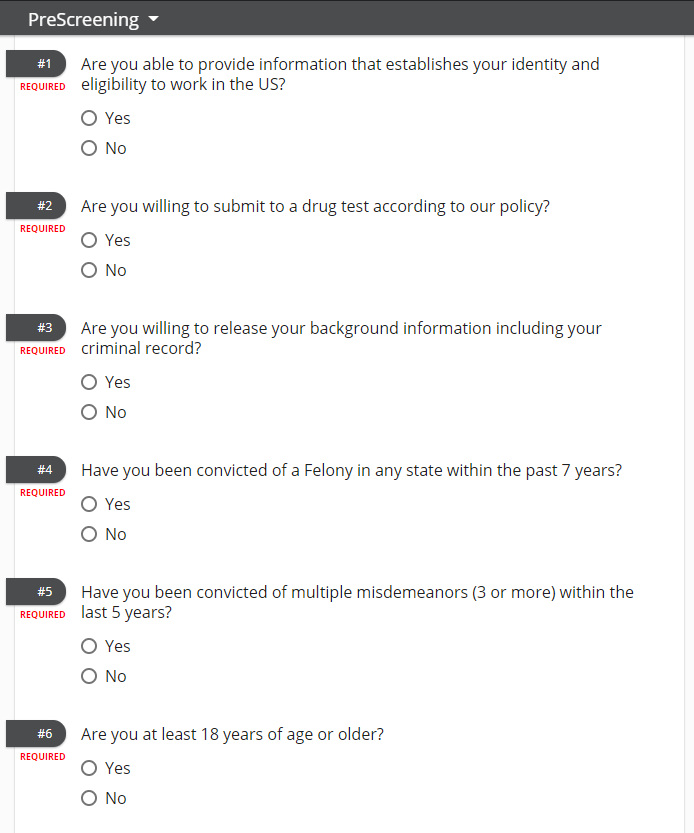
*Note* Answers to these questions can stop the applicant from continuing or completing their application. The answers will always be saved on the application on the employee record under integrations > HRCenter in Enterprise or Onboarding in Beyond.
Configuration Options Available
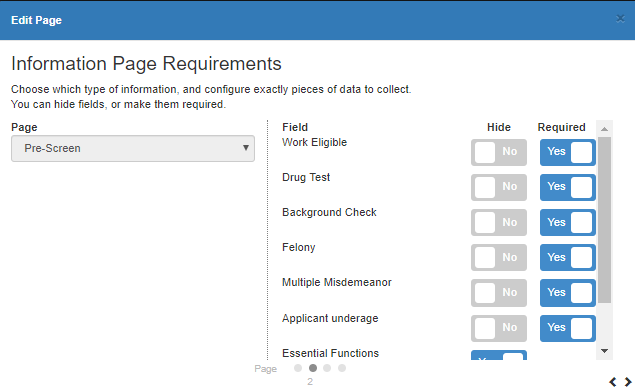
For each question:
- Hide = do not show the question on the page
- Required = forces user to enter something on this question in order to submit their application
Under Configuration Details, you can set which questions reject the applicant:
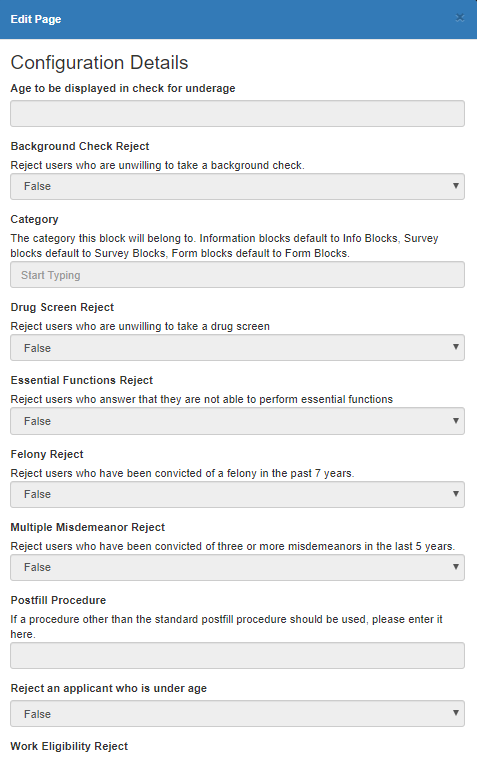
References
This page allows your applicants to add references.
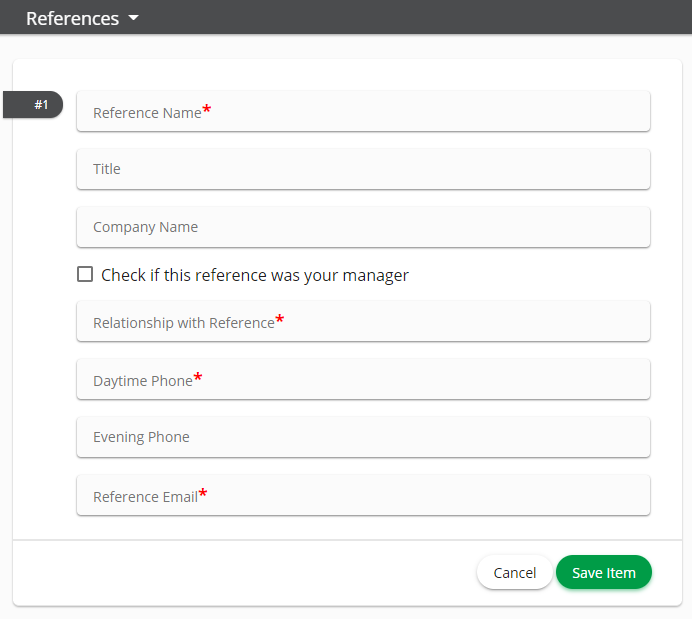
*Note* Reference information can be found on the employee record under the References tab in Beyond.
Configuration Options Available
For each question:
- Hide = do not show the question on the page
- Required = forces user to enter something on this question in order to submit their application
Residences
This page allows your applicants to upload additional documents.
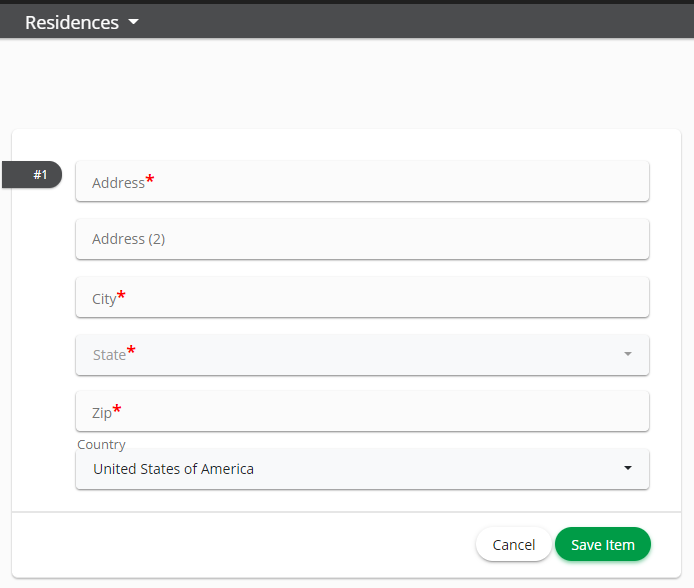
*Note* Past residences populate on the employee record details page under Background Information in Enterprise or Beyond.
Configuration Options Available
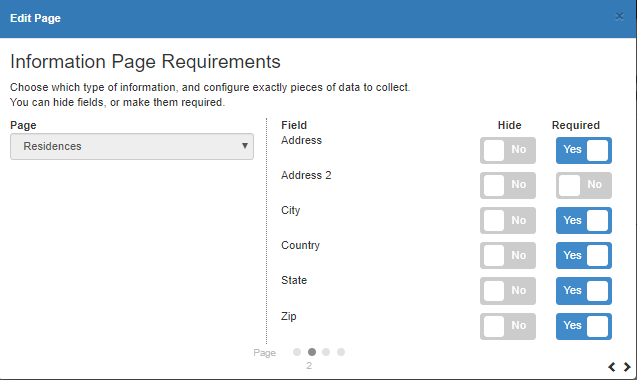
For each question:
- Hide = do not show the question on the page
- Required = forces user to enter something on this question in order to submit their application
Resume
This page allows your applicants to upload additional documents.
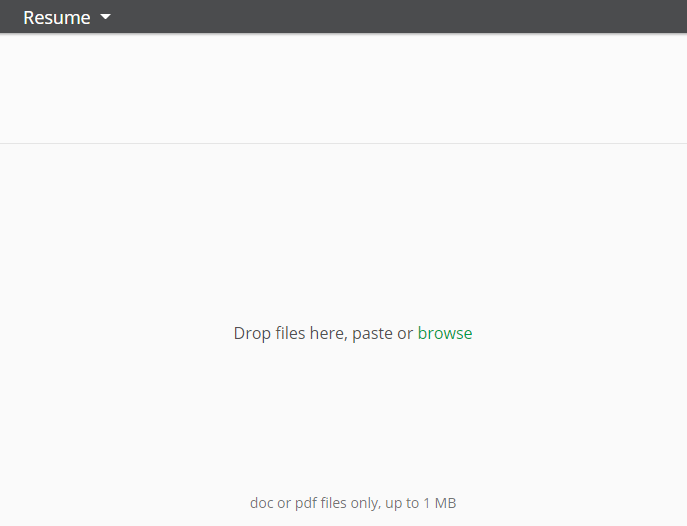
*Note* Resumes are parsed into the employee's record. In order to parse, the resume must be a text based Word doc or PDF file. The resume is saved on the documents section of the employee record. Parsed education and job history are saved on the employee's record under education and past jobs in Enterprise or under Story in Beyond.
*Note* If you have resume upload options on the registration page of HRCenter, then you will not need one within your application. Multiple resume uploads can lead to duplicate past job entries, etc.
Configuration Options Available
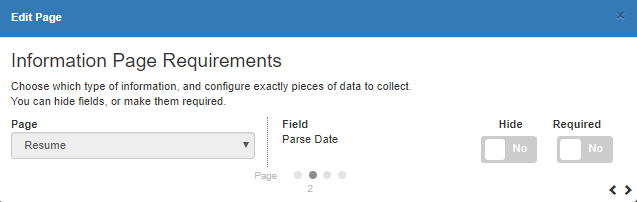
For each question:
- Hide = do not show the question on the page
- Required = forces user to enter something on this question in order to submit their application
Skills
This page allows your applicants to upload additional documents. Applicants will first pick categories (interest code subcategories):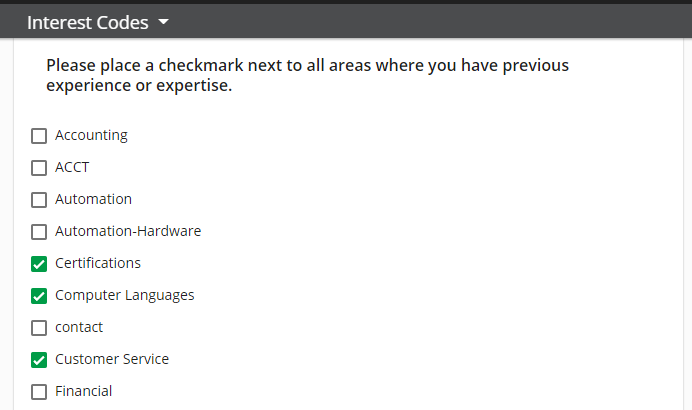
The applicant will then be presented with interest codes related to the categories they selected.
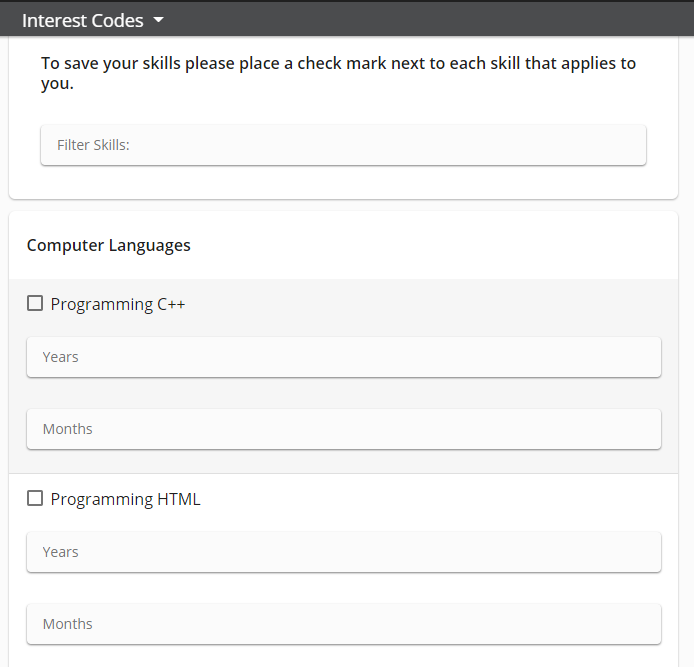
*Note* Skills translate to Interest Codes which can be found on the visifile of the employee's record in Enterprise or Beyond. Note that interest codes and subcategories must be set as "Web Public" in Enterprise Administration in order to be viewed here.
Configuration Options Available
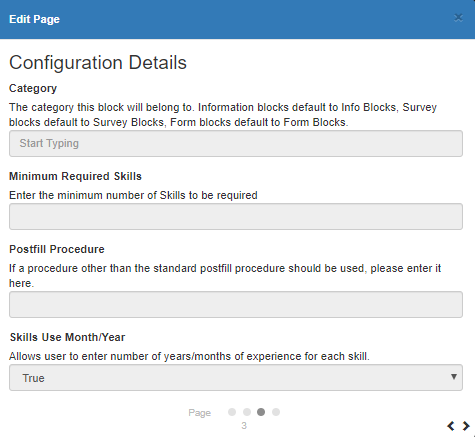
You can set a minimum number of skills required and turn on/off the option to add number of years experience. If they uploaded their resume, the resume parser may have also grabbed interest codes based on key words/phrases in their resume.
Transportation
This page allows your applicants to upload additional documents.
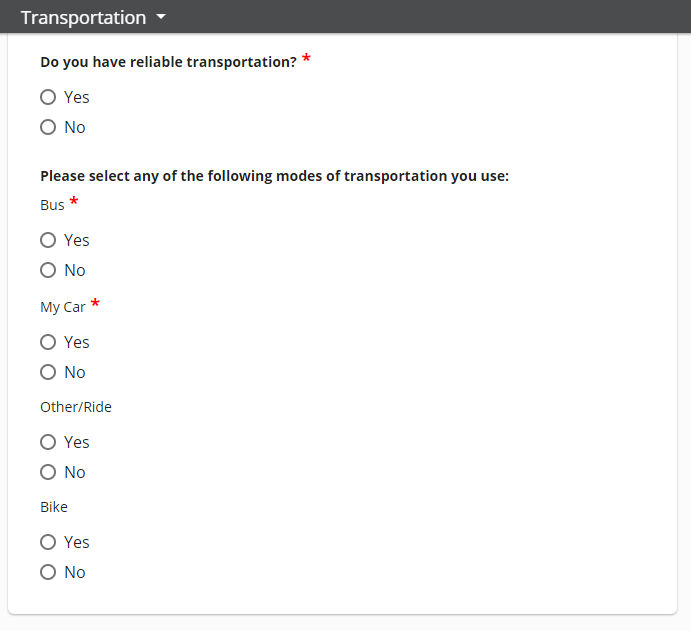
*Note* Transportation information is saved on the employee record under Transportation in Enterprise.
Configuration Options Available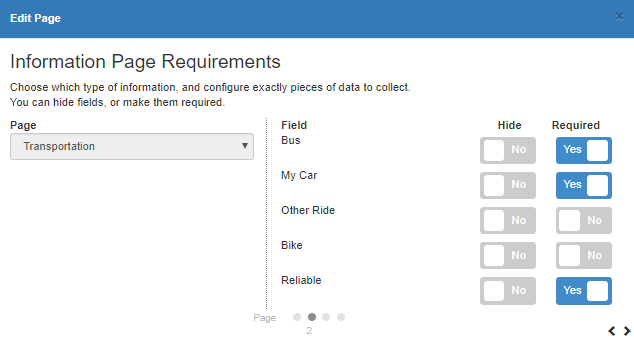
For each question:
- Hide = do not show the question on the page
- Required = forces user to enter something on this question in order to submit their application
USPS Address Standardization
This page has your employee enter their address which is then checked against the USPS database.
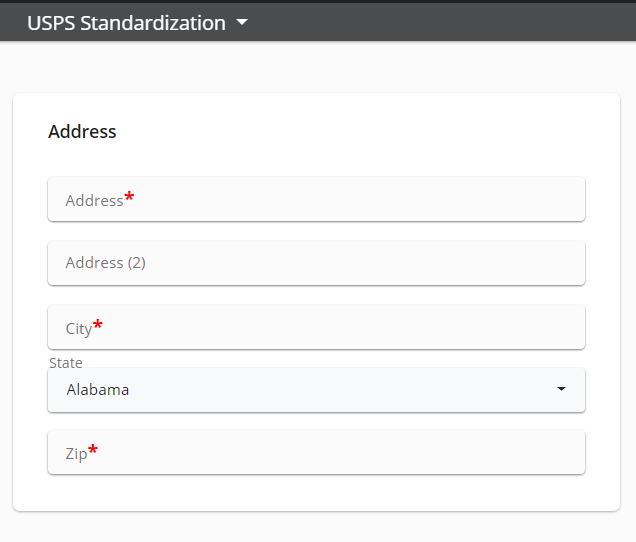
*Note* This address is saved as their primary address on the employee's record under details in both Enterprise and Beyond.
Configuration Options Available
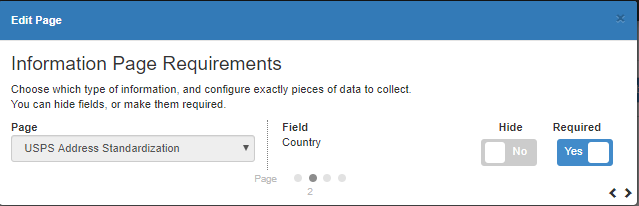
*Note* To standardize the address, address line 1, city, state, and zip are required fields. Utilize the basic information page if you want further customization.
Vimeo or YouTube Video
This page has your employees watch an embedded video from Vimeo or YouTube.
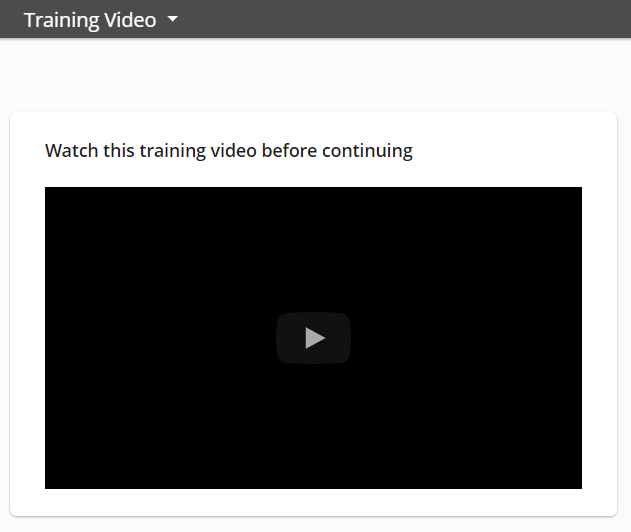
Configuration Options Available
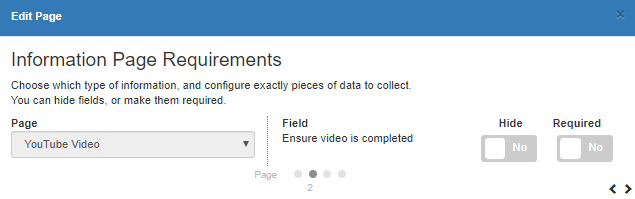
You can require the video is completed before the employee can submit their application. Videos are often followed by a short quiz or survey. You can enter detailed instructions and the URL link on the next page:

Work History
This page allows your applicants to upload additional documents.
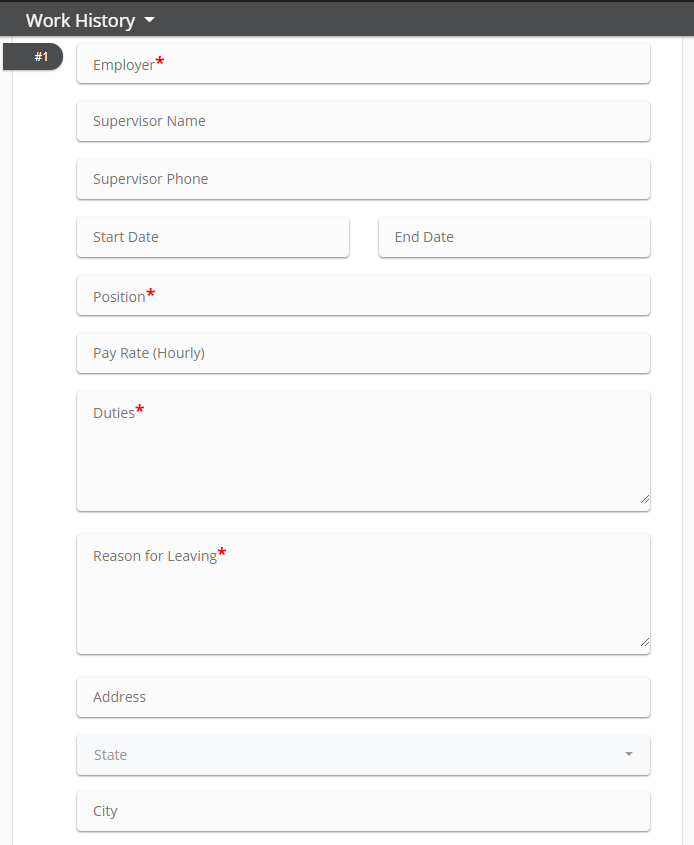
*Note* Work history items may be auto-populated if they uploaded a resume.
*Note* Work history items are saved on employee record under details > past jobs in Enterprise or under Story in Beyond.
Configuration Options Available
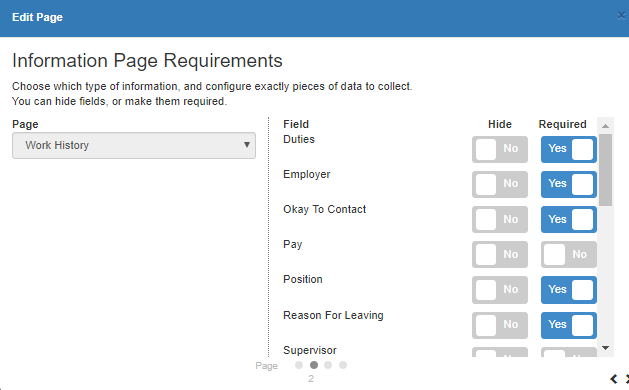
For each question:
- Hide = do not show the question on the page
- Required = forces user to enter something on this question in order to submit their application
Once you hit next, you will be brought to the configuration details where there are additional options available: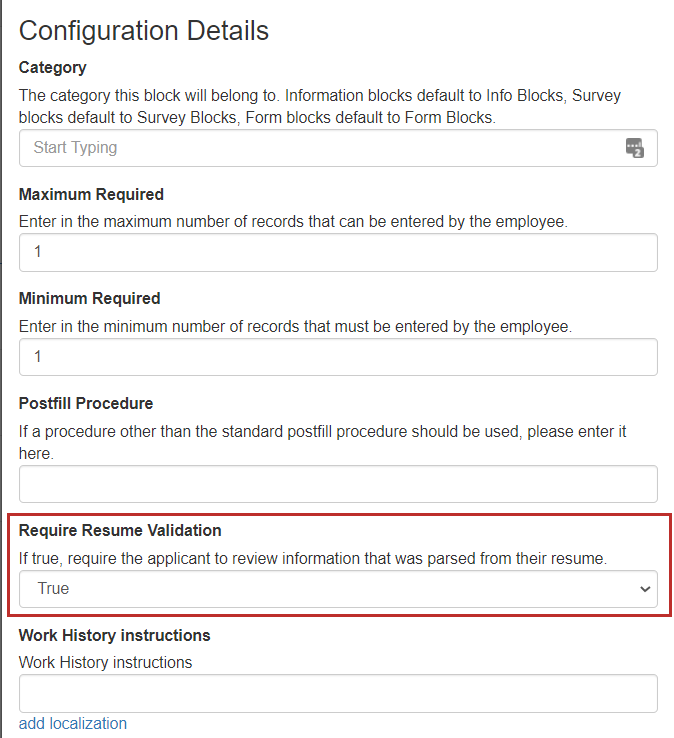
For Require Resume Validation, If set to true, applicants who submit a resume will be required to edit and review each work history item before continuing. If set to false, applicants will not be required to review work history items.