Customizing the Registration Page
HRCenterTM has a myriad of options when it comes to setting up a registration screen that is inviting to future applicants. Within the administration section, you may select configurations such as validation options (SSN/email validation) that will impact how applicants register as well as decide the information that is requested when accessing HRCenter.
This article covers:
Finding the Registration Options
The first step to setting your preferences will be navigating to your HRCenter administration URL. Once here, use your credentials for Enterprise to log in.
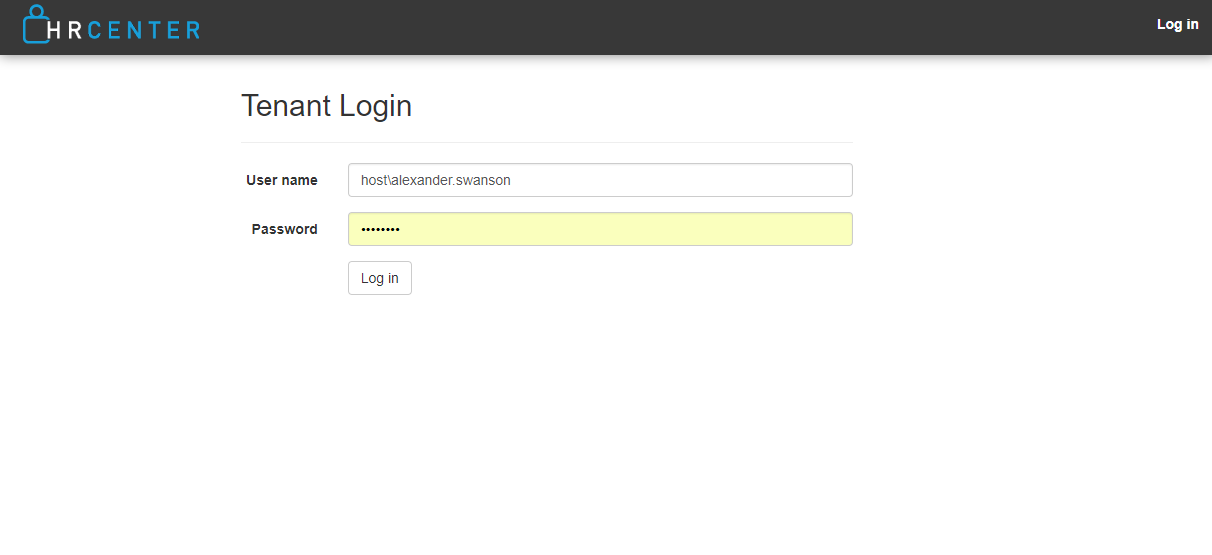
*Note* If you do not have the link or permission to access HRCenter Admin, please talk to your administrator or contact TempWorks support.
Once logged in, navigate to the 'Tenants' area and locate your tenant information connected to your database.
To begin the customization process navigate to the 'Registration' section of the configurations: 
Common Configurations
Below are a list of the common configurations for the registration section and how they are used:
Custom Registration Button Text
This text shows on the button to submit their registration information:
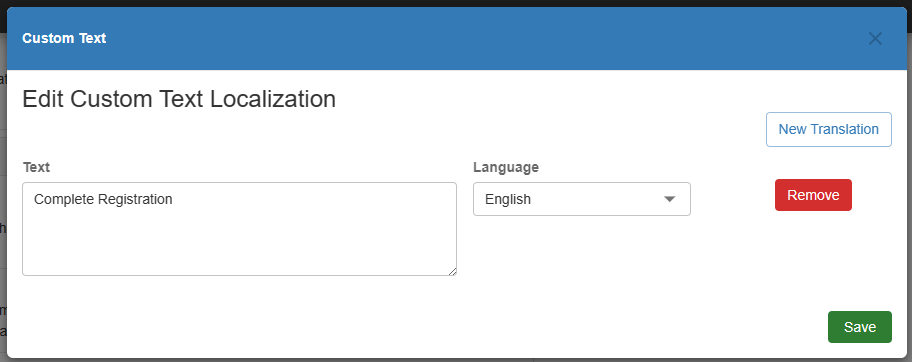
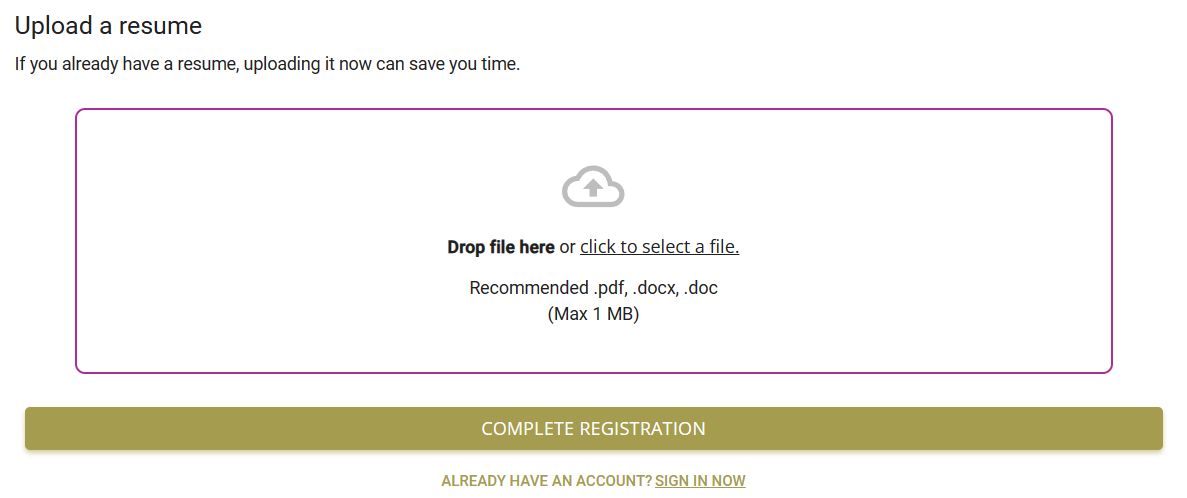
Custom Registration Page Message
This text is visible on the registration page and can be used to communicate instructions to users or provide clarity on the information being collected and what it will be used for.
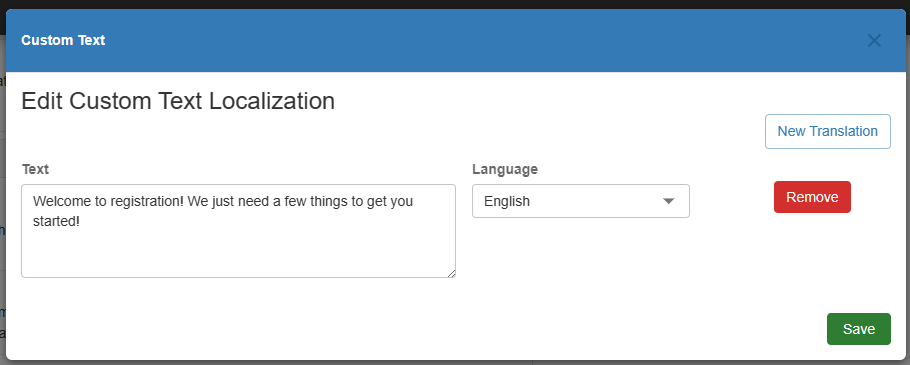
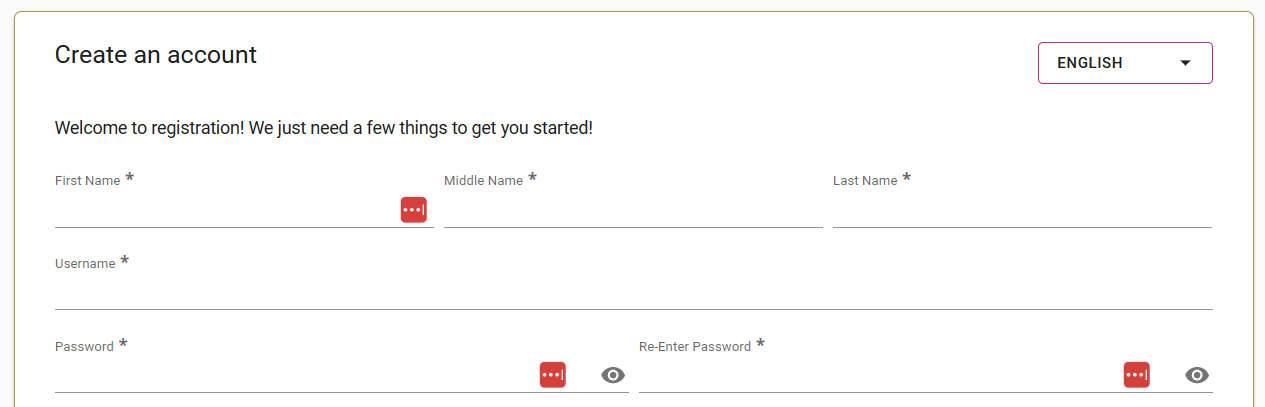
*Note* You can utilize HTML to create hyperlinks in the custom text (as seen above in green). This does require a basic knowledge of HTML. Check Out W3 schools for more information. We recommend having a good understanding of HTML before trying to insert links into the custom text.
Example: <a href="http://kb.tempworks.com/help/hrcenter">Knowledge Base</a>
How Heard Of on Registration
Adds a drop down for applicants to select how heard of on the registration page:
Middle Name on Registration
Allows the ability to make the middle name a required field upon registration:
Phone Number on Registration
Adds a required phone number input to the registration page under Basic Information:
Text of Select Workflow
This section adds text instructions for your applicants to select a workflow when their are multiple public options.
Example: If you have job specific workflows use "Type of Work Interested In" for them to select.
Validation Options
When an applicant registers themselves in HRCenter, an employee record is created for them in Enterprise & Beyond for you to track their application progress. Enterprise uses the email address to check against duplicates entering the database, however, additional options for validation can be found in this section.
Below are a list of configurations designed to assist in duplicate detection.
SSN and Last Name Combo Validation
With this configuration turned on, the applicant will be prompted for the last four digits of their "Social Security Number". HRCenter and Enterprise will use this information combined with the applicants last name to check for a duplicate record. (This config is mutually exclusive with "SSN Validation on Registration")
SSN Validation on Registration
With this configuration turned on, a required SSN input will be added to the registration page. (This config is mutually exclusive with "SSN and Last Name Combo Validation")
*Note* Both SSN configurations can be disabled, however, if this is true, HRCenter will only use email to validate and check for duplicates.
Validation Error for Duplicate Email or SSN
Customizable error message displayed in red if there is a duplicate record detected upon registration by the applicant.
If you are using validation of SSN or Email, you can use this section to customize the text an applicant sees when they match a record already in your system.
