One-time Adjustments and Adjustment Overrides from TempWorks Software on Vimeo.
One-time overrides allow ongoing adjustments to be modified on a one-time basis. Ongoing adjustments include garnishments, health insurance deductions, etc.
*Note* One-time adjustments do not include items such as Bonuses, Holiday pay, etc. For more information on how to denote these options, check out Enterprise - Unit Pay Transactions.
This Article Covers:
- One-Time Adjustments
- Example Adjustment Types
- Order & Assignment Adjustments
- Override Employee Adjustments
One-Time Adjustments
One-time adjustments are added from the pay/bill, time entry dashboard of Enterprise. Double click a transaction to open the detailed timecard - or - click to highlight the transaction and click the open detailed timecard button:
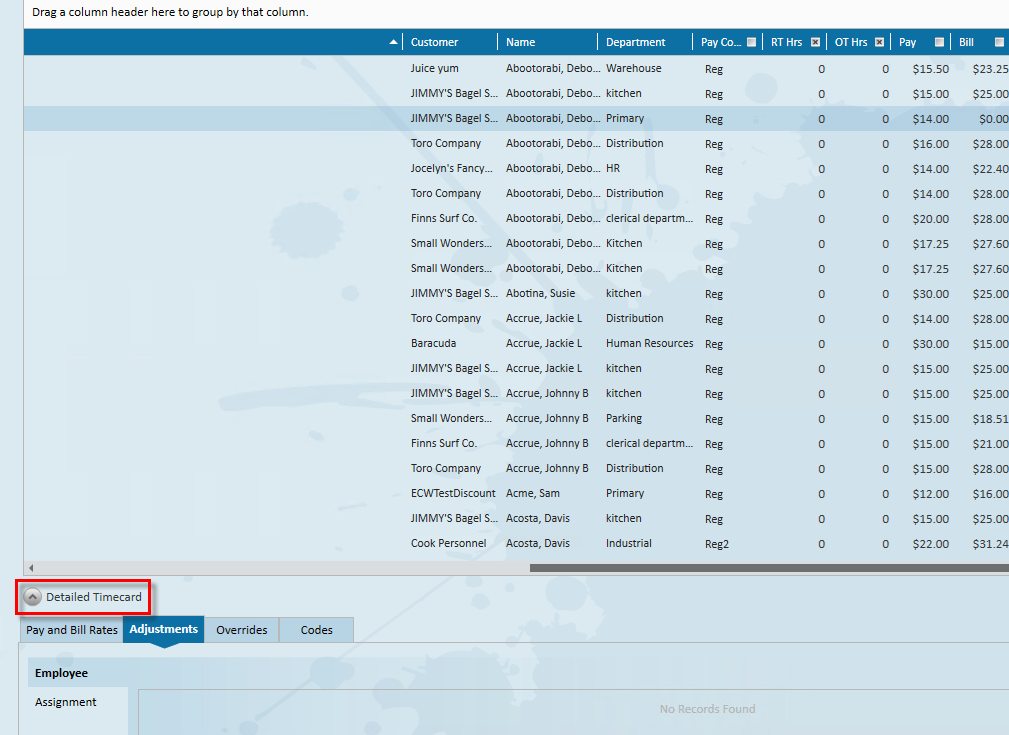
*Note* The transaction which is highlighted is the transaction which is displayed in the detailed timecard. To verify this, keep an eye on the avatar area.
Within the detailed timecard, click the adjustments tab, select the '+' icon to add the adjustment:

The timecard adjustment form will open: Selecting the proper adjustment is very important. When your administrator sets up the adjustments they also determine the category which each adjustment should fall into.
Selecting the proper adjustment is very important. When your administrator sets up the adjustments they also determine the category which each adjustment should fall into.
Examples of Adjustment Types
The adjustment type will determine information such as, is this adjustment:
- Billable - will allow a bill side of the adjustment to be entered
- Bill Only - will prevent you from adding a pay side of the adjustment
- Adjust Net - will base the adjustment on the net amount of the check
- Adjust Gross - will base the adjustment on the gross amount of the check
- Benefit - will tabulate but not affect the amount of the check.
*Note* If unsure, please check with your manager/administrator who designed the adjustments.
Once the adjustment is selected enter the adjustments and bill amounts.

*Note* The bill amount is only entered for billable adjustments.
The amounts entered will affect the paycheck and invoice respectively.Positive amounts will increase the paycheck and/or invoice, negative amounts will decrease the paycheck and/or invoice.The adjustment amounts paid and billed can be different.
For instance, you may reimburse $15.00, bill back to the client at $25.00 as shown:
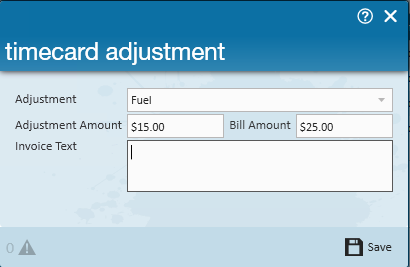
Upon saving, the adjustment will be displayed within the adjustments tab of the detailed timecard:
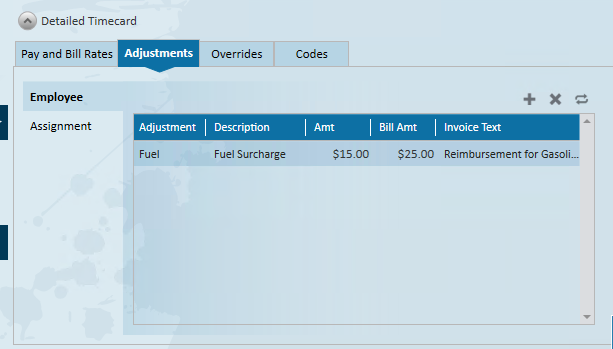
A transaction can have multiple adjustments as shown:
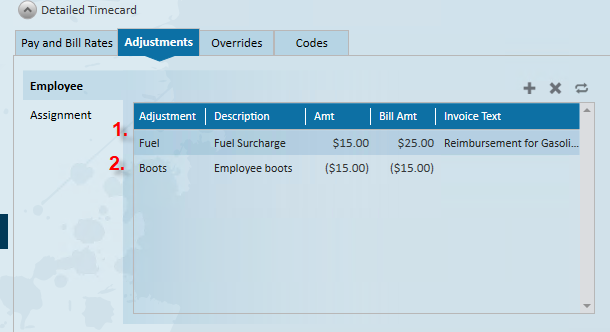
Remove an adjustment by clicking to highlight the adjustment and simply select the 'x' button:
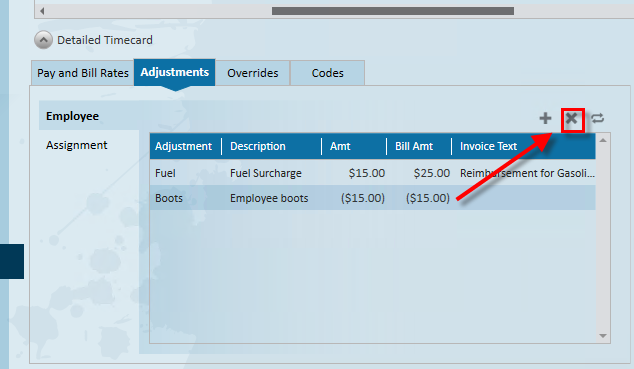
*Note* One-time adjustments will NOT reappear each week, therefore if, for instance, an employee is reimbursed every week for mileage during the life of the assignment, their mileage must be entered each week.
Order and Assignment Adjustments
If there are any ongoing adjustments from the order or assignment, they will be listed under the assignment tab in the adjustments section:
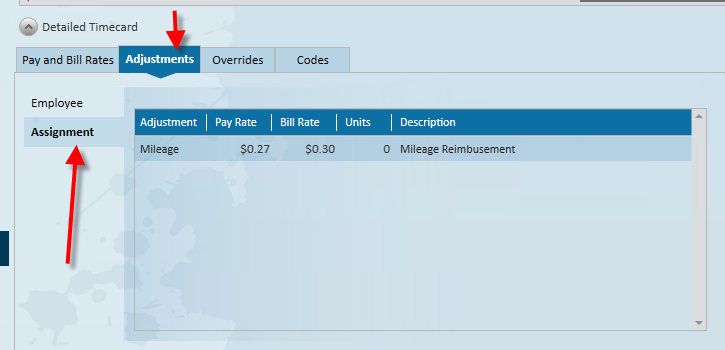
*Note* Order and assignment adjustments will show up on the transaction each week for the life of the assignment(s) they are affecting. Each week the number of units must be entered.
Override Ongoing Adjustments
There may be occasions when you will need to override an ongoing adjustment(s). For instance, you may be charging an employee for a drug test but they have asked to have a lesser amount deducted for this pay period.
To do this, from the adjustments area of the time entry transaction, click the  button.
button.
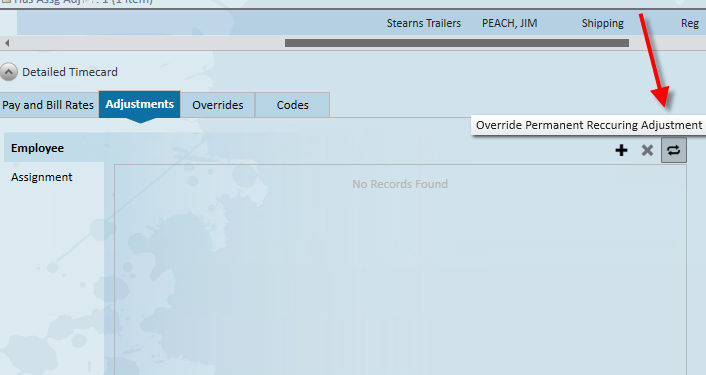
This will open the employee adjustment override form. Select the ongoing adjustment which needs to be overridden. Enter the amount by which you want to affect the current paycheck.

*Note* This is a one-time override, any subsequent checks will be calculate based on the adjustment set on the employee record.
