
Overview
With Experian Unemployment Claims Management (UCM), you can ensure compliance with state and federal agencies, lower the amount you spend on unemployment insurance premiums, appeal claims and protect your bottom line.
*Note* If you are interested in the Experian UCM integration, please contact your TempWorks Account Manager for pricing and setup inquiries.
Setting Up Experian UCM
The Experian UCM integration is primarily configured by the linking of TempWorks Performance Codes and Experian Termination Codes. Once the codes are linked, the information can be sent directly to Experian in which unemployment claims can be managed.
Navigate to Enterprise > All Options > Administration > Drop Downs.
Select the drop down titled "Experian Termination Codes":

Within the "Experian Termination Codes" list, you will see all of the default Performance Codes that are currently linked to Experian Termination Codes. You can add a new custom link by selecting the "+" at the top right:

Select the appropriate Experian Termination Code and TempWorks Performance Code within the new line item and once chosen, select "Save" at the top left to submit your changes:
*Note* If you have any questions related to the mapping of the TempWorks Performance Codes to Experian Termination Codes, please contact your Experian UCM representative for assistance with the mapping of the codes.

*Note* You also have the option of removing a link by highlighting the appropriate entry within the list and selecting the "X" at the top right:

Sending the Information to Experian
Once the Performance Codes have been mapped to Experian Termination Codes, for assignment records that have the codes applied after the linking has finished, an export will automatically be sent to Experian on a weekly basis, once the week has been closed.
*Note* In the event Experian requests retroactive assignment/payroll data, you can manually run the Payroll Retro File for the intended date range(s) and send the information directly to Experian:
This file can be downloaded by navigating to Enterprise > Pay/Bill > Action's Menu > Exports:
- Category: Employee
- Procedure: Experian Verify Payroll Data - Retro
- StartDate: Weekend Bill Start Date
- EndDate: Weekend Bill End Date
- Hier ID: Enter your appropriate Hier ID that is relative to the information that will be pulled into the file.
If you are uncertain as to the Hier ID to enter within the "Hier ID" field, please contact TempWorks Support for assistance.
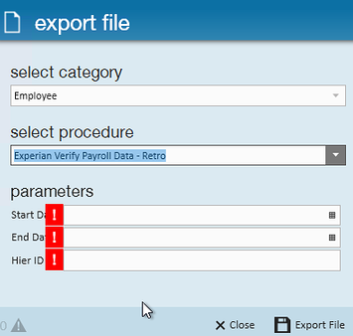
If there are any issues when downloading, please break up the file into smaller timeframes of 6 months to 1 year and combine the individual files to house all the data within the intended date ranges.
For additional assistance, please contact TempWorks Support.
Related Articles
- None