In certain scenarios, it is beneficial to update all assignment rates simultaneously. This is especially helpful when new rates are negotiated, rates need to be corrected, or all employees assigned to a specific role are given a raise. You can quickly and efficiently mass update assignment rates directly within Enterprise by following the steps outlined in this article.
*Note* Please consider the following when Mass Updating Rates within Enterprise:
- When mass updating rates via the Customer record, all corresponding assignment record rates will NOT be updated with the new rates.
- When mass updating rates via the Order record, all corresponding assignment record rates will be updated within that Order.
From the Order, go to the actions menu and select mass update rates. Note that the starting rates in our example are: Pay $10.00/Bill $13.10.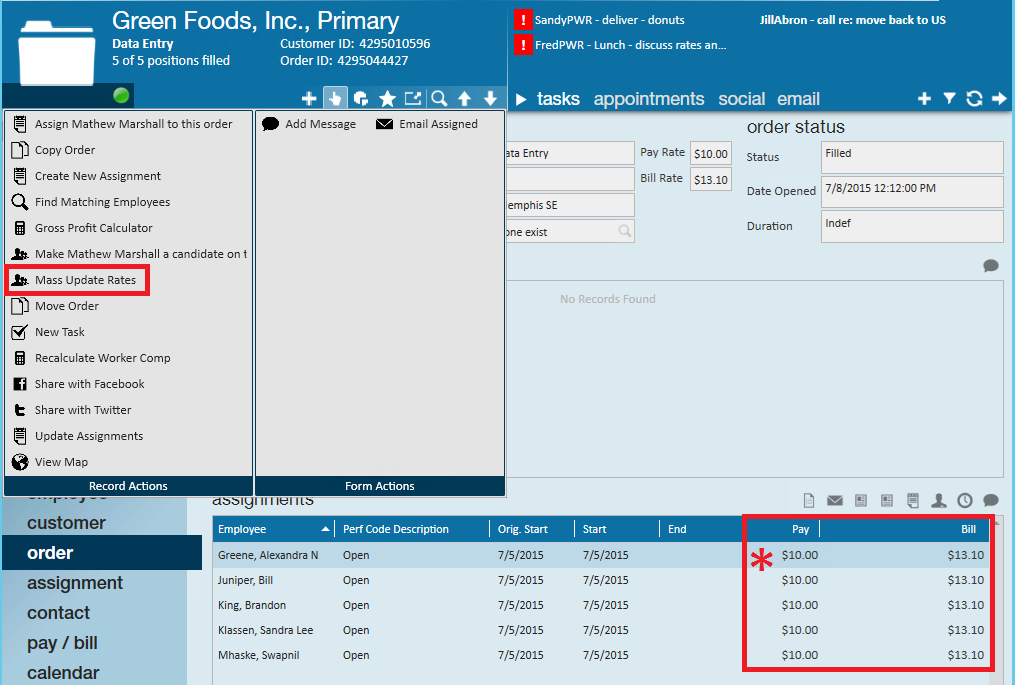
The Update Rates form gives several options for modifying Pay/Bill amounts. You may (1.) change bill/pay rates, or (2.) change the multiplier code being used.
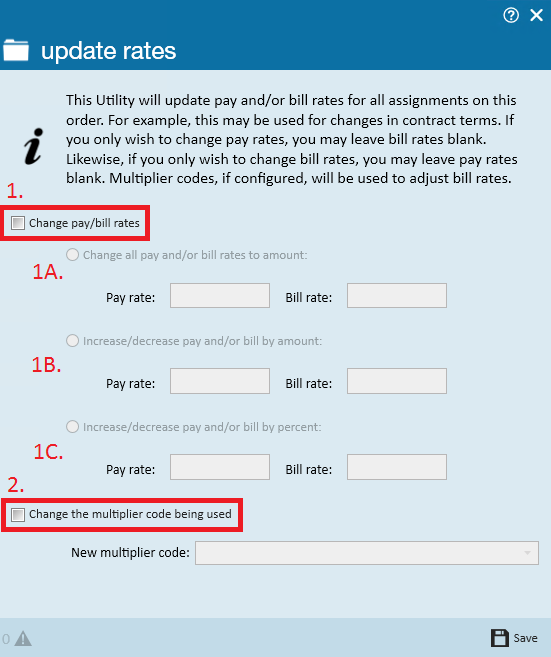
Change the Pay/Bill Rates:
A. Change all pay and/or bill rates to amount allows new rates to be entered.
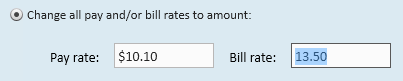
B. Increase/decrease pay and/or bill by amount allows an amount to be entered which will affect the pay and/or bill rates by. For instance: increase pay by 25 cents and the bill by 50 cents you would enter:

C. Increase/decrease pay and/or bill by percent allows a percentage to be entered with which the pay and/or bill well be affected: 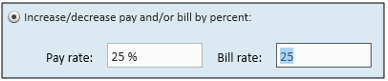
*Note* the percentage should be entered as a full number with no decimal. Upon saving, the rates of the assignments will be updated to the amounts entered.
*Note* if you want to change the pay but not the bill, leave the Bill rate field blank. Or, if you want to change the bill but not the pay, leave the Pay rate field blank.
Once the changes are entered and saved the rates will be updated accordingly: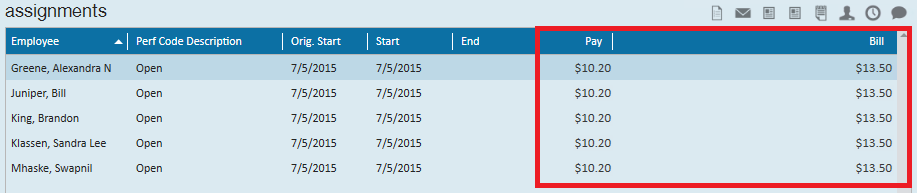
Change the multiplier code being used
This option will allow the current multiplier code to be updated. For instance, we may initially be charging a 1.31 markup and increase or decrease the markup as the job continues.

Once saved, the Multiplier Code on the Order will be changed.
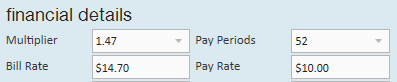
*Note* To be able to select the new multiplier code, it must already exist as a default on the customer record.