Overview
You are able to utilize a Gmail email account within Enterprise for the sending and receiving of emails.
Generating the App Password
In order to add a Gmail account within Enterprise, you will need to have generated an "App Password" from Google, which will be used in place of your original Gmail password during the setup within Enterprise.
*Note* For instruction on how to generate an App Password within your Google Account, please see the following article titled Sign in with App Passwords.
Setting Up a Gmail Account
To setup a Gmail account in Enterprise, Navigate to E Menu > Options:
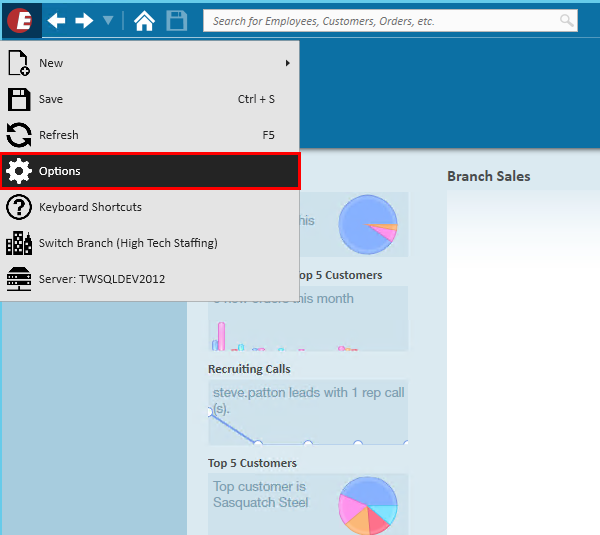
Select "Email" on the left, and then select the '+' icon to add an account:

This will open a new wizard prompting the selection of an account type.
Select "Gmail", enter the desired email address you wish to add, and select "Save":

Within the "Account Information" window, enter your "Google App Password" that has been linked to your account and select "Save":
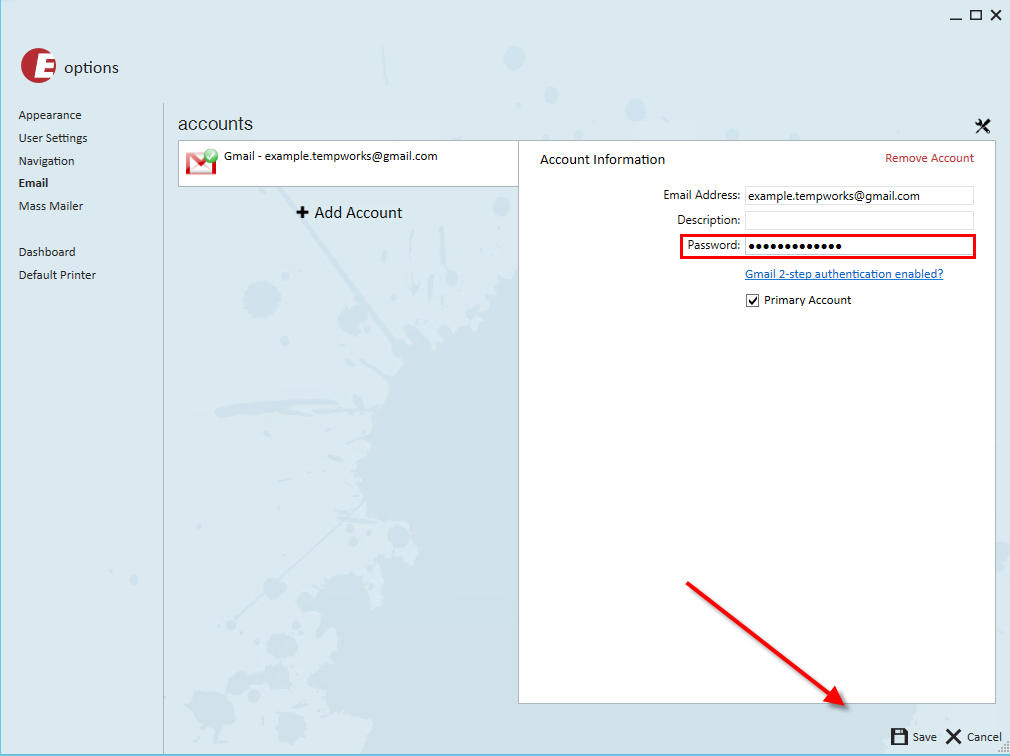
Within the "Test Email Account" window, enter an email address to receive the test email that will attempt to send out and select "Send":

If your settings are correctly configured, you will be greeted with the below window:
