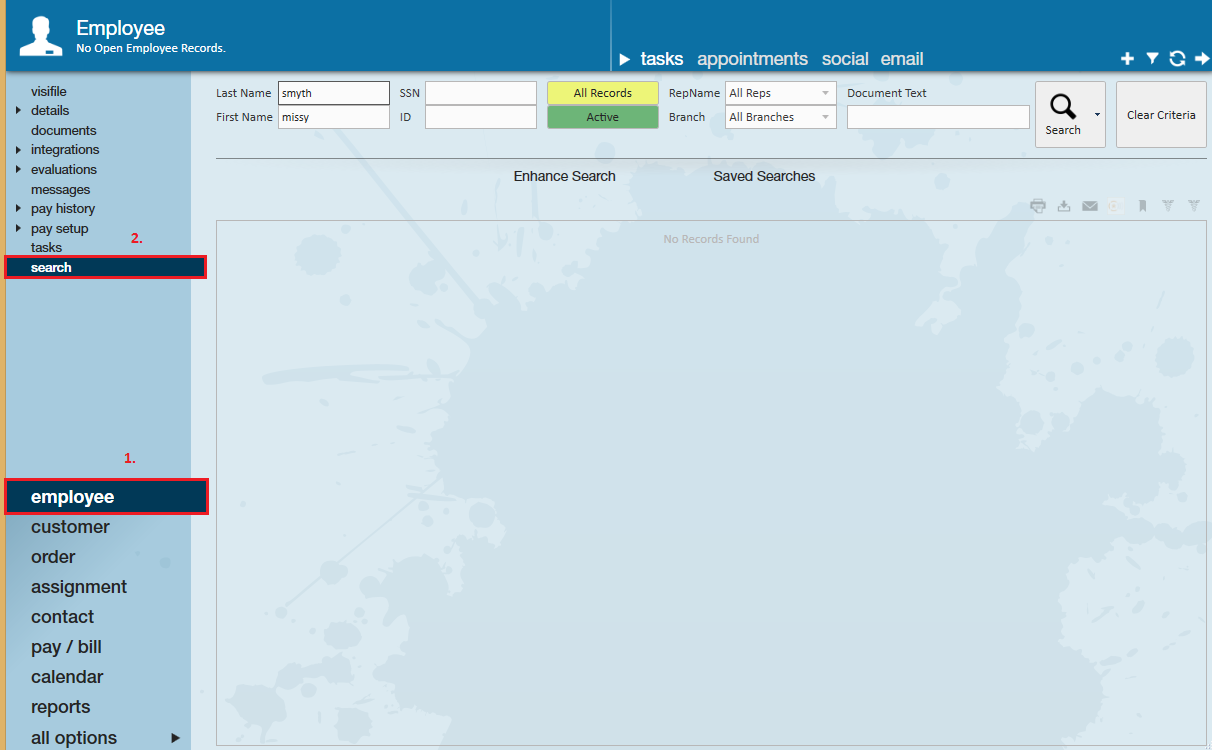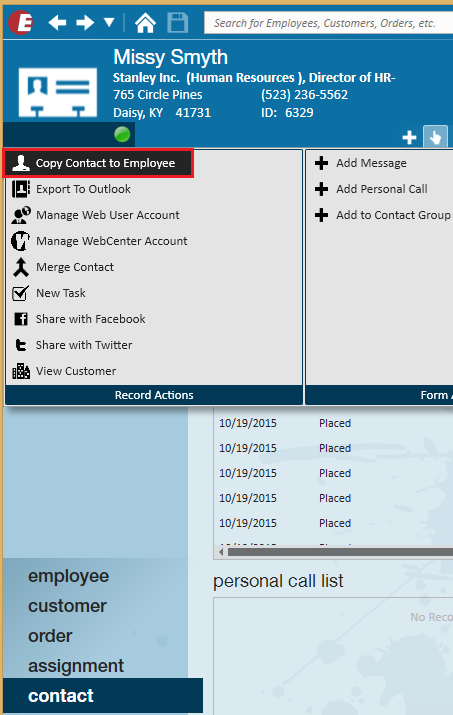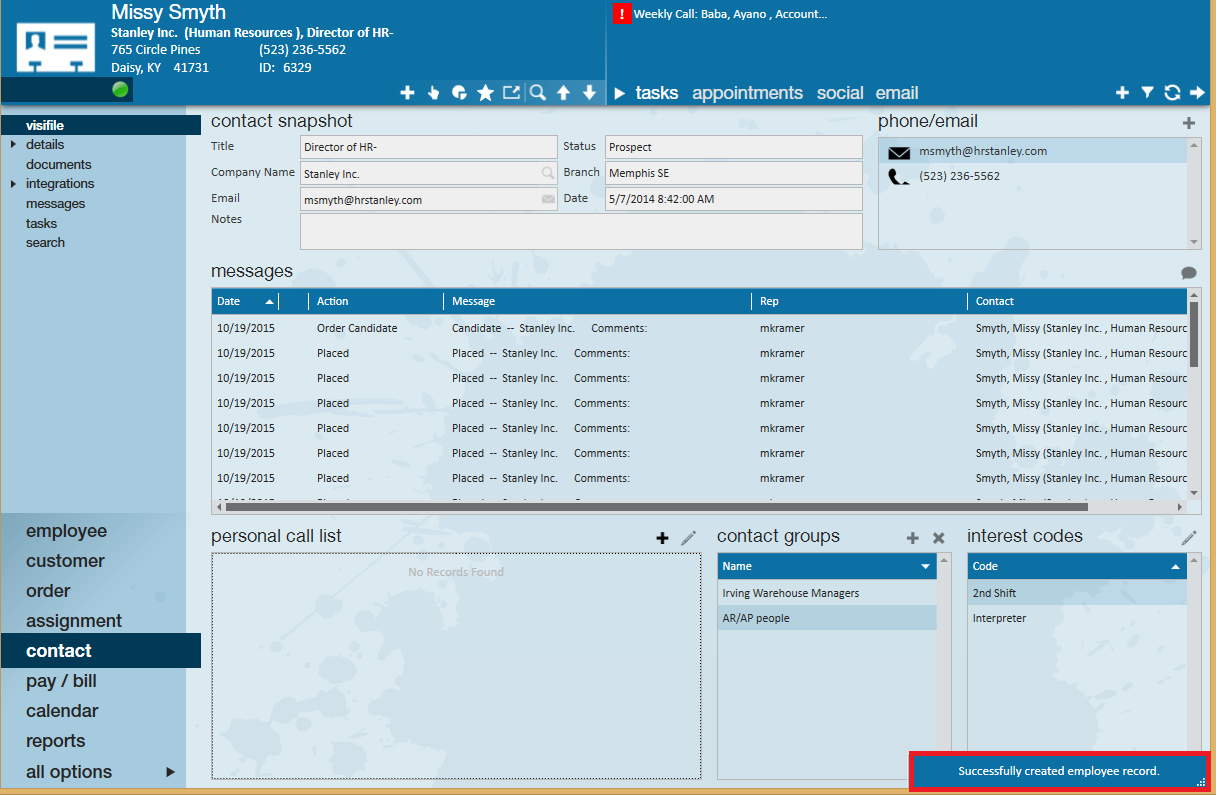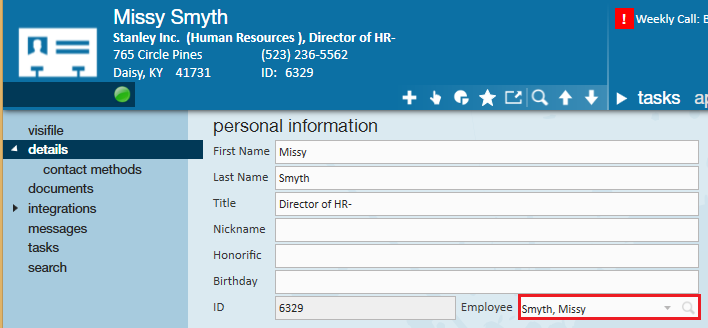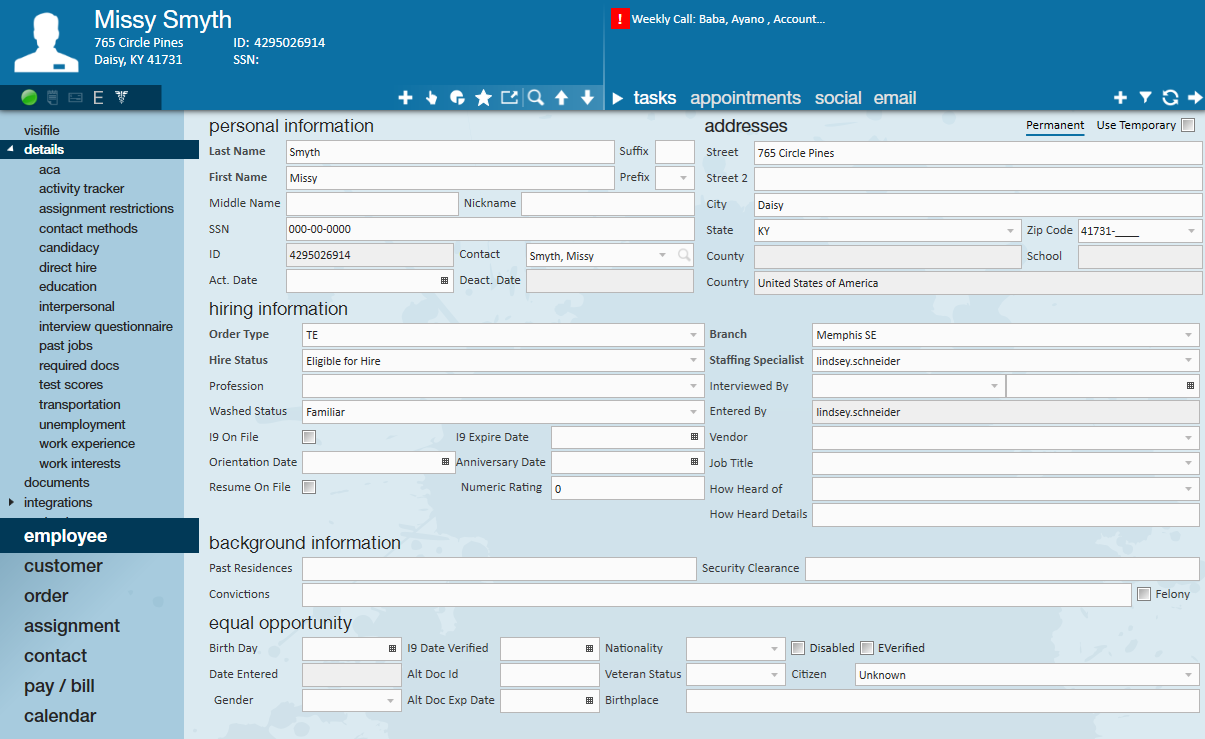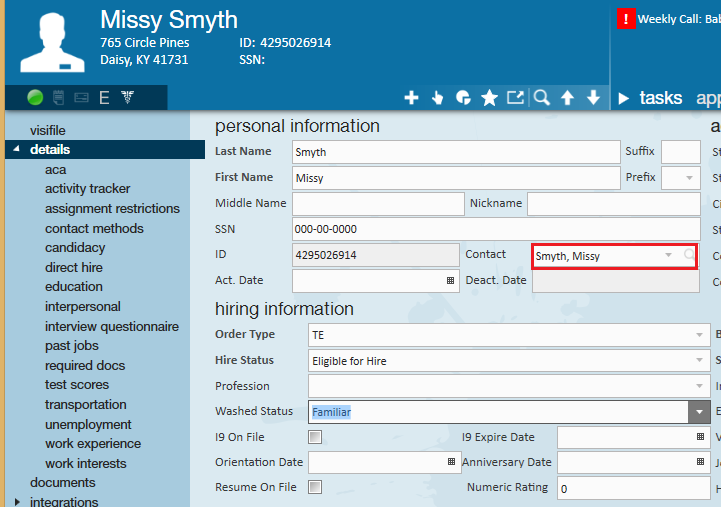There may be times when you will need to create an employee record from a contact because the contact is looking for a new job or would like to move industries. This document will walk users through successfully copying a contact and creating an employee record for that contact.
Before creating the employee record from a contact, run an employee search to ensure the contact doesn't already exist as an employee. Navigate to the (1.) employee (2.) search dashboard:
If the contact doesn't exist as an employee, navigate to the contact record, expand the actions menu, and select to "copy contact to employee":
When done correctly, users will see the successfully created employee record message in the lower right hand corner of their screen:
To locate the newly created employee record, navigate to the details section of the contact record. Within the personal information section you will now see the recently created employee record, select the magnifying glass to jump to the employee profile.
Once in the employee record preview the address and contact information that transferred over automatically from the contact record. Any additional information such as ssn, education, past jobs, etc. can be updated accordingly within the employee record.
To toggle back to the contact record associated with the employee click the magnifying glass within the contact field.
Moving forward, when interacting with this person from a customer/contact perspective, that information should be logged into the person's contact record. When talking with them from an applicant or employee perspective, that information should be logged within the person's employee record.
Related Articles
- None