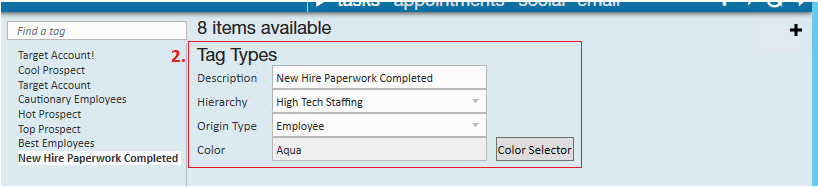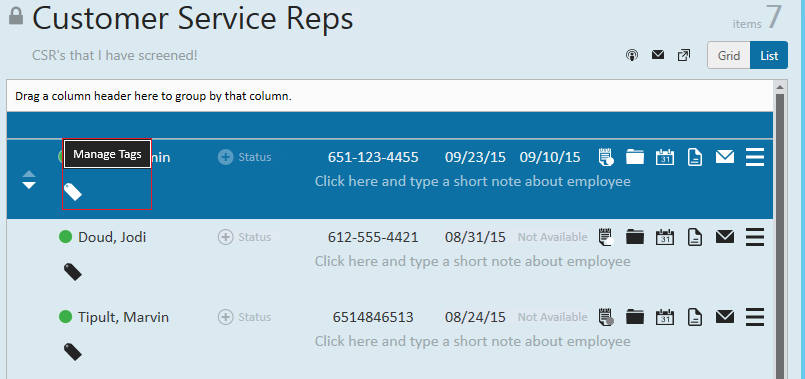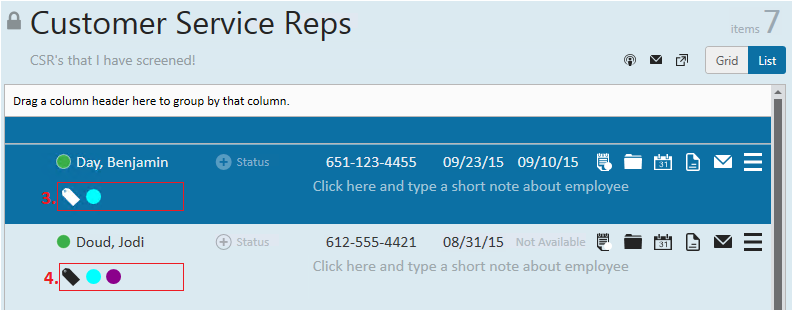What are Hot List Tags?
Hot List Tags allow users to further classify employees within a list. For example, let's say you have a Customer Service Rep Hot List that has 100 members. Well, out of that group of 100 - which ones have already completed their new hire paperwork? Who has been drug tested? Who are our "rock stars"?
By adding a Hot List Tag to an employee, users can visually differentiate members within a list without having to navigate to their individual record to investigate.
How to Create Hot List Tags:
Begin by navigating to the all options → administration → (1.) tag type:
Click the + icon to add a new Tag Type.
Section 2:
Description: The tag's label. Ex: New Hire Paperwork Completed, Drug Tested, Overnights Okay, Reliable Transportation, etc.
Hierarchy: Determines where in your database the tag type will be visible. Should this tag type be available across all branches (i.e. Entity, Super Entity, or Sub System level) or is it specific to one branch (i.e., North Branch, South Branch, etc.)?
Origin Type: Determines whether the tag type will be listed with Employee Hot Lists or Customer Hot Lists. Color Selector: The icon selected here will be associated with the tag type. So, following our example any employees stamped with the "New Hire Paperwork Competed" tag will have the aqua icon listed.
How to Tag Records:
Once a tag type is designed in Administration navigate to a Hot List to tag the members of that list. Simply highlight a record and select the tag icon to assign a tag...
...this will open the "manage tags" window:
Select the tag(s) from the list on the available side and utilize the > to add them to assigned group:
Assigned tags can always be removed in a similar fashion:
Select "close" to return back to your Hot List. Any changes to tags that have been assigned/unassigned will be immediately visible. The (3.) colored icon will act as your visual cue to the tag type(s) associated with each employee in your Hot List.
Note that members can be stamped with (4.) more than one tag type.
Can't remember what a color stands for? Simply (5.) hover over the icon to see the description of the tag type: