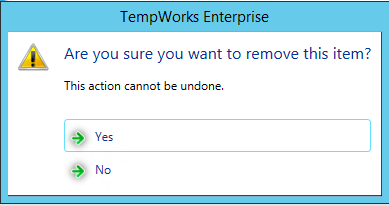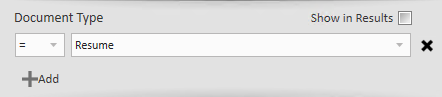Why Use the Documents Section?
Core allows for a truly paperless experience, as documents can be electronically stored within an employee record. This provides fast searching and easy access to files. Within this area, documents can be attached, such as resumes, certifications, photographs, I-9 or W-4 information, and organized by category types.
Documents filled out by employees via the HR Center online application will automatically be populated here once the form is completed and accepted/signed by all parties. For more information on HR Center: Core - HR Center Workflow.
This article reviews how to:
Upload a new document
- Navigate to Employee Record you wish to add a document to.
- Go to 'Documents' and select
 'Upload New File' button in the upper right.
'Upload New File' button in the upper right. - A new window will pop up. Select the
 folder icon and choose the saved resume file on your computer.
folder icon and choose the saved resume file on your computer. - Enter name of the document.
- Select type of document via drop-down.
- Optionally, enter any additional details including version, expiration date, and description.
- Click 'Save'
Manage Documents
Once a document has been uploaded to an employee record, you have a couple editing options.
To download and save a copy of the document:
- Select the document you wish to save.
- Select
 'safe file as' button in the upper right.
'safe file as' button in the upper right.
To edit the document information, including the name, type, description, and expiration date:
- Select the document you wish to edit.
- Right click to open more options.
- Select edit information.
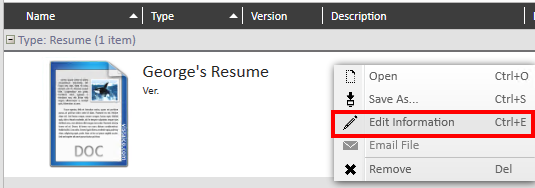
- A new window will pop up, change the information you wished to edit. (grayed out fields included date stored can not be edited)
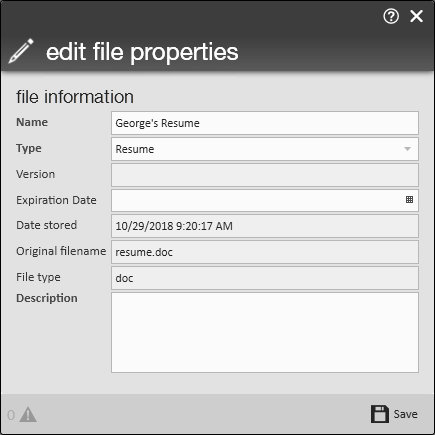
- Click 'Save.'
To remove a document from an employee record:
- Select the document you wish to remove.
- Select the
 icon in the upper right.
icon in the upper right. - A new window will appear. Select 'Yes' to confirm the deletion.
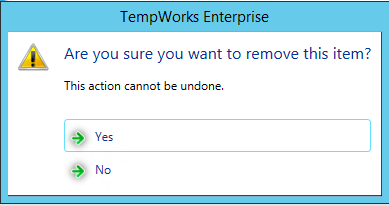
Search Documents
You can search for employees based on the documents they have uploaded under the enhanced search options.

- Navigate to the employee search section by hovering over the employee section of the navigation tree and selecting the magnifying glass.
- Select 'Enhance Search.'
- Choose 'Document.'
- Select type, text, name, etc. to search from.
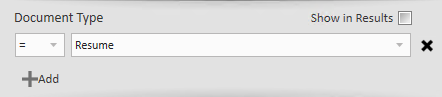
- Enter search criteria under correct search option.
- Click 'Search.'
 'Upload New File' button in the upper right.
'Upload New File' button in the upper right. folder icon and choose the saved resume file on your computer.
folder icon and choose the saved resume file on your computer.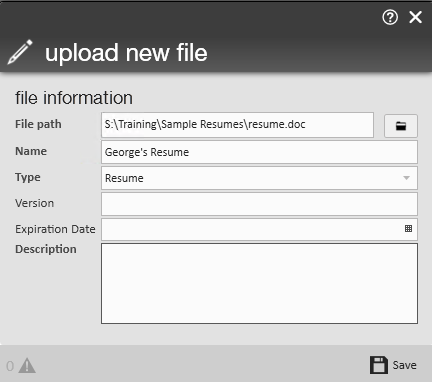
 'safe file as' button in the upper right.
'safe file as' button in the upper right. 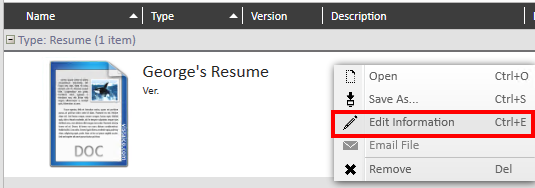
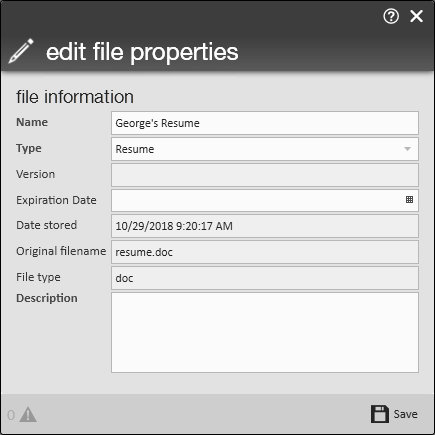
 icon in the upper right.
icon in the upper right.