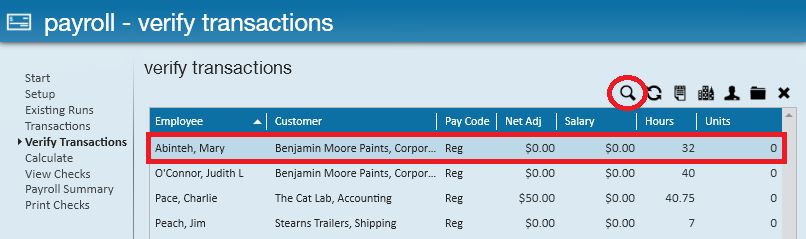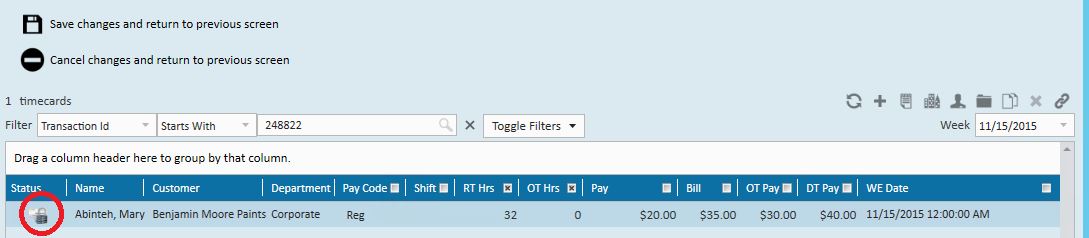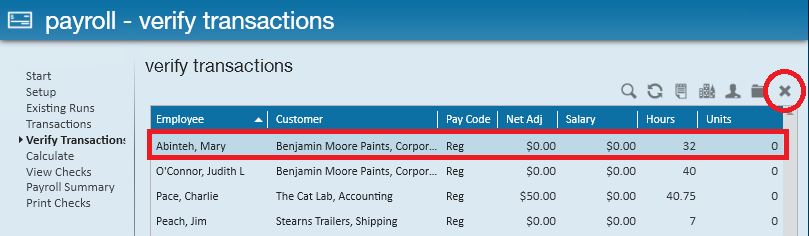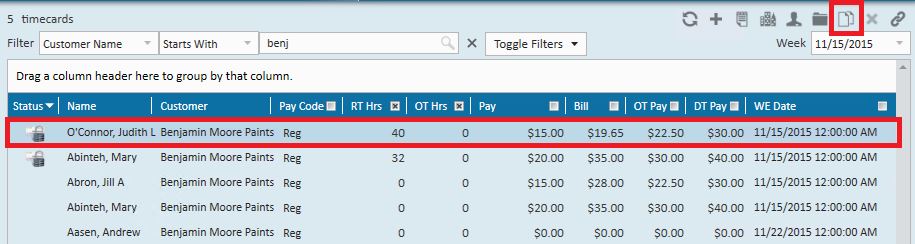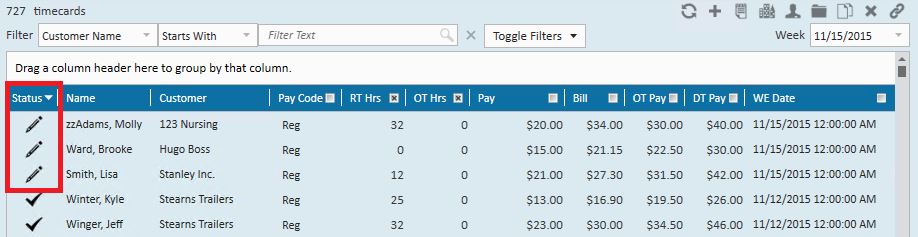Complimentary Training Webinar - Front Office Impacts from TempWorks Training on Vimeo.
Front office impact on payroll and billing from TempWorks Software on Vimeo.
During payroll processing some issues may come up. A pay rate may be incorrect, an adjustment may have been forgotten, the number of hours keyed in may be incorrect, or you may just want to scratch what you are doing and start all over again. Even if you have gotten all the way to payroll processing, not all is lost when issues come up.
Once you have entered time and one-time adjustment then proofed your transactions you’ll pull the transactions into a payroll run. At that point, if you realize something is wrong you have several options, based on what is wrong.
Remove a Transaction from a Payroll Run
You may want to simply remove the transaction from the current payroll run and make the necessary changes and reprocess.
From within your payroll run, view the specific transaction by clicking to highlight the transaction in question then selecting the magnifying glass button:
This will allow you to view the transaction in the time entry form:
The icon to the left of the transaction indicates this transaction is currently in a payroll run, therefore you cannot make changes to the payroll side of the transaction.
To navigate back to the payroll run click the cancel button:
If you would like to make corrections to the payroll side of this transaction, you can remove the transaction from the payroll run by clicking on the x button:
This action will take the transaction back to the editing mode:
Make any necessary changes and process as normal.
*Note* Once an individual transaction is removed from a payroll run you can continue the payroll run with the remaining transactions.
Create a Duplicate Timecard
If you realize the transaction should have had more hours or you should have added a reimbursement. As long as the Employee doesn’t mind receiving two paychecks, you can continue with the current transaction and pay the remaining with a duplicate timecard.
Continue with the current transaction, as normal. To pay the additional monies owed return to the Time Entry form and click to highlight the transaction where you owe additional pay, then click the duplicate timecard button (or use the keyboard key combination of Control + C):
This will create a second line item in time entry which can be used to pay any additional hourly pay or adjustment:
Abandon the Whole Payroll Run
Sometimes a whole group of transactions need to be corrected. For instance, they all have an incorrect pay rate or they all have the wrong hours or they should all have had and adjustment. In this circumstance you may want to scratch the whole payroll run.
From the payroll area of payroll and billing, select abandon a payroll run:
This will allow you to select the payroll run that should be abandoned then select next:
*Note* abandon multiple payroll runs at one time by holding down the control (or shift) key on your keyboard then click to select the runs to be abandoned.
Abandoning a payroll run will take all transactions included in that run back to the edit mode: