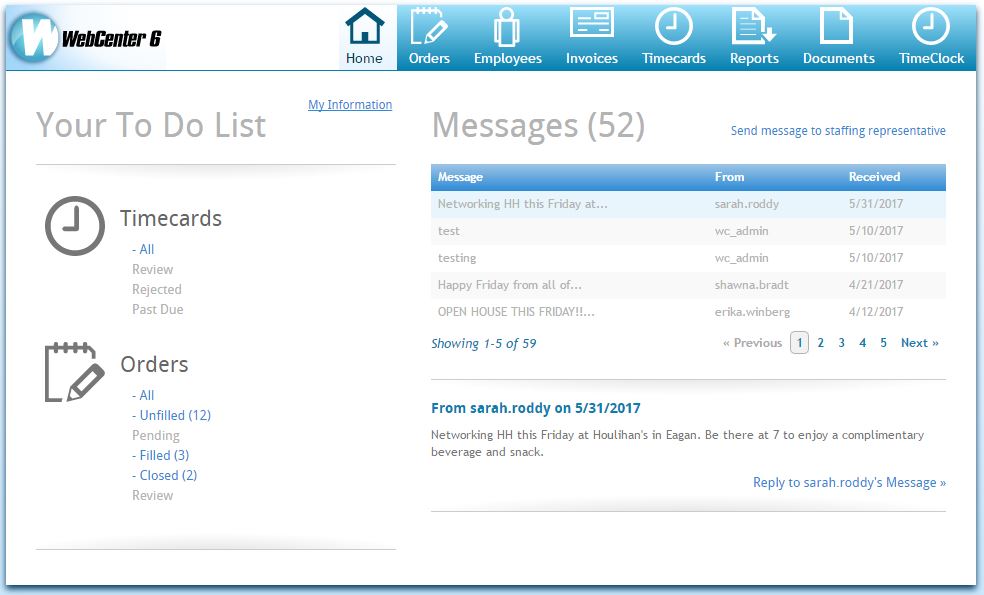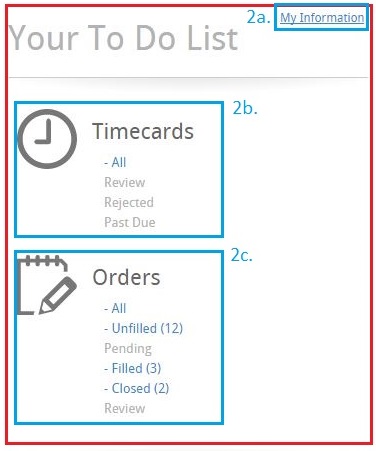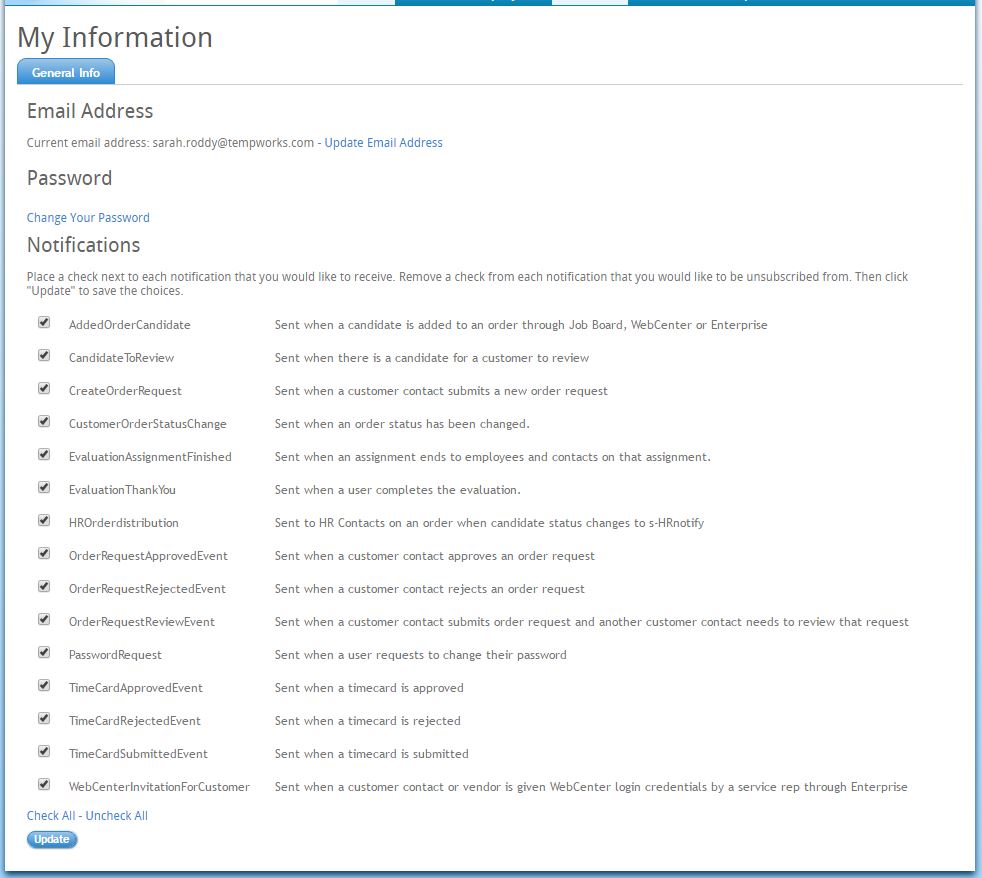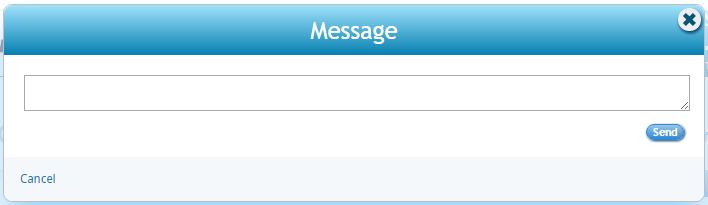What is WebCenter?
The customer portal of WebCenter gives you, the customer contact access to important information including orders, invoices, and even reporting options. You can even review and approve time for your employees.
This article reviews the information you might find when logging into the contact WebCenter Portal.
*Note* What appears on your home screen may vary depending on how your configurations have been set by your staffing partner. If you have questions on what you are seeing, not seeing or have access to, please contact your staffing representative for assistance.
The Home Tab
When you first log in to WebCenter, you will be brought to your home screen, which looks something like this:
Let's break it down into three main parts:
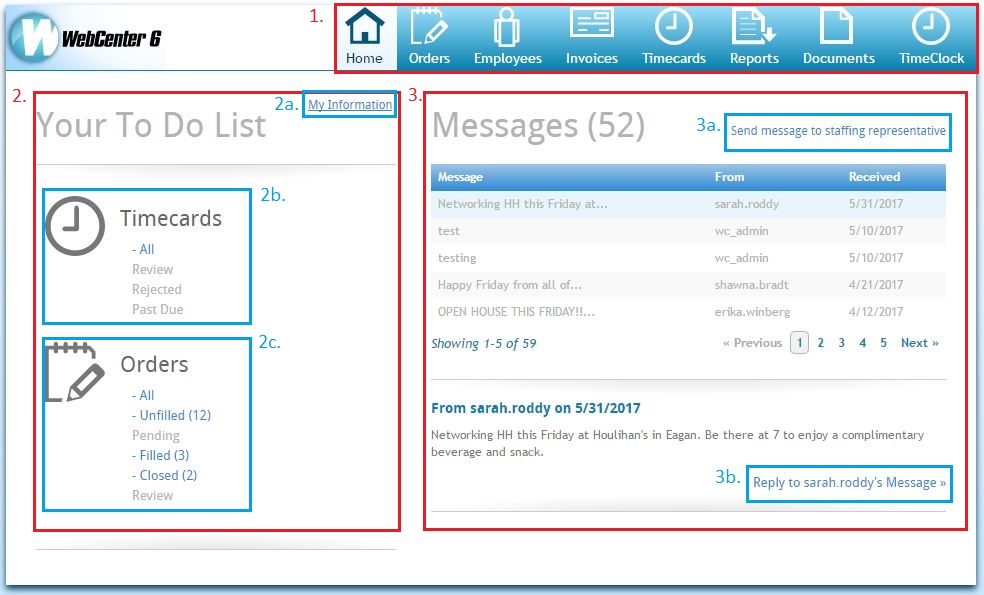
1. Use the tabs at the top of your home screen to navigate to the different places available to you in WebCenter. If you are missing any of the tabs shown above, please contact your staffing partner for help.
2. View 'Your To Do List'. Here you will find your action items or items requiring your attention or review.
- 2a. View 'My Information'. Here, you may update your e-mail address, change your password and select which notifications you would like to receive or not receive:
- 2b. View 'Timecards'. This will show you how many time cards require your review, which timecards have been completed and which timecards are past due. Clicking any of the links in this section will automatically move you to the 'Timecards' tab at the top of the window.
- 2c. View information about your 'Orders'. Click any of these links will automatically move you to the 'Orders' tab.
3. View and send 'Messages'. Here you may see messages from your staffing partners, reply to those messages and even send messages of your own.
- 3a. Click here if you want to 'Send message to staffing representative'.
*Note* This message will be sent to your service rep. - 3b. Click here to reply to the representative whose message you have selected. This will open a new e-mail message window, with the representative's e-mail pre-populated in the 'To:' field.
*Note* You might see messages posted by representatives other than those you wish to reach. The name of the representative in this link is who will receive your message.
Related Articles
- None