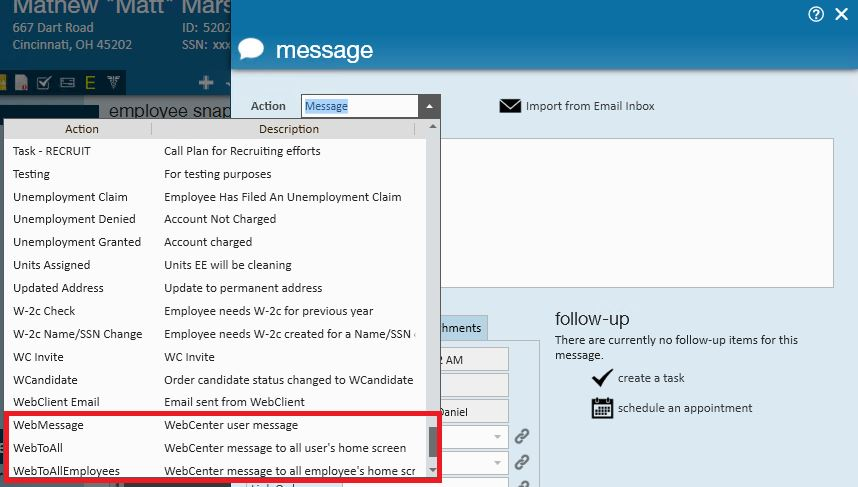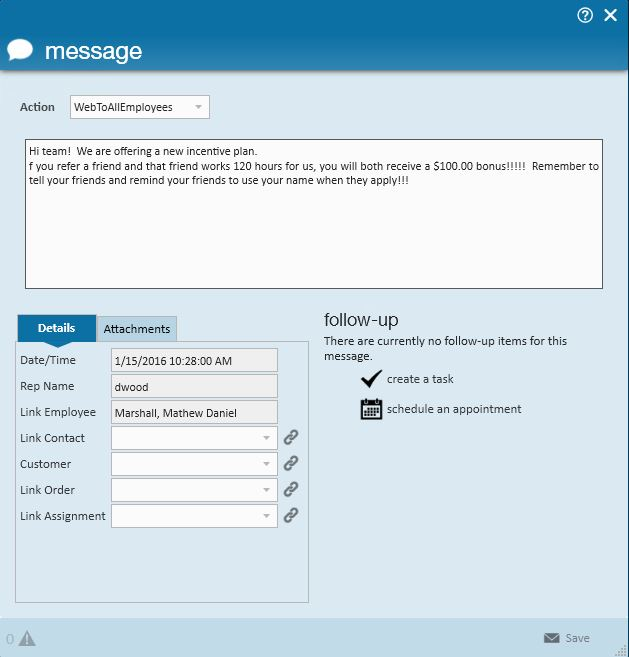What is the Messages Section of WebCenter?
In the Employee and Contact portal of WebCenter, the home page contains a section titled messages where they can quickly see a list of recent notifications or personal messages from their recruiter or sales staff.
It's quick and easy to get messages out to an employee, a contact, all of your employees and all of your contacts. All you have to do is log a message!
Adding a New Message to a WebCenter Portal
You can add a message to an individual or blast out a message to all employees or all contacts.
- Log a message on an employee or contact record
- Set the message action code:
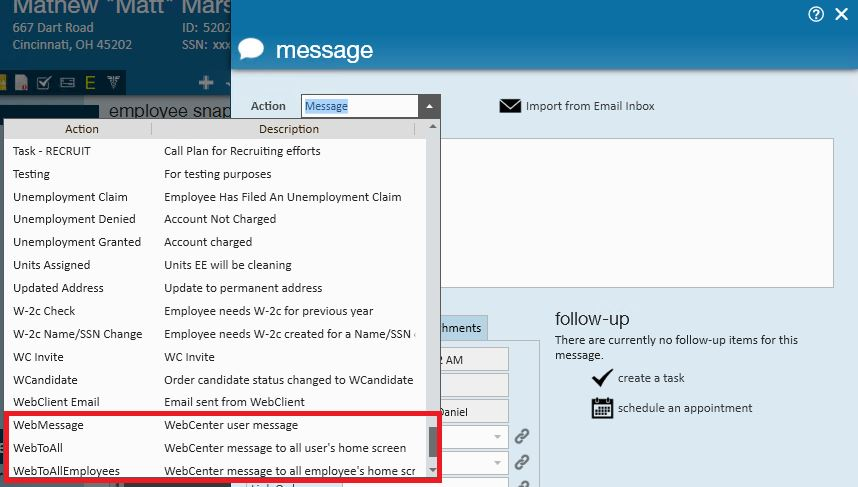
- Web Message – will post what is entered only to the person’s web center portal that you are logging the message on.
- Web To All – will post what is entered to EVERYONE (contacts and employees) who log into the web center portal.
- Web To All Employees – will post what is entered to all employees who log into web center.
- Enter the message as you want it to display in the WebCenter Portal
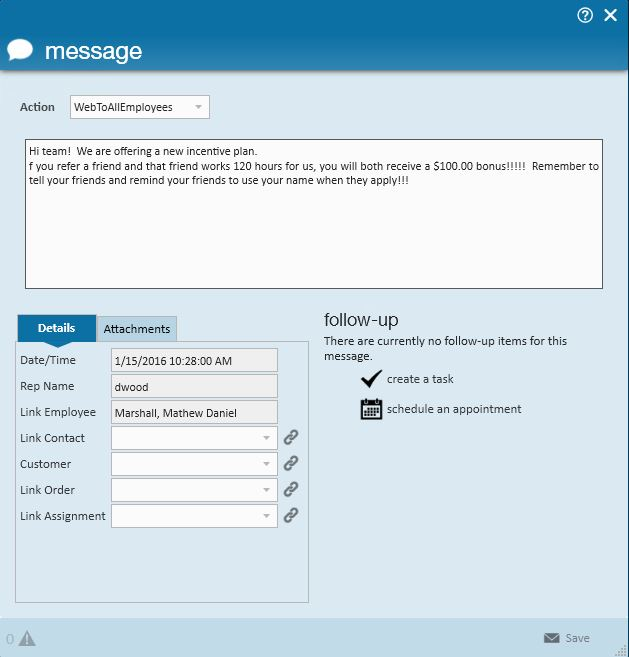
- Select Save
Examples of when to use what:
- An employee has a birthday, use Web Message
- The office is going to be closed for a holiday, use Web To All
- Announcement of referral bonus plan, Web to All Employees
The same process is used when logging messages on a contact, the only difference is you will see Web To All Contacts when logging a message on the contact record instead of Web to All Employees.
Looking for more information on logging messages? Check out:
What Happens Next
After you log the message on an employee or contact record will display on the home tab of their portal.
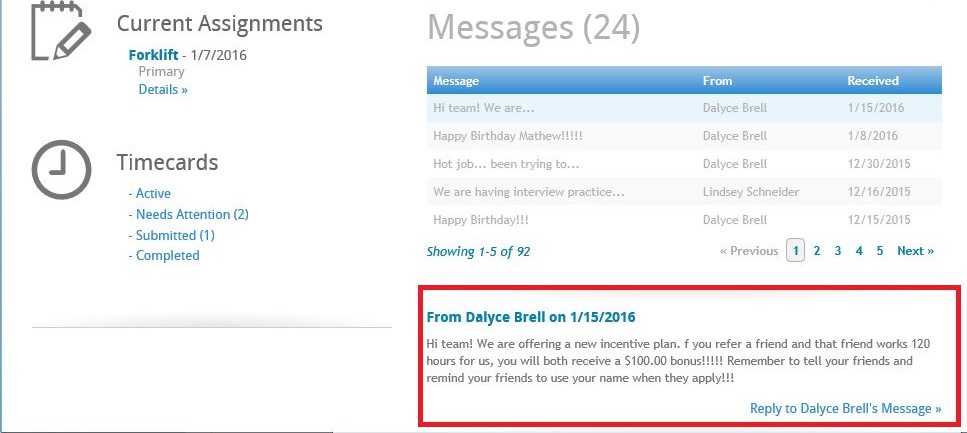
To learn more, check out:
*Note* If your employees are using Buzz, messages will appear within the app too. Check out What is Buzz for more information.