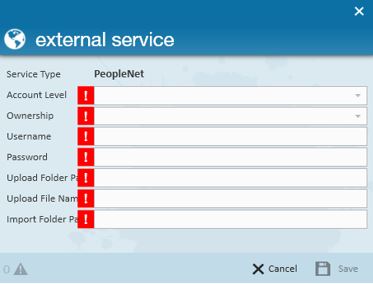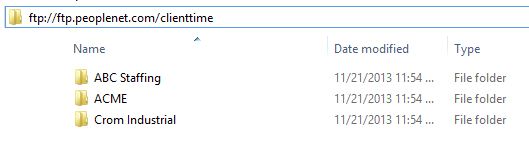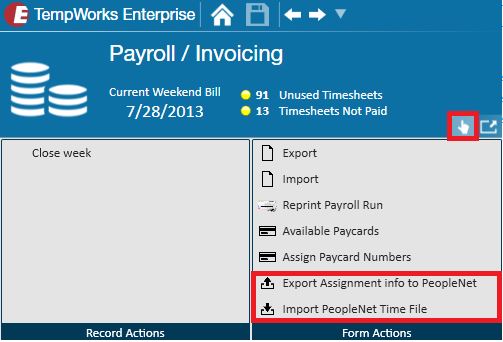*Note* The PeopleNet integration has entered the "End of Life" status, meaning this integration is no longer officially supported by TempWorks nor are new instances of the PeopleNet integration being setup.
Setting up the PeopleNet Integration
PeopleNet is a timeclock provider that creates timecards. Our PeopleNet integration allows you to export your assignment information from TempWorks to PeopleNet where you are able create employees timecards and then import those timecards back into TempWorks for payroll and invoice processing.
In order to be able to access PeopleNet, a service representative must have the PeopleNet security role. Depending on your role and permissions, this can be set up in Bridge, within the administration area of Enterprise or, with the approval and backing of your Bridge Administrator, you may contact our support team and one of our analysts will be happy to assist you in granting a service rep the PeopleNet security role.
External Services
PeopleNet must be setup in the administration area of TempWorks Enterprise. Enterprise passes information to and from PeopleNet.
Navigate to all options> administration> external services> PeopleNet.
Once there, select the plus icon to open the PeopleNet area. A window will open for the required information. Notice, all fields are required:
Account Level: This is used by Enterprise to determine where in the hierarchy this account is available. Options are: system, company (aka entity), branch, and service rep.
Ownership: This is selected based on the account level. It specifies which company, branch or service rep has access to the account.
Username: The username issued by PeopleNet.
Password: The password issued by PeopleNet.
Upload Folder Path: The location setup with PeopleNet for the upload file. This file will contain new and updated employee and assignment information.
Upload File Name: The name of the file containing new and updated employee and assignment information.
Import Folder Path: This is the path of the folder that will contain all of the time files for TempWorks to import. In some situations, time files may be placed in separate folders. The following is an example.
There are separate folders for each customer with a timeclock:
Once all three items have been completed, users will have the ability to import and export time by navigating to pay/bill and expanding the actions menu:
PeopleNet Customer Setup
Before exporting assignment information into PeopleNet and/or importing PeopleNet time file(s), you have to connect the appropriate customers and orders to PeopleNet. If, for example, you want to set up your customer with PeopleNet, you would navigate to the customer> defaults> PeopleNet.
Once there, select to enable PeopleNet:
You will then have the option to mark new orders as PeopleNet orders by default and/or to apply all settings to departments:
*Note* Any orders that were created prior to enabling PeopleNet on the customer record will not be automatically marked as PeopleNet orders, even if mark new orders as PeopleNet orders by default was selected. This is not retroactive.
PeopleNet Order Setup
Once the customer has been enabled with PeopleNet, the next step is to verify that orders for the customer are enabled, as well. After creating a new order, navigate to the details page. There will be a PeopleNet box in the other information section.
The PeopleNet box will automatically be selected if the customer record has been set to mark new orders as PeopleNet orders by default.
*Note* If the customer record is not set to mark new orders as PeopleNet orders by default, this option can be selected on the order, activating the integration for every assignment within this order.
Once the order has been setup to integrate with PeopleNet, any new assignments created will be integrated with PeopleNet.
Related Articles
- None