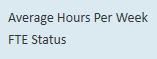When it comes to Affordable Care Act fines and penalties, guesswork can be risky business! Our ACA tool will take the guesswork out of the equation, keeping you in compliance no matter what happens in Washington. It’s flexible enough to adapt to changing regulations in a timely manner.
Employee ACA Enhanced Search
Data in/data out. The ACA information you are entering into TempWorks Enterprise serves you best when you can get that information back out.
The ACA data is searchable within the employee enhanced search area. For complete details and functionality regarding Enhanced Searches please refer to the TempWorks Searching Article.

- To access the enhanced search area click on the magnifying glass icon next to employee in the navigational tree.
- Click on the enhanced search option.
- *Note* - you may want to click the clear criteria button in the upper right section of the window before creating an enhanced search.
- There are two categories of ACA search criteria: ACA and ACA statistics.
- The following are the search options in the ACA category:

- The following are the search options in the ACA statistics category:
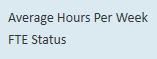
- You may search using any combination of ACA criteria as well as criteria from any other category.
The following is an example of a common and useful ACA search to allow you to pull a list of employees who are currently assigned and view their administrative period status as well as their insurance offered status.
Employee Status>Is Assigned>Yes

ACA>admin period status>show in results

ACA>date offered>show in results

Click the search button, your results will be displayed.
*Note* - Employees who are not being offered coverage will be reflected in the administrative period.
Click and drag the column heading for admin period status and drop it in the blank space above the column headings. By doing this you will be grouping your list by the administrative period status.
You may click drag and drop the column headings horizontally to move the admin period status and date offered columns closer to the left for easier viewing.
Following is a sample of what the search results would look like:
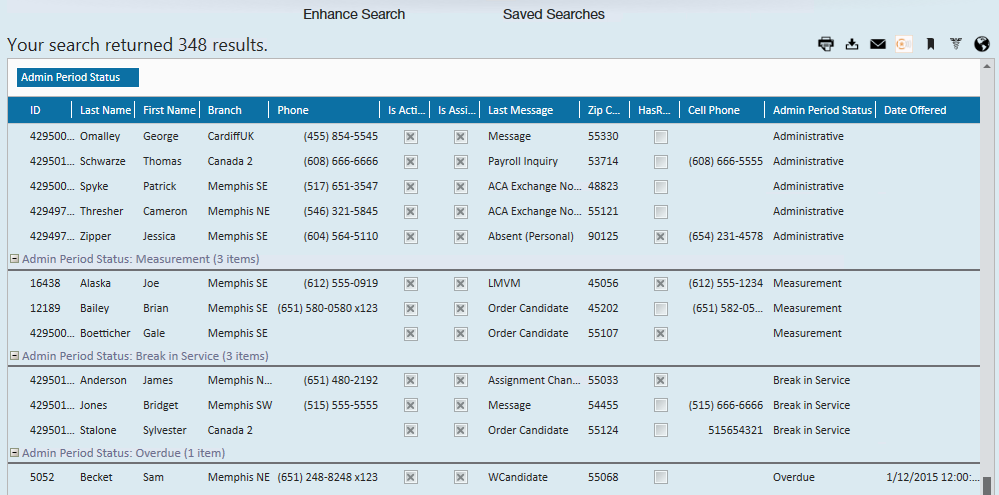
ACA Mass Status Update
You may print the results or export the results to excel.
You may also click to highlight one or more employees in the search results list and click the change ACA status option (1.) in the upper right corner of the search list. Change the response of one or more employees from the search result list by clicking on the change ACA response option (2.).
- If you select to update the ACA status (1.) the following window will display:

- Select the new status you would like to change for the selected employees, then click save.
- If you select change ACA response (2.) the following window will display:
- Select the new Insurance offer response you would like for the selected employees. Based on the offer response you may be prompted for additional information. When done, click save.
Related Articles
- None