Important Announcement: IBM has announced end-of-market and end-of-service for IBM Talent Assessments on January 9th, 2020. They are partnering with SHL to transition current IBM clients who still wish to utilize assessment packages. Therefore, we will no longer be offering this integration to new clients at this time and this integration will not continue to work after your contract with IBM has ended.
For more information about the transition, check out IBM's FAQ:
Setting up Kenexa Assess on Cloud Integration
The Enterprise integration with 'Kenexa Assess on Cloud' allows users to assign tests, search and review results while minimizing two logins, two sites, and two sets of documentation.
*Note* This integration is not the same as the Kenexa Prove It integration.
*Note* Kenexa Assess on the cloud can only be accessed while using the Enterprise on apps.ontempworks.com. For more information on the server, please contact support or your TempWorks Account Manager.
If you are unsure of whether you are utilizing the correct server, this can be identified by selecting your server from the 'E' menu in the upper left corner of the screen:

From the 'diagnostic information' wizard, the section 'Token' should be visible confirming your login. If you do not see the token, you may not be using the authentication-server. If that is the case, contact your Account Manager or bridge admin. Not sure what a personal access token is? Check out this article Personal Access Tokens.
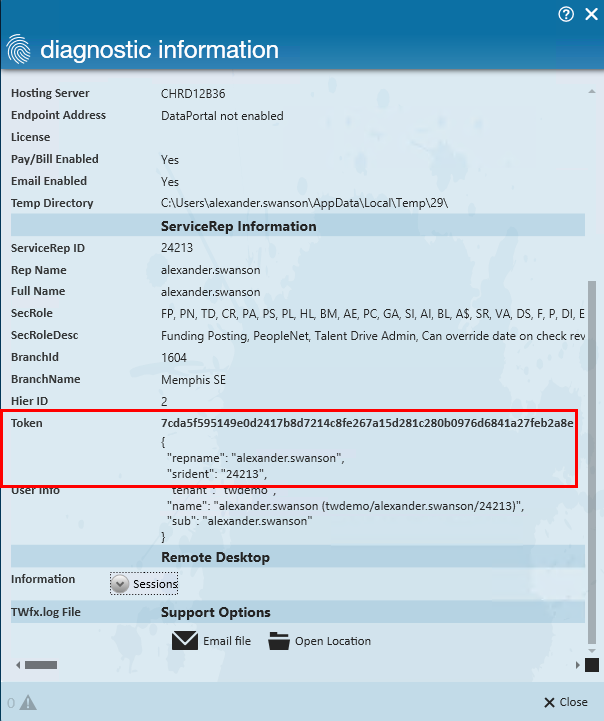
Setup
To setup your integration, begin by navigating to 'all options' in the navigation tree then select 'administration' section:
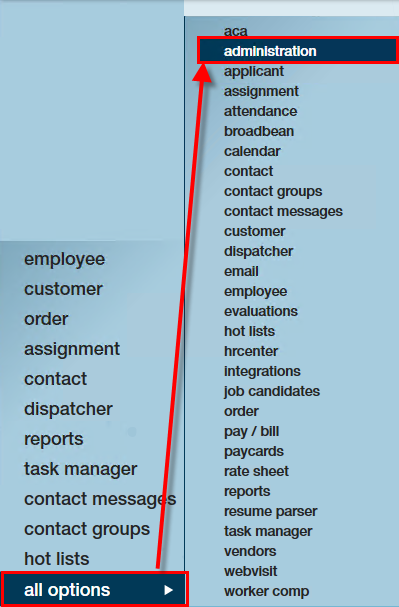
From here, find the 'external services' page above the navigation tree. Select the 'Assess On Cloud' integration:
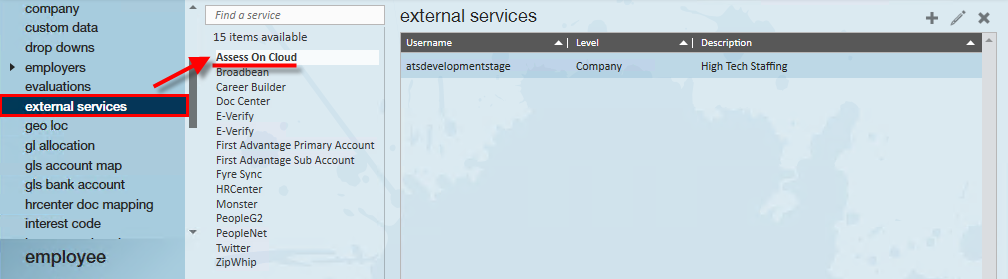
Select the '+' icon to input your 'Assess On Cloud' credentials into Enterprise as shown:
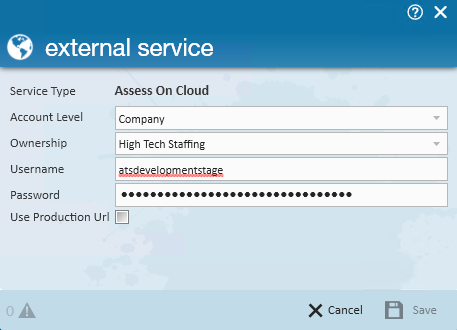
The most common account levels would be 'System' or 'Company.' Select the level that applies to you. If you are unsure, consult with your project manager. If utilizing a 'Company' account select the entity or hierarchy where this should apply. Finally, input the credentials established for your Kenexa account.
*Note* This integration does require additional setup and an existing relationship with Kenexa. For more information about getting this setup, and pricing inquiries, please contact your TempWorks Account Manager.
Related Articles
- None