Important Announcement: IBM has announced end-of-market and end-of-service for IBM Talent Assessments on January 9th, 2020. They are partnering with SHL to transition current IBM clients who still wish to utilize assessment packages. Therefore, we will no longer be offering this integration to new clients at this time and this integration will not continue to work after your contract with IBM has ended.
For more information about the transition, check out IBM's FAQ:
Utilizing Kenexa Assess on Cloud
The Enterprise integration with "Kenexa Assess on Cloud" allows users to assign tests, search and review results all from Enterprise, allowing the user to utilize Kenexa without having to manage two logins, two sites, and two sets of documentation. With Assess on Cloud you can access all your information from one database.
*Note* This integration does require additional setup and an existing relationship with Kenexa. For more information about getting this setup, and pricing inquiries, please contact your TempWorks Account Manager.
*Note* Kenexa Assess on the cloud can only be accessed while using Enterprise on apps.ontempworks.com. For more information on the auth-server, please contact support or your TempWorks Account Manager.
To Assign an Assessment or Package
Navigate to the desired employee record that you wish to assign an assessment to. From here, navigate to the 'actions' menu and select 'Assign Assessments' .
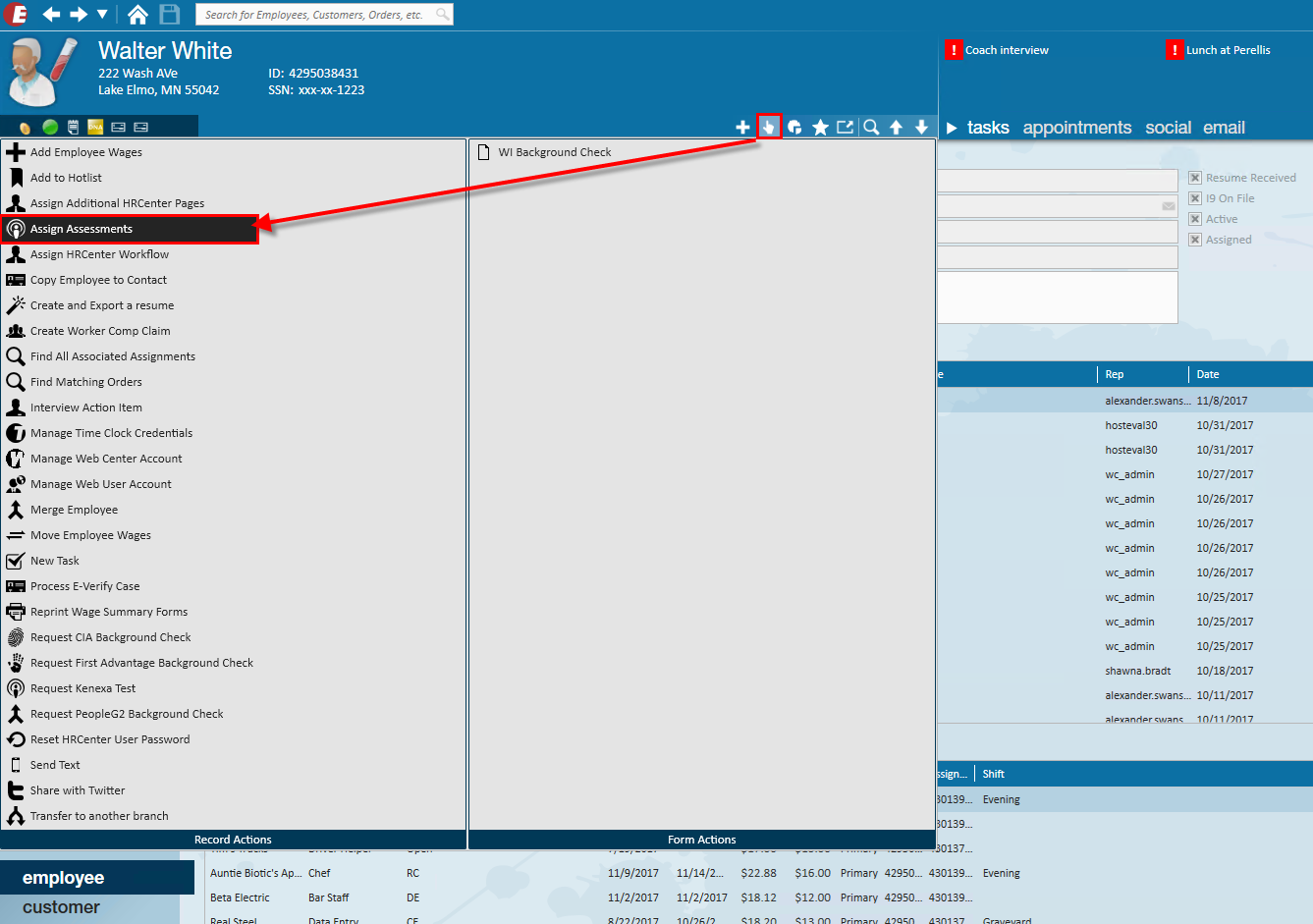
Next, select the individual assessments you wish to assign to the employee. Do so by double clicking the assignment or selecting the desired assessment and pressing the '+' icon. Selected assessments should be represented on the right hand side under the 'assigned assessments' area:

Alternatively, you may select a "package" which consists of pre-selected assessments:
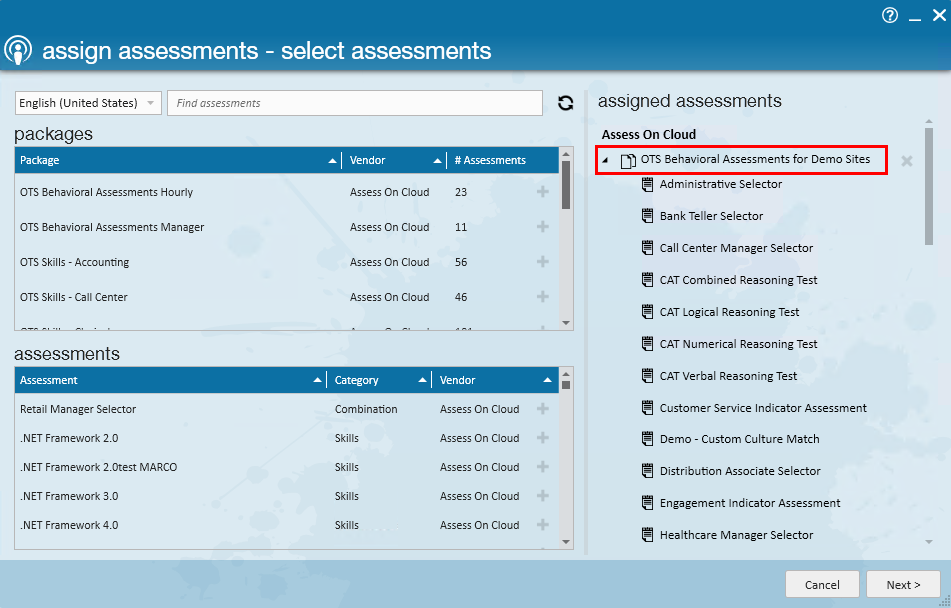
When you are finished with your selection, click the 'Next' button.
The next screen will ask the user to verify the email as well as the first and last name of the intended recipient. The recipient will receive an invitation email providing them a link to where they may complete the assigned assessments.
*Note* If the user wishes, they may uncheck the 'send invitation email' checkbox, however they must manually distribute those to the employee during the summary step.
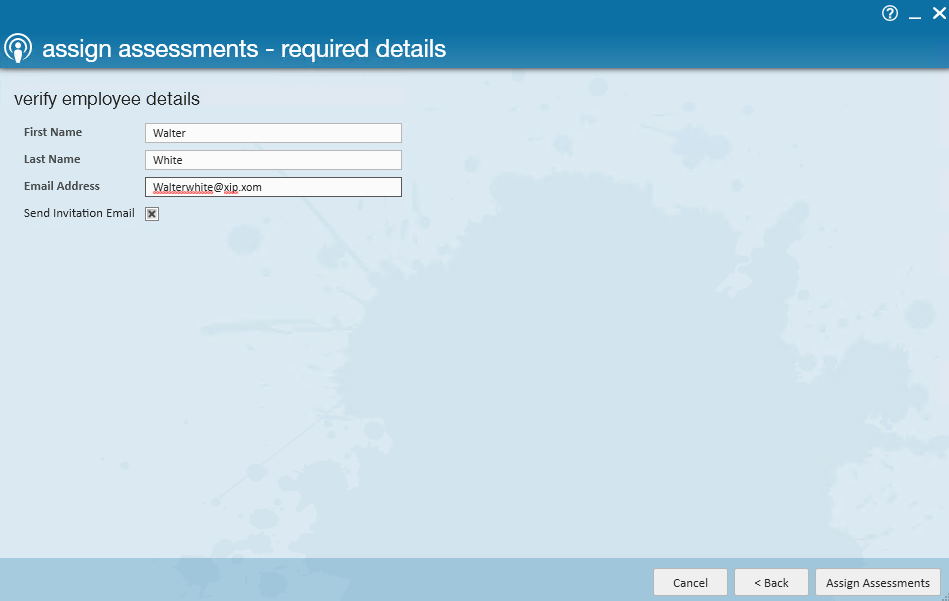
Select 'Assign Assessments' to continue.
The summary screen will present you with a final view of all assessments that will be assigned to the employee including expiration date and icons that will allow you to copy the URL link that will be sent to the employee or to resend that employee an email containing the URL link:
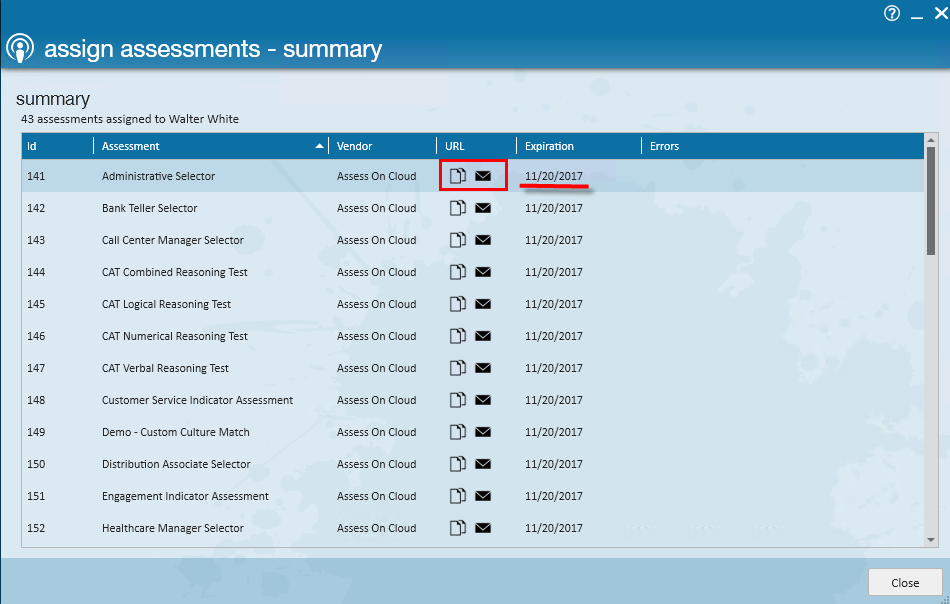
Accessing the Results
To access the results of the employee's Kenexa assessments, navigate to the employee record and select integrations> assessments. From this area, the results as well as current status of a given assessment can be tracked. Columns may be rearranged sorted and grouped to the user's preferences.

*Note* Assessments may also be searched in the 'Integrations' area of all options under assessments. Users may search by employee first name and/or last name with standard filtering options.
Related Articles
- None