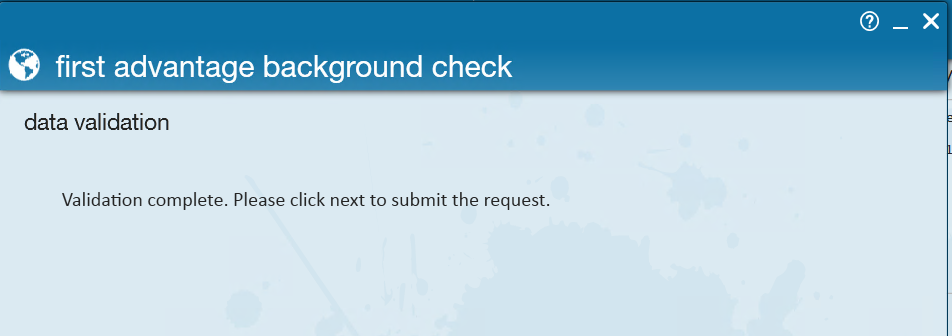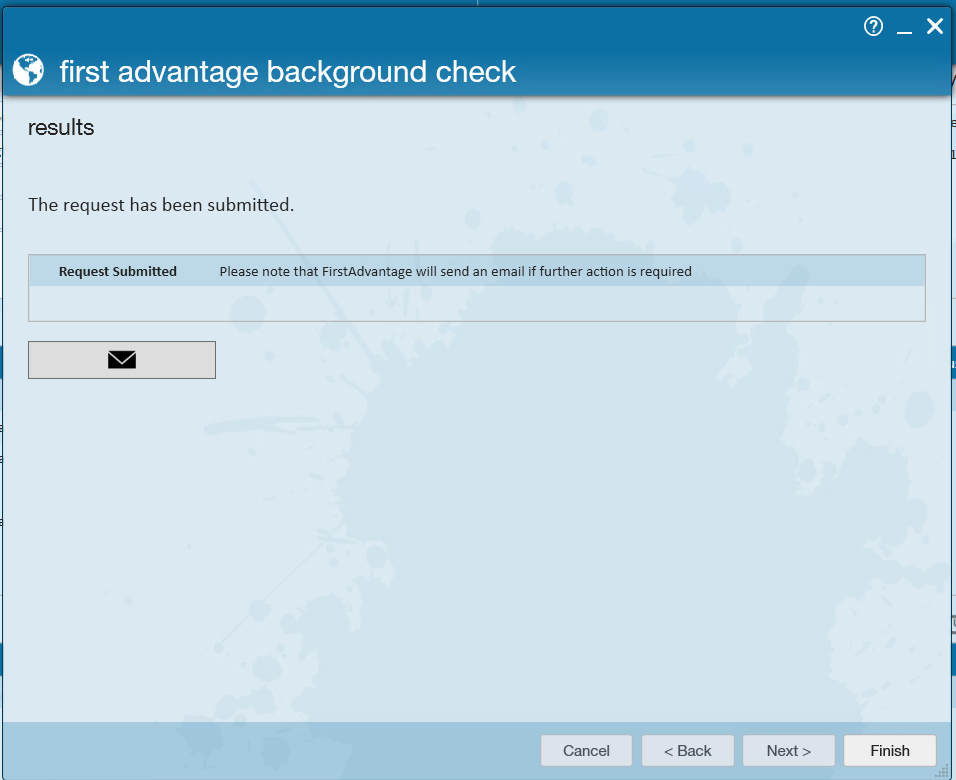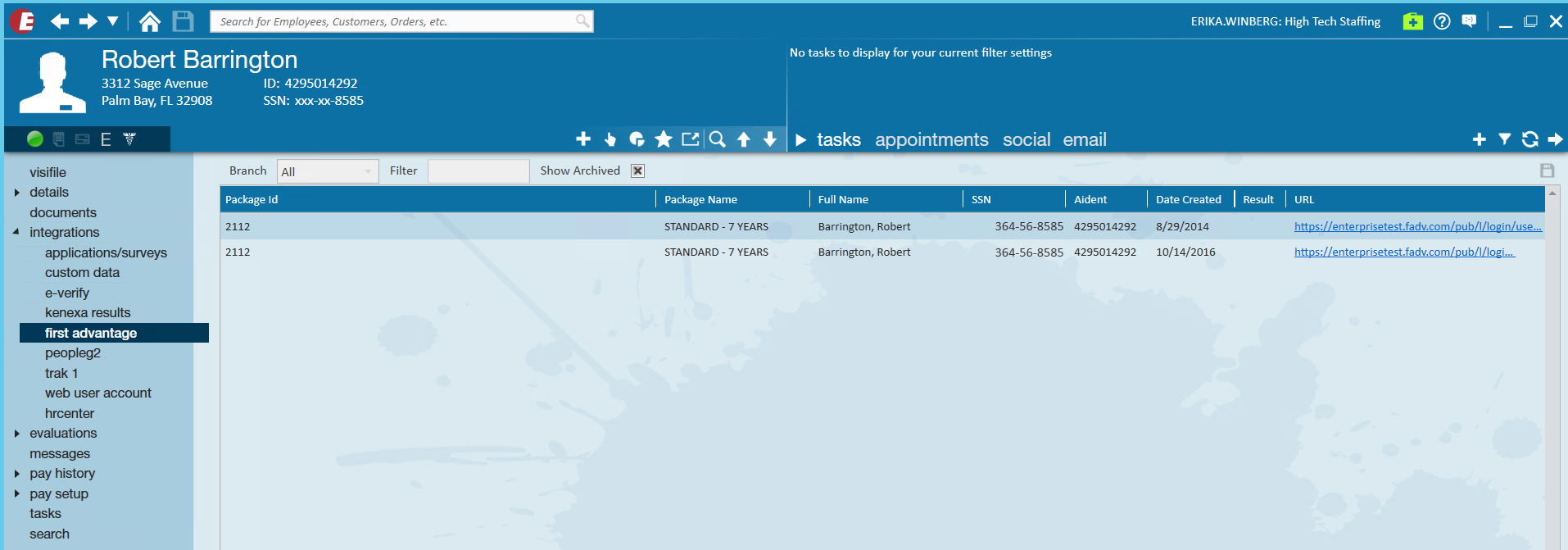Utilizing First Advantage Background Checks
*Note* The First Advantage integration within Enterprise is no longer being offered by TempWorks and the integration will no longer function within Enterprise as of 10/31/2022 with APIv2 no longer being supported as of that date.
If you have any questions, and to get the integration setup within Beyond, please contact your TempWorks Account Manager.
First Advantage background checks (formerly known as LexisNexis) deliver valuable insights that lead to smarter, more informed decisions and greater security for businesses. With the First Advantage integration, you will be able to submit and process First Advantage checks and search for those checks from within the system.
*Note* This integration does require additional setup and an existing relationship with First Advantage. For more information about getting this setup, and pricing inquiries, please contact your TempWorks Account Manager.
Request a First Advantage Background Check
Navigate to the record of the employee for whom you would like to process a background check then click on the actions menu then select 'Request First Advantage Background Check.' Once request First Advantage is selected the wizard will open and display the background check packages your company has subscribed to:

Select the package(s) you would like run on this employee by clicking to highlight them. A check mark will appear in the selected column of each package selected:
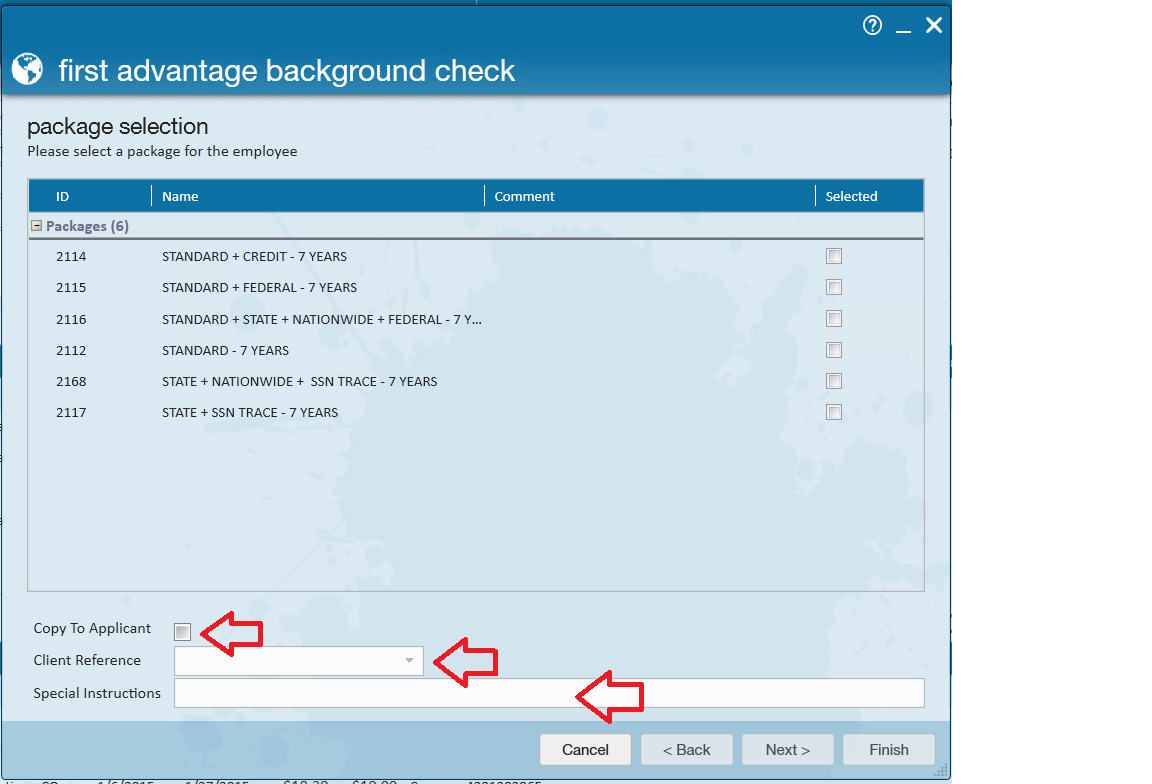
1. Copy to Applicant: Will email a copy of the request to your employee.
2. Client Reference: Can be used to reference the background check on the customer’s invoice. If this field is to be used, please communicate to your implementer, account or project manager the options you desire.
3. Special Instructions: For your own internal notation purposes only. For example, "Required for employees working at ABC Company."
When done click next to move forward through the wizard. If any required information is missing from or incorrect on the employee’s record the following warning will appear. At this point, navigate back to the employee’s record and fix the missing information. Once all information is correct the following message will appear:
Click 'Next' to submit the First Advantage Background check.
The final form of the request process will allow an email to be sent to a predefined configurable email address by selecting the mail icon (this is the address which was established in the administration section of Enterprise at the beginning of the help document):
Results of a First Advantage Background Check
To review the results of all First Advantage background checks, navigate to all options> external services> first advantage:
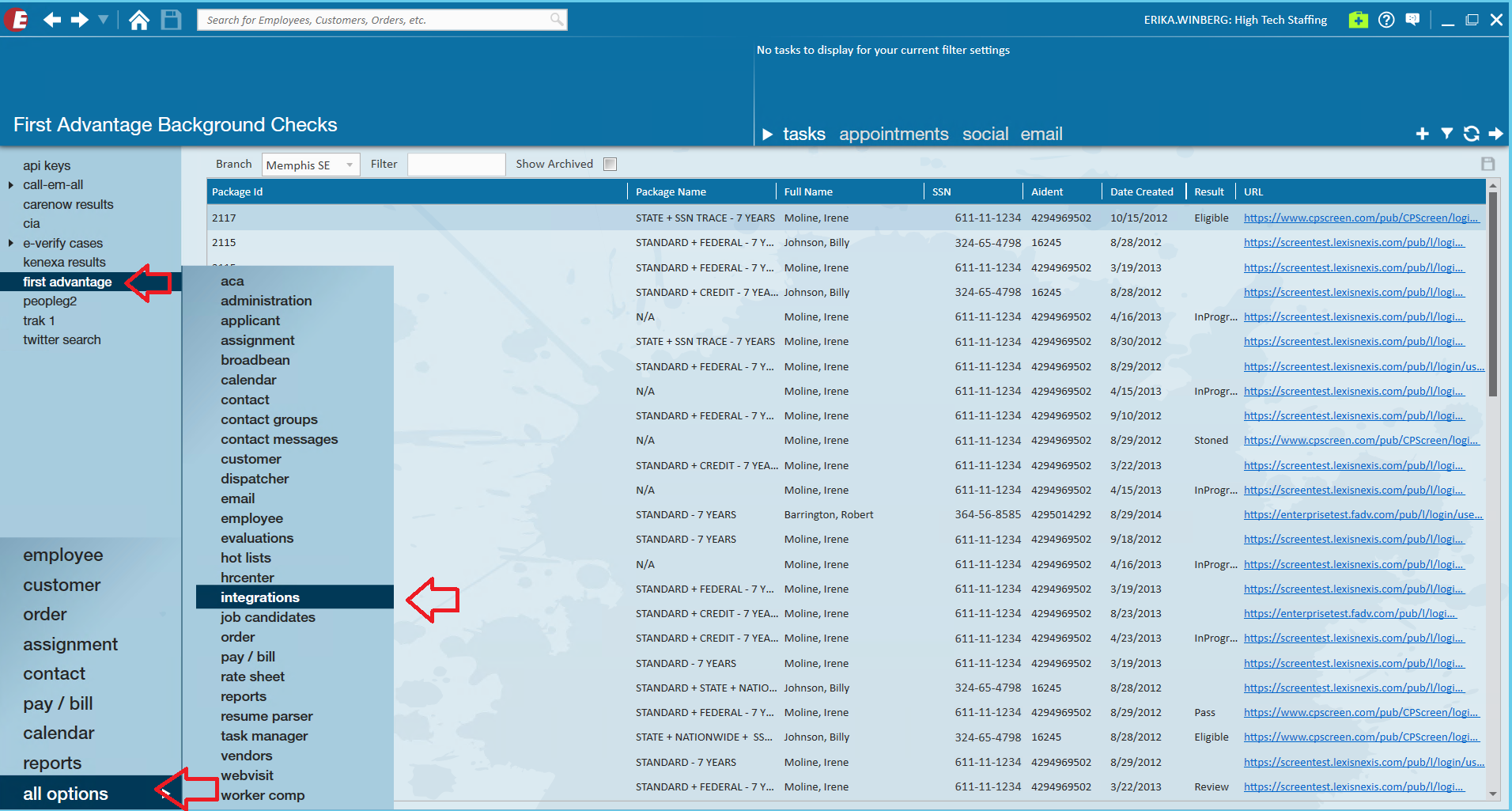
This will list everyone for which a background check was initiated. The results will display as well as the URL to where the results are found on the First Advantage site:

Right click on any line to:
- Post the results to the employee record
- View the employee
- View the report
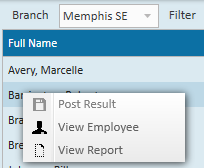
View report will display the report from First Advantage:
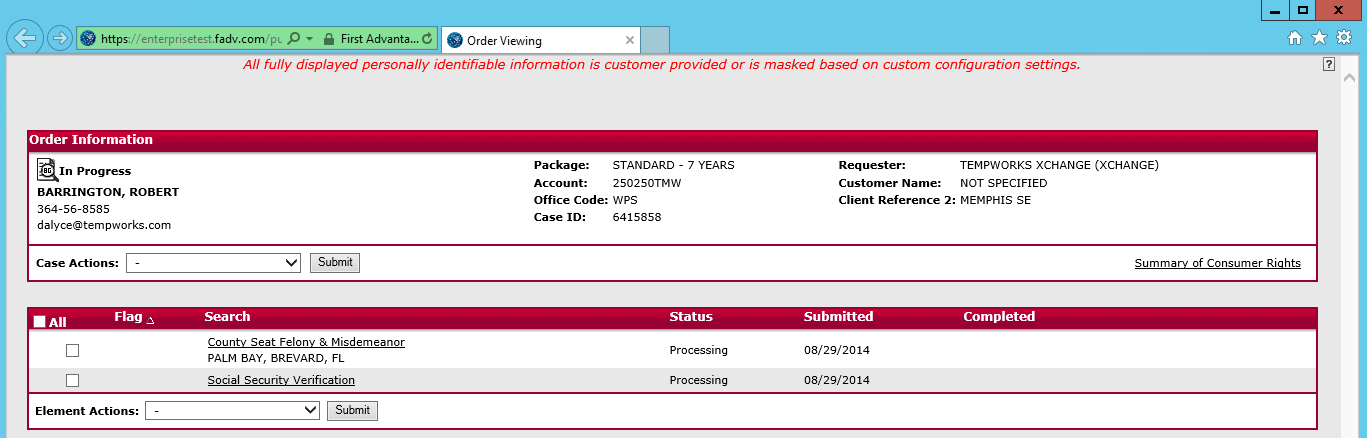
The results for specific employee’s First Advantage background check is visible on the employee’s record within the employee> integrations> First Advantage area:
Related Articles
- None