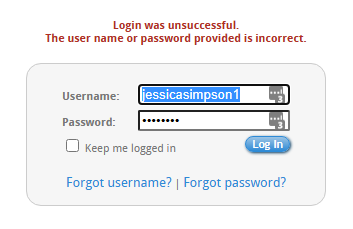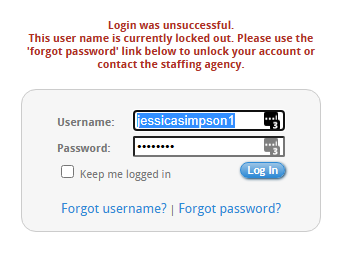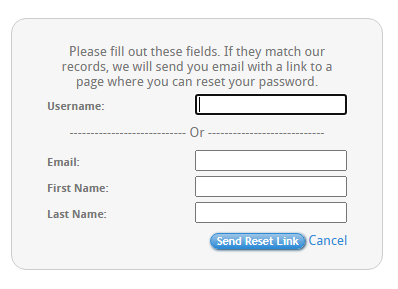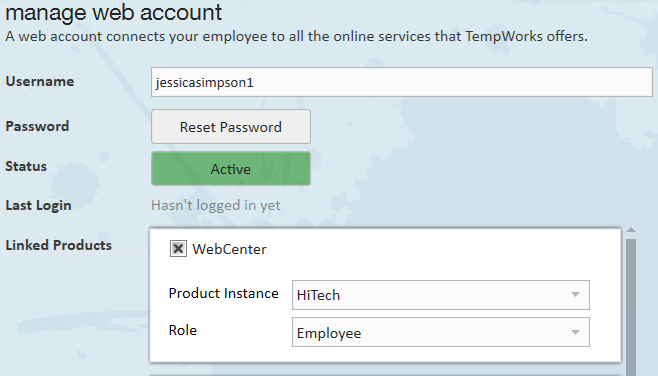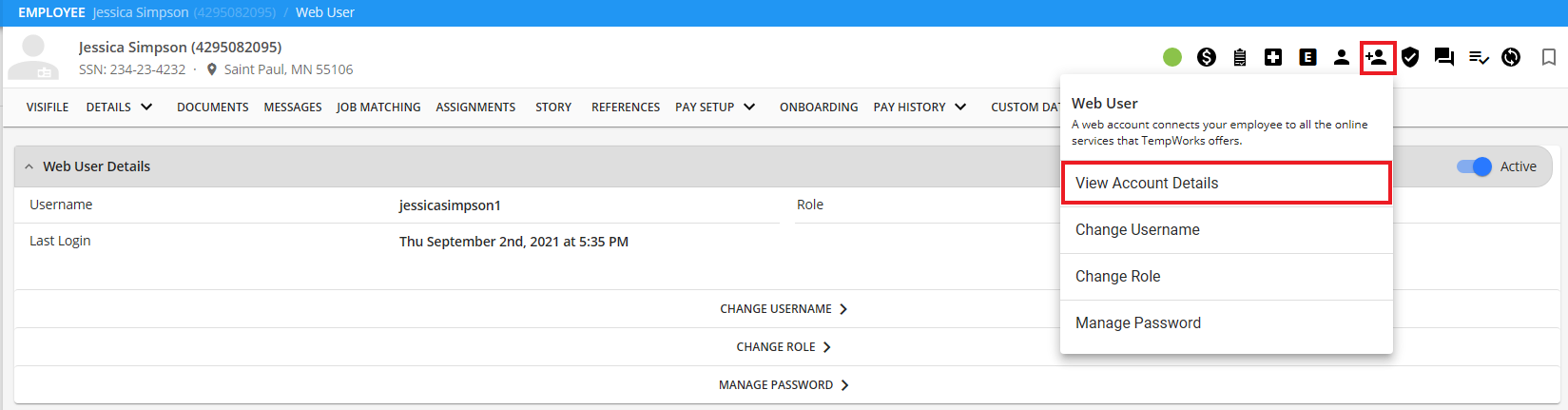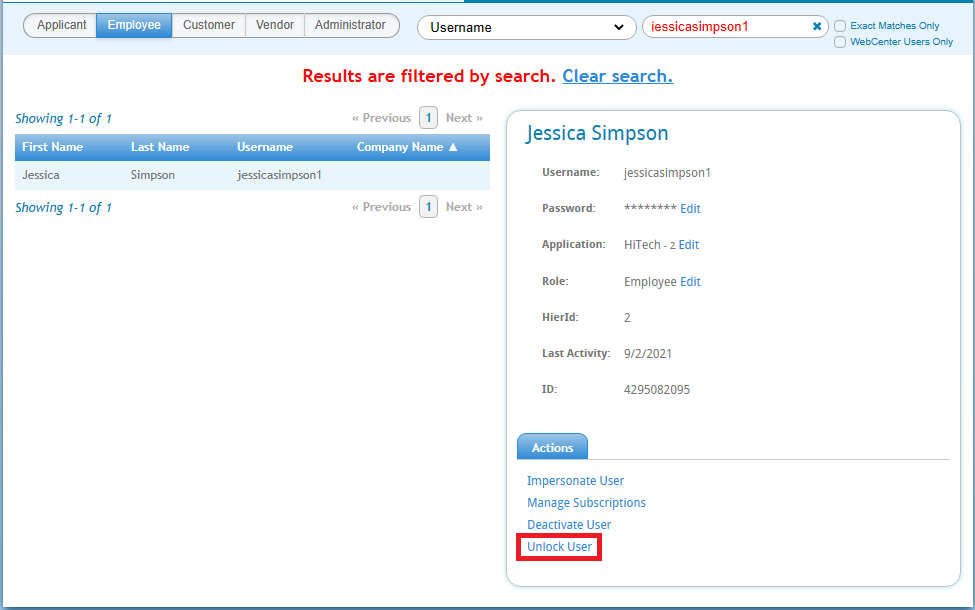Overview
An employee account becomes locked in WebCenter when the employee has 5 or more incorrect login attempts.
The first 4 incorrect login attempts will result in the following message to the employee:
Once the employee has been locked out of their account, they will see the following message upon attempting to login:
Unlocking an Employee Account
Once the employee has been locked out, they have two options:
- Select the 'Forgot password?" option to have the ability to reset the password themselves.
- Contact the staffing agency representative to unlock their account manually within WebCenter.
Forgot Password Option
Once the employee selects the "Forgot password?" option, they will be presented with the following window:
The employee will need to enter the following information:
- Username
- In Enterprise, this can be found by navigating to the employee file, selecting the Action's Menu, and selecting "Manage Web User Account":
- In Beyond, this can be found by navigating to the employee file, selecting the "Web User" charm, and selecting "View Account Details":
- In Enterprise, this can be found by navigating to the employee file, selecting the Action's Menu, and selecting "Manage Web User Account":
Or
- Email Address
- First Name
- Last Name
Once the employee has entered the required information, they will need to select "Send Reset Link" to get an email where they are able to reset their password.
Manually Unlock Within WebCenter
The Service Rep also has the ability to unlock the employee account within the WebCenter home page.
Navigate to the employee record within WebCenter and select the "Unlock User" option at the bottom right:
The employee will now be able to attempt to login using their credentials.
Related Articles
- None