In order to ensure the safety of our employees, we mandate that worksite evaluations be conducted before approving any new partnerships.
There are two ways to complete the required Worksite Evaluation:
No matter which option you elect to use, you will need to have the completed worksite evaluation reviewed and approved by emailing twinsurance@tempworks.com and including the following information:
Email subject: Request for Customer Approval
Email body must include:
- Company Full Name (include Parent/DBA names if applicable)
- Company Full Address
- Company Phone Number
- Accounts Payable POC and Contact Information
- Estimated Credit Request Amount
- Markup with the Customer
- Weekly Projected Sales & Payroll Cost
- Payment Terms (if known)
- Subcontractor being utilized (Yes or No)
- If yes, Name of Subcontractor
- Subcontractor Address
- Subcontractor Point of Contact
- Attach a copy of the completed Worksite Evaluation (document), any relevant staffing contracts, customer service agreements, and subcontractor agreements (if applicable)
Note: To support the effort of safety in the workplace we also do not allow "Unknown" as a job title for any TMS assignments.
Option 1: The HRCenter Service Rep Workflow
1. You will need to make sure that your users/recruiters (those who are going to be conducting the Worksite Evaluation) have a Web User Account tied to their Service Rep record. This allows you to have the user operate as a "Secondary Actor" for the Service Rep only workflows that are assigned from Customer records. This needs to be setup once per user.
- A Quick "How-To" for this: Navigate to All Options → Administration → Service Rep → Find the service rep you need to create the Web User account for → Select the "WebUser Management" tab → Enter a username and enter a password → Select to "create"
2. Navigate to the customer record that you will be conducting the Service Rep Worksite Evaluation for. Select the Onboarding charm and click to "Assign a New Workflow":
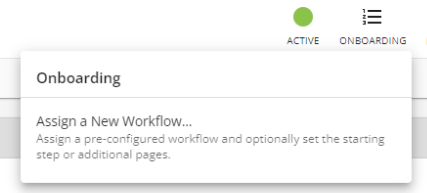
3. The employee who will be completing the evaluation should then be assigned as the Secondary Actor for the "Worksite Evaluation" workflow:

4. Once onsite at the customer location, the user then logs into HRCenter using the credentials created in Step 1 along with your company's unique HRCenter link to conduct and complete the evaluation in real-time with a laptop/tablet:
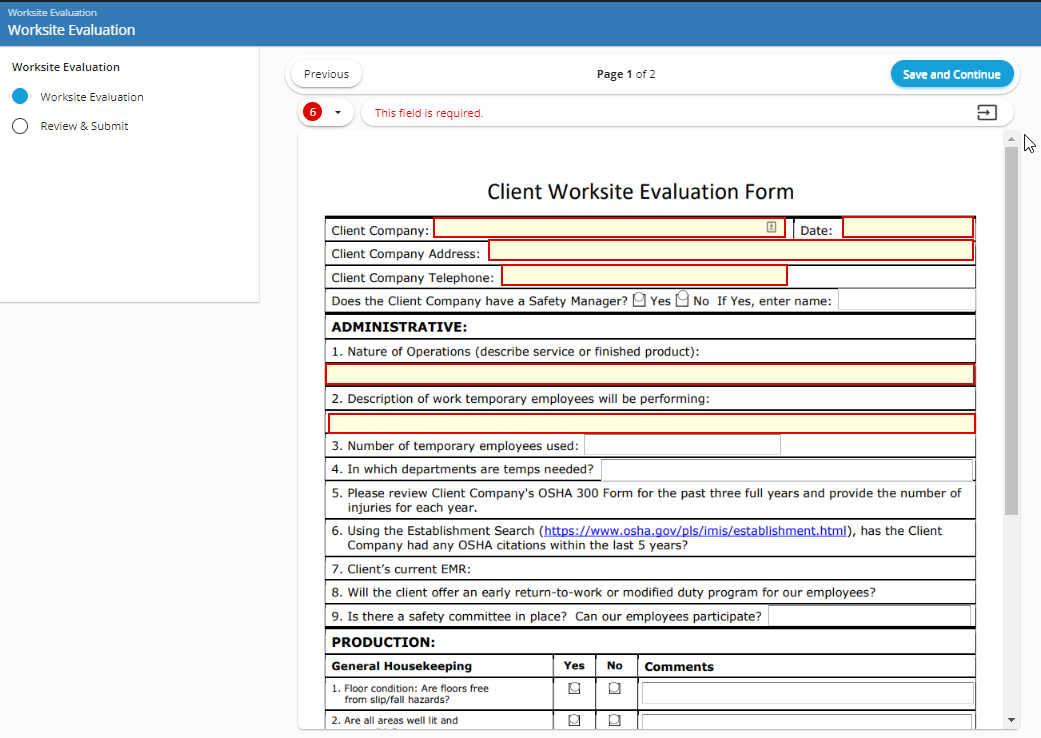
4. Submit the signed and completed form once done. It will be automatically saved to the documents section of the customer’s record under the document type “Safety”:
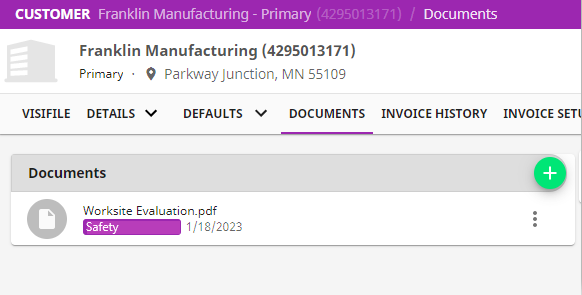
5. Email twinsurance@tempworks.com and a copy of the completed Worksite Evaluation (document)
Option 2: Manually Complete & Upload
1. Download and save the Worksite Evaluation Form:
TMS Worksite Evaluation Form.pdf
2. Conduct the evaluation and complete the form
3. Upload the completed and signed form to customer record and save it under the document type of "safety":
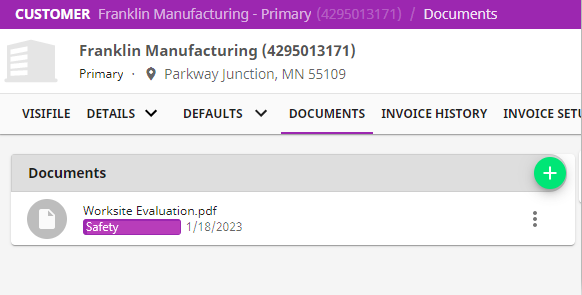
4. Email twinsurance@tempworks.com and include a copy of the completed Worksite Evaluation (document).
Related Articles
- None