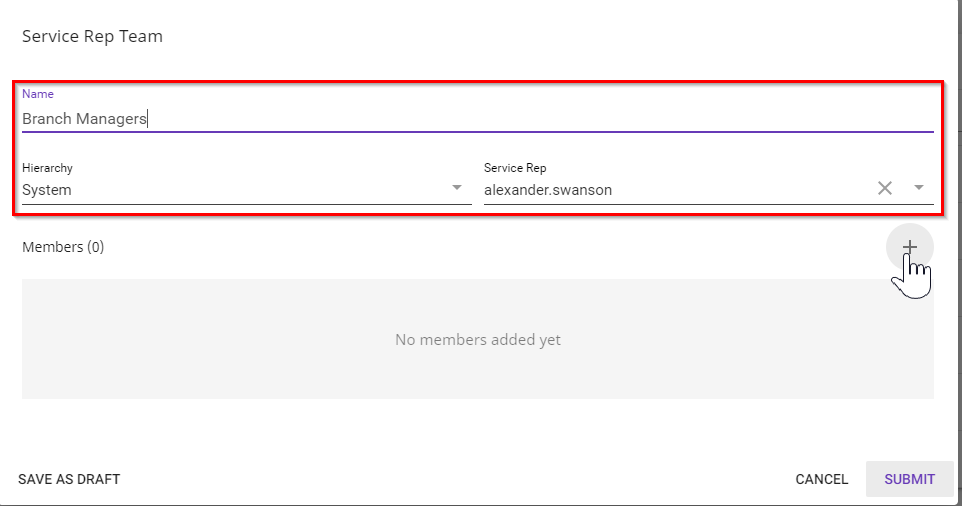What are Teams in Beyond?
Service Rep Teams in BeyondTM allow you to divide your users into various teams. An individual service rep may be associated with more than one team. Teams allow you to share searches, look for tasks, and can be a qualifying factor in some reporting.
Deciding types of teams to create and who belongs to what team is completely customizable and is up to you as a administrator to determine. Some examples of how one might create teams:
- Position at your company
- Sales
- Staffing
- Payroll
- Invoicing
- By Branch
- St. Paul Branch
- Minneapolis Branch
- Oakdale Branch
- Region
- Northwest
- South
- East
Once you have determined the kinds of teams your company has you can begin to create those teams and add users to one or more of those teams.
*Note* You must be an administrator with the Security Group Permission of "Can Administrate" in order to access service rep team settings.
This article covers:
How to Create a Team
- Begin by navigating to B Menu > System Settings > Service Rep Teams.
- New teams can be added by selecting the "+ Add Service Rep Team" button in the upper right corner:

- Enter a name for your team and select the hierarchy to which this team belongs and will be available for you to assign your reps to. Typically as the creator, you should use your service rep as the owner for this group:
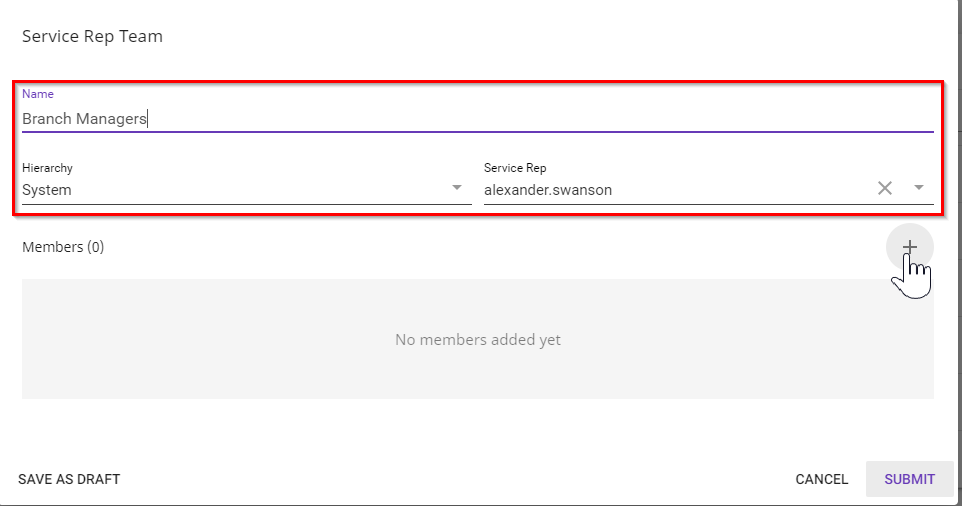
- Select the '+' button to add a service rep to a team
- Select Submit to save your team
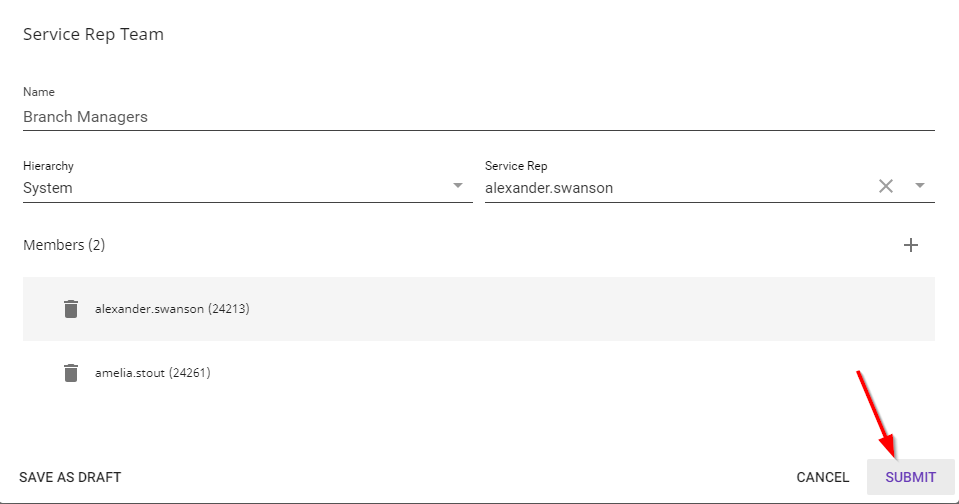
How to Edit a Team
To edit an existing team select the  option to the right of the team you would like to edit and select "Edit":
option to the right of the team you would like to edit and select "Edit":

Doing so will allow you to edit details about the team as well as the members that compose the team.
Managing a Service Rep's Teams
A service rep can be added directly to the team under the 'Service Rep Teams' section under an administrators system settings.
However if you would like to see all the teams an individual service rep belongs to, this can be managed from B Menu > System Settings >Service Representatives.
By using the name filter an individual rep can be identified or you can find all reps that belong to a specific team. To edit the service rep select the 'more options' button and select the 'Edit' pencil.

Here the service reps teams can be added individually until the representative has all the teams they belong to.
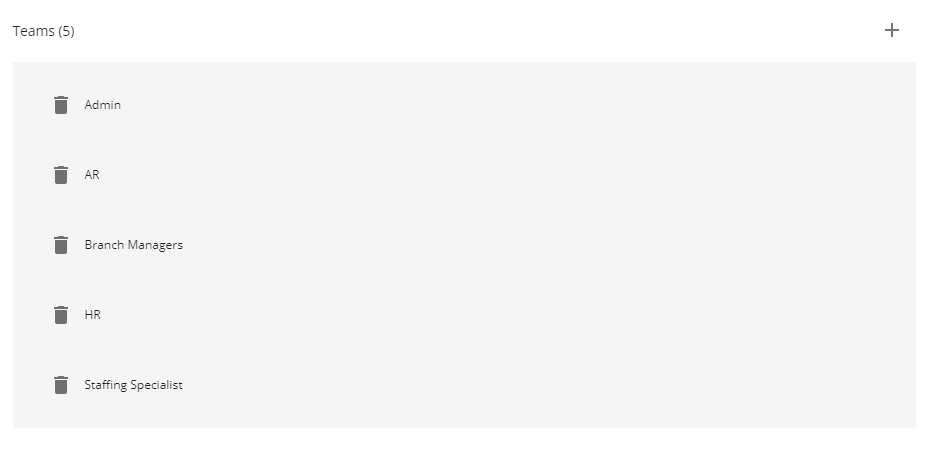
To remove a service rep from a team simply select the  button beside the team you wish to remove.
button beside the team you wish to remove.