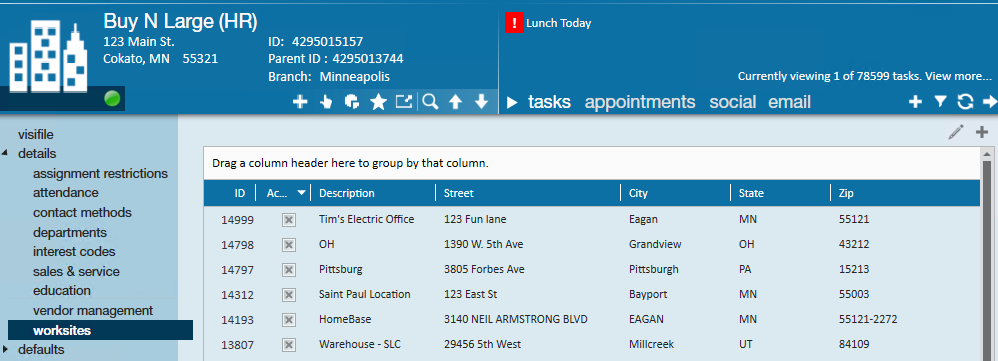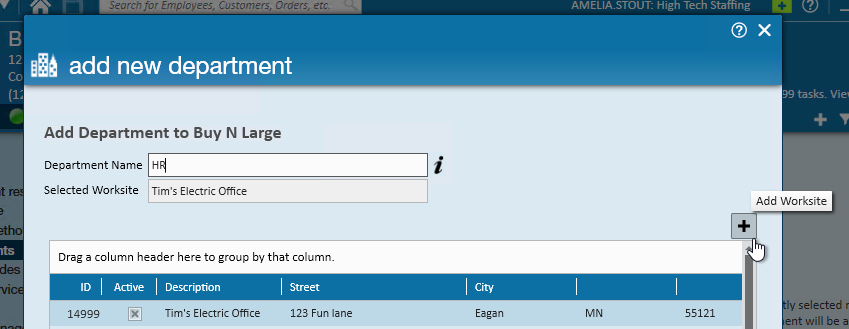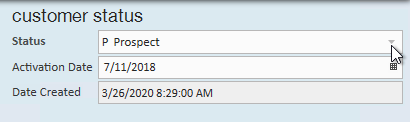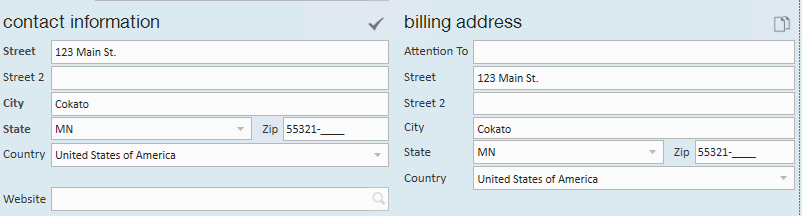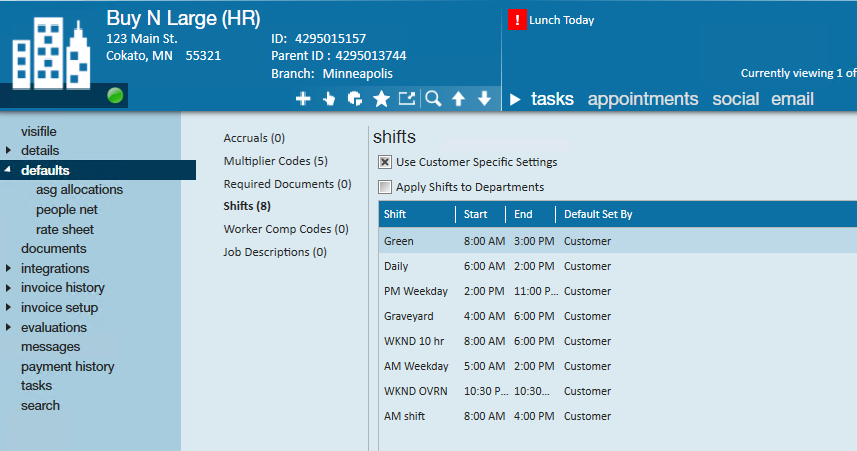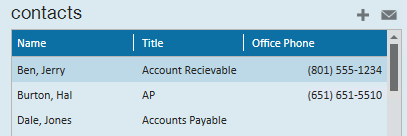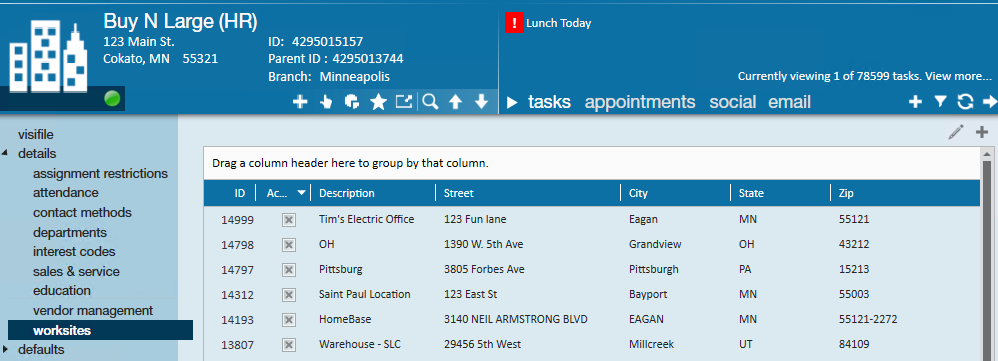Why Create Departments?
Departments help create divisions in larger customers that you work for which allows you to pull separate reporting, billing, and more! This option also allows you to document a company structure/hierarchy. Departments may not be used with every customer but can be extremely helpful depending on the situation. 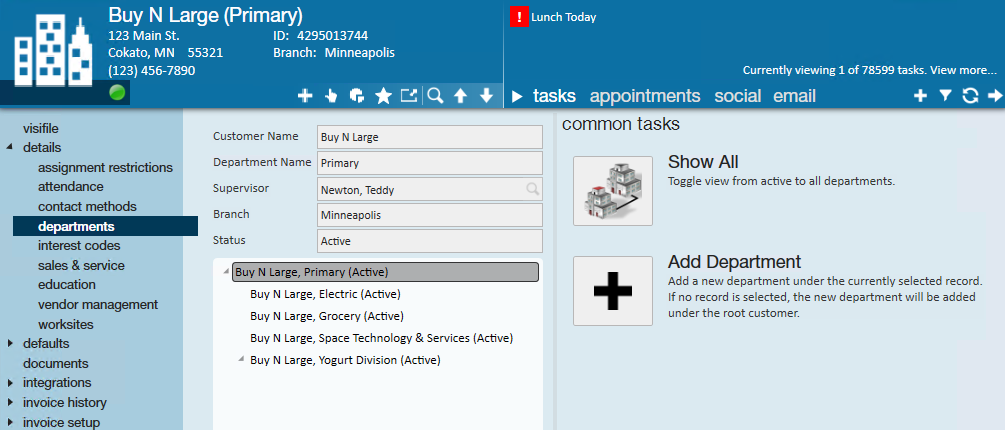
Reasons To Create a Department:
- Customer would like invoices for one of their departments/subsections/etc. sent to a different location or to different recipients
- Customer has different invoice style and requirements for different areas of their company
- Customer has different defaults including worker comp codes for a specific department or area of their company
- You or your customer would like to pull reporting by department
- There are multiple branches or multiple sales teams servicing the customer
How are Departments Different From Worksites?
Departments allow you to create arbitrary separation for customer records for reporting, invoicing, defaults, and more. Worksites are physical locations that you will be sending employees. Worksites will be required to create order and correctly calculate taxes for back office processing because we are taxed both on where we live and where we work. You can create multiple worksites for any customer or department record.
Departments vs. Worksites from TempWorks Software on Vimeo.
Check out Enterprise - Worksites for more information.
How to Create a Department
Before you Create a Department
- If you are creating multiple departments for a customer, we recommend first drawing out the structure that you want to help you while you are creating.
- There is no limit to the number of levels (departments) that can exist within a customer record. When dealing with departments, the terms primary and root are interchangeable. The primary/root record is always at the top of the customer tree.
- When creating a department, the department record will inherit all of the properties of the parent record (i.e. the customer record that exists one level above, and they can be modified at each department level). Remember, creating a department creates an additional customer record underneath the customer record that is currently selected/in view (keep in mind that the customer hierarchy as a whole is your organizational chart). All data entered at the primary level will flow into departments that are created but can be modified at each department level.
- If departments have been created for a customer, it is unlikely that orders would/should be created under the primary customer record.
- Changes to a primary customer record will not be reflected in departments which already exist for that customer.
Creating a Department:
- Navigate to the customer (or department record) you would like to create a department under
- Select Details > Departments on the left

- Choose the Add Department Option
- Name the New Department (ex. HR, Warehouse, etc.)
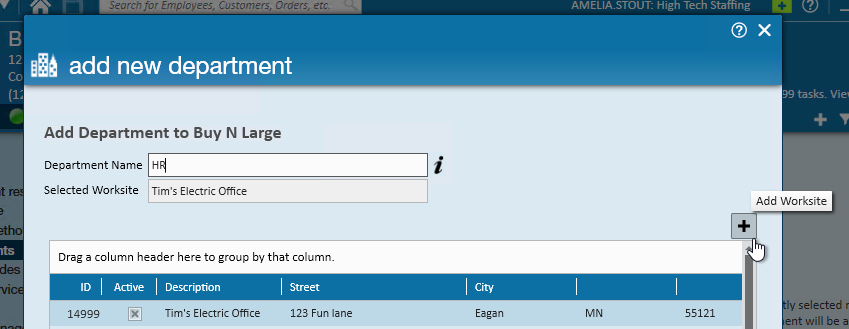
- Select a Worksite
- This will be set as the default worksite for the new department
- If none of the worksites listed are the address you want, use the + to add a new worksite
- Select Save
- You will be brought to the Customer Details page of the new Department
Recognizing a Department
How do I tell what department I am on?
First, take a look at the avatar section of the customer record: 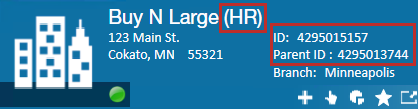
- The department name will be listed in () after the customer name
- The Parent ID will be the primary record's ID which is different from the ID for this department
Review the department Hierarchy for a customer: 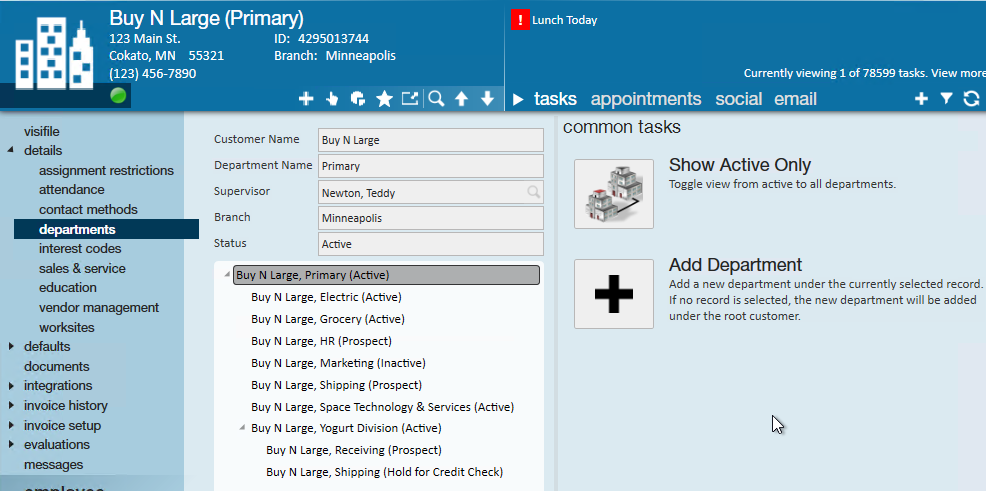
- On the primary, navigate to details > departments to see the current structure of the departments
- Double click on any department to be navigated to that record
- Some departments might be located under another department
- Use the Show All toggle button to see all departments vs. only active ones
Next Steps
Now that you've created a department record, you may still have some more work to do. Here is our checklists of things to consider adding/updating on the new Department record:
- Department Record Status: Departments, just like customer records, can have different statuses (prospect, credit check, active). You will need to set the department record to active in order to fill job orders for that department. Check out Enterprise - Default Customer Statuses for more information.
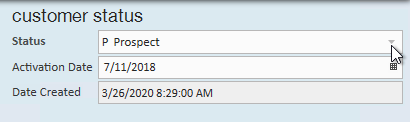
- Contact and Billing Address: These addresses are located on the details page of the customer record. Consider updating these if billing needs to be sent to a different location, etc.
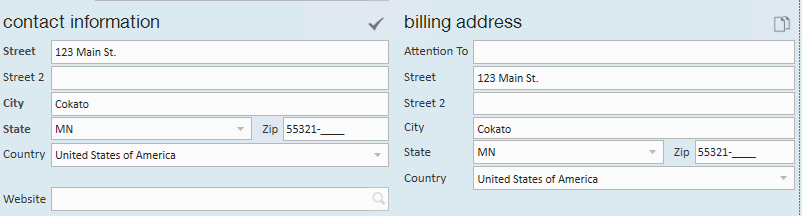
- Customer Defaults: Multiplier codes, shifts, and worker comp codes might be different for this department. Consider reviewing and revising the list of defaults for this Department. Check out Enterprise - How to Set up Customer Defaults for more information.
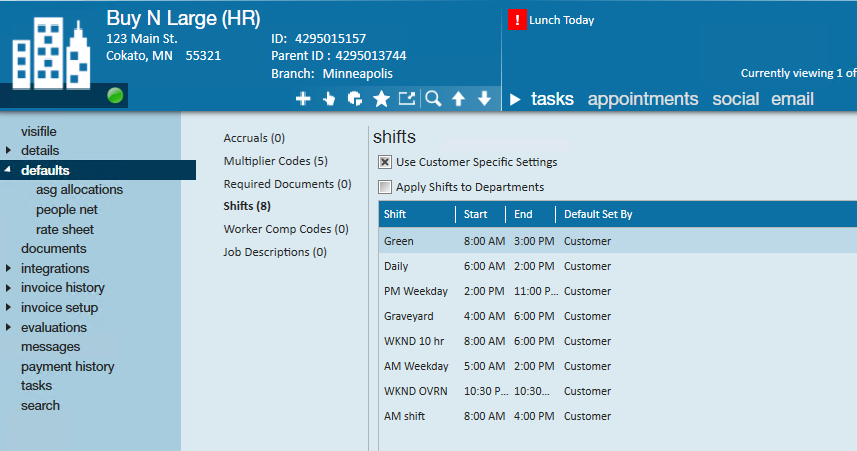
- Contacts: This department probably has a few contacts than the other department. Consider updating and adding contacts for this department. Check out Enterprise - How to Add a Contact for more information.
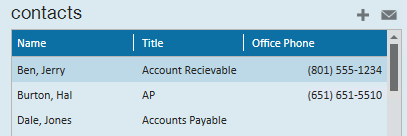
- Worksites: Worksites are the physical locations you are sending your employees. If you have new worksites that go along with this new department, make sure you add them so they can be selected on new job orders, etc.