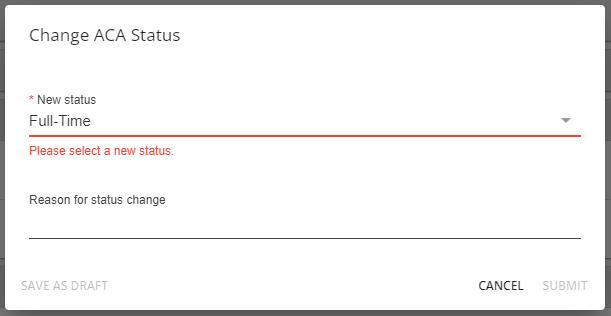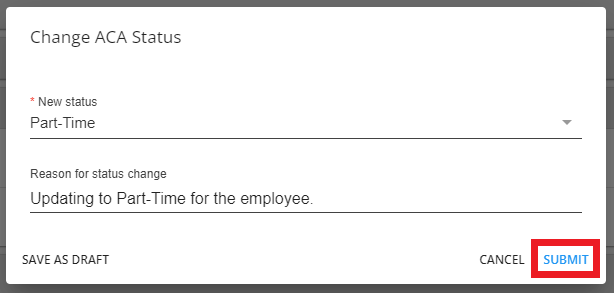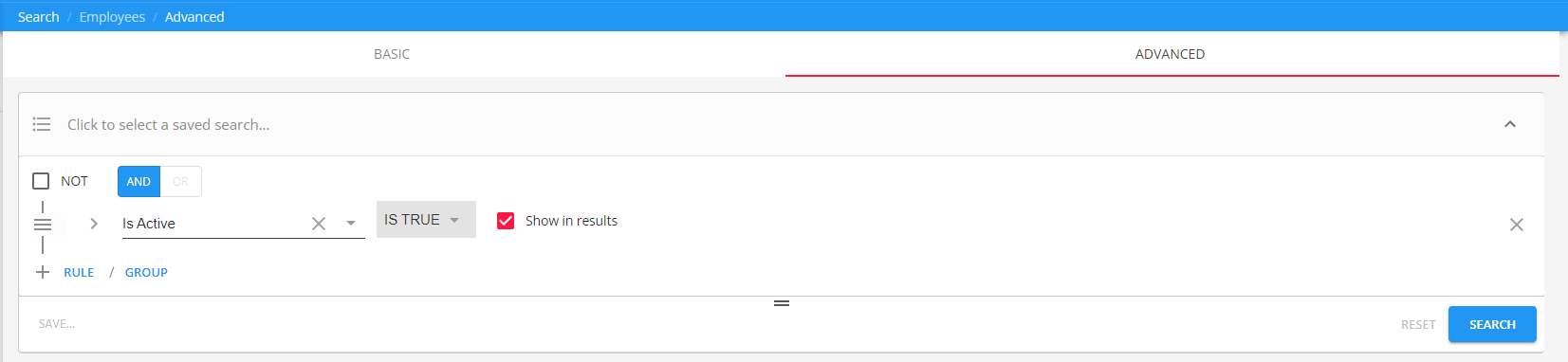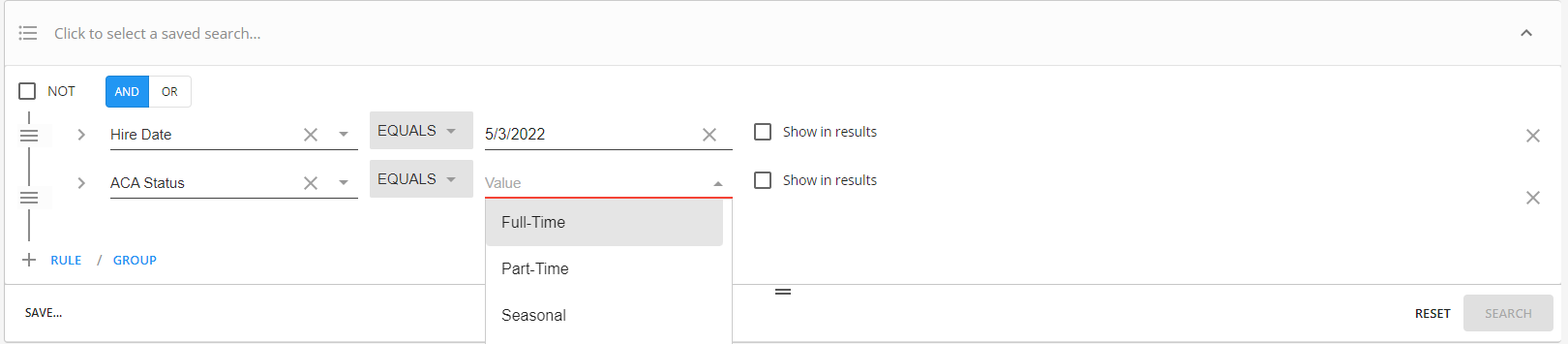Overview
Within Beyond, users have the ability to view and update the ACA Status and Hire Date for employees.
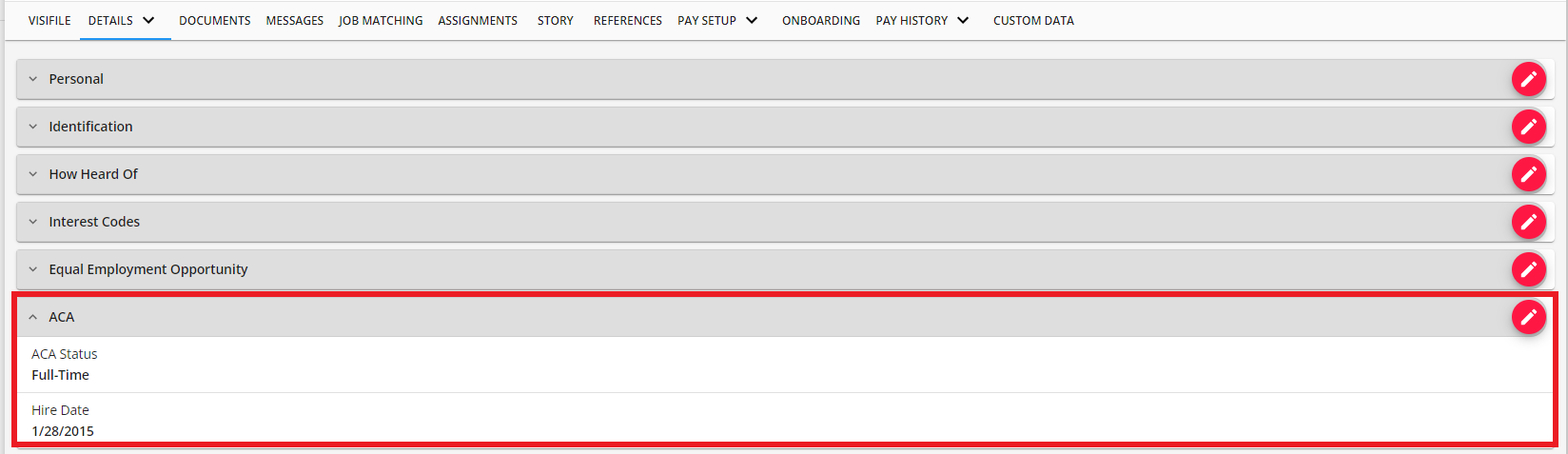
*Note* To access other ACA related functionality, this will need to be accessed within Enterprise.
For more information on ACA functionality, please see the following article titled ACA Overview.
This article covers the following:
Setting Up Permissions
For users utilizing custom Security Groups, there are two permissions that will need to be considered when adding to an intended Security Group:
- ACA General User: Allows the user the ability to see the ACA information within the details of the employee record.
- ACA Super User: Allows the user the ability to view/edit the ACA Status within the details of the employee record.
These can be found by navigating to B Menu > System Settings > Security > Permissions.
*Note* For more information on creating and managing Security Groups in Beyond, please see the following article titled Beyond - Managing Security Groups.
*Note* If you utilize custom Security Groups with Advanced Permissions, please add the Read and Write access to the "ACA Status" related fields to the Security Groups that require the functionality:
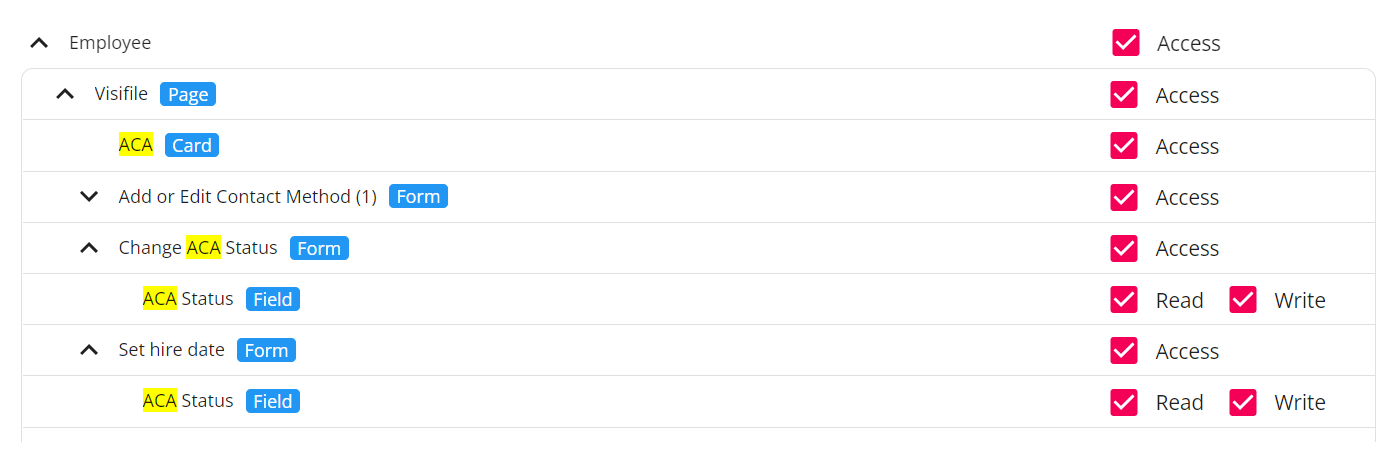
For more information on created custom Security Groups with Advanced Permissions, please see the following article titled Beyond - Creating Security Groups with Advanced Permissions.
Updating the ACA Status and Hire Date
Navigate to the employee record that needs the ACA Status and/or Hire Date updated and go to Details > ACA:
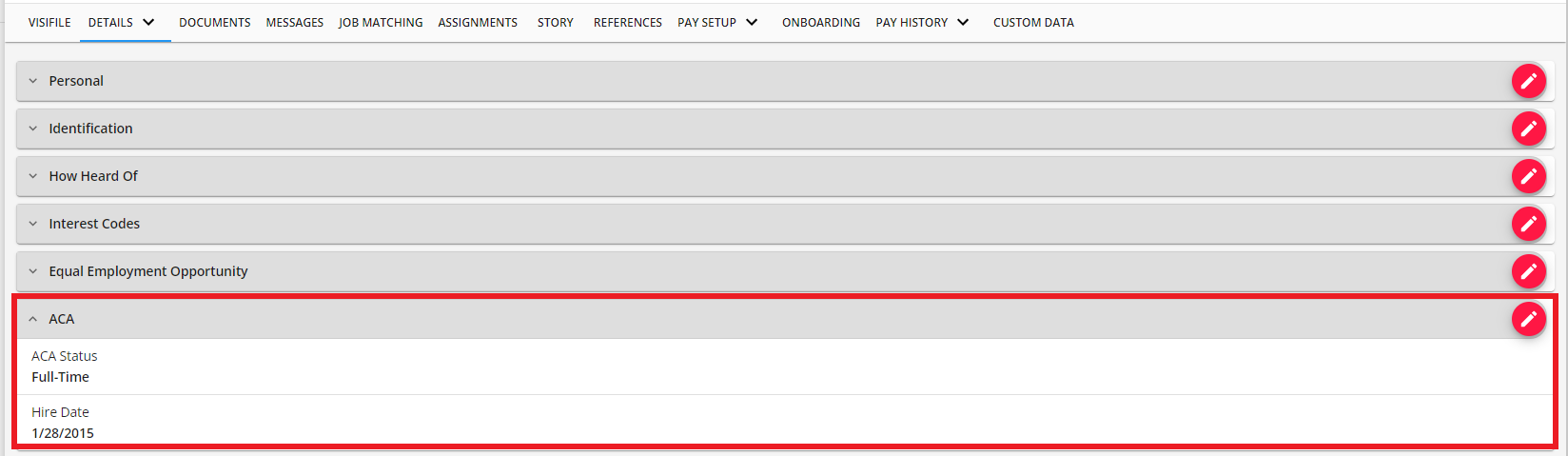
Select the "Edit" pencil to the right of the ACA card to open the "Change ACA Status" window:
Within the "Change ACA Status" window, you will be able to select a new ACA status along with adding a reason for the status being changed.
Once the information has been added, select "Submit" to finalize the changes:
*Note* Employees who have not been hired and do not have an unevaluated administrative period cannot have their ACA details updated.
The following tooltip will appear for users attempting to edit ACA details when they are unable to:
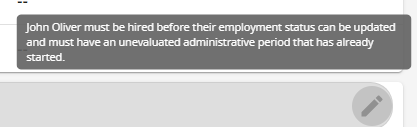
Once the changes have been saved, they will be reflected within the ACA card of the employee record:
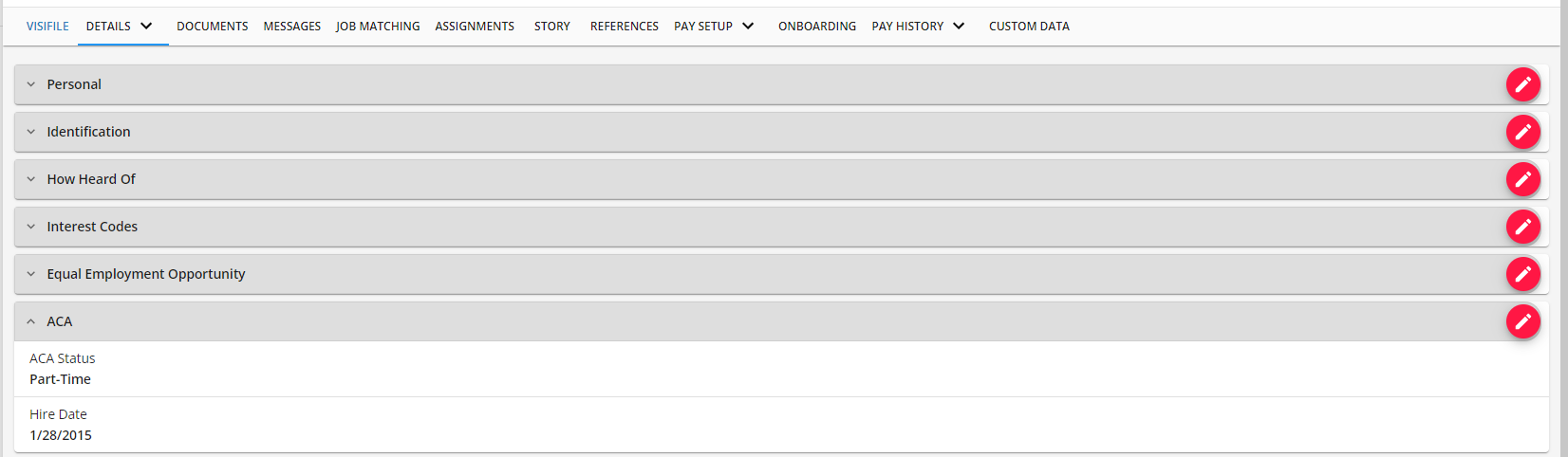
*Note* When navigating to an employee record without an ACA Hire Date, you will be prompted to add one along with the ACA Status:
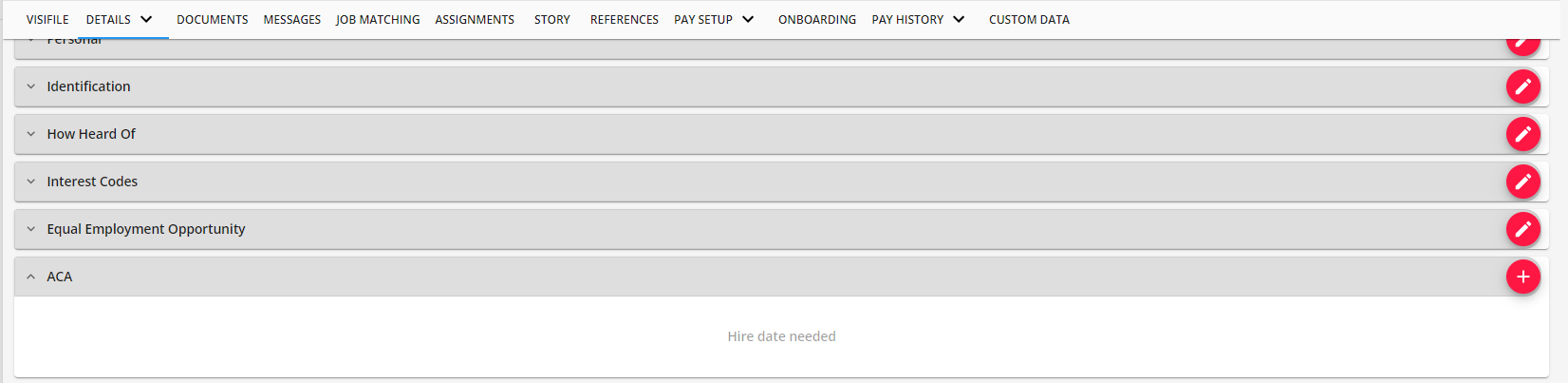
After selecting the "+" to the right of the card, select the ACA Status and Hire Date and select "Submit" to save the changes:
Searching ACA Status and Hire Date
Navigate to the employee search and select the "Advanced" tab on the right to open an advanced search:
Select the dropdown and find the "ACA Status" and/or "Hire Date" option(s).
Once "ACA Status" and/or "Hire Date" has been selected, you can narrow the search results by a specific ACA Status and dates by selecting within the dropdowns:
Select "Search" once the criteria has been selected.
*Note* For more information on searching within Beyond, please see the article titled Beyond - Advanced Searching.