Managing Sales & Service
The Sales and Service section allows the sales team and/or account managers to track information in relation to earning the client's business.
Users can track competitor information, track current progress in the sales process, or enter order defaults.
To access the customers 'Sales & Service' sub-tab, navigate to the 'DETAILS' tab of the customer record and select the sub-tab carrot. 'Sales & Service' can be selected here:

The cards that make up the 'Sales & Services' sub-tab are:
- Sales Information
- Sales Pipeline
- Job Order Defaults
Sales Information
This card contains fields that are essential in tracking the important details in the customer's record from a sales perspective.

To edit this card, select the  button in the upper right.
button in the upper right.
The fields below can be found on the 'Sales Information' card: 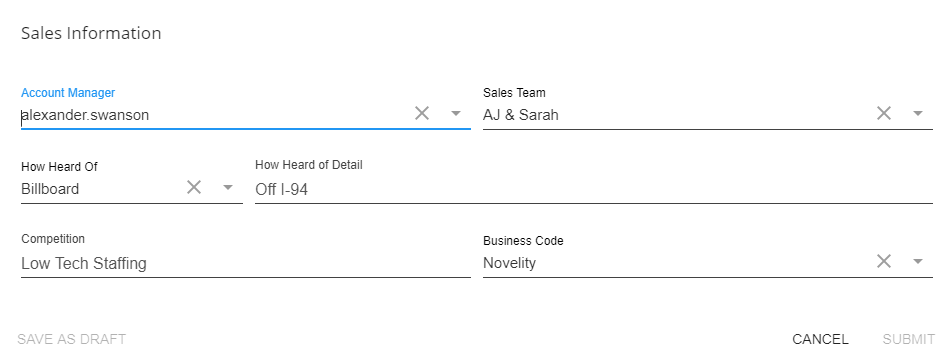
- Account Manager: This field denotes ownership of the customer record. By default, it will be populated by the service rep that created the record but can be updated throughout the sales life of the client.
- Sales Team: This field assigns the sales team that owns the record. A sales team is made up of multiple individuals and may be used when running sales/commission based reports.
- How Heard Of: This field tracks how customers were initially made aware of your services. This can be utilized to determine how effective your marketing is.
- How Heard of Detail: This field is versatile and is used to expand information gathered by the 'How Heard Of' field.
- Competition: This field tracks information gathered regarding competition for this customer's business.
- Business Code: This field categorizes the industry that this record is related to. It may or may not dictate the type of temporary employees this customer is currently pursuing to staff.
Sales Pipeline
This card will help expand your ability to categorize the customer as defined by your companies pipeline. Whether your pipeline contains 5 steps or 25 steps, Beyond will allow you get a better understanding of where in the sales process this customer/prospect fits.

To edit information on the 'Sales Pipeline' card, select the  button:
button:
The fields below can be found on the 'Sales Pipeline' card:
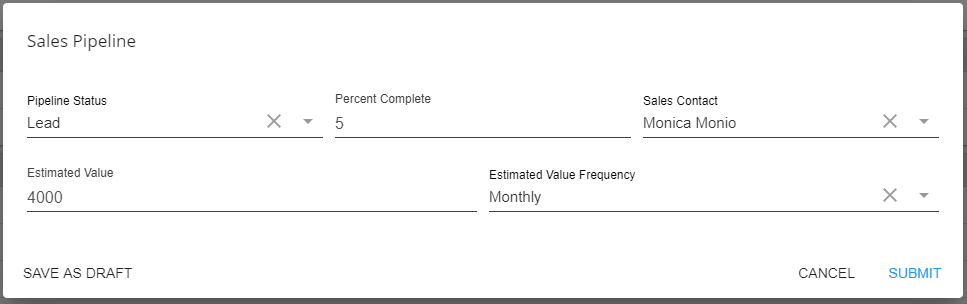
- Pipeline Status: This field is populated by a drop-down of your staffing company's design. Each status dictates the current step the prospect occupies in the sales lifetime of the customer.
*Note* Pipeline Status' can be made in the administration section of Enterprise. For more information see How to Set up Sales Pipeline Statuses.
- Percentage Complete: This field represents the status of this customer within the sales process represented by a percentage.
- Sales Contact: This field alerts the sales person/team of the contact that makes the sales related decisions for this customer. This drop-down will be populated by all current contacts on the customer record.
- Estimated Value: This field, in combination with 'Estimated Value Frequency,' can determine the projected value of the customer record.
- Estimated Value Frequency: This field, in combination with 'Estimated Value,' can determine the projected value of the customer record.
Searching on Sales & Service
Utilizing the Sales & Service area can yield powerful search results when used in conjunction with advanced searching in Beyond. Navigate to Customer Search and choose the Advanced tab to see all advanced search options.
Below are some examples of our favorite searches utilizing Sales & Service.
Prospects in an Area with a Pipeline Status
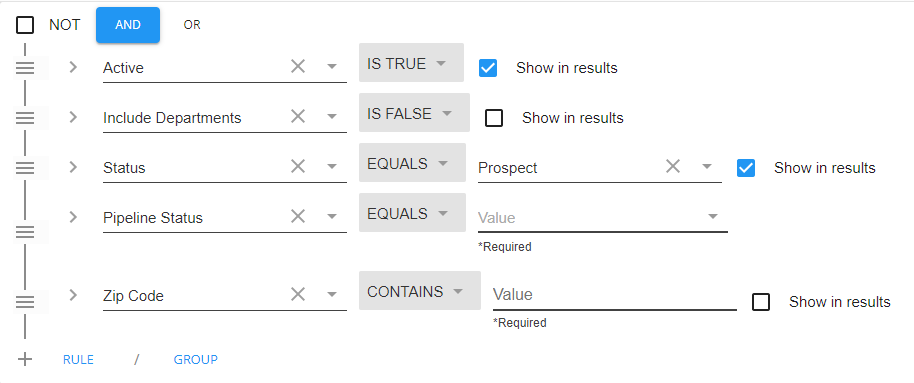
- In the first open value, select a pipeline status from the drop down
- In the second open value, enter a zip code
New Prospects This Month And How Heard of
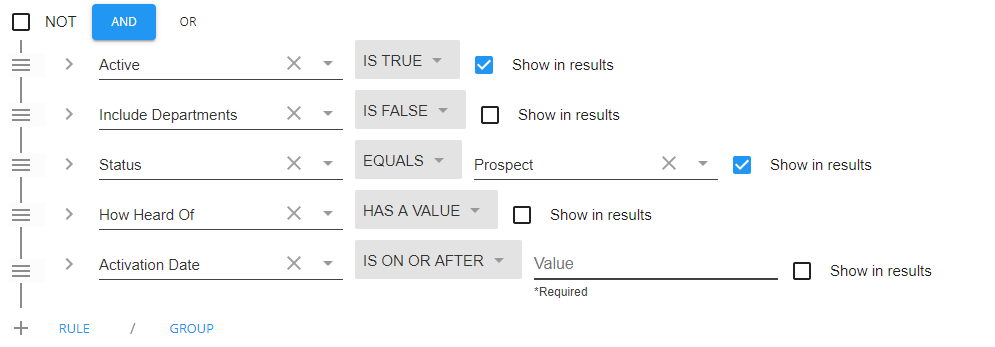
- For How Heard Of, you can choose Has a Value to see every customer who has How Heard Of information entered, Has No Value to see every customer record with no information entered here, or Equals to enter a value.
- For Activation date, enter/select a date.