This article reviews how to setup users to be able to run reports, and links to reports that are helpful for admins.
This article includes:
- Setting Up Users to Run Reports
- Reports for Admins
Setting Up Users to Run Reports
Report access is managed by security permissions in Enterprise and Beyond. In order for you to grant users access to run specific reports, you will need to manage their security settings in whichever system(s) they use. Note that setting up security permissions in one system does not automatically set them up in the other system.
Security Roles
Security Roles, or Sec Roles, manage permissions in Enterprise. For more information on sec role basics, check out Security Roles.
In administration, you can navigate to each user and grant them access to a category of reports by adding the sec role named after the report group. These report groups coincide with the report categories in the reports section.
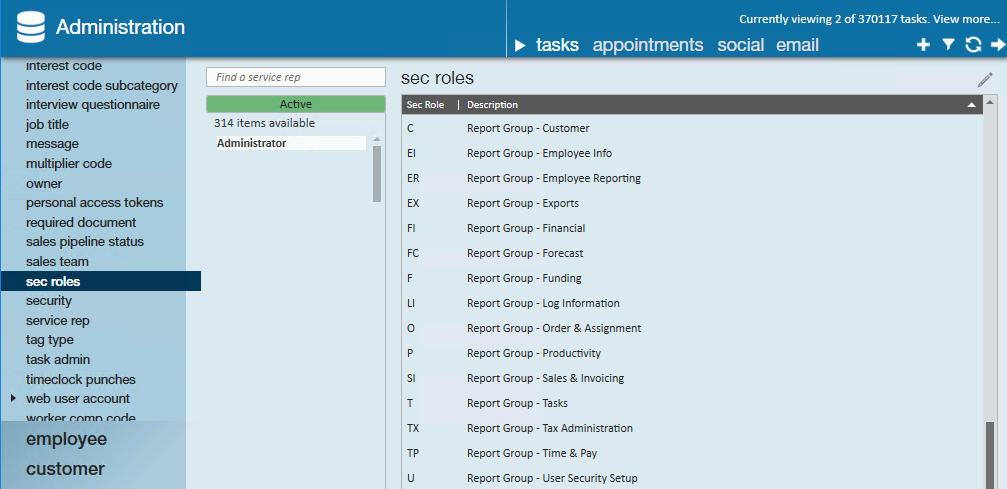
Security Groups
Security Groups are how admins manage permissions in Beyond. For more information on security group basics, check out Beyond - Managing Service Reps & Security Groups.
The Report category of the Security Groups section can be found under B > System Settings > Security Group > Report.
You will first want to divide your users into different report access levels whether that is by user job title, location, etc. We recommend starting by creating a group that will have the permissions to access all reports. 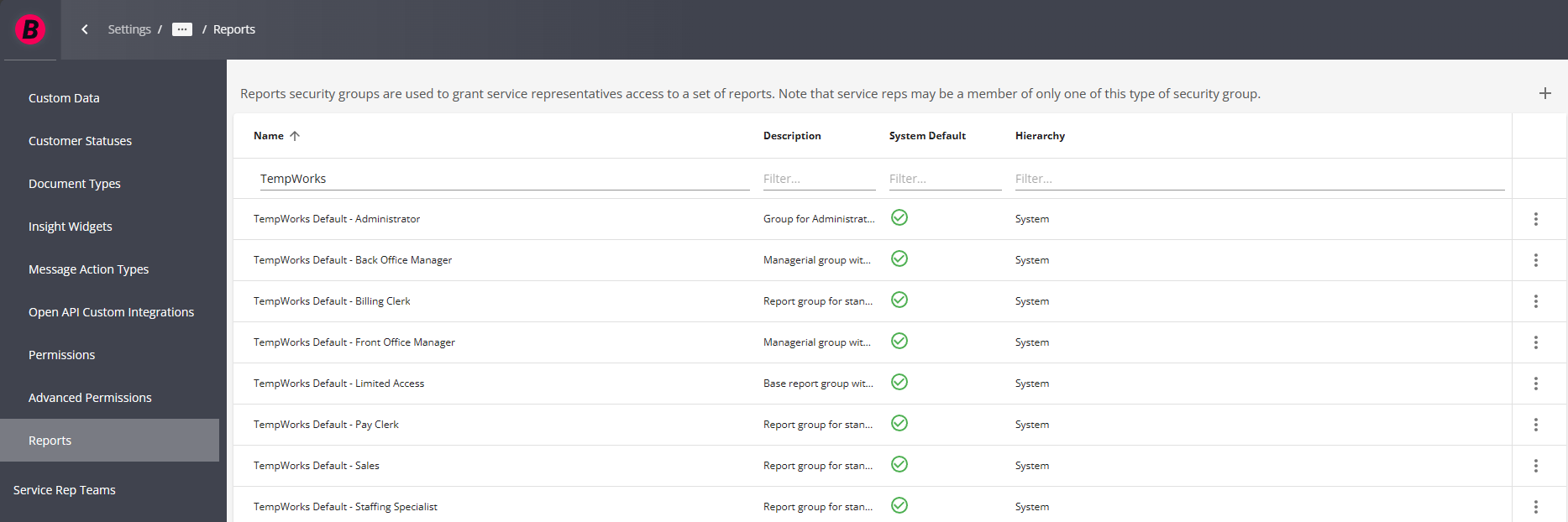
Once you create a report Security Group, you will be able to select which reports this group of users can run by selecting either an entire category of reports (ex. Orders & Assignments) or using the arrow to single out specific reports that group can run (ex. Under Productivity). 
Next, add your users to the members section to give them selected permissions.
Reports for Admins
The following is a list of reports we think admins might want to utilize to help manage the system.
- To help manage sec roles, run the user security setup reports to determine what function and form permissions each role grants
- To help manage what changes have been made in the system, check out the change log reports.
- To manage tasks check out the Task Register Report.