Authority checks may now be paid by electronic payment with simple initial setup within administration. Once setup is complete, users may process the authority check runs and pull ACH files for the authority e-pay transactions.
*Note* Users will need to setup an EFT bank account within the GLS bank account area before the electronic payments option can be setup for authorities. You may also need to have your ACH bank account files adjusted with TempWorks Support to include the authority payment information.
Authority E-pay Setup
Navigate to all options > Administration > authorities > authority
Select to add a new authority by clicking the + icon or edit an existing authority with banking information. Once the main authority information is entered, select the Activate electronic payments box, as shown:
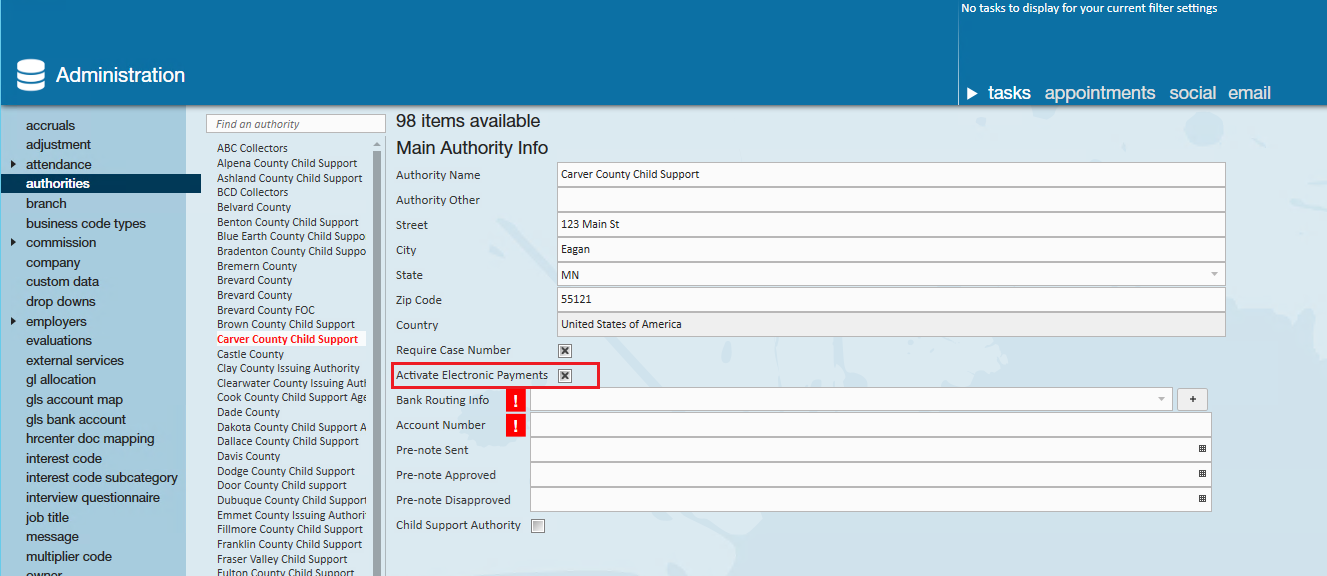
As a reminder, pre-note sent and date approved must be during or before weekend bill date or the e-pay will not run. If this authority is in conjunction with a child support, users will select the Child Support Authority checkbox.
After initial setup is completed, users will process the authority checks as e-pay transactions and pull the corresponding ACH file tied to the authorities. If you are not sure how to process authority checks, please visit How to Complete Authority Check Runs
ACH File
Navigate to payroll > manage electronic payment files to pull the corresponding ACH file:
Create a payment only ACH file:
Leave the processing date and weekend bill date as defaulted. Select the correct bank account from the drop down that is tied to the electronic bank account for authorities, in this case, Wells Fargo EFT:
Select Next, and save the file to the destination of choice.
Once you have processed your checks and ACH file, you will want to run the Authority Check Detail Report to provide your authorities with a comprehensive list of what you are paying.
Each authority has their own rules and regulations so it is important to note that not all authorities will allow electronic payments and the ones that do may require reporting emailed or uploaded to their website.



