Record Types in Beyond
There are six types of records in Beyond. This article discusses each type of record, record statuses (active versus inactive) and the components you will find in common with each record type (visifile, details, messages, etc.).
Employee Records
Employee records can be for current, past, or potential employees (applicants).
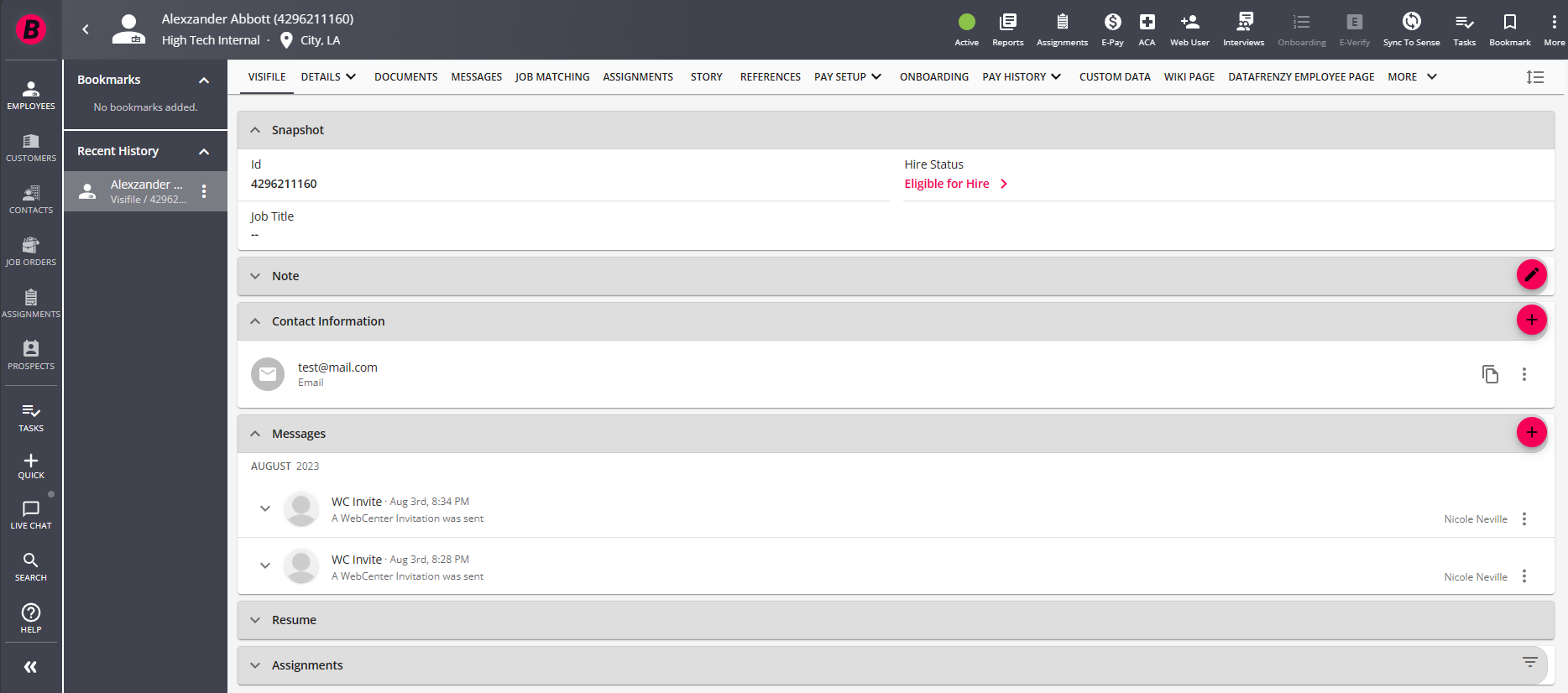
Within each employee record you have the ability to store all kinds of information and details such as the employee's contact information, resume, and even their preferences on how they want to be paid. The more information you store in an employee record, the more complete their profile and the easier your life will be when you need to find this information later.
Training Tip: Logging your interactions with employees can be extremely helpful for searching and documentation purposes. Check out Beyond - Message Logging for more information.
To Learn More:
- Beyond - How to Create an Employee Record
- Beyond - Washed Status
- Beyond - Onboarding
- Beyond - Employee Frequently Asked Questions
Prospect Records
Prospect records allow your sales team to quickly document potential new sales leads. You can track contacts associated with the potential customer and any interactions or information you gather about them.
*Note* For new TempWorks clients as of 8/11/2023, Prospect functionality will be disabled. In the event you would like for this functionality to be enabled, please contact TempWorks Support.
Existing TempWorks clients prior to 8/11/2023 will continue to have access to this functionality. In the event you would like for this functionality to be disabled, and for your existing Prospect records to be converted to Customer records in mass, please contact TempWorks Support.
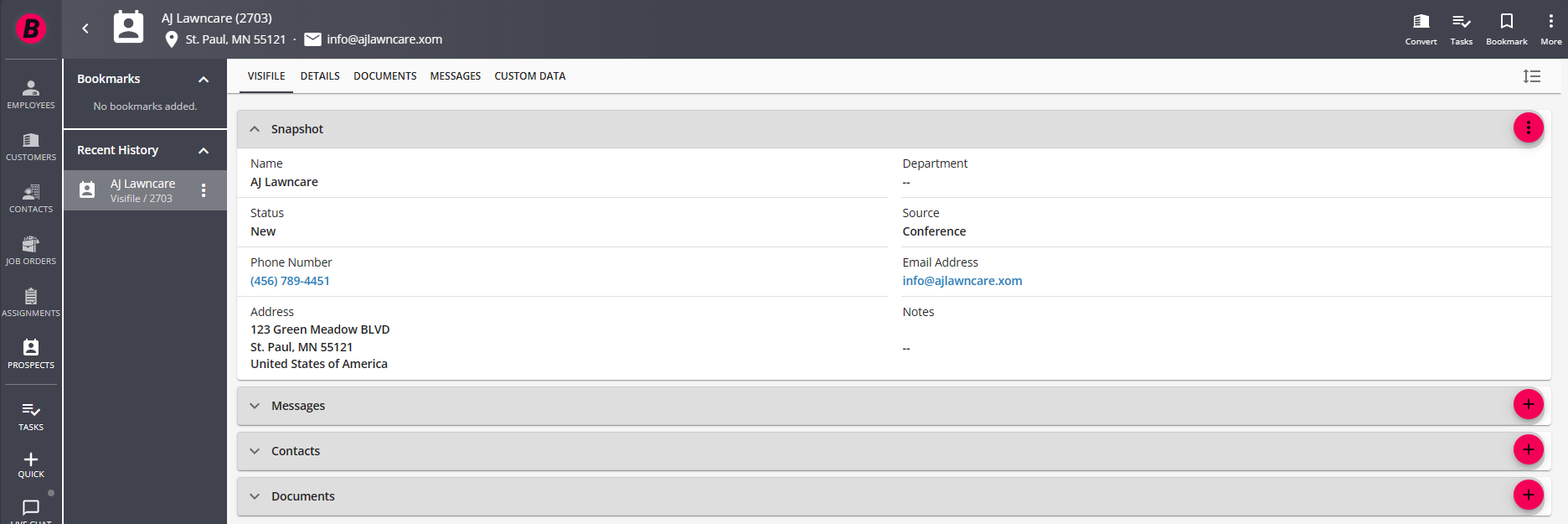
Trainer Tip: Once a sales lead turns into a sale, you can convert the information you've entered for a prospect into a full customer record. Check out Beyond - Converting a Prospect to a Customer Record for more information
To Learn More:
Customer Records
The customer record is where you will document sales activity and interactions with your current, previous, and future customers.
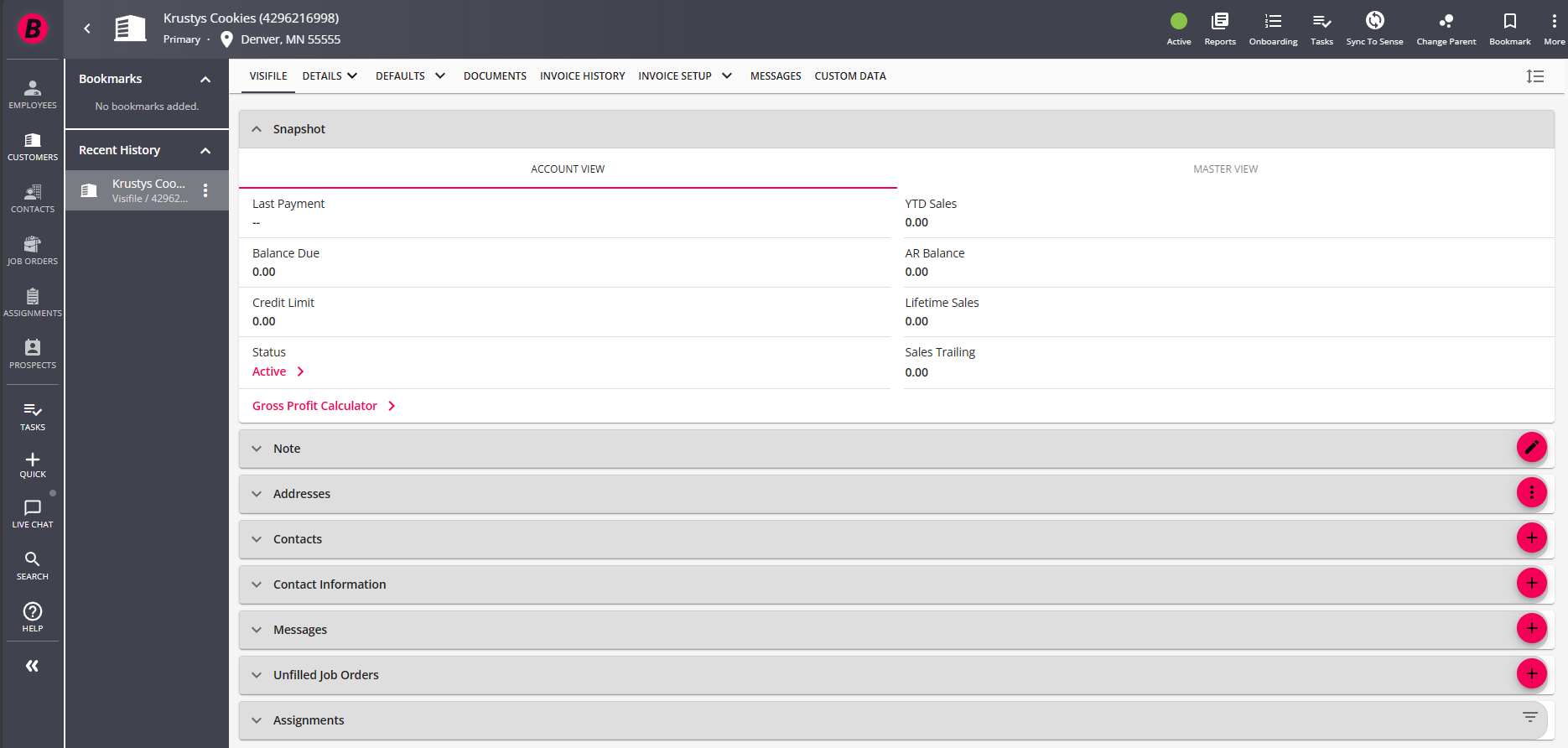
This record also houses important billing information for the customer including billing preferences, worksite addresses, and other customer defaults.
Trainer Tip: The more you document, the more you can search and report on. Check out Beyond - Message Logging, Beyond - Documents, and Beyond - Customer Defaults for more tips on saving important information.
To Learn More:
- Beyond - How to Create a Customer Record
- Beyond - Customer Defaults
- Beyond - Managing Sales and Service
- Beyond - Customer Frequently Asked Questions
Contact Records
Who answers the phone when you call up your customers? Who are the hiring managers coming to you with new orders to fill? Who are the gatekeepers making it tricky to reach your intended recipient of e-mails and phone calls? These are your contacts, and you'll want to keep track of each one - past, present, and future.
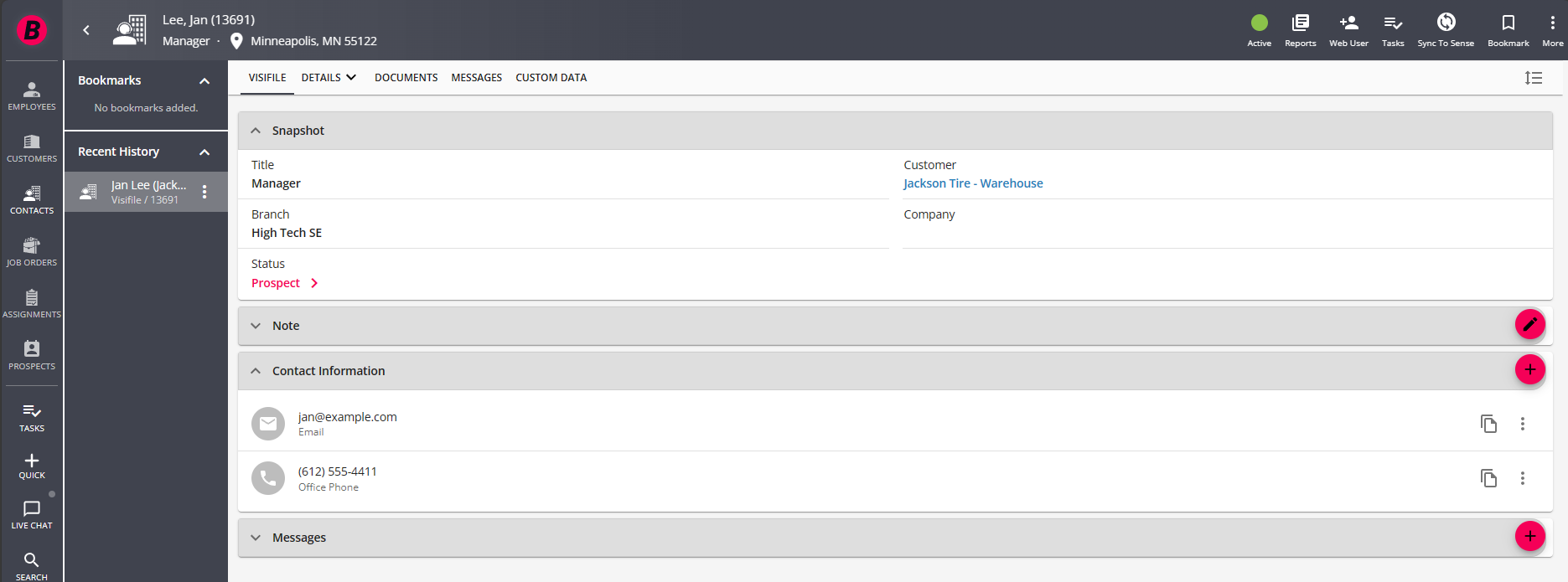
Use the fields on the contact record to store notes on all of your interactions, sales leads, and future opportunities.
Trainer Tip: Contacts may include hiring managers, supervisors, receptionists, and even members of the C-Suite!
To Learn More:
Order Records
The order record tells your recruiters about the positions that need to be filled. Here you will enter information like job title, job description, pay rate, bill rate, and how many resources are needed.
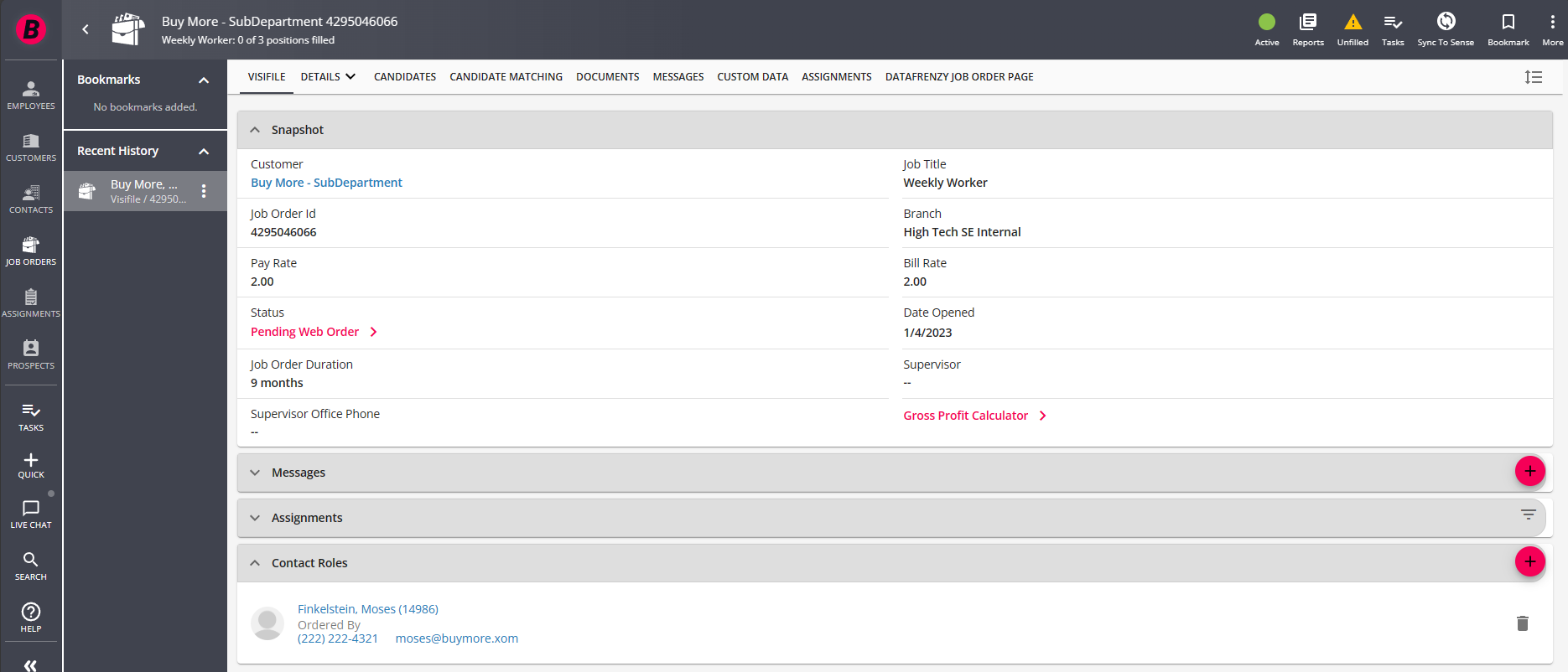
Trainer tip: Use the candidates tab to keep track of employees that you are considering for an open position. You can use the candidate statuses to see where in the interview/hiring process they are. Check out Beyond - The Candidates Tab for more information.
To Learn More:
Assignment Records
When an employee is assigned to a job order, an assignment record is created to track their employment and financial information. Logging messages on the assignment record will link to the employee and order related.
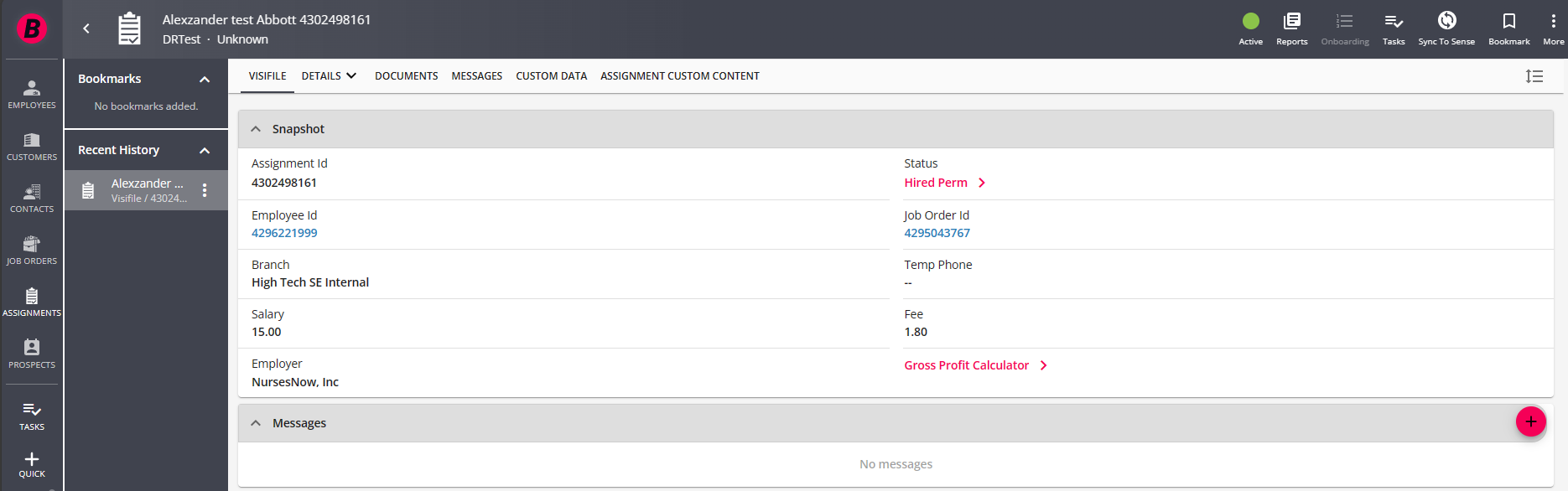
Any relevant information from the order including pay/bill rates, worksite, and job title are automatically pre-filled on the assignment so the more detail you have on the order, the less you need to add or change on the assignment.
Trainer tip: Any changes made to the assignment record (i.e. bill rate and pay rate) will affect the timecards generated for that assignment in the future.
To Learn More:
Record Statuses
Active Records vs Inactive Records
You can tell the record status by looking at the active charm on any record. It's located either to the left or under the record name, depending on your screen size. 
A green light indicates that the record is active, while grey indicates the record is inactive.
- Active records are employees, customers, job orders, etc. that you are currently working with or are currently in progress.
- Inactive records are records you are ready to archive - for example, an employee who was hired full time for one of your customers or a customer that went out of business. It's nice to have these records in case you need them later, but you don't necessarily want them popping up in your regular searches.
*Note* By selecting the charm within the record's header, you can update the status.
For employee records, you can change the "Hire Status":

For customer, contact, job order, and assignment records, you can change the "Status":

You can always reactive an inactive record or search and review inactive records at any time.
Additional Statuses
Some record types have additional statuses to help better define where in your processes this record is. For example, a customer record has a status for you to indicate whether a customer is waiting a credit check or on hold for payment reasons. Employee records have hiring statuses so you can see whether they are ready to be hired yet. 
Trainer Tip: Status updates can come with a long checklist of to-dos, check out Beyond - Status Change Workflows to see how this feature can help streamline your processes.
To Learn More:
Common Tabs within a Record
The following tabs are found on most record types in the system.
The Visifile
The visifile will give you an overview, or a snapshot, of the information on that record like status, contact information, and the history of messages logged here.
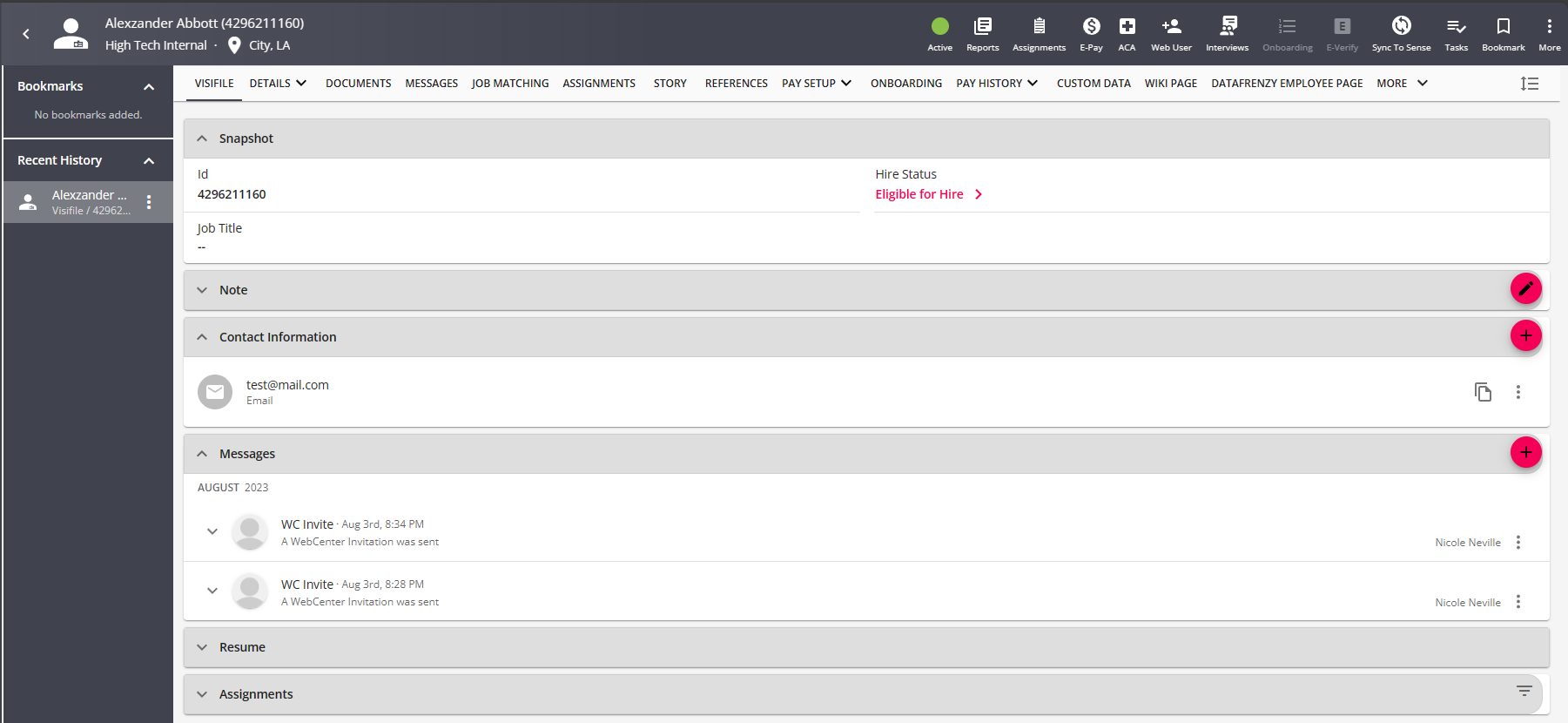
Check out Beyond - The Visifile for more information.
Details
Details include a lot of important information for that record including related addresses, statuses, etc.
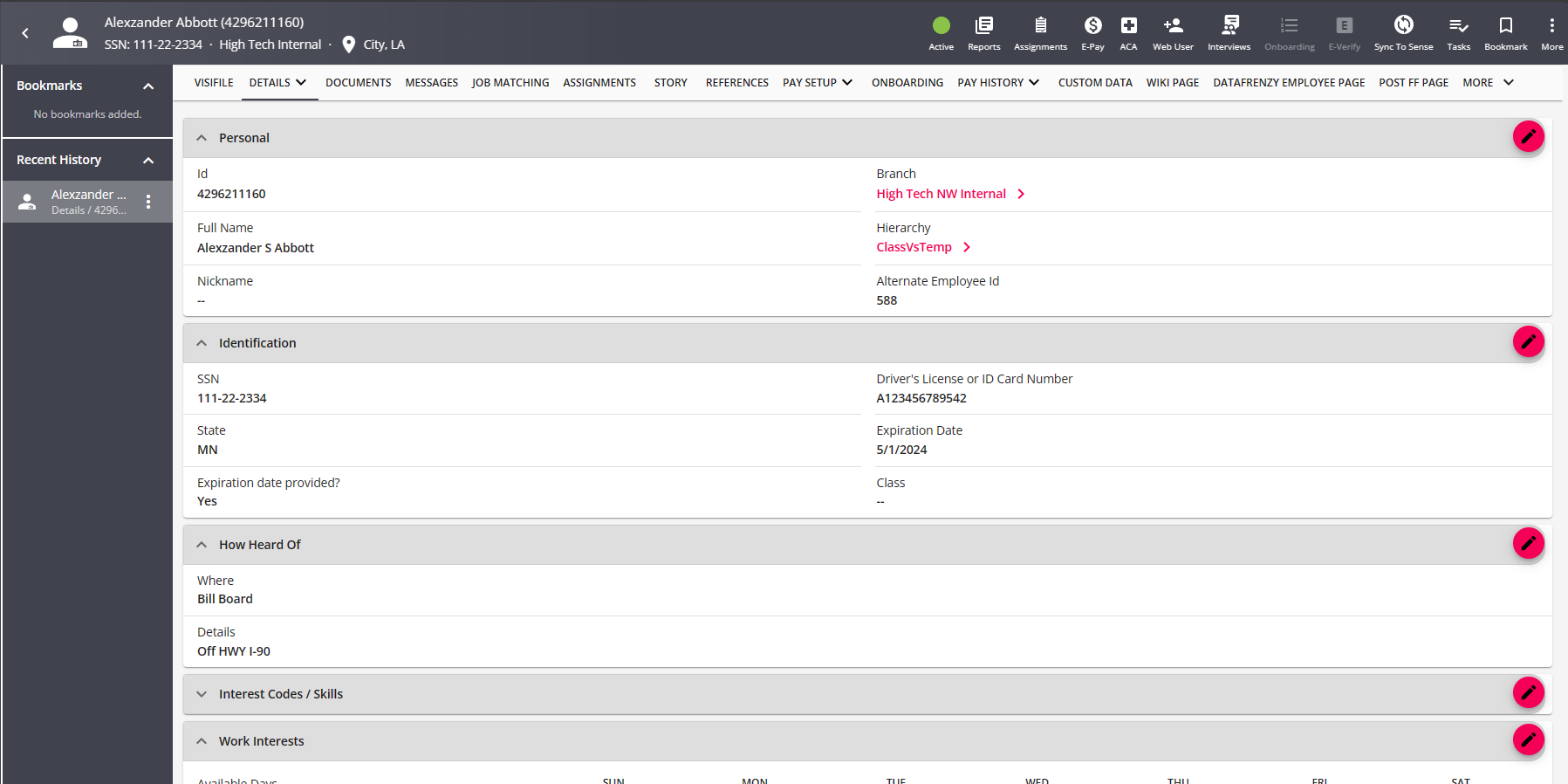
Documents
Click the documents tab to access, upload, and store electronic files specific to this record. This is an easy way to store and quickly access resumes, sales quotes, legal documents, etc.

Check out Beyond - Documents for more information.
Messages
Messages allow you document and categorize different interactions and information related to the record. This tab will include a searchable history of all messages logged and the option to create a new message.
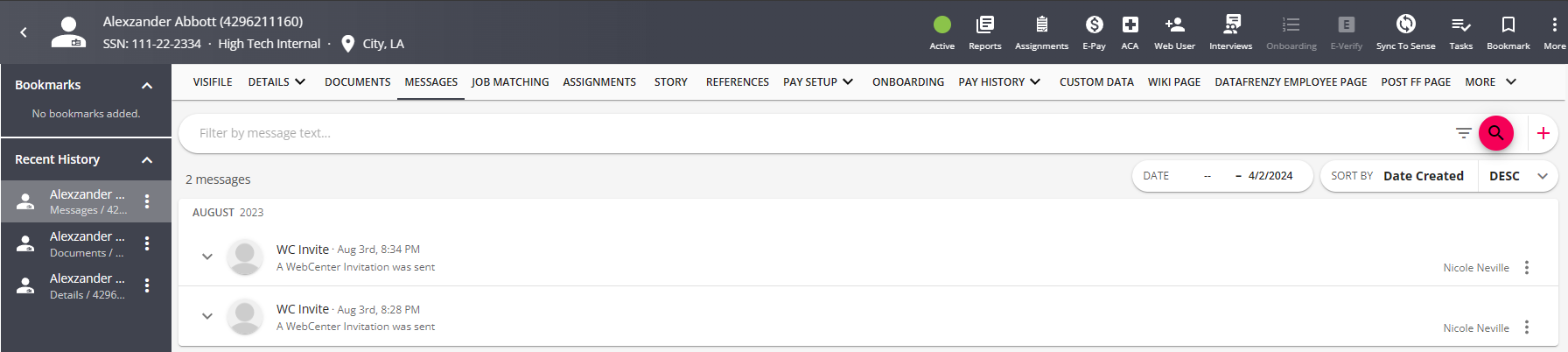
Check out Beyond - Message Logging for more information.