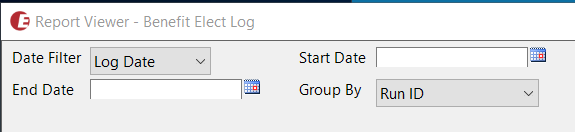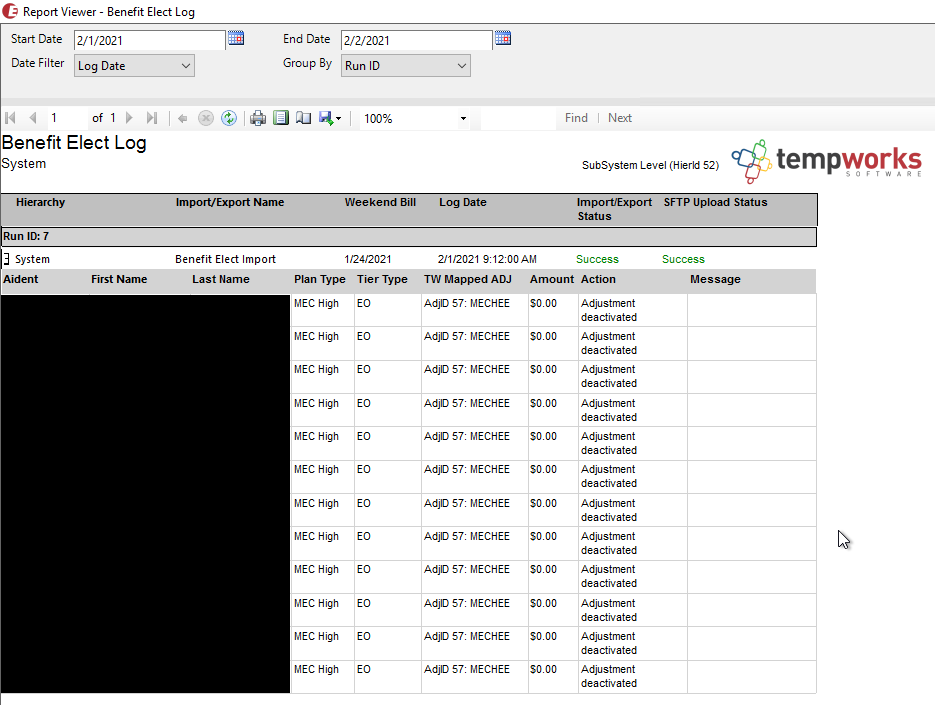BenefitElect Integration
BenefitElect is a benefits package program for temporary employees within the staffing industry. With this integration, employee adjustments are setup with automatic communication between BenefitElect and Enterprise. This document will walk users through the processes and responsibilities when working with BenefitElect as well as TempWorks.
This article covers:
Integration Setup
A majority of the setup process will be handled by TempWorks. This includes the addition of the integration along with the creation and automatic execution of the import/export files. Users will be responsible for setting up the initial adjustments and ensuring the BenefitElect adjustment mappings are setup correctly.
*Note* The initial process to begin utilizing BenefitElect will be done by working with BenefitElect, your TempWorks Account Manager, and the TempWorks Implementation team.
By working with the TempWorks Implementation team, the following will be completed:
- BenefitElect integration will be added within your system.
- Ability to map adjustments within Enterprise to BenefitElect will be added.
- Import/export files will be added and setup to automatically run the night in which the week has been closed.
- BenefitElect logging report will be added.
*Note* It is recommended that you have your initial adjustments setup within Enterprise > All Options > Administration > Adjustments prior to the setup of the BenefitElect integration as they will be used for the mapping to the BenefitElect tiers.
When setting up adjustments for use with BenefitElect, the category should never be set to 'Benefit'.
For more information on setting up adjustments within Enterprise, please see the following article.
Enterprise Setup
Once the integration has been added within your system, and the initial adjustments have been added within Enterprise, those adjustments will need to be mapped to BenefitElect tiers to ensure they are being utilized as intended.
*Note* In order to access the mapping section of Enterprise, you will need a Security Role that provides access to Enterprise > All Options > Administration > Dropdowns. In the event you do not have access to this area within Enterprise, please reach out to TempWorks Support.
- To begin the adjustment mapping process, navigate to Enterprise > All Options > Administration > Dropdowns and select 'BenefitElect Adj Mappings'.
- Select the '+' icon at the top right to add a drop down data entry.
- Within this new line, you will see the following columns:
- ID: An identification number used only on the TempWorks side.
- Hierarchy: The hierarchy in which the adjustment/mapping is set to. This is automatically set as the hierarchy in which the integration was added within your system.
- *Note* that if the hierarchy is attempted to be modified, the line is unable to be saved as shown via the red box within the following screenshot:
- *Note* that if the hierarchy is attempted to be modified, the line is unable to be saved as shown via the red box within the following screenshot:
- Plan Name: The type of coverage the employee will be receiving (dental, vision, etc.).
- Tier: Who the plan will be covering (employee, employee + spouse, etc.).
- Adjustment Type: Corresponds to an adjustment currently setup within Enterprise.
- Within this new line, you will see the following columns:
- Using the information you have received from BenefitElect, modify the Plan Name, Tier, and Adjustment Type to fit the requirements of that adjustment mapping to BenefitElect.
- *Note* You cannot have more than one line item with the same Plan Name, Tier, and Adjustment Type.
- Continue to add lines using the '+' icon and modifying the Plan Name, Tier, and Adjustment Type to fit the requirements of the adjustment mappings to BenefitElect.
- After all of the adjustment mappings have been added and configured correctly, select the
icon at the top left to save your changes.
Once the mappings are saved, the import/export of information between TempWorks and BenefitElect will run automatically every night in which the week has been closed.
Logging Report
A report has been added to show you when the status of the import/export process, along with the changes to employee adjustments (if any).
- To run the report, navigate to Enterprise > Reports > All > Search > Benefit Elect Log
- Click on the
icon to view the report and you will be presented with the following parameters:
- Date Filter (Defaults to Log Date): Either the logging date of the import/export or the Weekend Bill
- Start Date: The start date of the 'Date Filter' selected
- End Date: The end date of the 'Date Filter' selected
- Group By (Defaults to Run ID): How the information is grouped by within the report (Run ID, Weekend Bill, Import/Export Type, Hierarchy, or No Grouping)
- Modify the parameters to to fit the criteria you need and select 'View Report' to see the changes made.
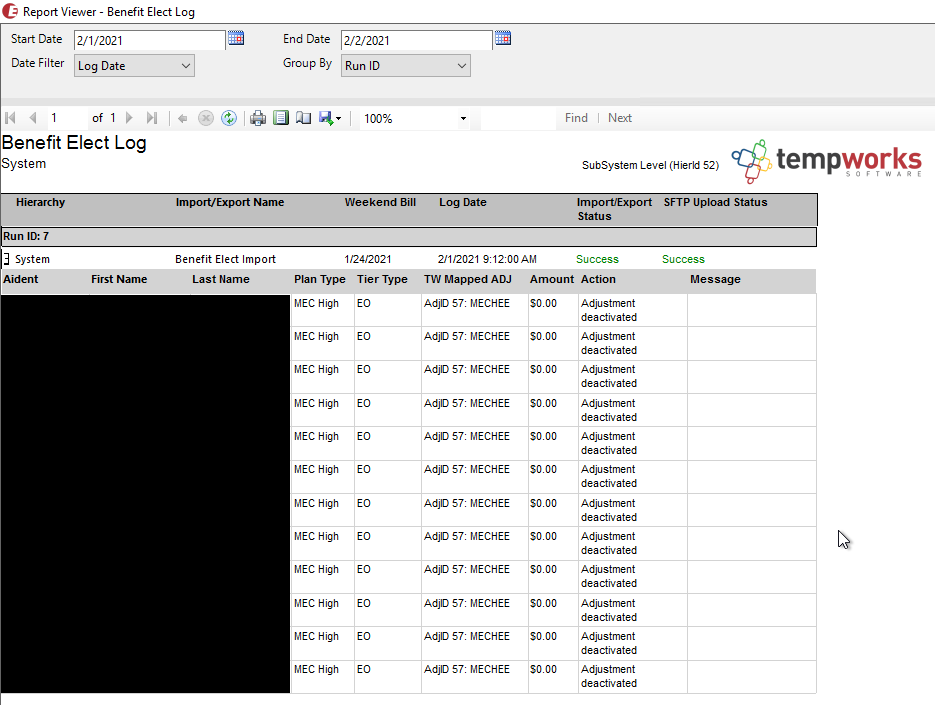
- Once the report is run, you will be able to see the following baseline information:
- Hierarchy: The hierarchy of the run (the hierarchy the integration was setup at)
- Import/Export Name: The name of the import/export that had been run
- Weekend Bill: The weekend bill date for the information
- Log Date: The date of the information being logged
- Import/Export Status & SFTP Upload Status: The status of the import/export and whether or not they had been successful
- By expanding the Run ID, you will be able to see the following employee information:
- Aident: Employee ID
- First Name: First name of the employee
- Last Name: Last name of the employee
- Plan Type: The type of coverage for the employee
- Tier Type: The BenefitElect mapping of the adjustment
- TW Mapped Adj: The adjustment within Enterprise that is mapped to a Tier for BenefitElect
- Amount: The amount in which the adjustment has been changed for the employee
- Action: The action that was taken for the adjustment on the employee
- Message: The message added (if necessary) for the action taken
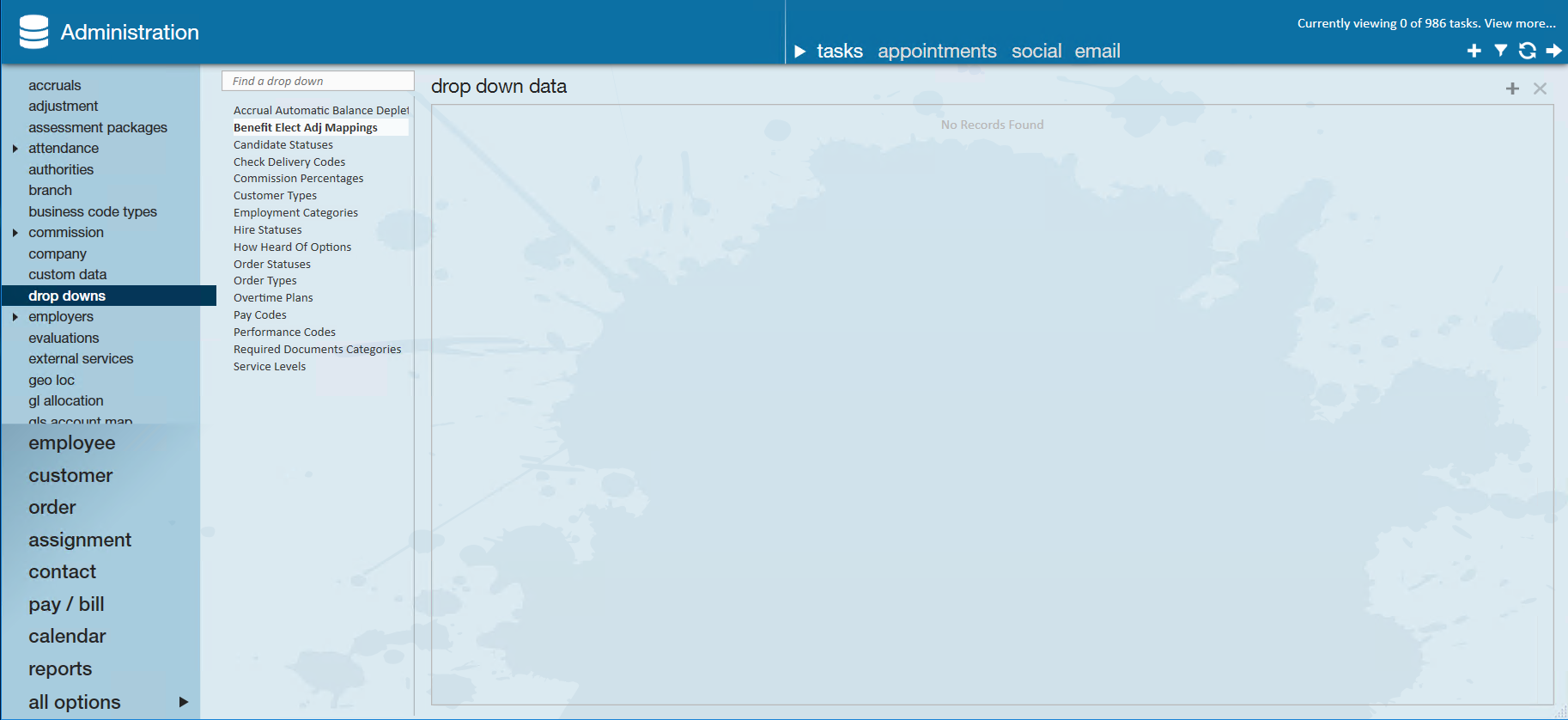


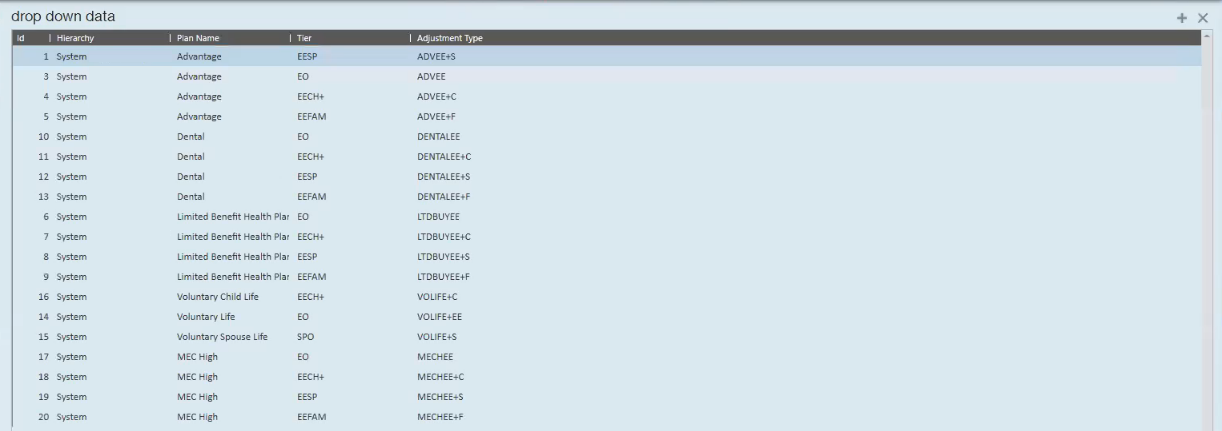
 icon at the top left to save your changes.
icon at the top left to save your changes.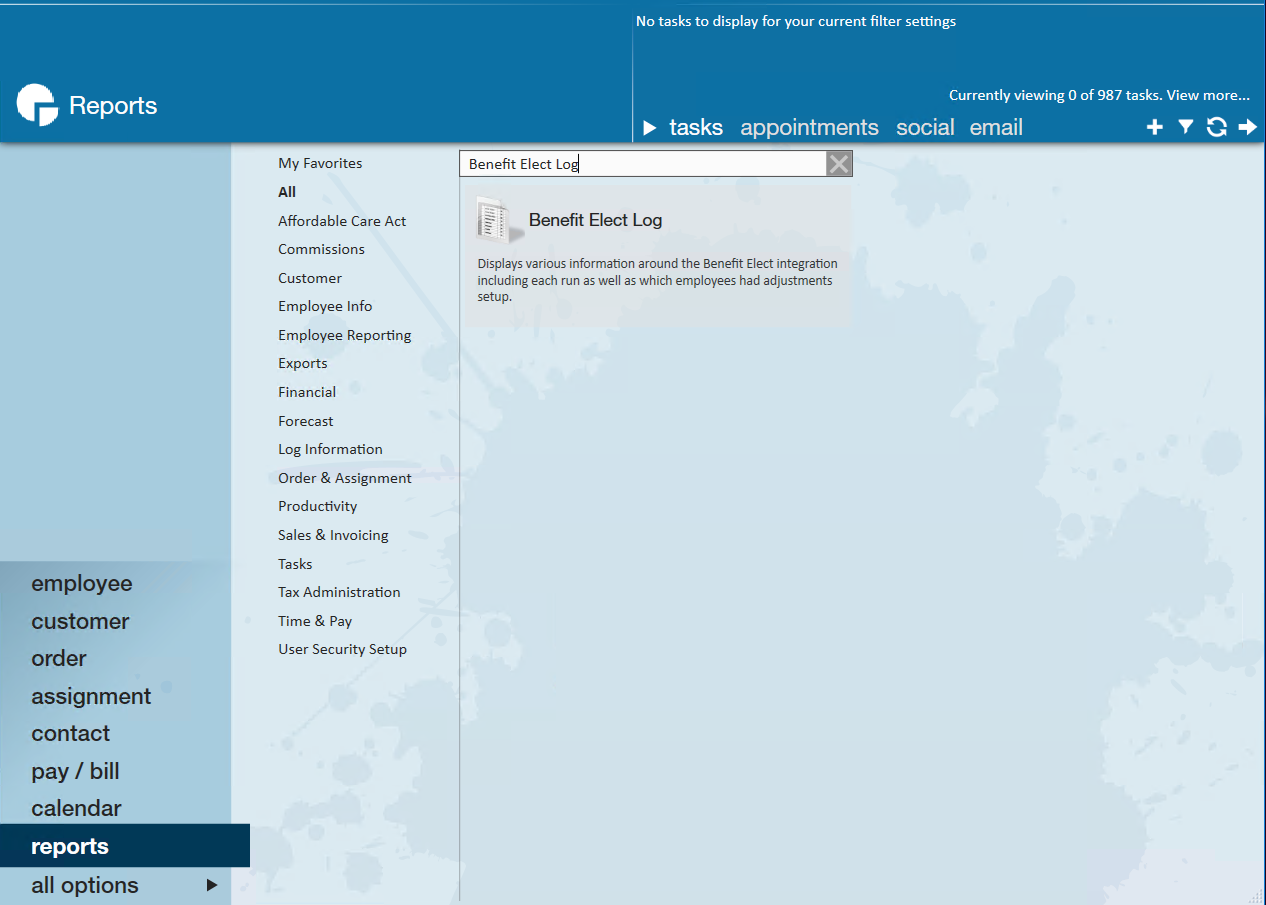
 icon to view the report and you will be presented with the following parameters:
icon to view the report and you will be presented with the following parameters: