Why Move an Order?
During the process of creating an order a situation may arise where you need to move an order from one department to another, or even to another customer all together. This could be because the order was created in the wrong department or it could be that the customer would like to move the order and associated assignments because of financial reasons. Whatever the case, moving orders in Enterprise is a simple process.
How to Move an Order
Navigate to the order that needs to be moved, open the actions menu, select the 'Move Order': Once selected a window will appear prompting you to input the desired customer to whom the order should be moved to.
Once selected a window will appear prompting you to input the desired customer to whom the order should be moved to.
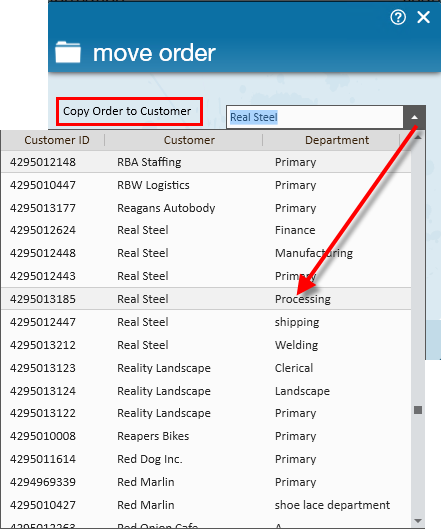
This process will make a copy of the original order and create it for the selected customer record. The original order and it's associated assignments will be closed and have an actual end date generated with current date.
After selecting the company you may enter a start date as well as an expected end date for the new order. If the order has assignments you may choose to select the 'Copy Assignment' checkbox to copy those as well.  Select the 'Save' icon. You will be taken to the newly created order record for the correct customer.
Select the 'Save' icon. You will be taken to the newly created order record for the correct customer.
*Note* This will not pull assignments that have any cancelled or deleted status. If transferring the order between entities the employee must have an employee record in the destination entity that shares a social security number.
If you receive the following error "Cannot move assignments to customer with more than one EINC visible. Unable to resolve assignment EINC”, please do the following:
- End the original assignments for the employees assigned to the order being moved.
- Move the order without copying assignments.
- Create new assignments under the moved order and reassigning the employees.
Once the order is created it may be important to return to the previous order and update the status on the order that is moved. Depending on the situation this may apply.
On the newly created order you can see that in the details section under notes, a note will have generated with reference to the previous order.