What is the Education Module?
The Education module is an enhanced set of features in both Enterprise as well as WebCenter, that when used in conjunction with each other, allow a school district or a staffing company to manage their substitute teacher order requests, placement and payroll.
WebCenter Setup
Both the school administrators and teachers who will be entering substitute teacher requests in WebCenter (Contacts) as well as the substitute teachers (Employee) who will be viewing and accepting jobs will need to have a WebCenter Account with proper WebCenter User Role permissions.
There will also be set up for additional Educational module features including being able to request or accept requests for substitutes and utilizing WebCenter Timecards to track substitute time.
Setup Includes:
- Giving Substitutes, Teachers, and Admins Access
- Setting Up Substitute Request Forms
- Configuring Substitute Timecards
Giving Substitutes/Teachers/Admins Access
You will want to set up specific roles for your substitutes, teachers, and administrators to ensure they have access to exactly what they need.
Setting Up Substitute Teacher Role (Employee)
In WebCenter Admin, click on the Roles Button, then select Employee:
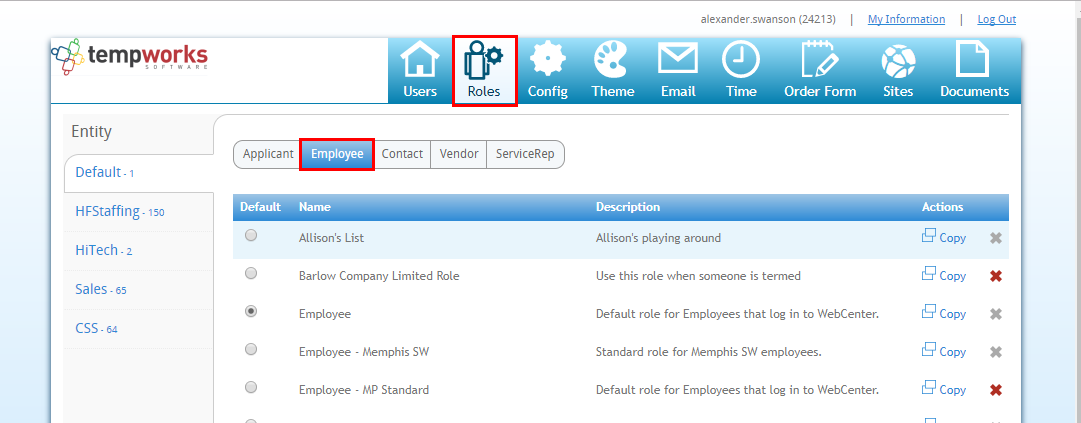
We recommend you create a separate User Role for substitutes giving them this permission, as traditional staffing employees you generally do not want them to be able to self assign to orders.
Substitutes will need the "Employee - Orders" Permission checked in order to accept substitute requests in the system.

Want to learn more about Employee WebCenter Roles? Check out WebCenter Admin: Employee Roles and Configs.
Inviting Substitutes to WebCenter
Each substitute in your system will need to be invited to use WebCenter and given the proper role to be able to see and accept substitute requests. Substitutes are part of your employee base. You will need to create an employee record for each Sub if you have not already.
On the employee's record in Enterprise, navigate to the actions menu and select Manage Web User Account

Invite them via email and select the appropriate Substitute WebCenter Role you created: 
For more information on Web User accounts in Enterprise, check out Manage Web User Account.
Setting Up Teacher/Administrator Role (Contact)
The Teachers and Administrators (Contacts) will need a WebCenter role that gives them access to see the orders in WebCenter. It is this same permission that also allows them to submit order requests.
In WebCenter Admin, click on the Roles Button, then select Contact:

Teachers/Admins will need the "Customer - Orders" permission checked in order to see the orders tab in WebCenter.
If the contact has this permission AND a configuration is turned on to allow orders to be created/submitted via WebCenter, Contacts with this permission will be able to submit substitute teacher requests via WebCenter.
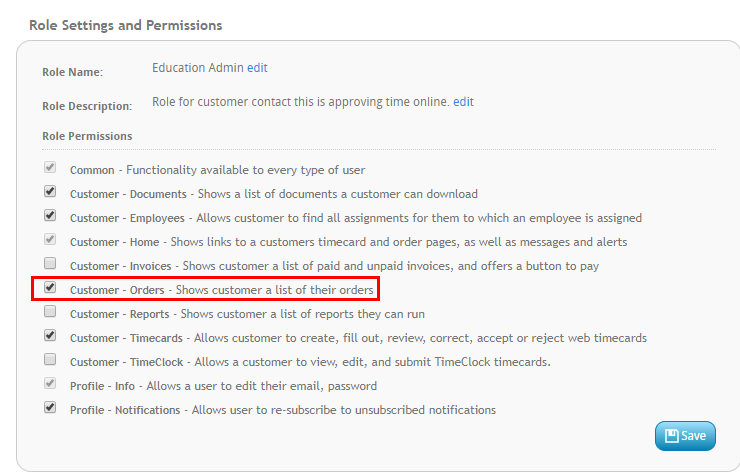
Want to learn more about Contact WebCenter Roles? Check out WebCenter Admin - Setting up WebCenter Roles.
Inviting Teachers/Admins to WebCenter
Once you have set up a role for teachers/admins, you will need to invite them to WebCenter so they can access the information they need. Teachers and admins for the school district will be set up as contacts under the school district (customer) records. Each teacher or admin that will be submitting, reviewing, or approving requests for substitutes, will need to be invited to WebCenter.
On the contact's record, navigate to the actions menu and select Manage Web User Account:
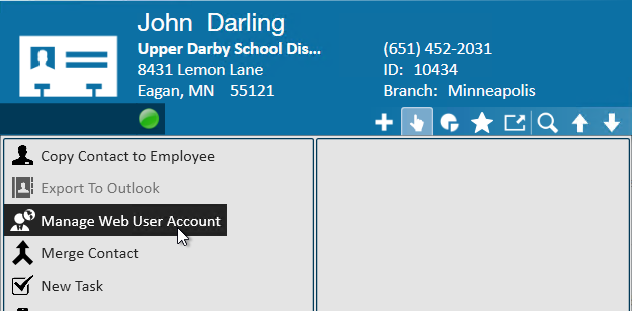
Invite them via email and select the correct role for teachers/admins:
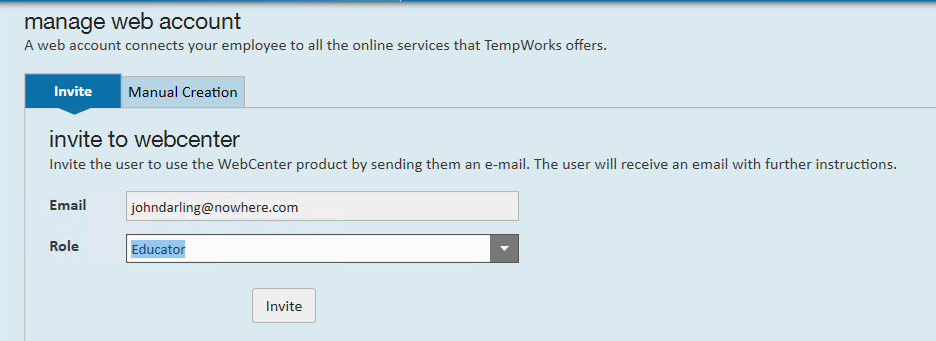
For more information on Web User accounts in Enterprise, check out Manage Web User Account.
Setting Up Substitute Request Forms
Your teachers or admins can request Substitutes via WebCenter. For more information on how to set up this option and how your teachers/admins access the form, check out Education Module - WebCenter Substitute Request Setup & Overview.
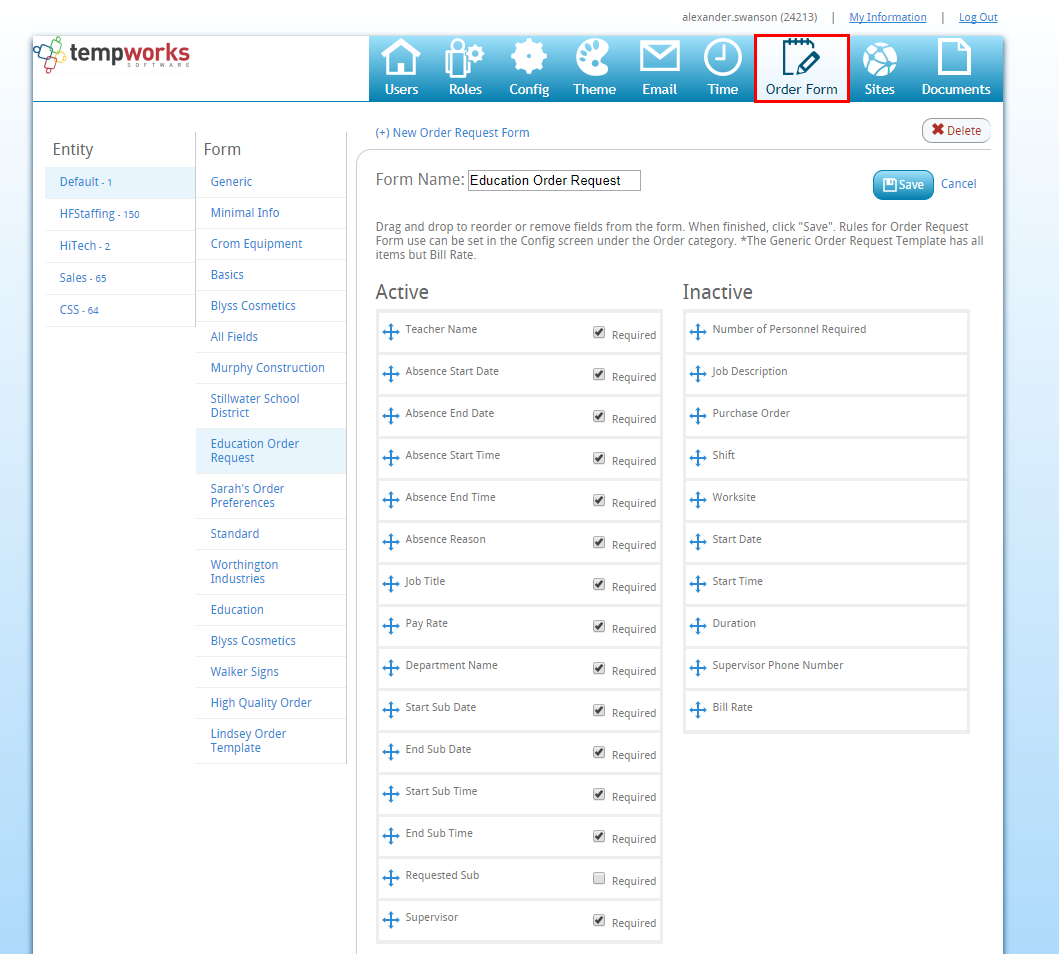
Configuring Substitute Timecards
You can have your substitutes not only accept assignments in WebCenter, but also create timecards that can be approved by the school district admins or teachers in WebCenter.
- To configure timecards in WebCenter Admin, check out Setting up Timecards in WebCenter.
- For Substitute instructions, check out Employee: The Timecards Tab.
- For Admin/Teacher instructions for approving time, check out Customer: Reviewing and Approving WebCenter Timecards.