Setting up the Career Builder Integration
The TempWorks Career Builder Integration allows orders in Enterprise to be posted directly out to Career Builder. Additionally, if someone applies to an Enterprise posting via Career Builder, an employee record will automatically be created (after checking for duplicate records of course!) and they will be added as a web candidate (WCandidate) on the order.
Integration Setup
To integrate a Career Builder license into Enterprise, navigate to all options → administration → external services. Choose 'CareerBuilder' from the list of options on the left. Then, click the + icon in the upper right hand corner to add in credentials. This will open the setup window:
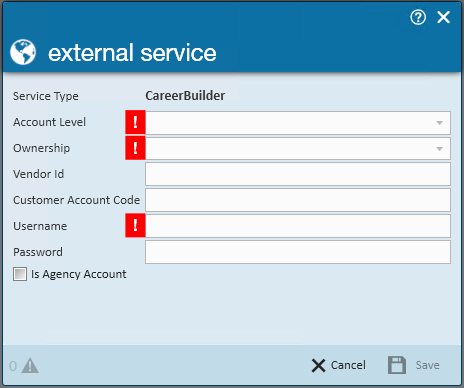
Account Level: Defines the hierarchy level where the integration should be available for use. Let’s say for instance everyone utilizes a shared Career Builder account across your entire company. If that was the case, you would select Company as the account level. Conversely, if different branches have unique logins/accounts, you would want to setup each account individually by Branch level.
Ownership: Asks users to elaborate on their selection in the 'Ownership' drop-down. For example, if Branch was selected earlier, the 'Ownership' field will then specify which branch.
Vendor ID, Customer Account Code, Username and Password: Information provided by Career Builder.
Agency Account: Should be selected if this Career Builder account is a company (agency) account and de-selected if it is someone’s personal account.
Application Parsing Setup
To integrate the application parsing functionality, navigate to all options → integrations → api keys. Once there, select the + icon in the upper right corner to add a new API Key:
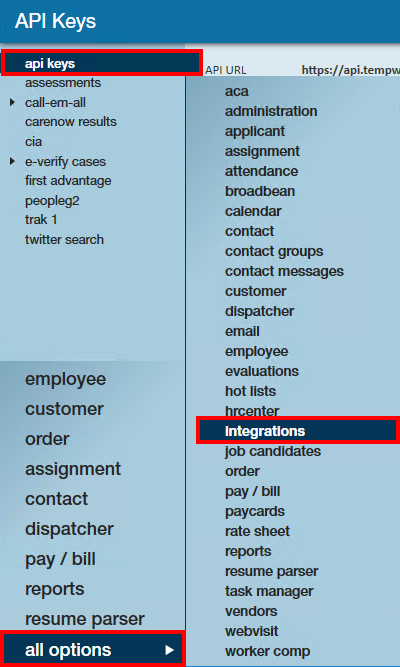
This will open the 'api keys' setup window:

Description: This can be anything you’d like! It should be something that allows you to identify it as an api key for Career Builder.
Level: Can be Hierarchy or Service Rep.
- Hierarchy: Select this option if the integration should be available to multiple users—either in all branches across your company or to a specific branch.
- Service Rep: Select this option if the integration should only be accessible by one user.
Owner: Asks users to elaborate on their selection in the Level drop-down. For example, if Hierarchy was selected, Owner will then specify whether the integration be available to all branches across your company or specific to one branch.
Once done, select 'Save.'
You will know the api key has been added successfully via the confirmation screen:
Select to 'Copy' the api key to your clipboard. You will need to provide this information along with the API URL and the Tenant Name to Career Builder (listed in the results table).
Related Articles
- None