ACA Reporting
If you are using Enterprise or Beyond to track ACA information, we have a few report options for auditing, reviewing, or pulling out important information. Keep in mind that you can also create your own custom options utilizing a custom ACA Search. Check out Auditing Employee Records with ACA Searches for more information on search options available in your system.
Looking for a list of all ACA Report options available? Check out Affordable Care Act Reports Manual.
Looking for the full reports manual? Check out Full Reports Manual.
Locating ACA Reports
ACA reports are listed in their own category under all options > reports in Enterprise:

*Note* Reports in Enterprise require you to have specific security permissions. You will need to have access to the Affordable Care Act reports category in order to see or run any ACA related reports. Check out Enterprise - Security Roles for more information or talk to your admin if you are not seeing the reports you are expecting to.
ACA Benefit Lookback List Ins Census Mail Export
Purpose: Use this report to send important information about employees to you insurance/benefit provider and identify which employees may qualify for insurance benefits. This export option makes it easier for your insurance company to grab the important information they need to enroll employees in benefits and import it into their system.
Displays a list of employees who have a weekly average of hours greater than or equal to an entered amount for a given date range. Report displays DOB, Age, Gender, Gross pay and permanent and temporary address fields to send to your insurance company for benefit purposes.
*Note* Only employees who started their assignment before the start date of the report and have worked the entire date range of the report (with no ACA breaks in service) will display here.
Break In Service rules are as follows: if the employee has not worked for a 13 week period or more, or the employee has not worked for 4 weeks or more, where that 4 week break is greater than the preceding work period (e.g. 3 week assignment followed by a 4 week break).
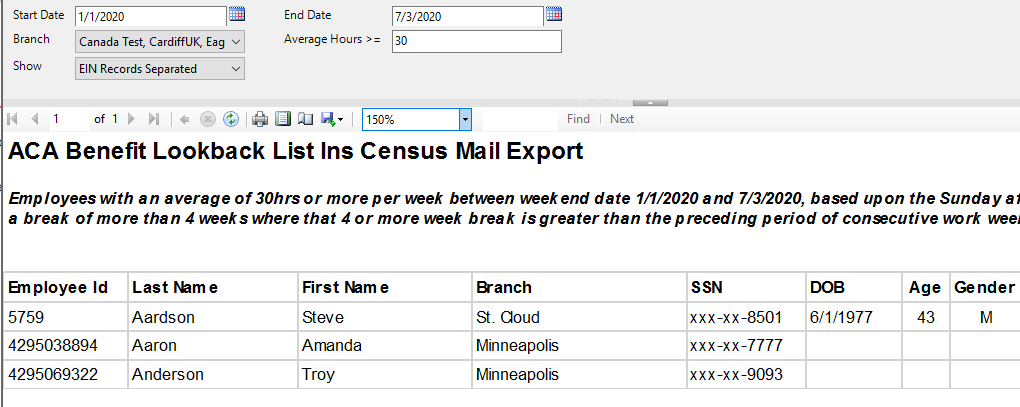
Parameters

| Parameter | Description |
|---|---|
| Start Date | This is the starting date the report will use to report on hours, gross pay, etc.
|
| End Date | This is the end date the report will use to gather hours, gross pay, etc. for the report. Start date + End date = date range for this report.
|
| Branch | Select which branches you want to include on this report
|
| Average Hours | Enter the minimum average number of hours each week that an employee must have worked to be included in this report
|
| Show | Select which options you want to have included on this report:
|