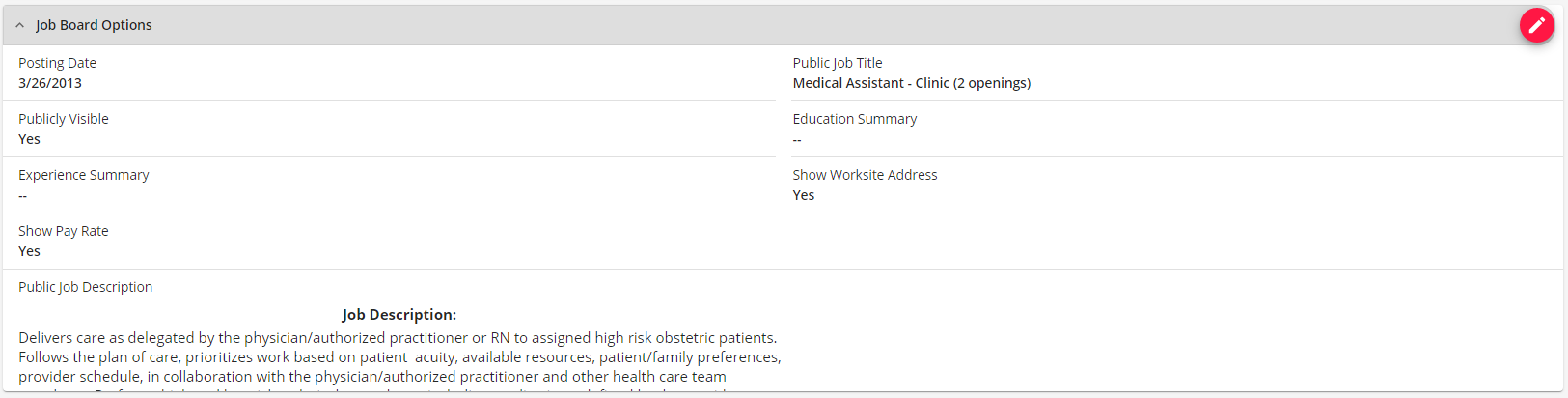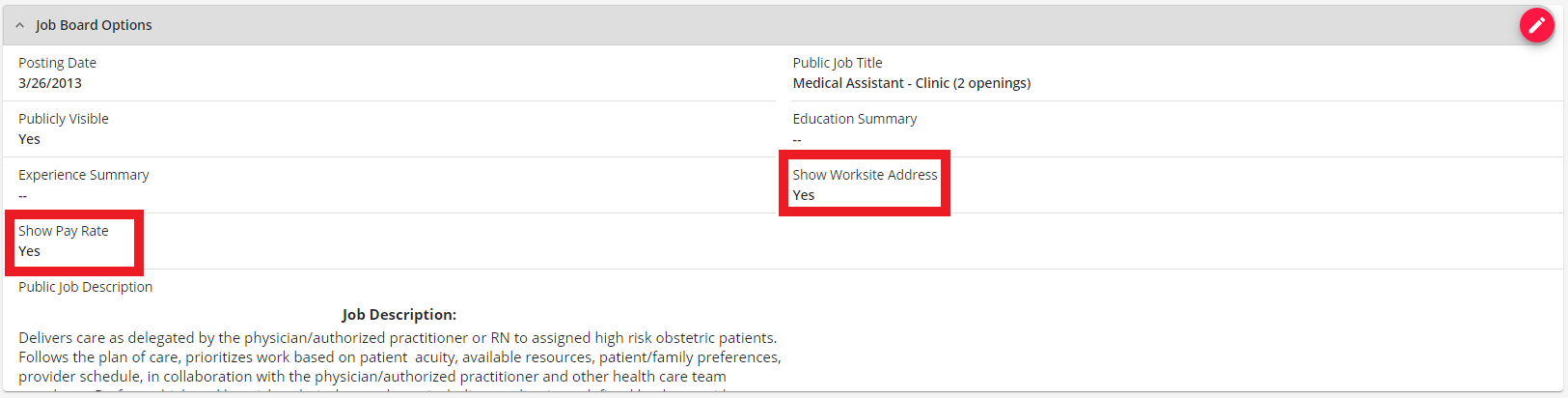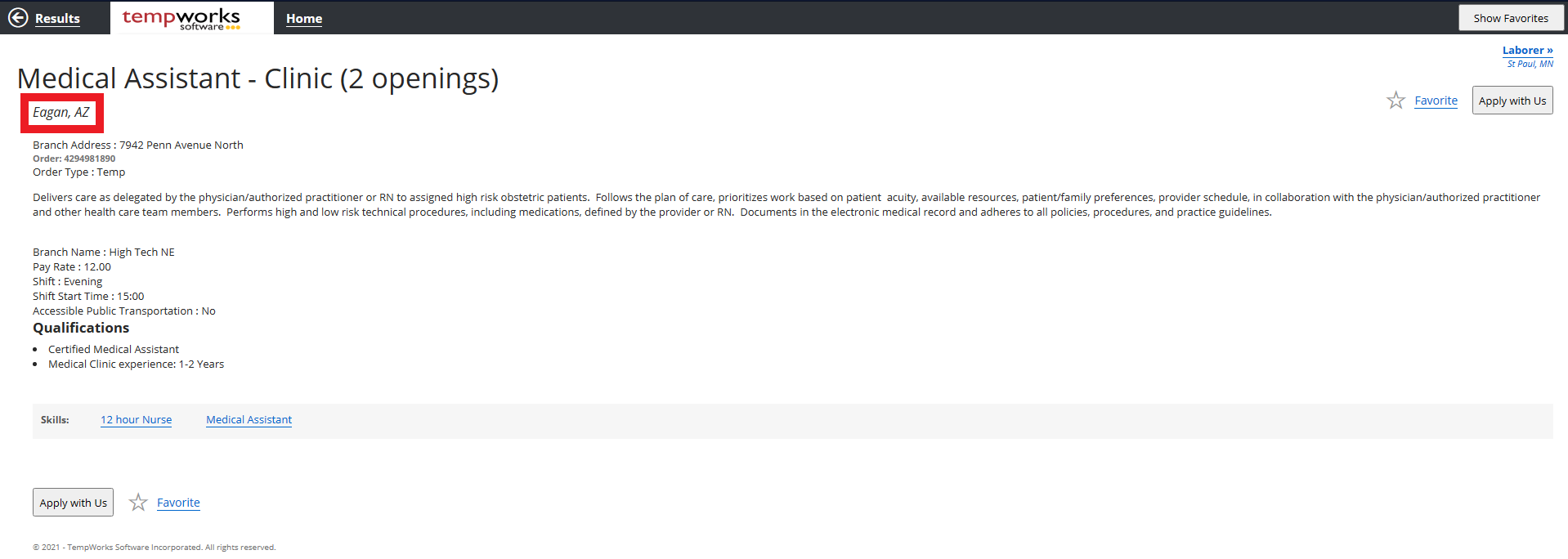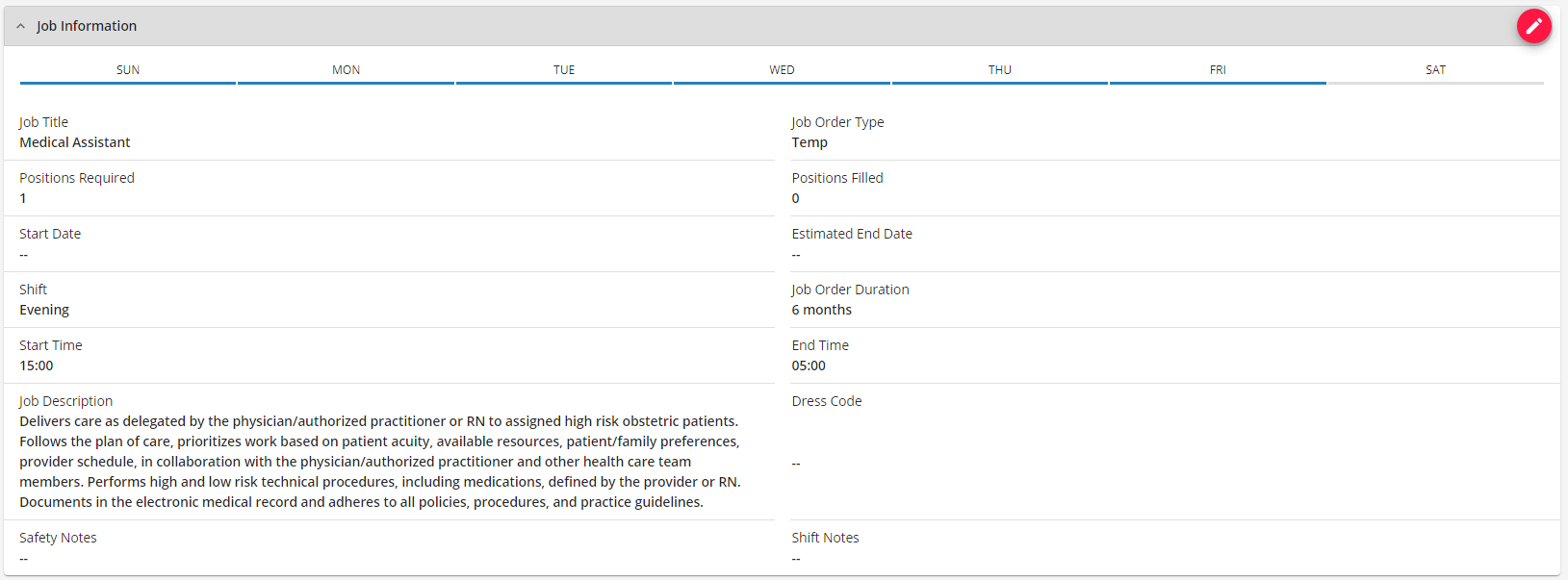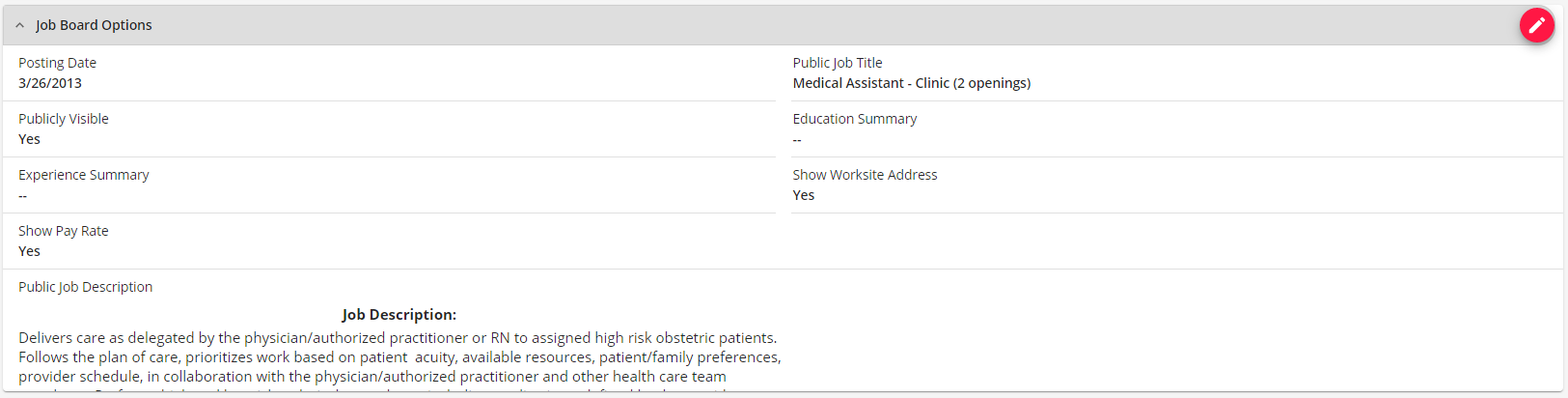What is the TempWorks Job Board?
The TempWorks Job Board allows you to post job orders directly from Enterprise or Beyond to a public facing Job Board that can be linked to your website. This can help gather interest from candidates by allowing them to view current openings, and apply directly to jobs utilizing HRCenter.
The Job Board can also allow current employees to set themselves as a candidate on any opening.
The Job Board doesn't just integrate with Enterprise and Beyond, Check out how the Job Board works with:
You have options when it comes to whether or not orders are posted out to your TempWorks Job Board. In this article, we will review the 2 options you have to post jobs and review where you can find Job Board Options to edit formatting and more.
In this article:
Job Posting Options
When you first get setup with the TempWorks Job Board, you'll have two options for how job orders are posted from your system (Enterprise/Beyond) to the Job Board. If you are unsure of which option your team is utilizing, check with your manger or reach out to the TempWorks Support Team.
Option 1: Automatic Posting
This is the TempWorks Default option. If your system is enabled to automatically post job orders to the Job Board, the system will send every job order in Enterprise/Beyond as soon as it meets the following criteria. No need to push any extra buttons, etc.
Criteria for a Job Order to Post Automatically:
- The order is active
- The visifile of an order record will have the green light in upper right indicating that it is an active order.
- Check out Enterprise - Default Order Statuses
- The “Do Not Post to Web” check box is not checked
- This setting is found on the Order Record under details. Select the Web Options tab (detailed under part 3)
- The order has any amount of text in the description
- The branch the order is linked to is marked as Web Public
- This setting is found under Administration > Branch. If you do not have access to Administration contact your admin to check this setting.
- Check out Enterprise - How to Create Branches for more information
- The order status “Implies Active” and “Implies Unfilled”
- This setting is found under Administration > Drop Downs > Order Status
- Please contact support if you are not sure a status meets these requirements
- Check out Enterprise - Drop Downs for more information
- The Job Title must be marked as “Show In WebCenter”
- This setting is found under Administration > Job Title
- If you do not have access to Administration contact your admin to check this setting.
- Check out Enterprise - How to Create Job Titles for more information
Option 2: Manual Posting
Instead of automatically posting any job order with the necessary requirements, you can choose to instead manually post each job order to the TempWorks Job Board. This means that you will first creating the order, fill it out, and then when you are ready, you'll need to check the box to post it to the web.
*Note* The same logic and rules that apply to automatically posting orders to the job board also apply to manually posting job orders. That is to say, orders must be active, unfilled, and have text (at least one character) in the job description to post. As described above, only the order ID, worksite city and state, job title, description, and order interest codes will be included in the posting.
Formatting and Customizing Job Board Postings
You can customize the formatting and information that posts to the Job Board while you are looking at the Order record in Enterprise or Beyond.
In Beyond:
Navigate to Details tab and find the Job Board Options Card
For more information, check out Beyond - Posting Jobs to Your TempWorks Job Board
In Enterprise:
Navigate to Details > Select the Web Options tab
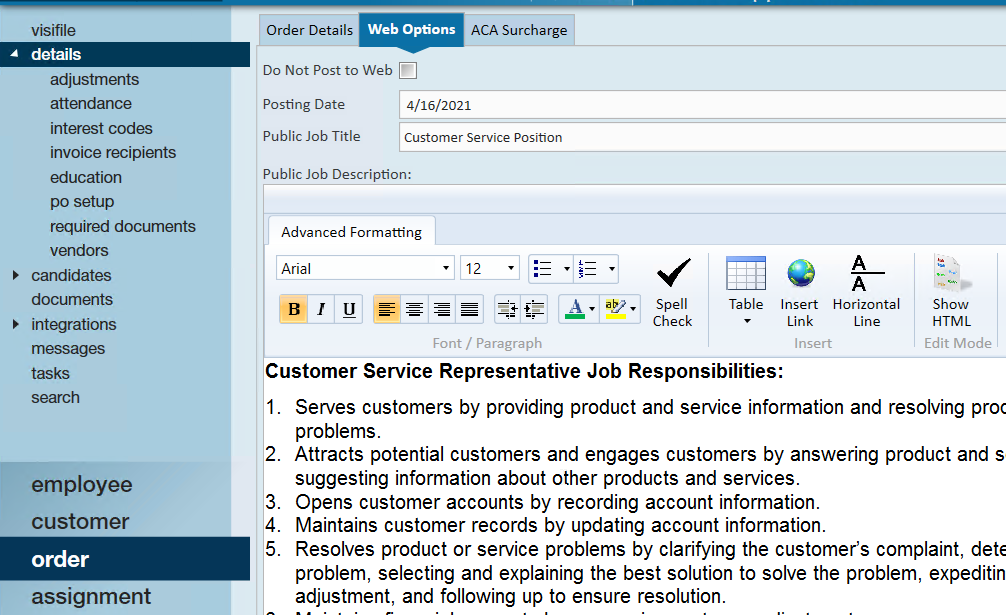
*Note* When posting an Order to the Job Board from Beyond, you will now be able to add Pay Rate and Worksite Address information to the Job Board posting:
These options, while available in Beyond, are not available in Enterprise. Therefore, when posting an Order to the Job Board from Enterprise, these values will default to not being shown. If you would like to update these values to show, this will need to be done within Beyond:
When selecting the 'Show Worksite Address' checkbox, please note that this means the entire worksite address (Street 1, Street 2, City, State, Zip, Country) will appear within the job positing on the Job Board:
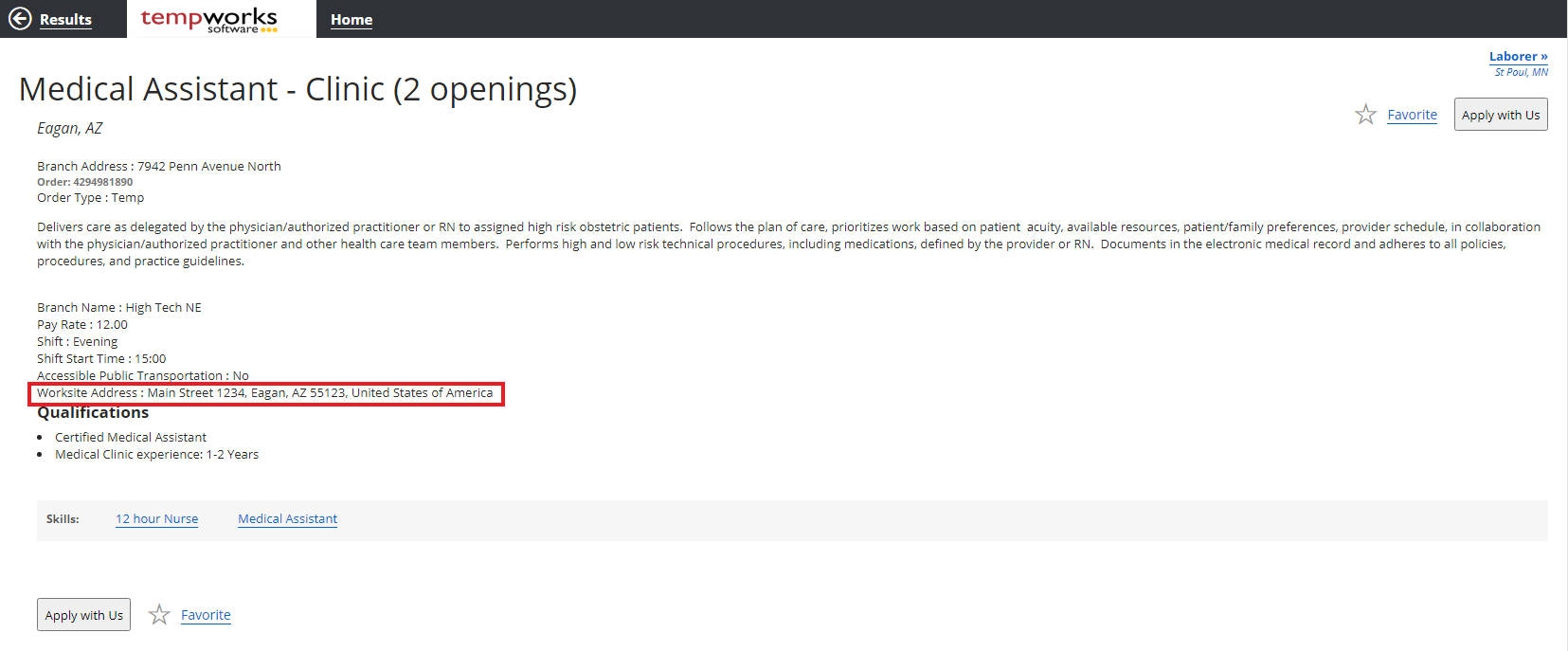
If the 'Show Worksite Address' checkbox is not checked, then the City/State remains directly underneath the job title, and the Worksite Address line is removed from the job posting:
Additional Job Board Configurations
There are two job board configurations that can be found in WebCenter Admin.
Locate these configurations by logging into WebCenter Admin and navigating to Configs > Miscellaneous
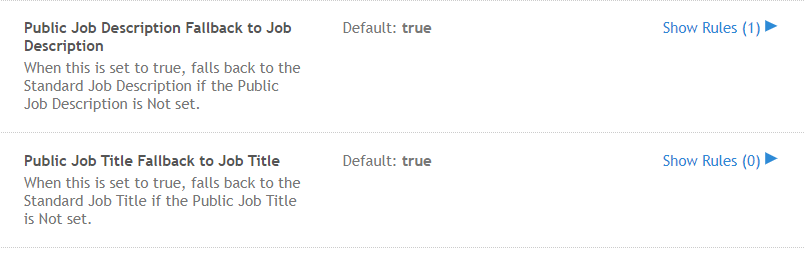
Public Job Description Fallback to Job Description
This configuration by default is set to true which will allow the system to post what is captured in the regular job description field on the order record when nothing is entered on the public job description.
No matter which way you opt to post jobs, you will need to have at least one character on your regular or public job description in order for an order to post to the job board.
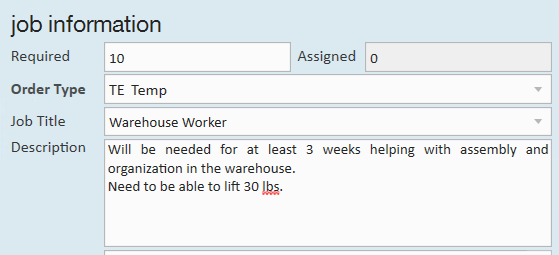 Regular Job Description/Title on the Order Details Page in Enterprise
Regular Job Description/Title on the Order Details Page in Enterprise
 Public Job Description/Title under the Web Options Tab on the Order Details Page in Enterprise
Public Job Description/Title under the Web Options Tab on the Order Details Page in Enterprise
Public Job Title Fallback to Job Title
This configuration by default is set to true which will allow the system to post the regular Job Title under details on an order when no Public Job Title is entered.
If you do not want the regular job title displayed, you can set this configuration to false which will stop a job from posting if no public job title is set.