Why You Should Utilize Branding Options
In WebCenter™ you have the option to customize branding based on different Entities(or lines of business), Customers, Employees, etc. Branding WebCenter helps make it yours and let's your employees and customer contacts know they are in the right place.
In order to brand your users experience, you will want to use the Theme tab on your navigation bar.
Navigating to Branding Options:
- Login to WebCenter Administrator
- If you do not have the link or permission to access WebCenter Administrator, please contact support
- Branding options are found under the "Theme" tab

*Note* Changes made in WebCenter Admin may take up to 15 minutes to take effect
Branding Colors:
- Contact
- Employee
- Department
- Customer
- Vendor
- Branch Name
- Entity
- User Role
- Origin Type
- WebCenter Application Name
**Below are two example to preview how the colors will reflect in WebCenter for the Employee**
- Branding Base Color is shown in red
- Branding Accent Color is shown in green
- Branding Body Color is shown in blue
Image 1)

Image 2)
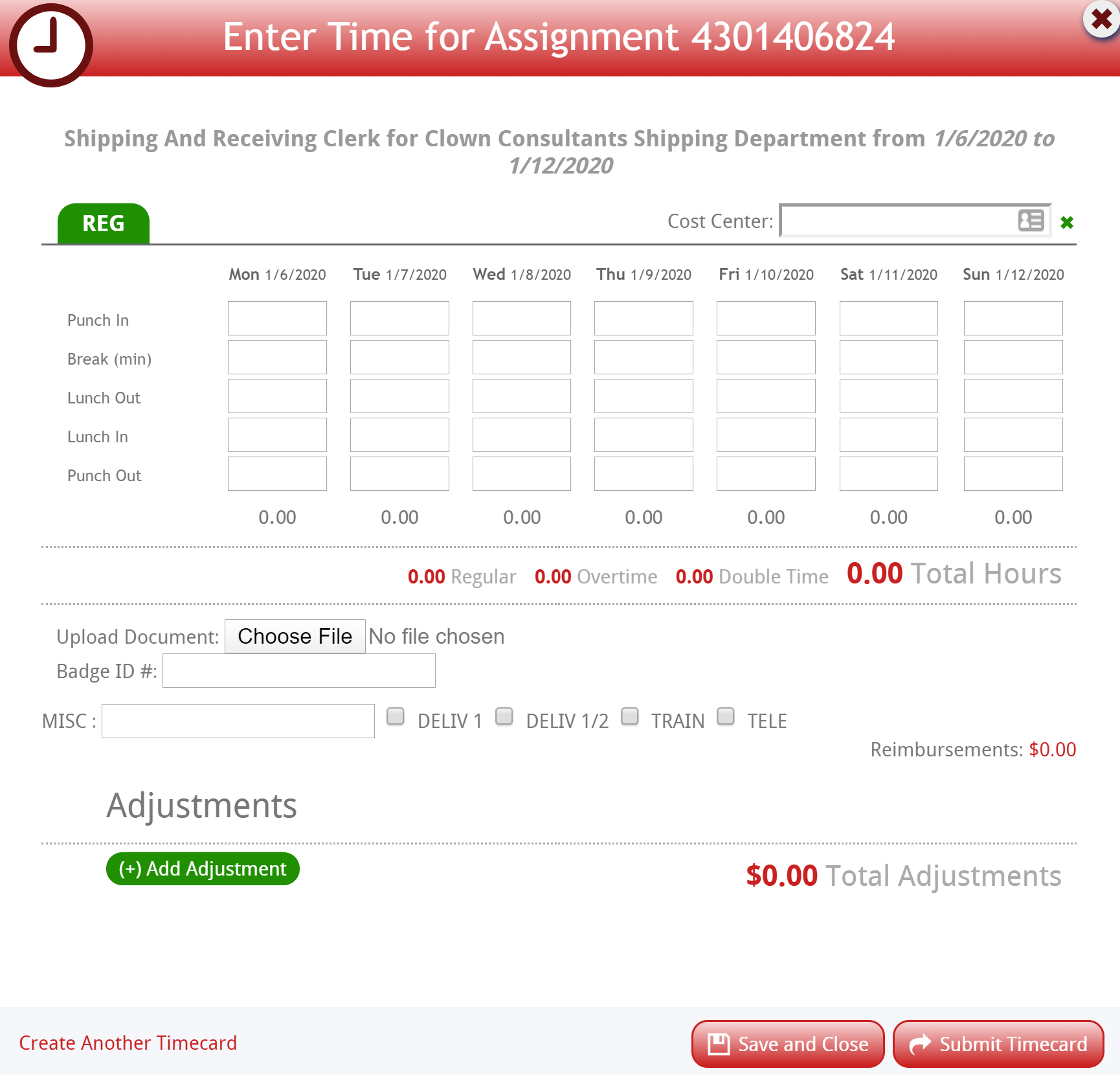
Branding Logos and Favicon:
In order to change the logos you see on sign in or navigation bars as well as the favicon on your web page navigate to the bottom of the Theming and Customization page.
- Branding Company Logo Large is the logo that will display on login page
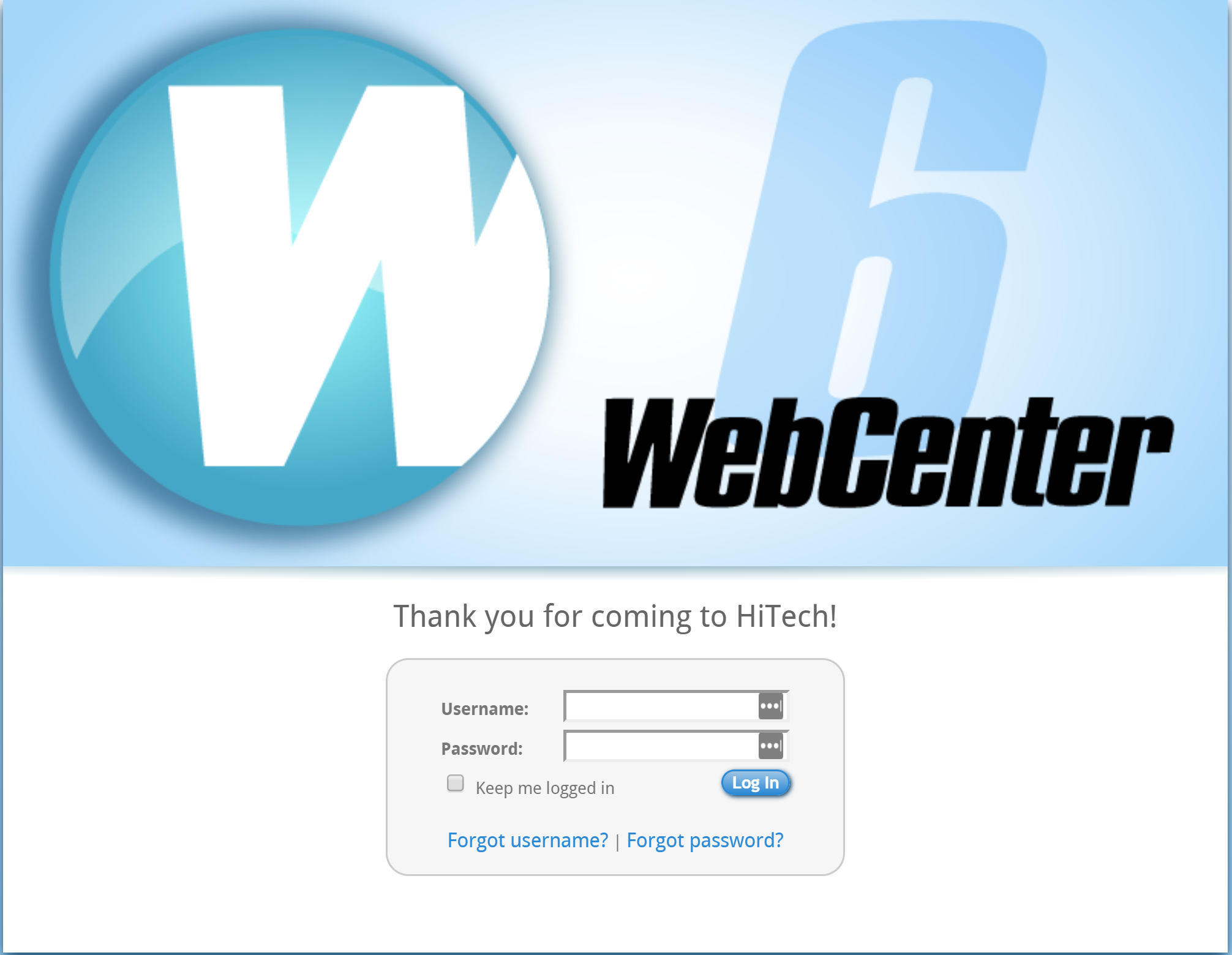
2. Branding Company Logo Small is what will appear on navigation bars
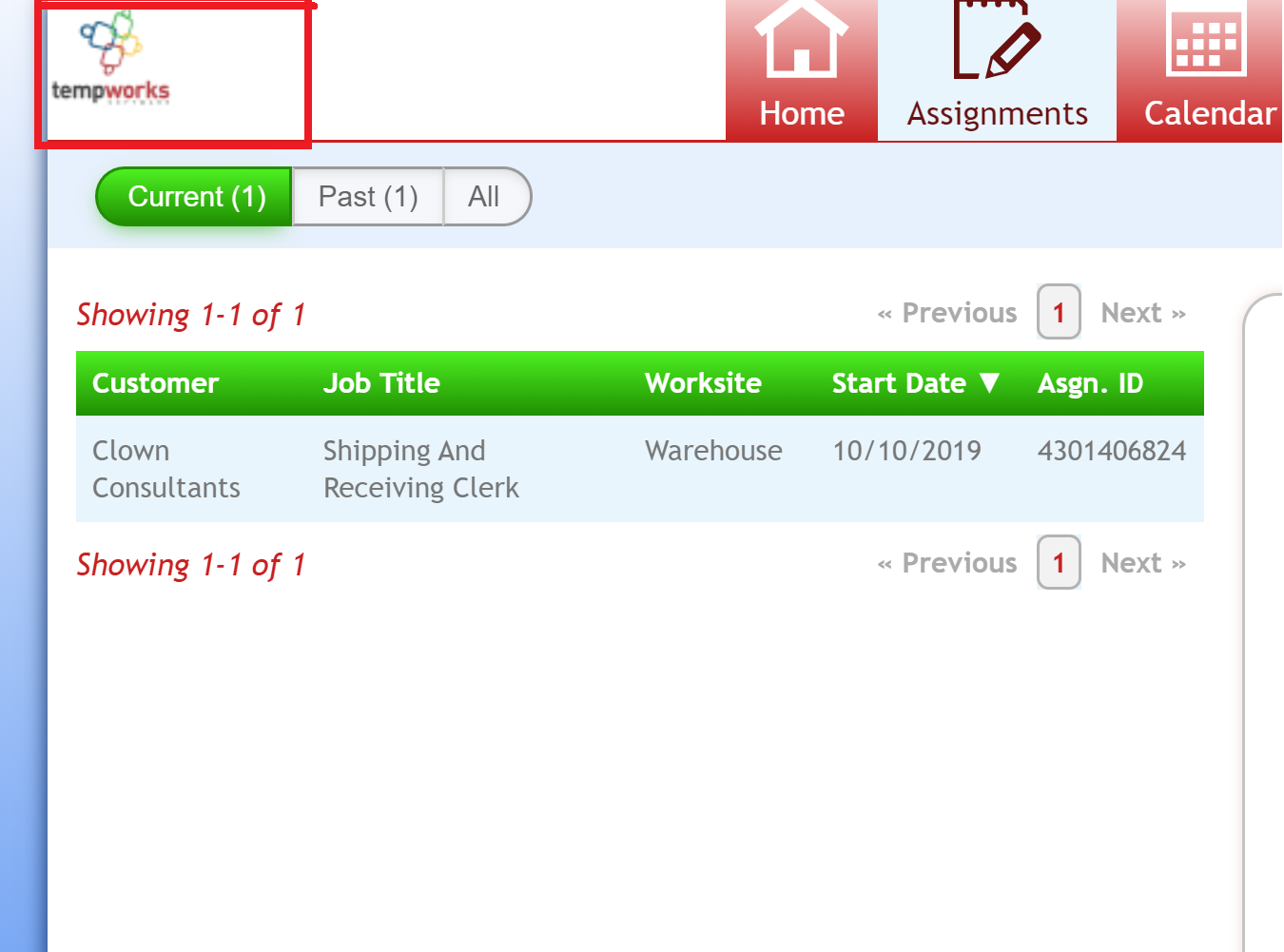
3. Branding Favicon: ![]()
